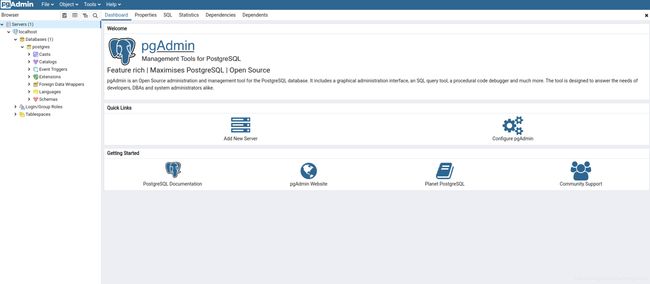Deepin V20 Linux 安装 postgresql完美方案
从官方源安装,配置官方源。
sudo apt-get install curl ca-certificates gnupg
curl https://www.postgresql.org/media/keys/ACCC4CF8.asc | sudo apt-key add -Create /etc/apt/sources.list.d/pgdg.list. The distributions are called codename-pgdg. In the example, replace buster with the actual distribution you are using:
deb http://apt.postgresql.org/pub/repos/apt buster-pgdg main(You may determine the codename of your distribution by running lsb_release -c). For a shorthand version of the above, presuming you are using a supported release:
sudo sh -c 'echo "deb http://apt.postgresql.org/pub/repos/apt buster-pgdg main" > /etc/apt/sources.list.d/pgdg.list'Finally, update the package lists, and start installing packages:
sudo apt-get update
sudo apt-get install postgresql-11 pgadmin4由于Deepin 20 基于Debian buster 10.3,可能需要更新,没关系,查看一下哪些需要更新,再更新就好了。
apt list --upgradable
添加新用户和新数据库新建一个Linux新用户,设置密码
adduser dbuser切换到postgres用户,将在postgres用户下创建新数据库用户:
sudo su - postgres登录数据库:
psql设置密码:
\password postgres创建数据库用户dbuser(刚才创建的是Linux系统用户),并设置密码:
CREATE USER dbuser WITH PASSWORD 'password';创建用户数据库,这里为exampledb,并指定所有者为dbuser:
CREATE DATABASE exampledb OWNER dbuser;将exampledb数据库的所有权限都赋予dbuser:
GRANT ALL PRIVILEGES ON DATABASE exampledb to dbuser;退出控制台
\q登录数据库
psql -U dbuser -d exampledb -h 127.0.0.1 -p 5432控制台命令:
-
\h:查看SQL命令的解释,比如\h select。
-
\?:查看psql命令列表。
-
\l:列出所有数据库。
-
\c [database_name]:连接其他数据库。
-
\d:列出当前数据库的所有表格。
-
\d [table_name]:列出某一张表格的结构。
-
\du:列出所有用户。
-
\e:打开文本编辑器。
-
\conninfo:列出当前数据库和连接的信息。
数据库操作
# 创建新表
CREATE TABLE user_tbl(name VARCHAR(20), signup_date DATE);
# 插入数据
INSERT INTO user_tbl(name, signup_date) VALUES('张三', '2013-12-22');
# 选择记录
SELECT * FROM user_tbl;
# 更新数据
UPDATE user_tbl set name = '李四' WHERE name = '张三';
# 删除记录
DELETE FROM user_tbl WHERE name = '李四' ;
# 添加栏位
ALTER TABLE user_tbl ADD email VARCHAR(40);
# 更新结构
ALTER TABLE user_tbl ALTER COLUMN signup_date SET NOT NULL;
# 更名栏位
ALTER TABLE user_tbl RENAME COLUMN signup_date TO signup;
# 删除栏位
ALTER TABLE user_tbl DROP COLUMN email;
# 表格更名
ALTER TABLE user_tbl RENAME TO backup_tbl;
# 删除表格
DROP TABLE IF EXISTS backup_tbl;登陆pgAdmin
登陆过程中遇到Postgresql: password authentication failed for user “postgres”,使用命令重置密码:
you have root access on the box you can do:
sudo -u postgres psqlInside the psql shell you can give the DB user postgres a password:
ALTER USER postgres PASSWORD 'newPassword';