iOS Masonry使用详解
前言
1 MagicNumber -> autoresizingMask -> autolayout
以上是纯手写代码所经历的关于页面布局的三个时期
-
在iphone1-iphone3gs时代 window的size固定为(320,480) 我们只需要简单计算一下相对位置就好了
-
在iphone4-iphone4s时代 苹果推出了retina屏 但是给了码农们非常大的福利:window的size不变
-
在iphone5-iphone5s时代 window的size变了(320,568) 这时
autoresizingMask派上了用场(为啥这时候不用Autolayout? 因为还要支持ios5呗) 简单的适配一下即可 -
在iphone6+时代 window的width也发生了变化(相对5和5s的屏幕比例没有变化) 终于是时候抛弃
autoresizingMask改用autolayout了(不用支持ios5了 相对于屏幕适配的多样性来说autoresizingMask也已经过时了)
那如何快速的上手autolayout呢? 说实话 当年ios6推出的同时新增了autolayout的特性 我看了一下官方文档和demo 就立马抛弃到一边了 因为实在过于的繁琐和啰嗦(有过经验的朋友肯定有同感)
直到iphone6发布之后 我知道使用autolayout势在必行了 这时想起了以前在浏览Github看到过的一个第三方库Masonry 在花了几个小时的研究使用后 我就将autolayout掌握了(重点是我并没有学习任何的官方文档或者其他的关于autolayout的知识) 这就是我为什么要写下这篇文章来推荐它的原因。
介绍
Masonry 源码
Masonry是一个轻量级的布局框架 拥有自己的描述语法 采用更优雅的链式语法封装自动布局 简洁明了 并具有高可读性 而且同时支持 iOS 和 Max OS X
我们先来看一段官方的sample code来认识一下Masonry
1 [view1 mas_makeConstraints:^(MASConstraintMaker *make) { 2 make.edges.equalTo(superview).with.insets(padding); 3 }];
看到block里面的那句话: make edges equalTo superview with insets
通过链式的自然语言 就把view1给autolayout好了 是不是简单易懂?
使用
看一下Masonry支持哪一些属性
1 @property (nonatomic, strong, readonly) MASConstraint *left; 2 @property (nonatomic, strong, readonly) MASConstraint *top; 3 @property (nonatomic, strong, readonly) MASConstraint *right; 4 @property (nonatomic, strong, readonly) MASConstraint *bottom; 5 @property (nonatomic, strong, readonly) MASConstraint *leading; 6 @property (nonatomic, strong, readonly) MASConstraint *trailing; 7 @property (nonatomic, strong, readonly) MASConstraint *width; 8 @property (nonatomic, strong, readonly) MASConstraint *height; 9 @property (nonatomic, strong, readonly) MASConstraint *centerX; 10 @property (nonatomic, strong, readonly) MASConstraint *centerY; 11 @property (nonatomic, strong, readonly) MASConstraint *baseline;
这些属性与NSLayoutAttrubute的对照表如下
其中leading与left trailing与right 在正常情况下是等价的 但是当一些布局是从右至左时(比如阿拉伯文?没有类似的经验) 则会对调 换句话说就是基本可以不理不用 用left和right就好了
在ios8发布后 又新增了一堆奇奇怪怪的属性(有兴趣的朋友可以去瞅瞅) Masonry暂时还不支持(不过你要支持ios6,ios7 就没必要去管那么多了)
在讲实例之前 先介绍一个MACRO
1 #define WS(weakSelf) __weak __typeof(&*self)weakSelf = self;
快速的定义一个weakSelf 当然是用于block里面啦 下面进入正题(为了方便 我们测试的superView都是一个size为(300,300)的UIView)
下面 通过一些简单的实例来简单介绍如何轻松愉快的使用Masonry:
那么在使用之前我们需要导入Masonry框架,这里我使用的是cocopoads来给项目加入Masonry,对于不会使用cocoapods的请点击此链接来配置 点此跳转配置
1. 显示三个view
//
// ViewController.m
// iOS_自动布局之masonry
//
// Created by 高宇 on 16/7/5.
// Copyright © 2016年 高宇. All rights reserved.
//
#import "ViewController.h"
#import
@interface ViewController ()
@end
@implementation ViewController
- (UIView *)view1
{
if (_view1 == nil) {
_view1 = [[UIView alloc] init];
_view1.backgroundColor = [UIColor purpleColor];
}
return _view1;
}
- (UIView *)view2
{
if (_view2 == nil) {
_view2 = [[UIView alloc] init];
_view2.backgroundColor = [UIColor yellowColor];
}
return _view2;
}
- (UIView *)view3
{
if (_view3 == nil) {
_view3 = [[UIView alloc] init];
_view3.backgroundColor = [UIColor redColor];
}
return _view3;
}
- (void)viewDidLoad {
[super viewDidLoad];
[self.view addSubview:self.view1];
[self.view addSubview:self.view2];
[self.view addSubview:self.view3];
[self setFrame];
}
- (void)setFrame
{
UIView *superView = self.view1.superview;
[self.view1 mas_makeConstraints:^(MASConstraintMaker *make) {
make.top.equalTo(superView).with.offset(10);
make.left.equalTo(superView).with.offset(10);
make.width.equalTo(self.view2);
make.height.equalTo(self.view3);
}];
[self.view2 mas_makeConstraints:^(MASConstraintMaker *make) {
make.top.equalTo(self.view1);
make.left.equalTo(self.view1.mas_right).with.offset(10);
make.right.equalTo(superView).with.offset(-10);
make.bottom.equalTo(self.view1.mas_bottom);
make.width.equalTo(self.view1);
}];
[self.view3 mas_makeConstraints:^(MASConstraintMaker *make) {
make.top.equalTo(self.view1.mas_bottom).with.offset(10);
make.left.equalTo(superView).with.offset(10);
make.right.equalTo(superView).with.offset(-10);
make.bottom.equalTo(superView).with.offset(-10);
make.height.equalTo(self.view1);
}];
}
- (void)didReceiveMemoryWarning {
[super didReceiveMemoryWarning];
// Dispose of any resources that can be recreated.
}
@end
怎么样,不仅仅是对竖屏进行适配,还对手机横屏进行了适配,是不是很简单!
2. [中级] 在UIScrollView顺序排列一些view并自动计算contentSize
//
// ViewController.m
// iOS_自动布局之masonry的中级使用
//
// Created by 高宇 on 16/7/5.
// Copyright © 2016年 高宇. All rights reserved.
//
#import "ViewController.h"
#import
@interface ViewController ()
@end
@implementation ViewController
- (UIScrollView *) scrollView
{
if (_scrollView == nil) {
_scrollView = [UIScrollView new];
_scrollView.delegate = self;
}
return _scrollView;
}
- (void)viewDidLoad {
[super viewDidLoad];
[self.view addSubview:self.scrollView];
[self setFrame];
}
- (void)setFrame
{
UIView *superView = self.scrollView.superview;
[self.scrollView mas_makeConstraints:^(MASConstraintMaker *make) {
make.edges.equalTo(superView).width.insets(UIEdgeInsetsMake(10, 10, 10, 10));
}];
UIView *container = [UIView new];
// container.backgroundColor = [UIColor redColor];
[self.scrollView addSubview:container];
[container mas_makeConstraints:^(MASConstraintMaker *make) {
make.edges.equalTo(self.scrollView);
make.width.equalTo(self.scrollView);
}];
int count = 10;
UIView *lastView = nil;
for ( int i = 1 ; i <= count ; ++i )
{
UIView *subv = [UIView new];
[container addSubview:subv];
subv.backgroundColor = [UIColor colorWithHue:( arc4random() % 256 / 256.0 )
saturation:( arc4random() % 128 / 256.0 ) + 0.5
brightness:( arc4random() % 128 / 256.0 ) + 0.5
alpha:1];
[subv mas_makeConstraints:^(MASConstraintMaker *make) {
make.left.and.right.equalTo(container);
make.height.mas_equalTo(@(20*i));
if ( lastView )
{
make.top.mas_equalTo(lastView.mas_bottom);
}
else{
make.top.mas_equalTo(container.mas_top);
}}];
lastView = subv;
}
[container mas_makeConstraints:^(MASConstraintMaker *make) {
make.bottom.equalTo(lastView.mas_bottom);
}];
}
- (void)didReceiveMemoryWarning {
[super didReceiveMemoryWarning];
// Dispose of any resources that can be recreated.
}
@end