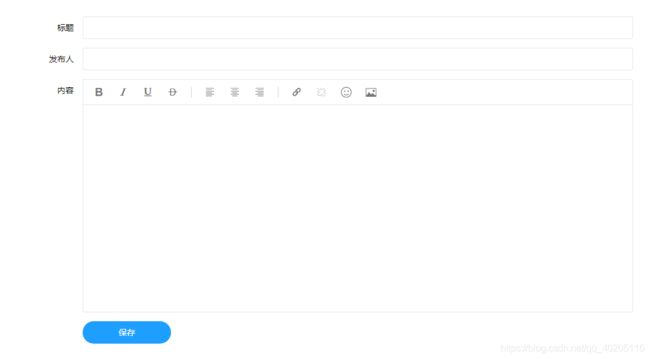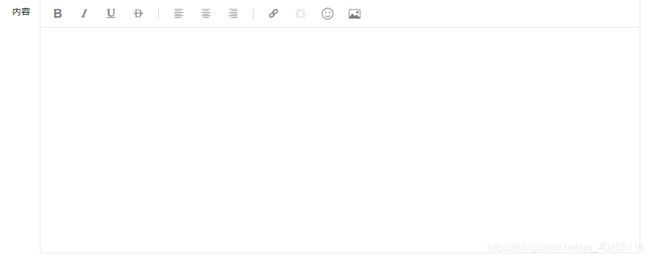LayUI富文本域使用案例
LayUI富文本域是一款轻量级的富文本编辑器,页面设计比较简约。之前写项目时因为用的是LayUI框架,所以富文本域当时就用的LayUI富文本编辑器,这里整理一下。
先来看一下效果图,页面效果图。
访问效果图:
首先需要引入LayUI的JS和CSS样式文件。
显示LayUI的富文本域页面只需要放一个textarea标签,可以设置富文本域的默认值。
之后用JS渲染页面。
上面代码主要有三部分。
设置图片上传的接口。
layedit.set({ //设置图片接口
uploadImage: {
url: 'layEdit/upload', //接口url
type: 'post'
}
});图片上传后台方法。
@RequestMapping(value="/upload")
@ResponseBody
public Object upload(MultipartFile file) {
String filename = file.getOriginalFilename();
String uuid = UUID.randomUUID().toString();
boolean boole = fileService.saveFile(file, uuid);
if (boole) {
Map map = new HashMap();
Map map2 = new HashMap();
map.put("code", 0); //0表示上传成功
map.put("msg","上传成功"); //提示消息
map2.put("src", "http://localhost/layEdit/download?uuid="+uuid);
map2.put("title", filename);
map.put("data", map2);
return map;
} else {
return file.getOriginalFilename();
}
} 返回的数据格式是LayUI固定的,LayUI前台接收返回的数据格式为:
{
"code": 0, //0表示成功,其他表示失败
"msg": "", //提示信息,//一般上传失败后返回
"data": {
"src": "图片路径",
"title": "图片名称" //可选
}
}其中saveFile方法为图片上传方法,上传返回的地址是下载方法的地址,其代码如下。
// 图片存放位置
private final static String IMAGEPATH="e:\\layui\\image";
//保存图片
@Transactional
public boolean saveFile(MultipartFile file, String uuid){
try{
File path = path(file.getContentType());
String filename = file.getOriginalFilename();
FileImg fileEntity = new FileImg();
SimpleDateFormat sdf=new SimpleDateFormat("yyyy-MM-dd HH:mm:ss");
Date date=new Date();
fileEntity.setFileName(filename);
fileEntity.setUuid(uuid);
String storeaddress = path.getAbsolutePath();
fileEntity.setStoreaddress(storeaddress);
File saveFile = new File(path,uuid);
try {
fileRepository.save(fileEntity);
file.transferTo(saveFile);
return true;
} catch (IllegalStateException | IOException e) {
e.printStackTrace();
return false;
}
}catch (Exception e){
System.out.println("图片保存异常");
return false;
}
}
//图片地址是否存在
private File path(String filename) {
File pat=new File("e:\\layui");
File path = new File(FileService.IMAGEPATH);
if(!pat.isDirectory()) {
pat.mkdir();
}
if(!path.isDirectory()) {
path.mkdir();
}
return path;
}
/**
* 下载
* @param uuid
* @param request
* @param response
*/
public void download(String uuid, HttpServletRequest request, HttpServletResponse response) {
FileImg fileentity = fileRepository.findByUuid(uuid);
String filename = fileentity.getFileName();
filename = getStr(request, filename);
File file = new File(fileentity.getStoreaddress(), uuid);
if(file.exists()) {
FileInputStream fis;
try {
fis = new FileInputStream(file);
response.setContentType("application/x-msdownload");
response.addHeader("Content-Disposition", "attachment; filename=" + filename );
ServletOutputStream out = response.getOutputStream();
byte[] buf=new byte[2048];
int n=0;
while((n=fis.read(buf))!=-1){
out.write(buf, 0, n);
}
fis.close();
out.flush();
out.close();
} catch (FileNotFoundException e) {
e.printStackTrace();
} catch (IOException e) {
e.printStackTrace();
}
}
}
private String getStr(HttpServletRequest request, String fileName) {
String downloadFileName = null;
String agent = request.getHeader("USER-AGENT");
try {
if(agent != null && agent.toLowerCase().indexOf("firefox") > 0){
//downloadFileName = "=?UTF-8?B?" + (new String(Base64Utils.encode(fileName.getBytes("UTF-8")))) + "?=";
//设置字符集
downloadFileName = "=?UTF-8?B?" + Base64Utils.encodeToString(fileName.getBytes("UTF-8")) + "?=";
}else{
downloadFileName = java.net.URLEncoder.encode(fileName, "UTF-8");
}
} catch (UnsupportedEncodingException e) {
e.printStackTrace();
}
return downloadFileName;
}渲染textarea富文本域。
//创建一个编辑器,lay_edit为textarea标签的id值
var index = layedit.build('lay_edit',{
height: 350
});其他属性参数。
| 属性 | 类型 | 描述 |
|---|---|---|
| tool | Array | 重新定制编辑器工具栏,如: tool: ['link', 'unlink', 'face'] |
| hideTool | Array | 不显示编辑器工具栏,一般用于隐藏默认配置的工具bar |
| height | Number | 设定编辑器的初始高度 |
| uploadImage | Object | 设定图片上传接口,如:uploadImage: {url: '/upload/', type: 'post'} |
目前LayUI富文本域可选的Bar有(顺序可以自由排列):
tool: [
'strong' //加粗
,'italic' //斜体
,'underline' //下划线
,'del' //删除线
,'|' //分割线
,'left' //左对齐
,'center' //居中对齐
,'right' //右对齐
,'link' //超链接
,'unlink' //清除链接
,'face' //表情
,'image' //插入图片
,'help' //帮助
]同步富文本域中的数据。
//提交时把值同步到textarea文本域中
form.verify({
//content富文本域中的lay-verify值
content: function(value) {
return layedit.sync(index);
}
});通过上面的JS渲染代码就可以得到一个完整的富文本域了,效果图如下(可以根据自己需求修改属性)。
页面全部代码。
关于富文本域的部分上面已经说的很清楚了,JS部分还包含了一个保存的方法。因为在富文本域渲染时设置了,提交时把值同步到textarea文本域中。所以这里就不用管了。
保存时,我们可以通过控制台输出看到表单序列化后的参数。
后台保存方法,新增和修改保存公用的一个方法,用ID作为区分,ID为null是新增,不为null为修改。
@Override
public Object save(LayEditForm form) throws InstantiationException, IllegalAccessException {
try {
LayEdit model = new LayEdit();
SimpleDateFormat sdf=new SimpleDateFormat("yyyy-MM-dd HH:mm:ss");
Integer id = form.getId();
if(id!=null) {
model=layEditService.findById(id);
}else{
form.setCreatdate(sdf.format(new Date()));
}
BeanUtils.copyProperties(form, model,"id");
layEditService.save(model);
return new AjaxResult("数据保存成功");
} catch (Exception e) {
return new AjaxResult(false,"数据保存失败");
}
}就写到这里了,如果还什么问题欢迎下方留言交流。