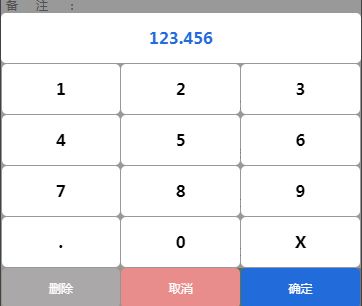微信小程序 自定义控件 数字键盘
叹!
2020 7 28~ 晴 31℃
2020年~活着就是一种幸福~
人生磕磕绊绊20+,前途一片迷茫!年纪大了学习感觉有心无力!随着“鼠年”疫情影响,公司动荡不安,个人动力也仿佛被掏空......
正题!个人外包项目,微信小程序自定义数字键盘!能用,还没详细优化!
数字键盘应用场景
甲方:XX在线吗?你这个数字填写的部分应用的场景能不能不用input,弹出手机键盘很烦啊~挡住下面元素了,用户体验感很不好~
乙方:心里一万头“XXXX”飘过~~~咋搞呢?
甲方:能不能想我H5一样,小程序端也做成自定义的数字键盘(截图飘过来~~)
乙方:哦,好吧!
数字键盘效果
封装
1、mykeyboard.js
// pages/mykeyboard/mykeyboard.js
var app = getApp();
let arrval = [];
let number = '';
Component({
externalClasses: ['mykeyboard'],
//对外引用资源
properties: {
//显示键盘
isShow: {
type: Boolean,
value: false,
},
//键盘按压背景颜色
keyBoradBackground:{
type:String,
value:"#2DA2F1"
},
//键盘边角大小
bordradius:{
type:String,
value:"5px",
},
},
// 数据集
data: {
keynumber: '123456789.0X',
canclebt: '取消',
submitbt: '确定',
deletebt: '删除',
numberval: [],
numbertext: '',
},
//方法函数
methods: {
keyboadrTap: function (e) {
// console.log(e)
let val = e.target.dataset.value; //获取data-vaule值
switch (val) {
case 'delete':
// console.log('删除')
arrval.pop();
this.setData({
numberval: arrval,
numbertext: arrval.join(''),
})
this.triggerEvent('delete');
break;
case 'cancle':
this.triggerEvent('cancle');
// console.log('退出')
//退出置空键盘数据集
arrval = [];
this.setData({
numbertext:"",
})
break;
case 'submit':
// console.log('提交')
// console.log(this.data.numbertext);
//数字为空不允许点击确定按钮
if(this.data.numbertext == ""){
wx.showToast({
title: '数据为空',
})
return true;
}
//正则判断
this.triggerEvent('submit',this.data.numbertext);
arrval = [];
this.setData({
numbertext:"",
})
break;
default:
// console.log('数字键盘');
// console.log(val);
arrval.push(val);
var arr = arrval.join('').replace(/^\./g, "").replace(".","#").replace(/\./g,"").replace("#",".").replace("X","*").replace(/\X/g,"").replace("*","x");
this.setData({
numberval: arrval,
numbertext: arr,
})
this.triggerEvent('inputChange', this.data.numbertext);
}
},
},
});2、mykeyboard.json
{
"component":true,
"usingComponents": {}
}3、mykeyboard.wxml
{{numbertext}}
{{item}}
{{deletebt}}
{{canclebt}}
{{submitbt}}
4、mykeyboard.wxss
.keyboard_cotainer{
position: absolute;
bottom: 0px;
height: auto;
width: 100%;
background: rgba(158, 157, 157, 0.466);
align-items: center;
justify-content: center;
}
.numval{
border-radius:5px;
margin-bottom: .5px;
text-align: center;
line-height: 50px;
font-weight: 700;
height: 50px;
width: 100%;
background: #fff;
font-size: 16px;
color: #226bda;
}
.keyboard_num{
line-height: 50px;
margin: .5px;
float: left;
color: black;
font-size: 16px;
font-weight: 700;
width: 33%;
height: 50px;
background: #fff;
border-radius:5px;
text-align: center;
}
/* 点击选中样式 */
.keyboard_click{
line-height: 50px;
margin: .5px;
float: left;
color: black;
font-size: 16px;
font-weight: 300;
width: 33%;
height: 50px;
background: #dddddd;
border-radius:5px;
text-align: center;
}
.deletebt{
border-radius:5px;
margin: .5px;
color: #fff;
font-size: 12px;
text-align: center;
line-height: 40px;
float: left;
width: 33%;
height: 40px;
background: #aaa8a8;
}
.canclebt{
border-radius:5px;
margin: .5px;
color: #fff;
font-size: 12px;
text-align: center;
line-height: 40px;
float: left;
width: 33%;
height: 40px;
background: #e98c8c;
}
.submitbt{
border-radius:5px;
margin: .5px;
color: #fff;
font-size: 12px;
text-align: center;
line-height: 40px;
float: left;
width: 33%;
height: 40px;
background: #226bda;
}
.bt_select{
border-radius:5px;
color: #fff;
margin: .5px;
font-size: 12px;
text-align: center;
line-height: 40px;
float: left;
width: 33%;
height: 40px;
background: rgb(51, 165, 241);
}如何调用
在需要的用的地方使用:
1、xxxxxx.json 文件中引入
"component": true,
"usingComponents": {
"mykeyboard": "../../../../components//mykeyboard/mykeyboard"
},2、xxxxxx.wxml 文件中引入
3、xxxxxx.wxss 文件也放出来吧!就一遮罩,自己可以将其封装在自定义的wxss中!
.zhezhao {
position: fixed;
width: 100%;
height: 100%;
top: 0px;
background: rgba(0, 0, 0, 0.4);
overflow: hidden;
}4、重点是js层调用 xxxxxx.js
data:{}中引入属性,控制键盘隐藏和弹出
data: {
//键盘显示 和隐藏 true是hidden false是显示
showkeyborad: true,
},方法调用:
inputval 是确认按钮后回调的值 这个值自己引入到对应的位置赋值即可
//自定义键盘函数 取消按钮
boardcancle: function (e) {
this.setData({
showkeyborad: true,
})
},
//自定义键盘函数 确定按钮
boardsubmit: function (e) {
console.log(e)
var inputval = e.detail;
this.setData({
showkeyborad: true,
})
//inputval 是确认按钮后回调的值 这个值自己引入到对应的位置赋值即可
},以上,有问题可以留言!