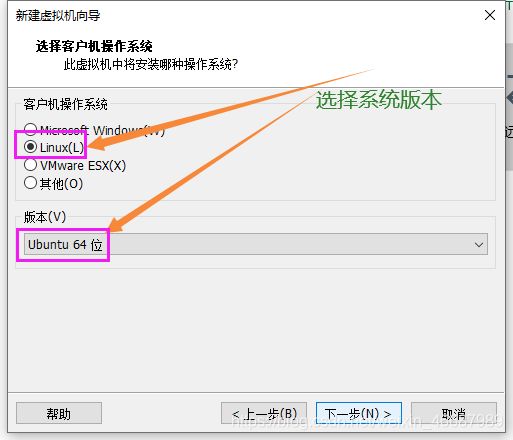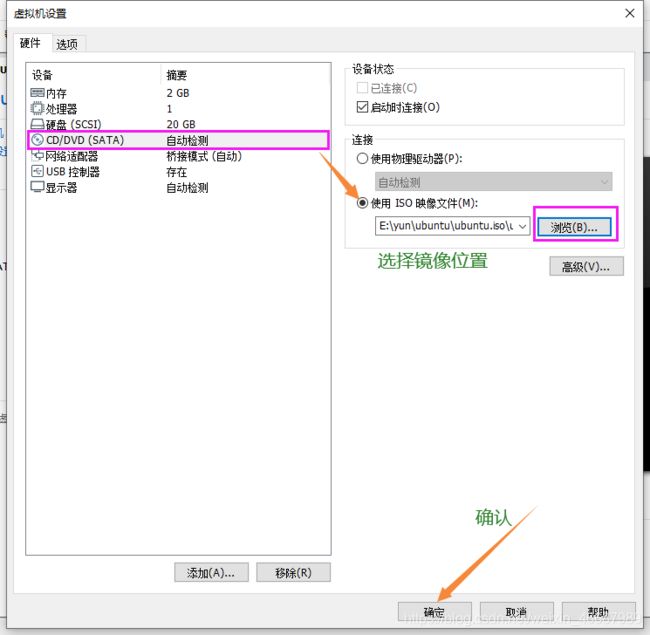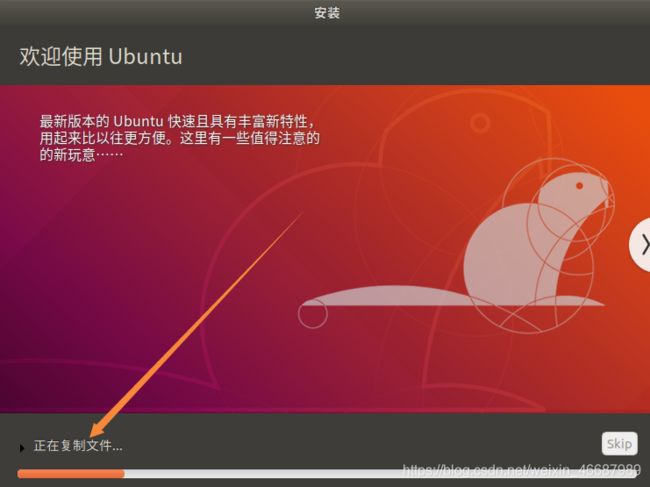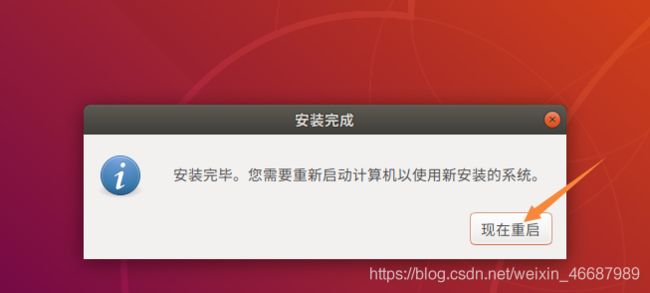- 【AI+智造】基于阿里云Ubuntu24.04系统,使用Ollama部署开源DeepSeek模型并集成到企业微信
邹工转型手札
Duodoo开源Odoo18开源企业信息化制造人工智能数据分析
作者:Odoo技术开发/资深信息化负责人日期:2025年2月28日本方案结合了本地部署与云服务调用的技术路径,涵盖部署步骤、集成逻辑及关键问题点,适用于企业级AI应用场景。一、方案背景与架构设计1.技术选型背景DeepSeek模型:作为开源大模型,支持文本生成、智能问答等场景,适合企业知识库与自动化服务。Ollama工具:轻量化本地模型部署框架,支持一键拉取模型镜像并启动API服务。企业微信集成:
- Nginx 请求转发配置指南
web13093320398
面试学习路线阿里巴巴nginxlinux运维
Nginx请求转发配置指南1.简介Nginx是一款高性能的HTTP和反向代理服务器,也是一个IMAP/POP3/SMTP代理服务器。本文档将介绍如何使用Nginx配置请求转发,并解释一些常用的配置参数。2.Nginx安装在配置之前,确保你的系统已经安装了Nginx。如果未安装,可以使用以下命令进行安装:在CentOS/RHEL上:sudoyuminstallnginx-y在Ubuntu/Debia
- 自动化脚本在Xshell中的应用
这多冒昧啊
运维githubgit运维自动化自动化脚本脚本
Xshell是一款功能强大的终端模拟软件,主要用于远程连接和管理服务器。它支持多种协议,包括SSH、Telnet、SFTP等,使用户能够通过命令行界面对远程服务器进行操作。Xshell提供了丰富的功能和特点,使其成为系统管理员、开发人员和网络工程师的得力工具。目录一、概述二、自动化脚本在Xshell中的应用案例案例一:自动化系统更新与维护案例二:自动化备份与恢复案例三:自动化网络安全检查三、总结一
- Pytorch使用手册—使用TACOTRON2进行文本到语音转换(专题二十四)
AI专题精讲
Pytorch入门到精通pytorch人工智能python
一、概述本教程展示了如何使用torchaudio中的预训练Tacotron2构建文本到语音的管道。文本到语音的管道流程如下:文本预处理首先,输入的文本被编码为一系列符号。在本教程中,我们将使用英语字符和音标作为符号。谱图生成从编码后的文本中生成谱图。我们使用Tacotron2模型来完成这一步。3.时域转换最后一步是将谱图转换为波形。从谱图生成语音的过程也称为Vocder(声码器)。在本教程中,我们
- Apache Lucene 详解及示例
微笑听雨。
java进阶教程apachelucenejava全文检索
ApacheLucene详解及示例1.简介ApacheLucene是一个开源的高性能全文搜索引擎库,广泛应用于构建各种搜索系统和信息检索应用。Lucene提供了丰富的API来进行索引和搜索,支持高效的文本处理和查询。本文将深入解析Lucene的核心概念和主要功能,并通过示例代码演示其使用方法。2.核心概念2.1倒排索引倒排索引(InvertedIndex)是Lucene的核心数据结构。它将文档中的
- 【linux自动化实践】linux shell 脚本 替换某文本
忙碌的菠萝
linux自动化实践linux自动化运维
在Linuxshell脚本中,可以使用sed命令来替换文本。以下是一个基本的例子,它将在文件example.txt中查找文本old_text并将其替换为new_textsed-i's/old_text/new_text/g'example.txt解释:sed:是streameditor的缩写,用于处理文本数据。-i:表示直接修改文件内容。s:表示替换操作。old_text:要被替换的文本。new_
- Llama.cpp 服务器安装指南(使用 Docker,GPU 专用)
田猿笔记
AI高级应用llama服务器dockerllama.cpp
前置条件在开始之前,请确保你的系统满足以下要求:操作系统:Ubuntu20.04/22.04(或支持Docker的Linux系统)。硬件:NVIDIAGPU(例如RTX4090)。内存:16GB+系统内存,GPU需12GB+显存(RTX4090有24GB)。存储:15GB+可用空间(用于源码、镜像和模型文件)。网络:需要互联网连接以下载源码和依赖。软件:已安装并运行Docker。已安装NVIDIA
- 从零开始:使用ArcBlock构建你自己的DID
YekForth
区块链
随着区块链技术的发展,去中心化身份(DecentralizedIdentifiers,DID)成为了数字身份管理的重要组成部分。DID提供了一种去中心化的方式来验证和管理数字身份,使得用户可以更好地掌握自己的身份信息。在本文中,我们将介绍如何使用ArcBlock构建和管理自己的DID,并提供相关的源代码示例。DID是一个唯一标识符,它与特定的实体(如个人、组织或物品)相关联。ArcBlock是一个
- Spring Bean 的生命周期全过程
2401_85327573
springjava后端
SpringBean的生命周期是指从Bean的创建到销毁的整个过程。在这个过程中,Spring容器会按照一系列固定的步骤对Bean进行初始化、配置、使用和销毁。了解SpringBean的生命周期可以帮助我们更好地理解和使用Spring框架,尤其是通过自定义生命周期行为来实现特定功能。以下是SpringBean生命周期的全过程,按阶段详细说明:---###**1.实例化(Instantiation)
- ArrayList 源码分析
2401_85327573
java开发语言
ArrayList简介ArrayList的底层是数组队列,相当于动态数组。与Java中的数组相比,它的容量能动态增长。在添加大量元素前,应用程序可以使用ensureCapacity操作来增加ArrayList实例的容量。这可以减少递增式再分配的数量。ArrayList继承于AbstractList,实现了List,RandomAccess,Cloneable,java.io.Serializabl
- redis集群迅速搭建(个人学习和测试用)
yinhezhanshen
redis学习java
笔者使用ubuntu操作系统下载redis地址:Indexof/releases/,选择最新的版本下载。解压后进入目录,直接make就可以编译。编译成功后在src目录下会生成redis-server和redis-cli可执行文件。进入redis目录下的utils/create-cluster目录,执行./create-clusterstart,快速启动6个实例zy@zy-VirtualBox:~/
- 驱动开发系列39 - Linux Graphics 3D 绘制流程(二)- 设置渲染管线
黑不溜秋的
GPU驱动专栏驱动开发
一:概述Intel的Iris驱动是Mesa中的Gallium驱动,主要用于IntelGen8+GPU(Broadwell及更新架构)。它负责与i915内核DRM驱动交互,并通过Vulkan(ANV)、OpenGL(IrisGallium)、或OpenCL(Clover)来提供3D加速。在Iris驱动中,GPUPipeline设置涉及多个部分,包括编译和上传着色器、设置渲染目标、绑定缓冲区、配置固定
- 关闭linux系统端口占用,关闭linux系统端口的两种方法
爱吃面的喵
关闭linux系统端口占用
1、通过杀掉进程的方法来关闭端口每个端口都有一个守护进程,kill掉这个守护进程就可以了每个端口都是一个进程占用着,第一步、用下面命令netstat-anp|grep端口找出占用这个端口的进程,第二步、用下面命令kill-9PID杀掉就行了2、通过开启关闭服务的方法来开启/关闭端口因为每个端口都有对应的服务,因此要关闭端口只要关闭相应的服务就可以了。linux中开机自动启动的服务一般都存放在两个地
- 网站内容更新后百度排名下降怎么办?有效策略有哪些?
qiufeng_xinqing
SEO
转自网站内容更新后百度排名下降怎么办?有效策略有哪些?网站内容更新是促进网站优化的关键环节,但是频繁修改网站内容会对网站的搜索引擎排名造成很大的影响。为了保持网站排名,我们需要采取一些措施来最小化对百度排名的影响。网站内容更新后百度排名下降怎么办?有效策略有哪些?一:了解百度算法对网站内容修改的影响百度的搜索引擎算法将网站的历史数据纳入排名考量因素之一。频繁的修改网站内容会降低网站历史数据的稳定性
- 坚持学习100天:MFC多线程开发
smile- sunshine
编程语言C++笔记mfc学习c++
前言Hello,我是修齊。学习C++的第一百零二十六天,5.18的今天,520快到了,要去花店买两朵玫瑰,用心学习。在这里记录一些学习的东西和学习的心情,内容主要是一些自己学习整理的小笔记。一、类CWinThread1.MFC,用类CWinThread的对象来表示一个线程,每个MFC程序的主线程都有一个继承自CWinApp的应用程序类,而CWinApp继承自CWinThread。2.类CWinTh
- Linux系统如何排查端口占用
程序猿000001号
linux运维服务器
如何在Linux系统中排查端口占用在Linux系统中,当您遇到网络服务无法启动或响应异常的情况时,可能是因为某个特定的端口已经被其他进程占用。这时,您需要进行端口占用情况的排查来解决问题。本文将介绍几种常用的命令行工具和方法,帮助您快速定位并解决端口占用的问题。1.使用netstat命令netstat是一个网络统计工具,它可以显示网络连接、路由表、接口统计等信息。要检查端口占用情况,可以使用以下命
- halcon三维点云数据处理(九)create_shape_model_3d_ignore_part_polarity
mm_exploration
Halcon3dhalcon图像处理点云处理
目录一、create_shape_model_3d_ignore_part_polarity例程代码二、代码理解一、create_shape_model_3d_ignore_part_polarity例程代码这个示例程序展示了如何使用基于形状3D匹配来计算瓷砖垫片的3DPose。因为背景是强纹理的,设置’ignore_part_polarity’可以加快查找速度。下面是create_shape_m
- 神经网络中的Adagrad
化作星辰
神经网络人工智能深度学习
Adagrad(AdaptiveGradient)是一种自适应学习率的优化算法,专门设计用于在训练过程中自动调整每个参数的学习率。这种方法对于处理稀疏数据特别有效,并且非常适合那些需要频繁更新但很少使用的参数的学习任务。###Adagrad的核心思想Adagrad通过累积过去所有梯度平方的和来调整每个权重的学习率。具体来说,它为网络中的每个参数维护一个历史梯度平方和,然后用这个累积值来缩放当前的学
- go install 报错 cannot find package“xxx/xxx“
柠是柠檬的檬
gogolanggithubgit
问题:goinstall安装包的时候,如果本地环境没有对应的包,就会报错cannotfindpackage“xxx/xxx“。解决:如果可以的话可以执行goget来获取对应的包。mkdir-p$GOPATH/src/google.golang.org/cd$GOPATH/src/google.golang.org/gogetgoogle.golang.org/grpc没有工具的话,就需要把对应的包
- C#:强大编程语言的多面魅力
热爱技术。
C#c#开发语言
C#:强大编程语言的多面魅力一、C#语言的特点与优势(一)简洁的语法与精心设计C#在继承C和C++的强大功能的同时,去掉了一些复杂特性,如宏和多重继承,使得语言更加简洁易懂。C#是一种面向对象的语言,使用类、对象和继承来组织代码,使得代码结构清晰,易于维护。例如,属性初始化器可以为属性设置默认值,字符串插入可以直接将变量插入到字符串中,无需使用字符串连接符,空合并运算符可以在变量为null时提供默
- 风险管理必备工具:从SWOT分析到蒙特卡洛模拟软件
程序员
在商业世界中,风险管理是企业取得成功的关键因素之一。有效的风险管理可以帮助企业识别潜在的风险,制定相应的策略来降低风险的影响,并抓住潜在的机会。在风险管理中,有许多工具可以帮助企业进行分析和决策。本文将介绍两种常用的风险管理工具:SWOT分析和蒙特卡洛模拟软件。SWOT分析:全面评估企业的优势、劣势、机会和威胁SWOT分析是一种广泛应用的战略规划工具,它可以帮助企业全面地评估自身的内部优势(Str
- Spring Boot 集成 Kafka
m0_74823471
面试学习路线阿里巴巴springbootkafkalinq
在现代软件开发中,分布式系统和微服务架构越来越受到关注。为了实现系统之间的异步通信和解耦,消息队列成为了一种重要的技术手段。Kafka作为一种高性能、分布式的消息队列系统,被广泛应用于各种场景。而SpringBoot作为一种流行的Java开发框架,提供了便捷的方式来构建应用程序。本文将介绍如何在SpringBoot项目中集成Kafka,包括Kafka的基本概念、SpringBoot集成Kafka的
- pip 与当前python环境版本不匹配,python安装库成功,还是提示没有该库
灿灿的金
pythonpip开发语言
解决pip版本不一致在使用pip命令前加上python-m即可让pip版本和当前python版本一致因此,当使用pip安装依赖时,需要在命令前添加python-m来配合使用,比如安装一个pillow库,命令如下python-mpipinstallpillow你同时安装了python2和python3pipinstallPillow可能下载的是python3的库,而你代码跑的是python2可以通过
- The Rust Programming Language 学习 (四)
rust结构体c编程语言
结构体struct,或者structure,是一个自定义数据类型,允许你命名和包装多个相关的值,从而形成一个有意义的组合。如果你熟悉一门面向对象语言,struct就像对象中的数据属性。定义并实例化结构体和元组一样,结构体的每一部分可以是不同类型。但不同于元组,结构体需要命名各部分数据以便能清楚的表明其值的意义。由于有了这些名字,结构体比元组更灵活:不需要依赖顺序来指定或访问实例中的值。定义结构体,
- IoT安全软件:Tenable二次开发_TenableIoT数据处理与分析
chenlz2007
物联网物联网自动化运维网络协议网络
TenableIoT数据处理与分析在上一节中,我们介绍了如何使用TenableIoT进行资产发现和漏洞扫描。接下来,我们将深入探讨如何处理和分析TenableIoT生成的数据,以便更好地理解网络中的安全态势,并采取适当的措施来保护我们的IoT设备。1.数据导出与格式转换在处理TenableIoT数据之前,首先需要将数据从TenableIoT平台导出,并转换为适合进一步分析的格式。TenableIo
- LeetCode 第5题:最长回文子串
Gemini技术窝
leetcode算法java数据结构
本文我们来寻找隐藏在字符串中的小妖精——最长回文子串。文章目录引言解题思路中心扩展法详细步骤实现代码解题过程可视化代码详解例子讲解例子1:字符串"babad"例子2:字符串"cbbd"例子3:字符串"a"例子4:字符串"ac"总结引言大家好!今天我们来聊一聊一个有趣的问题:如何在一个字符串中找到最长的回文子串。这道题是LeetCode上的第5题,乍一看,好像是在跟我们玩捉迷藏。回文子串是什么?它其
- 7.asyncio库详解
汪汪队~
Python系列教程之进阶篇python
深入理解Python的asyncio库Python的asyncio库是一个强大的异步I/O框架,用于处理并发和异步编程。它提供了一种基于协程的方式来处理异步任务,使得编写异步代码更加简单和直观。1.什么是asyncio?asyncio是Python3.4引入的标准库,用于编写协程和异步代码。它基于事件循环(EventLoop)的概念,通过异步任务(coroutines)和Future对象来实现非阻
- leetcode 0008 - 字符串转换整数 (atoi) medium
SuperCandyXu
Leetcodeleetcode算法
1题目:字符串转换整数(atoi)请你来实现一个myAtoi(strings)函数,使其能将字符串转换成一个32位有符号整数。函数myAtoi(strings)的算法如下:空格:读入字符串并丢弃无用的前导空格("")符号:检查下一个字符(假设还未到字符末尾)为‘-’还是‘+’。如果两者都不存在,则假定结果为正。转换:通过跳过前置零来读取该整数,直到遇到非数字字符或到达字符串的结尾。如果没有读取数字
- [特殊字符] Java 函数式接口深度解析:让你轻松掌握 Lambda 表达式与函数式编程!
扣丁梦想家
Javajava开发语言
引言:在Java8版本中,引入了函数式接口以及Lambda表达式,彻底改变了Java的编程模式,使得编程变得更加简洁、灵活、易读。特别是函数式接口,它是函数式编程的核心,使得Java代码能够像处理数据流一样高效且可读性强。本文将带你深入了解函数式接口的概念、使用方式以及如何充分利用它来优化代码。无论你是刚接触Java8的新手,还是已经掌握一些基础知识的开发者,阅读完本文后,你将能够更加自如地使用函
- Python实现强连通分量算法——Tarjan算法
NoABug
算法深度优先python
Python实现强连通分量算法——Tarjan算法Tarjan算法是一种基于深度优先搜索(DFS)的强连通分量(SCC)查找算法,由RobertTarjan在1972年提出。它采用了栈(Stack)数据结构来记录已发现但未处理完的节点,并通过对每个节点进行DFS遍历来寻找强连通分量。以下是Python实现的Tarjan算法的完整源码:#-*-coding:utf-8-*-deftarjan(gra
- Java实现的简单双向Map,支持重复Value
superlxw1234
java双向map
关键字:Java双向Map、DualHashBidiMap
有个需求,需要根据即时修改Map结构中的Value值,比如,将Map中所有value=V1的记录改成value=V2,key保持不变。
数据量比较大,遍历Map性能太差,这就需要根据Value先找到Key,然后去修改。
即:既要根据Key找Value,又要根据Value
- PL/SQL触发器基础及例子
百合不是茶
oracle数据库触发器PL/SQL编程
触发器的简介;
触发器的定义就是说某个条件成立的时候,触发器里面所定义的语句就会被自动的执行。因此触发器不需要人为的去调用,也不能调用。触发器和过程函数类似 过程函数必须要调用,
一个表中最多只能有12个触发器类型的,触发器和过程函数相似 触发器不需要调用直接执行,
触发时间:指明触发器何时执行,该值可取:
before:表示在数据库动作之前触发
- [时空与探索]穿越时空的一些问题
comsci
问题
我们还没有进行过任何数学形式上的证明,仅仅是一个猜想.....
这个猜想就是; 任何有质量的物体(哪怕只有一微克)都不可能穿越时空,该物体强行穿越时空的时候,物体的质量会与时空粒子产生反应,物体会变成暗物质,也就是说,任何物体穿越时空会变成暗物质..(暗物质就我的理
- easy ui datagrid上移下移一行
商人shang
js上移下移easyuidatagrid
/**
* 向上移动一行
*
* @param dg
* @param row
*/
function moveupRow(dg, row) {
var datagrid = $(dg);
var index = datagrid.datagrid("getRowIndex", row);
if (isFirstRow(dg, row)) {
- Java反射
oloz
反射
本人菜鸟,今天恰好有时间,写写博客,总结复习一下java反射方面的知识,欢迎大家探讨交流学习指教
首先看看java中的Class
package demo;
public class ClassTest {
/*先了解java中的Class*/
public static void main(String[] args) {
//任何一个类都
- springMVC 使用JSR-303 Validation验证
杨白白
springmvc
JSR-303是一个数据验证的规范,但是spring并没有对其进行实现,Hibernate Validator是实现了这一规范的,通过此这个实现来讲SpringMVC对JSR-303的支持。
JSR-303的校验是基于注解的,首先要把这些注解标记在需要验证的实体类的属性上或是其对应的get方法上。
登录需要验证类
public class Login {
@NotEmpty
- log4j
香水浓
log4j
log4j.rootCategory=DEBUG, STDOUT, DAILYFILE, HTML, DATABASE
#log4j.rootCategory=DEBUG, STDOUT, DAILYFILE, ROLLINGFILE, HTML
#console
log4j.appender.STDOUT=org.apache.log4j.ConsoleAppender
log4
- 使用ajax和history.pushState无刷新改变页面URL
agevs
jquery框架Ajaxhtml5chrome
表现
如果你使用chrome或者firefox等浏览器访问本博客、github.com、plus.google.com等网站时,细心的你会发现页面之间的点击是通过ajax异步请求的,同时页面的URL发生了了改变。并且能够很好的支持浏览器前进和后退。
是什么有这么强大的功能呢?
HTML5里引用了新的API,history.pushState和history.replaceState,就是通过
- centos中文乱码
AILIKES
centosOSssh
一、CentOS系统访问 g.cn ,发现中文乱码。
于是用以前的方式:yum -y install fonts-chinese
CentOS系统安装后,还是不能显示中文字体。我使用 gedit 编辑源码,其中文注释也为乱码。
后来,终于找到以下方法可以解决,需要两个中文支持的包:
fonts-chinese-3.02-12.
- 触发器
baalwolf
触发器
触发器(trigger):监视某种情况,并触发某种操作。
触发器创建语法四要素:1.监视地点(table) 2.监视事件(insert/update/delete) 3.触发时间(after/before) 4.触发事件(insert/update/delete)
语法:
create trigger triggerName
after/before
- JS正则表达式的i m g
bijian1013
JavaScript正则表达式
g:表示全局(global)模式,即模式将被应用于所有字符串,而非在发现第一个匹配项时立即停止。 i:表示不区分大小写(case-insensitive)模式,即在确定匹配项时忽略模式与字符串的大小写。 m:表示
- HTML5模式和Hashbang模式
bijian1013
JavaScriptAngularJSHashbang模式HTML5模式
我们可以用$locationProvider来配置$location服务(可以采用注入的方式,就像AngularJS中其他所有东西一样)。这里provider的两个参数很有意思,介绍如下。
html5Mode
一个布尔值,标识$location服务是否运行在HTML5模式下。
ha
- [Maven学习笔记六]Maven生命周期
bit1129
maven
从mvn test的输出开始说起
当我们在user-core中执行mvn test时,执行的输出如下:
/software/devsoftware/jdk1.7.0_55/bin/java -Dmaven.home=/software/devsoftware/apache-maven-3.2.1 -Dclassworlds.conf=/software/devs
- 【Hadoop七】基于Yarn的Hadoop Map Reduce容错
bit1129
hadoop
运行于Yarn的Map Reduce作业,可能发生失败的点包括
Task Failure
Application Master Failure
Node Manager Failure
Resource Manager Failure
1. Task Failure
任务执行过程中产生的异常和JVM的意外终止会汇报给Application Master。僵死的任务也会被A
- 记一次数据推送的异常解决端口解决
ronin47
记一次数据推送的异常解决
需求:从db获取数据然后推送到B
程序开发完成,上jboss,刚开始报了很多错,逐一解决,可最后显示连接不到数据库。机房的同事说可以ping 通。
自已画了个图,逐一排除,把linux 防火墙 和 setenforce 设置最低。
service iptables stop
- 巧用视错觉-UI更有趣
brotherlamp
UIui视频ui教程ui自学ui资料
我们每个人在生活中都曾感受过视错觉(optical illusion)的魅力。
视错觉现象是双眼跟我们开的一个玩笑,而我们往往还心甘情愿地接受我们看到的假象。其实不止如此,视觉错现象的背后还有一个重要的科学原理——格式塔原理。
格式塔原理解释了人们如何以视觉方式感觉物体,以及图像的结构,视角,大小等要素是如何影响我们的视觉的。
在下面这篇文章中,我们首先会简单介绍一下格式塔原理中的基本概念,
- 线段树-poj1177-N个矩形求边长(离散化+扫描线)
bylijinnan
数据结构算法线段树
package com.ljn.base;
import java.util.Arrays;
import java.util.Comparator;
import java.util.Set;
import java.util.TreeSet;
/**
* POJ 1177 (线段树+离散化+扫描线),题目链接为http://poj.org/problem?id=1177
- HTTP协议详解
chicony
http协议
引言
- Scala设计模式
chenchao051
设计模式scala
Scala设计模式
我的话: 在国外网站上看到一篇文章,里面详细描述了很多设计模式,并且用Java及Scala两种语言描述,清晰的让我们看到各种常规的设计模式,在Scala中是如何在语言特性层面直接支持的。基于文章很nice,我利用今天的空闲时间将其翻译,希望大家能一起学习,讨论。翻译
- 安装mysql
daizj
mysql安装
安装mysql
(1)删除linux上已经安装的mysql相关库信息。rpm -e xxxxxxx --nodeps (强制删除)
执行命令rpm -qa |grep mysql 检查是否删除干净
(2)执行命令 rpm -i MySQL-server-5.5.31-2.el
- HTTP状态码大全
dcj3sjt126com
http状态码
完整的 HTTP 1.1规范说明书来自于RFC 2616,你可以在http://www.talentdigger.cn/home/link.php?url=d3d3LnJmYy1lZGl0b3Iub3JnLw%3D%3D在线查阅。HTTP 1.1的状态码被标记为新特性,因为许多浏览器只支持 HTTP 1.0。你应只把状态码发送给支持 HTTP 1.1的客户端,支持协议版本可以通过调用request
- asihttprequest上传图片
dcj3sjt126com
ASIHTTPRequest
NSURL *url =@"yourURL";
ASIFormDataRequest*currentRequest =[ASIFormDataRequest requestWithURL:url];
[currentRequest setPostFormat:ASIMultipartFormDataPostFormat];[currentRequest se
- C语言中,关键字static的作用
e200702084
C++cC#
在C语言中,关键字static有三个明显的作用:
1)在函数体,局部的static变量。生存期为程序的整个生命周期,(它存活多长时间);作用域却在函数体内(它在什么地方能被访问(空间))。
一个被声明为静态的变量在这一函数被调用过程中维持其值不变。因为它分配在静态存储区,函数调用结束后并不释放单元,但是在其它的作用域的无法访问。当再次调用这个函数时,这个局部的静态变量还存活,而且用在它的访
- win7/8使用curl
geeksun
win7
1. WIN7/8下要使用curl,需要下载curl-7.20.0-win64-ssl-sspi.zip和Win64OpenSSL_Light-1_0_2d.exe。 下载地址:
http://curl.haxx.se/download.html 请选择不带SSL的版本,否则还需要安装SSL的支持包 2. 可以给Windows增加c
- Creating a Shared Repository; Users Sharing The Repository
hongtoushizi
git
转载自:
http://www.gitguys.com/topics/creating-a-shared-repository-users-sharing-the-repository/ Commands discussed in this section:
git init –bare
git clone
git remote
git pull
git p
- Java实现字符串反转的8种或9种方法
Josh_Persistence
异或反转递归反转二分交换反转java字符串反转栈反转
注:对于第7种使用异或的方式来实现字符串的反转,如果不太看得明白的,可以参照另一篇博客:
http://josh-persistence.iteye.com/blog/2205768
/**
*
*/
package com.wsheng.aggregator.algorithm.string;
import java.util.Stack;
/**
- 代码实现任意容量倒水问题
home198979
PHP算法倒水
形象化设计模式实战 HELLO!架构 redis命令源码解析
倒水问题:有两个杯子,一个A升,一个B升,水有无限多,现要求利用这两杯子装C
- Druid datasource
zhb8015
druid
推荐大家使用数据库连接池 DruidDataSource. http://code.alibabatech.com/wiki/display/Druid/DruidDataSource DruidDataSource经过阿里巴巴数百个应用一年多生产环境运行验证,稳定可靠。 它最重要的特点是:监控、扩展和性能。 下载和Maven配置看这里: http
- 两种启动监听器ApplicationListener和ServletContextListener
spjich
javaspring框架
引言:有时候需要在项目初始化的时候进行一系列工作,比如初始化一个线程池,初始化配置文件,初始化缓存等等,这时候就需要用到启动监听器,下面分别介绍一下两种常用的项目启动监听器
ServletContextListener
特点: 依赖于sevlet容器,需要配置web.xml
使用方法:
public class StartListener implements
- JavaScript Rounding Methods of the Math object
何不笑
JavaScriptMath
The next group of methods has to do with rounding decimal values into integers. Three methods — Math.ceil(), Math.floor(), and Math.round() — handle rounding in differen