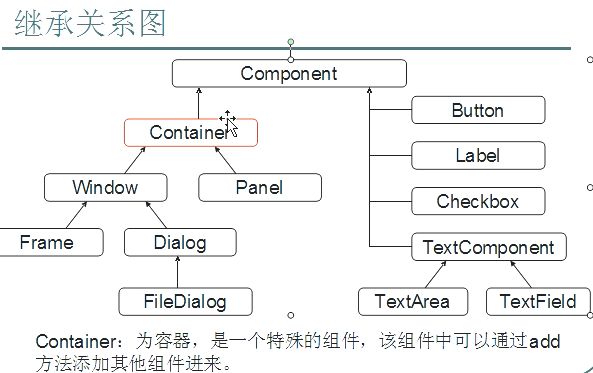JAVA-UI编程之-AWT界面编程
概要
JAVA中,界面编程从AWT,SWING,SWT,还有为富互联网(RIA)应用的JavaFX。有各自的存在道题。
AWT,最接近系统底层,比较受限系统,目前基本很少直接应用企业开发。但是更因为他接近系统层,性能上相对较高。特别是嵌入式开发的时候。也有一定的采用价值。
SWING,是在AWT的基础上,封装了更多,更适合跨平台的UI类库。目前企业应用开发比较多。因为是JDK集成的。开发的应用体积可以相对较小。
SWT是IBM基于eclipse的方式集成的一套稳定的UI框架。可以方便的开发UI应用。但是打包的应用,需要集成相关的jar包。
JavaFX的出现,是因为Oracle已经认识到了RIA技术的重要性,想把JavaFX打造成Flash和Sliverlight这样的顶级产品。然而目前H5当道。移动互联网时代FX并不是很流行.
AWT类关系
好了,回到主题。今天我们温习一下如何纯AWT编程。先看下AWT的几个主要类的关系图
Component组件类下面包含容器类和控件类。容器类包含了窗口,对话框,Panel。控件包含了基础的按钮,文本标签,复选框,文本框等。一些简单的UI应用还是完全能满足的。
小例子
来一个简单例子。通过时间和原文,组合后MD5加密密码的例子。主要是showFrame中的添加控件(按钮,文本框,标签文本)
/**
* 作者: andy.zhang
* 创建时间:2018年7月23日 下午4:14:05
* 作用: 密码的二次加密工具
*/
package pwdtool2;
import java.awt.Button;
import java.awt.Dialog;
import java.awt.FlowLayout;
import java.awt.Font;
import java.awt.Frame;
import java.awt.Label;
import java.awt.TextField;
import java.awt.event.ActionEvent;
import java.awt.event.ActionListener;
import java.awt.event.WindowAdapter;
import java.awt.event.WindowEvent;
import java.awt.event.WindowListener;
import java.text.ParseException;
import java.util.Date;
/**
* @author andy
* @date 2018年7月23日
*/
public class Pwdtool extends Frame implements WindowListener {
/**
*
*/
private static final long serialVersionUID = -2768217391703339722L;
private static TextField textDate;
private static TextField txtPwd;
private static TextField textMd5;
public void showFrame(){
// 为窗口添加表单控件
textDate = new TextField("");
textDate.setText("2018-01-01 11:11:11");
textDate.setBounds(62, 30, 197, 41);
txtPwd = new TextField("");
txtPwd.setText("cocopico123456");
txtPwd.setBounds(62, 77, 197, 41);
Button btnNewButton = new Button("");
btnNewButton.addActionListener(new ActionListener() {
@Override
public void actionPerformed(ActionEvent e) {
Date date;
try {
// 此处是具体的处理逻辑。和本文主题没有直接关系
//date = DateUtils.parseWithDefaultPattern(textDate.getText());
//String md5=MDEncode.md5Encode(date.getTime()+"\n"+txtPwd.getText());
textMd5.setText(md5);
messageBox(md5);
} catch (ParseException e1) {
messageBox(e1.getMessage());
e1.printStackTrace();
}
}
});
btnNewButton.setBounds(265, 75, 103, 43);
btnNewButton.setLabel("生成加密密码");
textMd5 = new TextField("");
textMd5.setBounds(62, 124, 306, 37);
Label lblNewLabel = new Label("");
lblNewLabel.setBounds(10, 30, 32, 38);
lblNewLabel.setFont(new Font("宋体", 1, 13));
lblNewLabel.setText("时间");
Label label = new Label("");
label.setBounds(8, 80, 50, 38);
label.setFont(new Font("宋体", 1, 13));
label.setText("原字符");
Label label_1 = new Label("");
label_1.setBounds(8, 127, 48, 34);
label_1.setFont(new Font("宋体", 1, 13));
label_1.setText("加密后");
this.add(label);
this.add(label_1);
this.add(lblNewLabel);
this.add(textDate);
this.add(txtPwd);
this.add(textMd5);
this.add(btnNewButton);
this.setLayout(null);
this.setSize(400,200);
this.setLocation(400, 400);
this.setVisible(true);
this.setTitle("COCO密码工具");
this.addWindowListener(this);
}
public void messageBox(String msg){
final Dialog d = new Dialog(this, "提示信息", true);//弹出的对话框
d.setBounds(400, 200, 350, 150);//设置弹出对话框的位置和大小
d.setLayout(new FlowLayout());//设置弹出对话框的布局为流式布局
Label lab = new Label(msg);//创建lab标签填写提示内容
Button okBut = new Button("确定");//创建确定按钮
d.add(lab);//将标签添加到弹出的对话框内
d.add(okBut);//将确定按钮添加到弹出的对话框内。
// 确定按钮监听器
okBut.addActionListener(new ActionListener() {
public void actionPerformed(ActionEvent e) {
d.setVisible(false);
}
});
// 对话框监听器
d.addWindowListener(new WindowAdapter() {
public void windowClosing(WindowEvent e) {
d.setVisible(false);//设置对话框不可见
}
});
d.setVisible(true);// 显示
}
/**
* 启动函数
* @param args
*/
public static void main(String[] args) {
Pwdtool pwd=new Pwdtool();
pwd.showFrame();
}
public void windowClosing(WindowEvent e){
System.out.println("Closing");
System.exit(0); //点击右上角关闭按钮
}
public void windowActivated(WindowEvent e1){
System.out.println("Activated"); //每次窗口被激活
}
public void windowOpened(WindowEvent e2){
System.out.println("Open"); //每次打开窗口,
}
/* (non-Javadoc)
* @see java.awt.event.WindowListener#windowClosed(java.awt.event.WindowEvent)
*/
@Override
public void windowClosed(WindowEvent e) {
System.out.println("Close"); //关闭后事件,不一定激活
}
/* (non-Javadoc)
* @see java.awt.event.WindowListener#windowIconified(java.awt.event.WindowEvent)
*/
@Override
public void windowIconified(WindowEvent e) {
// TODO Auto-generated method stub
}
/* (non-Javadoc)
* @see java.awt.event.WindowListener#windowDeiconified(java.awt.event.WindowEvent)
*/
@Override
public void windowDeiconified(WindowEvent e) {
// TODO Auto-generated method stub
}
/* (non-Javadoc)
* @see java.awt.event.WindowListener#windowDeactivated(java.awt.event.WindowEvent)
*/
@Override
public void windowDeactivated(WindowEvent e) {
// TODO Auto-generated method stub
}
}
编译启动后的界面如下:
抛开其他框架的优越性不说。普通的UI工程还是能胜任的。导出的jar的体积也很小。
补充一
值得注意的是,AWT在Eclipse编译启动后,可能有乱码。中文字符显示一个方块。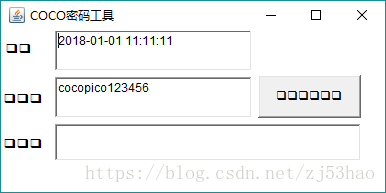
此时可以设置run configuration中的启动配置,Common中的编码类型
或者在Argument中手动增加-Dfile.encoding=GBK. 后再启动。 这2个方法是一样的用途。
补充二
通过elclipse的Export导出独立的jar包时,如果依赖第3方jar,可以修改jar包中的配置文件
在项目里保存了一个MANIFEST.MF.txt文件。内容如下
Manifest-Version: 1.0
Class-Path: ./ xxxx.jar
Main-Class: pwdtool2.Pwdtool
导出时选择本地MANIFEST文件。