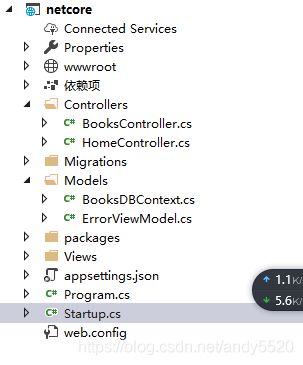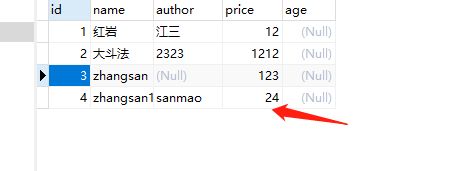asp.net core 2.1 连接mysql 使用操作数据库 code first 和Dbfirst
一 .环境配置及项目创建,
1.创建netcore Mvc项目
2.安装好以下Nuget包:
MySql.Data.EntityFrameworkCore
MySql.Data
准备迁移的安装工具包 efcore 工具包
或者使用NuGet Console 控制台添加
3、安装Nuget包
Install-package Microsoft.EntityFrameworkCore Install-package Microsoft.EntityFrameworkCore.SqlServer (此是使用mysql 连接的工具包此处用不到)
Install-package MySql.Data.EntityFrameworkCore
Install-package MySql.Data
二 . 相关代码及配置上下文
1.文件目录结构如下:
2 .先创建models里添加上下文BooksDBContext.cs
public class BooksDBContext : DbContext
{
public DbSet Books { get; set; }
public BooksDBContext(DbContextOptions options ):base(options)
{
}
//protected override void OnConfiguring(DbContextOptionsBuilder optionsBuilder)
//{
// optionsBuilder.UseMySQL(@"Server=localhost;database=book;uid=root;pwd=123;SslMode=None");
// base.OnConfiguring(optionsBuilder);
//}
}
[Table("books")]
public class Books {
public int Id { get; set; }
public string Name { get; set; }
public decimal Price { get; set; }
public string Author { get; set; }
} 3.配置文件 appsettings.json 中添加mysql 连接数据库字符串
"ConnectionStrings": { "MysqlConnection": "Data Source=localhost;Database=book;User ID=root;Password=123;pooling=true;CharSet=utf8;port=3306;sslmode=none" }
4. Startup.cs 启动文件中 代码
public void ConfigureServices(IServiceCollection services)
{
services.Configure(options =>
{
// This lambda determines whether user consent for non-essential cookies is needed for a given request.
options.CheckConsentNeeded = context => true;
options.MinimumSameSitePolicy = SameSiteMode.None;
});
var connection = Configuration.GetConnectionString("MysqlConnection");
services.AddDbContext(options => options.UseMySQL(connection));
services.AddMvc();
services.AddMvc().SetCompatibilityVersion(CompatibilityVersion.Version_2_1);
}
5.添加books控制器
public BooksDBContext _BooksDBContext;
public BooksController(BooksDBContext booksDBContext)
{
_BooksDBContext = booksDBContext;
}
public IActionResult Index()
{
//var books = _BooksDBContext.Books.ToList();
var book = new Books()
{
Name = "zhangsan1",
Price = 24,
Author="sanmao",
};
_BooksDBContext.Books.Add(book);
_BooksDBContext.SaveChanges();
//User user = new User() { Name = "Herry", CreateTime = DateTime.Now };
//context.User.Add(user);
return View();
}
执行之后查看数据
以上是针对数据库中已存在表和库的操作 所以不需要迁移和创建目录 Migrations
如果 不存在表库需要创建的话 必须执行以下的命令 dotnet ef migrations add InitialCreate 进行迁移之后
相关迁移及执行命令:
// 第一步codefirst 添加MySql.Data.EntityFrameworkCore NuGet包
// 迁移就是已有的数据库就不需要迁移也就没有Migrations文件夹
//Enable - Migrations 启用迁移
//Add - Migration 为挂起的Model变化添加迁移脚本
//Update - Database 将挂起的迁移更新到数据库
// mysql 的迁移好像原来的上面迁移命令不能用 只能使用下面的netcore cli 命令执行
//Get - Migrations 获取已经应用的迁移
// 想迁移文件夹创建的话就安装 Microsoft.EntityFrameworkCore 专门迁移 不然命令无效
// 已有的没文件夹想创建库对应文件夹迁移
// Cmd 项目文件夹下dotnet ef migrations add InitialCreate 已有的会更新不会删除
// dotnet ef migrations remove 删除迁移,并确保正确重置快照
//在命令窗口中,输入以下命令以创建数据库并在其中创建表。(在配置文件中修改库名称之后会自动创建新库和表)
//console
//复制
//dotnet ef database update