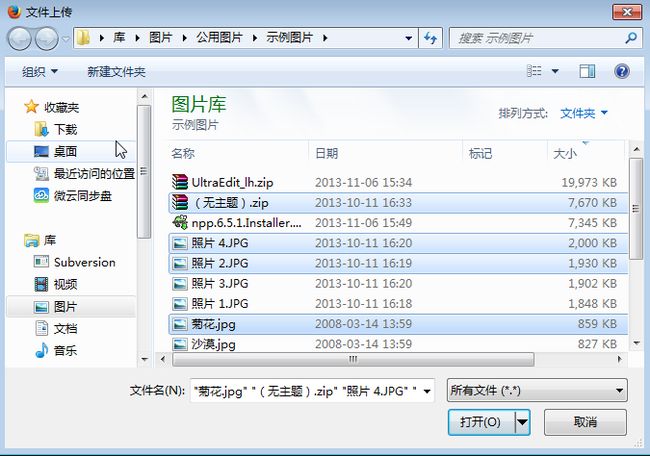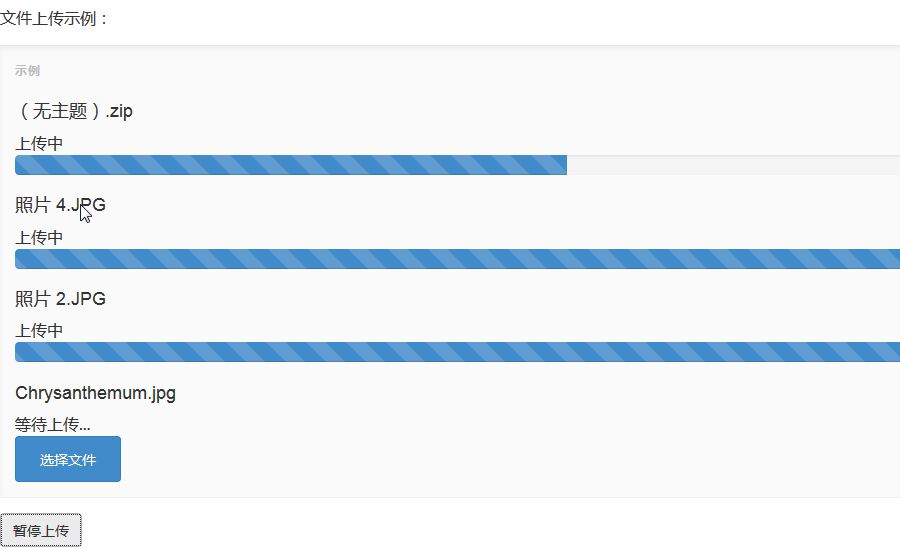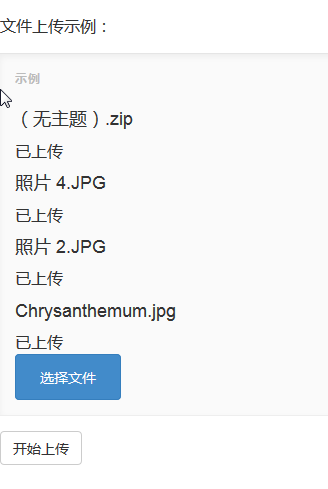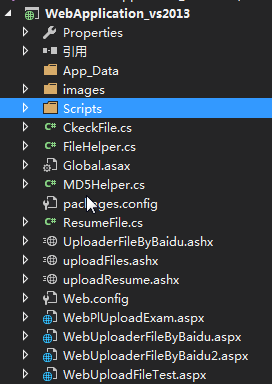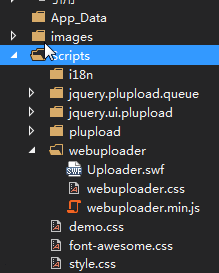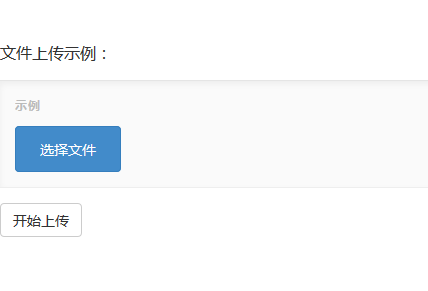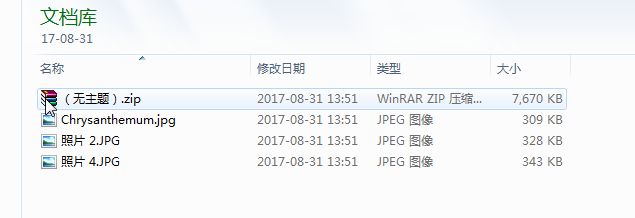WEB版一次选择多个文件进行批量上传(WebUploader)的解决方案
本人在2010年时使用swfupload为核心进行文件的批量上传的解决方案。见文章:WEB版一次选择多个文件进行批量上传(swfupload)的解决方案。
本人在2013年时使用plupload为核心进行文件的批量上传的解决方案。见文章:WEB版一次选择多个文件进行批量上传(Plupload)的解决方案
最近在学习百度的开源上传组件WebUploader,写了一些示例以记录。WebUploader的缺点是没有一个比较好的现成的界面,这个界面需要自己去实现。自由度高了一些。
WebUploader是由Baidu WebFE(FEX)团队开发的一个简单的以HTML5为主,FLASH为辅的现代文件上传组件。在现代的浏览器里面能充分发挥HTML5的优势,同时又不摒弃主流IE浏览器,沿用原来的FLASH运行时,兼容IE6+,iOS 6+, android 4+。两套运行时,同样的调用方式,可供用户任意选用。
关于WebUploader的功能说明:
分片、并发
分片与并发结合,将一个大文件分割成多块,并发上传,极大地提高大文件的上传速度。
当网络问题导致传输错误时,只需要重传出错分片,而不是整个文件。另外分片传输能够更加实时的跟踪上传进度。
预览、压缩
支持常用图片格式jpg,jpeg,gif,bmp,png预览与压缩,节省网络数据传输。
解析jpeg中的meta信息,对于各种orientation做了正确的处理,同时压缩后上传保留图片的所有原始meta数据。
多途径添加文件
支持文件多选,类型过滤,拖拽(文件&文件夹),图片粘贴功能。
粘贴功能主要体现在当有图片数据在剪切板中时(截屏工具如QQ(Ctrl + ALT + A), 网页中右击图片点击复制),Ctrl + V便可添加此图片文件。
HTML5 & FLASH
兼容主流浏览器,接口一致,实现了两套运行时支持,用户无需关心内部用了什么内核。
同时Flash部分没有做任何UI相关的工作,方便不关心flash的用户扩展和自定义业务需求。
MD5秒传
当文件体积大、量比较多时,支持上传前做文件md5值验证,一致则可直接跳过。
如果服务端与前端统一修改算法,取段md5,可大大提升验证性能,耗时在20ms左右。
易扩展、可拆分
采用可拆分机制, 将各个功能独立成了小组件,可自由搭配。
采用AMD规范组织代码,清晰明了,方便高级玩家扩展。
一: 下面就是利用WebUploader组件,让客户一次选择多个文件,然后将选择的文件上传到服务器的批量文件解决方案。
让我们先来看看客户端的界面效果图。(多选文件,批量上传,上传进度显示)
1) 显示界面:
图1
2) 进行多文件选择:
图2
3) 上传进度显示
图3
图4
说明:见上图WebUploader默认是3个线程一起并发上传文件。如果需要增加并发数,或是减少并发数。可以修改threads属性,这个属性就是允许的最大上传并发数。
3) 上传成功显示
图5
二:具体的代码与操作步骤:
第一步,要完成下面的示例,必须先准备好WebUploader组件。
1) WebUploader:大家可以访问WebUploader官方网站:http://fex.baidu.com/webuploader/download.html,在这个网站上可以下载到组件与demo。
第二步,这个示例的目录结构如图:
1.主要目录结构
2. 此示例中用到的js脚本文件与css文件。
第三步,前台部分准备客户操作的WEB界面,如下[WebUploaderFileByBaidu2.aspx、UploaderFileByBaidu.ashx]
1) 前台客户端代码,其中WebUploaderFileByBaidu2.aspx的代码如下,WebUploaderFileByBaidu2.aspx.cs文件中只使用默认的代码,不用添加任何代码。
Html代码
<%@ Page Language="C#" AutoEventWireup="true" CodeBehind="WebUploaderFileByBaidu2.aspx.cs" Inherits="WebApplication1.WebUploaderFileByBaidu2" %> DOCTYPE html> <html xmlns="http://www.w3.org/1999/xhtml"> <head runat="server"> <meta http-equiv="Content-Type" content="text/html; charset=utf-8"/> <title>WebUploader文件上传示例title> <script type="text/javascript" src="http://ajax.aspnetcdn.com/ajax/jQuery/jquery-1.8.2.min.js">script> <link href="Scripts/webuploader/webuploader.css" rel="stylesheet" /> <script type="text/javascript" src="Scripts/webuploader/webuploader.min.js">script> <link href="https://cdn.bootcss.com/bootstrap/3.0.3/css/bootstrap.min.css" rel="stylesheet"/> <link href="Scripts/style.css" rel="stylesheet" /> <link href="Scripts/demo.css" rel="stylesheet" /> <link href="Scripts/font-awesome.css" rel="stylesheet" /> <script type="text/javascript"> var applicationPath = window.applicationPath === "" ? "" : window.applicationPath || "../../"; // 文件上传 jQuery(function () { var $ = jQuery, $list = $('#fileList'), $btn = $('#ctlBtn'), state = 'pending', uploader; uploader = WebUploader.create({ // 不压缩image resize: false, // swf文件路径 swf: applicationPath + 'Script/webuploader/Uploader.swf', // 文件接收服务端。 server: 'UploaderFileByBaidu.ashx', // 选择文件的按钮。可选。 // 内部根据当前运行是创建,可能是input元素,也可能是flash. pick: '#picker' }); // 当有文件添加进来的时候 uploader.on('fileQueued', function (file) { $list.append('' + file.id + '" class="item">' + '' + file.name + '' + ''); }); // 文件上传过程中创建进度条实时显示。 uploader.on('uploadProgress', function (file, percentage) { var $li = $('#' + file.id), $percent = $li.find('.progress .progress-bar'); // 避免重复创建 if (!$percent.length) { $percent = $('等待上传...
' + '' + '' + '').appendTo($li).find('.progress-bar'); } $li.find('p.state').text('上传中'); $percent.css('width', percentage * 100 + '%'); }); uploader.on('uploadSuccess', function (file) { $('#' + file.id).find('p.state').text('已上传'); }); uploader.on('uploadError', function (file) { $('#' + file.id).find('p.state').text('上传出错'); }); uploader.on('uploadComplete', function (file) { $('#' + file.id).find('.progress').fadeOut(); }); uploader.on('all', function (type) { if (type === 'startUpload') { state = 'uploading'; } else if (type === 'stopUpload') { state = 'paused'; } else if (type === 'uploadFinished') { state = 'done'; } if (state === 'uploading') { $btn.text('暂停上传'); } else { $btn.text('开始上传'); } }); $btn.on('click', function () { if (state === 'uploading') { uploader.stop(); } else { uploader.upload(); } }); }); script> head> <body> <div class="container-fluid"> <div class="col-md-10"> <div class="row">文件上传示例:div> <div class="row"> <div id="uploader" class="wu-example"> <div id="fileList" class="uploader-list">div> <div class="btns"> <div id="picker" class="btn btn-primary">选择文件div> div> div> div> <div class="row"> div> <div class="row"> <button id="ctlBtn" class="btn btn-default">开始上传button>div> div> <div> div> div> body> html>
以上代码最后的显示结果如下图:
图8.
2) 接收前端用户上传的文件,并把文件保存到指定目录中。UploaderFileByBaidu.ashx文件中使用默认的代码,不需要添加任何代码。UploaderFileByBaidu.ashx.cs文件的代码如下:
using System; using System.Collections.Generic; using System.IO; using System.Linq; using System.Text; using System.Web; namespace WebApplication1 { ////// UploaderFileByBaidu 的摘要说明 /// public class UploaderFileByBaidu : IHttpHandler { public void ProcessRequest(HttpContext context) { context.Response.ContentEncoding = Encoding.UTF8; if (context.Request["REQUEST_METHOD"] == "OPTIONS")
{ context.Response.End(); } SaveFile(); } ////// 文件保存操作 /// /// private void SaveFile(string basePath = "~/Upload/Images/") { basePath = FileHelper.GetUploadPath(); string Datedir = DateTime.Now.ToString("yy-MM-dd"); string updir = basePath + "\\" + Datedir; string extname = string.Empty; string fullname = string.Empty; string filename = string.Empty; HttpFileCollection files = System.Web.HttpContext.Current.Request.Files; if (files.Count == 0) { var result = "{\"jsonrpc\" : \"2.0\", \"error\" : \"保存失败\",\"id\" : \"id\"}"; System.Web.HttpContext.Current.Response.Write(result); } if (!Directory.Exists(updir)) Directory.CreateDirectory(updir); var suffix = files[0].ContentType.Split('/'); var _suffix = suffix[1].Equals("jpeg", StringComparison.CurrentCultureIgnoreCase) ? "" : suffix[1]; var _temp = System.Web.HttpContext.Current.Request["name"]; if (!string.IsNullOrEmpty(_temp)) { filename = _temp; } else { Random rand = new Random(24 * (int)DateTime.Now.Ticks); filename = rand.Next() + "." + _suffix; } fullname = string.Format("{0}\\{1}",updir , filename); files[0].SaveAs(fullname); var _result = "{\"jsonrpc\" : \"2.0\", \"result\" : null, \"id\" : \"" + filename + "\"}"; System.Web.HttpContext.Current.Response.Write(_result); } public bool IsReusable { get { return false; } } } }
第四步:文件辅助类
///
///FileHelper 的摘要说明
/// public class FileHelper { public FileHelper() { // //TODO: 在此处添加构造函数逻辑 // } /// /// 获取上传目录 /// /// /// 获取临时目录 /// ///
第五步,Web.config文件配置信息。
xml version="1.0" encoding="utf-8"?>
<configuration>
<configSections>
configSections>
<appSettings>
<add key="uploaddir" value="upload" />
<add key="tempdir" value="temp" />
appSettings>
<system.web>
<compilation debug="true" targetFramework="4.0" />
<authentication mode="Windows" />
<httpRuntime maxRequestLength="2147483647" appRequestQueueLimit="1200" executionTimeout="1200"/>
<pages controlRenderingCompatibilityVersion="3.5" clientIDMode="AutoID" />
system.web>
<system.webServer>
<security>
<requestFiltering >
<requestLimits maxAllowedContentLength="2147483647" >requestLimits>
requestFiltering>
security>
system.webServer>
configuration>
第六步,在进行上传之后,文件保存在对应的日期目录下。如下图。
图 9