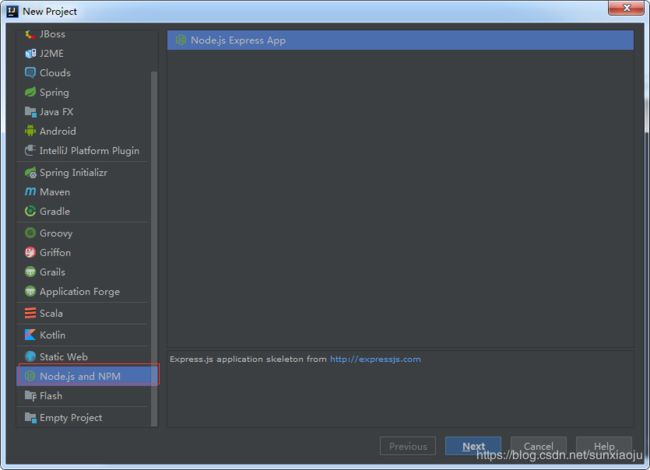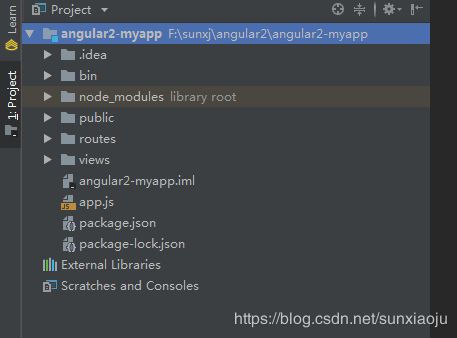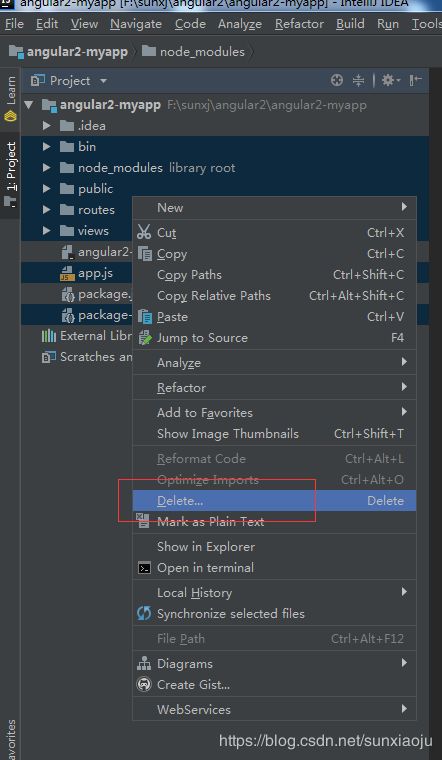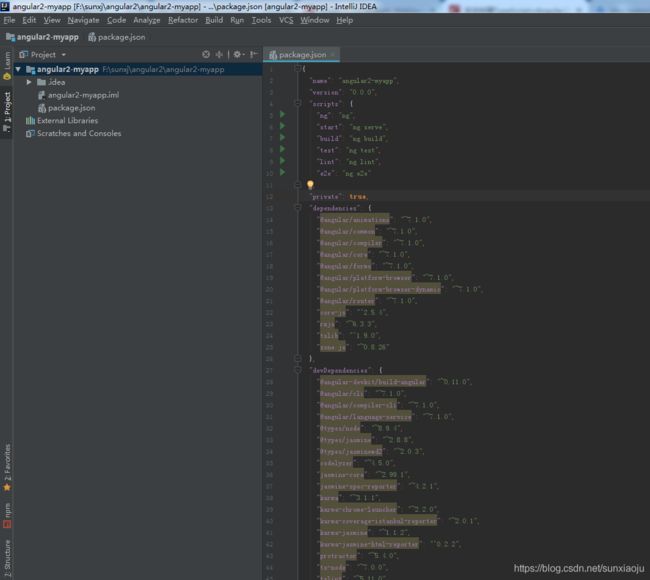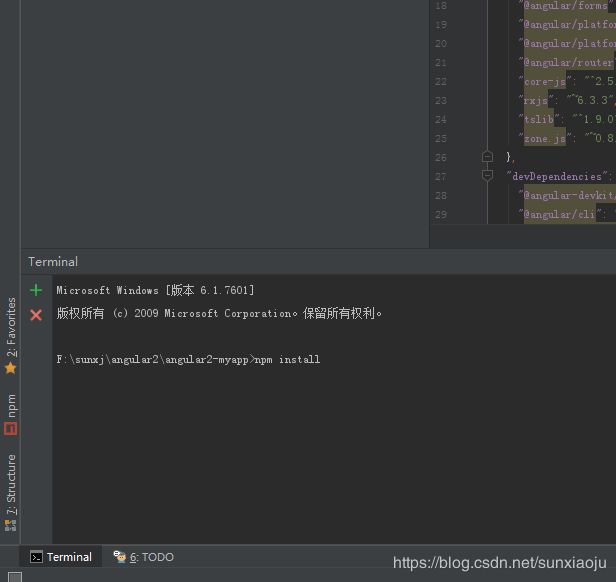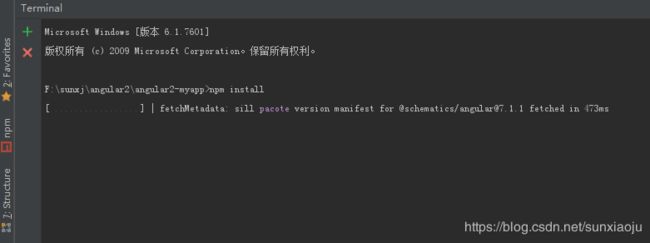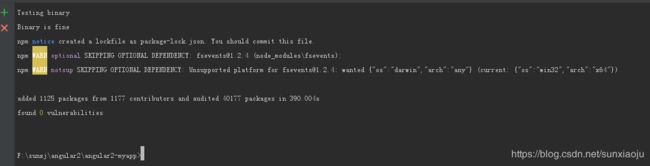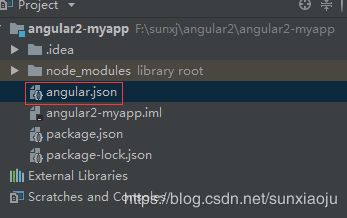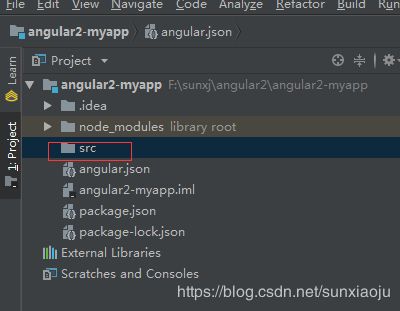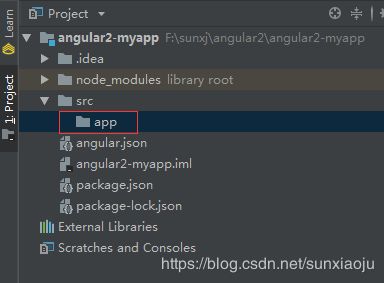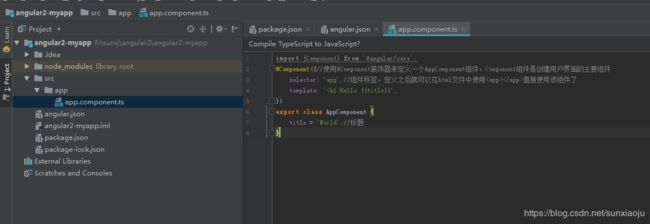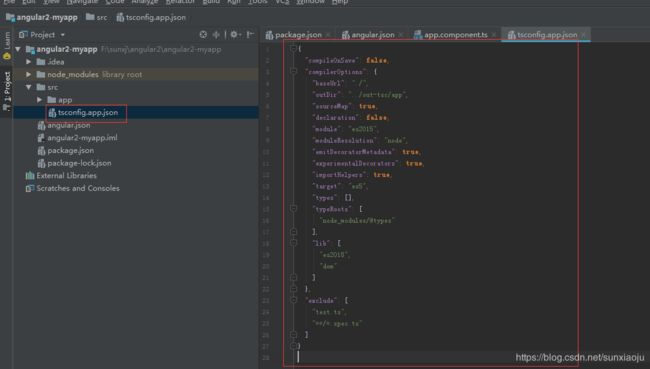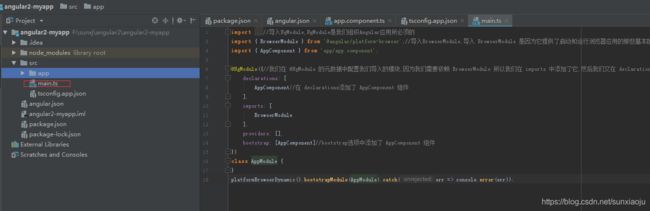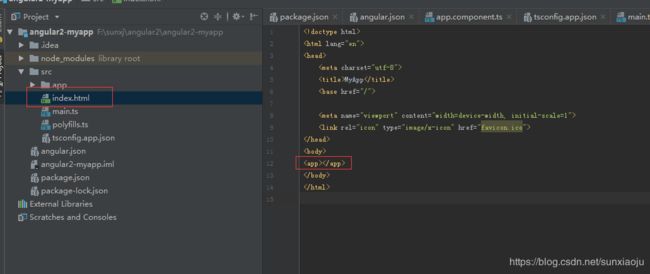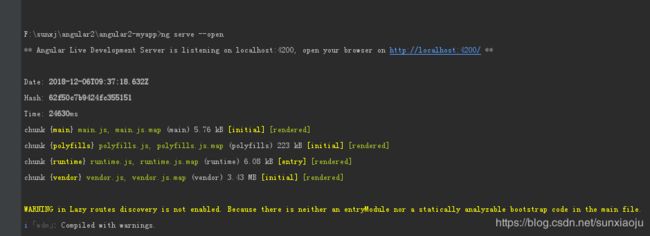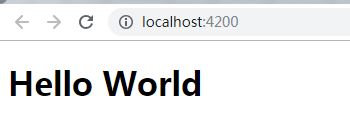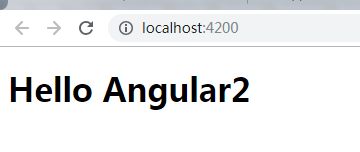使用Idea开发typescript+angular2
在使用之前要先安装nodejs和angular-cli。
1、打开Idea,然后新建项目,选择Node.js and NPM,如下图所示:
2、输入项目名称,选择项目位置,Node interpreter是默认选择的node.js,如果没有自动选择则需要手动选择,其余选择默认即可,如下图所示:
3、在创建好之后生成的目录信息如下图所示:
4、如果这些都不是所需要的,则选择之后将其删除,然后手动创建目录,如下图所示:
5、删除之后目录结构,删除后的目录结构如下图所示:
6、重新编辑package.json文件,文件内容如下所示:
{
"name": "angular2-myapp",
"version": "0.0.0",
"scripts": {
"ng": "ng",
"start": "ng serve",
"build": "ng build",
"test": "ng test",
"lint": "ng lint",
"e2e": "ng e2e"
},
"private": true,
"dependencies": {
"@angular/animations": "~7.1.0",
"@angular/common": "~7.1.0",
"@angular/compiler": "~7.1.0",
"@angular/core": "~7.1.0",
"@angular/forms": "~7.1.0",
"@angular/platform-browser": "~7.1.0",
"@angular/platform-browser-dynamic": "~7.1.0",
"@angular/router": "~7.1.0",
"core-js": "^2.5.4",
"rxjs": "~6.3.3",
"tslib": "^1.9.0",
"zone.js": "~0.8.26"
},
"devDependencies": {
"@angular-devkit/build-angular": "~0.11.0",
"@angular/cli": "~7.1.0",
"@angular/compiler-cli": "~7.1.0",
"@angular/language-service": "~7.1.0",
"@types/node": "~8.9.4",
"@types/jasmine": "~2.8.8",
"@types/jasminewd2": "~2.0.3",
"codelyzer": "~4.5.0",
"jasmine-core": "~2.99.1",
"jasmine-spec-reporter": "~4.2.1",
"karma": "~3.1.1",
"karma-chrome-launcher": "~2.2.0",
"karma-coverage-istanbul-reporter": "~2.0.1",
"karma-jasmine": "~1.1.2",
"karma-jasmine-html-reporter": "^0.2.2",
"protractor": "~5.4.0",
"ts-node": "~7.0.0",
"tslint": "~5.11.0",
"typescript": "~3.1.6"
}
}
7、编辑好之后,打开左下角的Terminal,然后输入npm install,如下图所示:
8、回车之后就开始下载相应的依赖包,如下图所示:
9、如果没有配置错误,则即可下载成功,如下图所示:
10、下载好之后就会多了一个node_modules目录,并且在根目录创建一个angular.json文件,如下图所示:
11、angular.json文件内容为:
{
"$schema": "./node_modules/@angular/cli/lib/config/schema.json",
"version": 1,
"newProjectRoot": "projects",
"projects": {
"angular2-myapp": {
"root": "",
"sourceRoot": "src",
"projectType": "application",
"prefix": "app",
"schematics": {},
"architect": {
"build": {
"builder": "@angular-devkit/build-angular:browser",
"options": {
"outputPath": "dist/angular2-myapp",
"index": "src/index.html",
"main": "src/main.ts",
"polyfills": "src/polyfills.ts",
"tsConfig": "src/tsconfig.app.json"
}
},
"serve": {
"builder": "@angular-devkit/build-angular:dev-server",
"options": {
"browserTarget": "angular2-myapp:build"
},
"configurations": {
"production": {
"browserTarget": "angular2-myapp:build:production"
}
}
}
}
}
},
"defaultProject": "angular2-myapp"
}12、在根目录创建一个src目录,如下图所示:
13、在src中新建一个app目录,如下图所示:
14、在app目录中新建一个app.component.ts文件,如下图所示:
15、app.component.ts文件内容如下所示:
import {Component} from '@angular/core';
@Component({//使用@Component装饰器来定义一个AppComponent组件,Component组件是创建用户界面的主要组件
selector: 'app',//组件标签,定义之后就可以在html文件中使用Hello {{title}}',
})
export class AppComponent {
title = 'Angular2';//标题
}
16、然后在src目录新建一个tsconfig.app.json文件,如下图所示:
17、tsconfig.app.json文件内容为:
{
"compileOnSave": false,
"compilerOptions": {
"baseUrl": "./",
"outDir": "../out-tsc/app",
"sourceMap": true,
"declaration": false,
"module": "es2015",
"moduleResolution": "node",
"emitDecoratorMetadata": true,
"experimentalDecorators": true,
"importHelpers": true,
"target": "es5",
"types": [],
"typeRoots": [
"node_modules/@types"
],
"lib": [
"es2018",
"dom"
]
},
"exclude": [
"test.ts",
"**/*.spec.ts"
]
}
18、在src目录新建一个main.ts文件,如下图所示:
19、main.ts文件内容如下:
import { platformBrowserDynamic } from '@angular/platform-browser-dynamic';
import { NgModule } from '@angular/core';//导入NgModule,NgModule是我们组织Angular应用所必须的
import { BrowserModule } from '@angular/platform-browser';//导入BrowserModule,导入 BrowserModule 是因为它提供了启动和运行浏览器应用的那些基本的服务提供商.
import { AppComponent } from 'app/app.component';
@NgModule({//我们在 @NgModule 的元数据中配置我们导入的模块,因为我们需要依赖 BrowserModule 所以我们在 imports 中添加了它,然后我们又在 declarations 和 bootstrap 选项中添加了 AppComponent 组件.
declarations: [
AppComponent//在 declarations添加了 AppComponent 组件
],
imports: [
BrowserModule
],
providers: [],
bootstrap: [AppComponent]//bootstrap选项中添加了 AppComponent 组件
})
class AppModule {
}
platformBrowserDynamic().bootstrapModule(AppModule).catch(err => console.error(err));20、在src目录新建一个polyfills.ts文件,如下图所示:
22、polyfills.ts文件内容如下:
/**
* This file includes polyfills needed by Angular and is loaded before the app.
* You can add your own extra polyfills to this file.
*
* This file is divided into 2 sections:
* 1. Browser polyfills. These are applied before loading ZoneJS and are sorted by browsers.
* 2. Application imports. Files imported after ZoneJS that should be loaded before your main
* file.
*
* The current setup is for so-called "evergreen" browsers; the last versions of browsers that
* automatically update themselves. This includes Safari >= 10, Chrome >= 55 (including Opera),
* Edge >= 13 on the desktop, and iOS 10 and Chrome on mobile.
*
* Learn more in https://angular.io/guide/browser-support
*/
/***************************************************************************************************
* BROWSER POLYFILLS
*/
/** IE9, IE10 and IE11 requires all of the following polyfills. **/
// import 'core-js/es6/symbol';
// import 'core-js/es6/object';
// import 'core-js/es6/function';
// import 'core-js/es6/parse-int';
// import 'core-js/es6/parse-float';
// import 'core-js/es6/number';
// import 'core-js/es6/math';
// import 'core-js/es6/string';
// import 'core-js/es6/date';
// import 'core-js/es6/array';
// import 'core-js/es6/regexp';
// import 'core-js/es6/map';
// import 'core-js/es6/weak-map';
// import 'core-js/es6/set';
/**
* If the application will be indexed by Google Search, the following is required.
* Googlebot uses a renderer based on Chrome 41.
* https://developers.google.com/search/docs/guides/rendering
**/
// import 'core-js/es6/array';
/** IE10 and IE11 requires the following for NgClass support on SVG elements */
// import 'classlist.js'; // Run `npm install --save classlist.js`.
/** IE10 and IE11 requires the following for the Reflect API. */
// import 'core-js/es6/reflect';
/**
* Web Animations `@angular/platform-browser/animations`
* Only required if AnimationBuilder is used within the application and using IE/Edge or Safari.
* Standard animation support in Angular DOES NOT require any polyfills (as of Angular 6.0).
**/
// import 'web-animations-js'; // Run `npm install --save web-animations-js`.
/**
* By default, zone.js will patch all possible macroTask and DomEvents
* user can disable parts of macroTask/DomEvents patch by setting following flags
*/
// (window as any).__Zone_disable_requestAnimationFrame = true; // disable patch requestAnimationFrame
// (window as any).__Zone_disable_on_property = true; // disable patch onProperty such as onclick
// (window as any).__zone_symbol__BLACK_LISTED_EVENTS = ['scroll', 'mousemove']; // disable patch specified eventNames
/*
* in IE/Edge developer tools, the addEventListener will also be wrapped by zone.js
* with the following flag, it will bypass `zone.js` patch for IE/Edge
*/
// (window as any).__Zone_enable_cross_context_check = true;
/***************************************************************************************************
* Zone JS is required by default for Angular itself.
*/
import 'zone.js/dist/zone'; // Included with Angular CLI.
/***************************************************************************************************
* APPLICATION IMPORTS
*/
23、在src目录新建一个index.html文件,如下图所示:
24、index.html文件内容如下:
MyApp
25、最后执行ng serve --open编译,如下图所示:
26、在编译完成之后就进入运行状态,如下图所示:
27、运行后就会自动打开默认浏览器,注意:最好使用谷歌浏览器,IE10以下浏览器无法显示,如下图所示:
28、修改app.component.ts文件中的title内容,如下图所示:
29、当修改后程序会自动更新页面,而不需要重新刷新,如下图所示:
注意:如果需要在html中使用angular指令时,需要在项目的根目录创建一个tsconfig.json文件,文件内容如下:
{
"compileOnSave": false,
"compilerOptions": {
"baseUrl": "./",
"outDir": "./dist/out-tsc",
"sourceMap": true,
"declaration": false,
"module": "es2015",
"moduleResolution": "node",
"emitDecoratorMetadata": true,
"experimentalDecorators": true,
"importHelpers": true,
"target": "es5",
"typeRoots": [
"node_modules/@types"
],
"lib": [
"es2018",
"dom"
]
}
}
然后修改src目录下的tsconfig.app.json文件,文件内容如下:
{
"extends": "../tsconfig.json",
"compilerOptions": {
"outDir": "../out-tsc/app",
"types": []
},
"exclude": [
"test.ts",
"**/*.spec.ts"
]
}
这样既可在HTML中使用像ngFor指令了,否则将会出现编译出错。