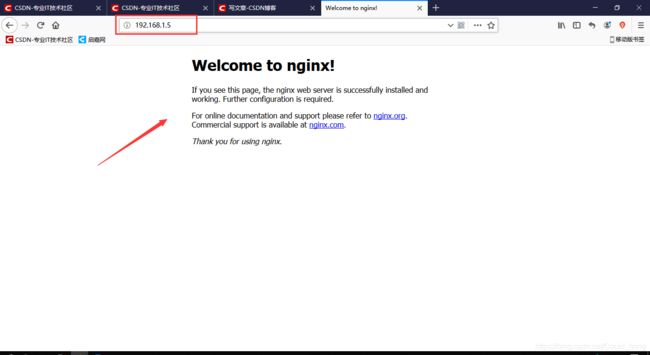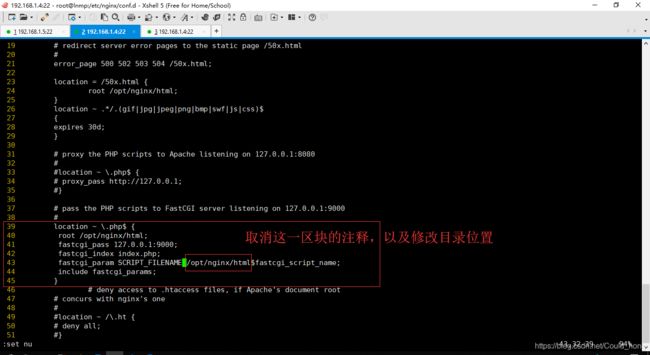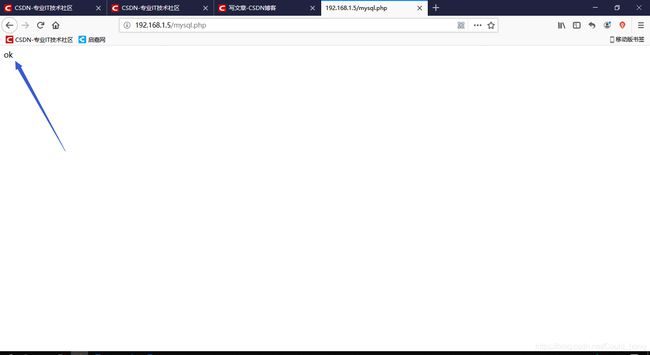Yum搭建LNMP+部署Discuz论坛详细过程
一、环境要求
1.准备一台最小化安装的空机器。
2.系统我们安装的是CentOS7
3.关闭firewalld及selinux
二、首先下载一些我们会用到的工具包
yum install -y bash-completion vim wget curl
**
三、环境准备完我们首先来安装Nginx
3.1 设置Nginx源
[root@www ~]# yum install yum-utils -y
[root@www ~]# vi /etc/yum.repos.d/nginx.repo #添加以下内容
[nginx-stable]
name=nginx stable repo
baseurl=http://nginx.org/packages/centos/$releasever/$basearch/
gpgcheck=1
enabled=1
gpgkey=https://nginx.org/keys/nginx_signing.key
[nginx-mainline]
name=nginx mainline repo
baseurl=http://nginx.org/packages/mainline/centos/$releasever/$basearch/
gpgcheck=1
enabled=0
gpgkey=https://nginx.org/keys/nginx_signing.key
3.2 安装nginx服务
yum install nginx -y
3.3 设置nginx开机启动并开启nginx服务
[root@www ~]# systemctl enable nginx.service
[root@www ~]# systemctl start nginx.service
3.4 下面我们查看Nginx的状态,如果显示“running”那就说明启动成功了
[root@www ~]# systemctl status nginx.service
[root@www ~]# systemctl status nginx.service
● nginx.service - nginx - high performance web server
Loaded: loaded (/usr/lib/systemd/system/nginx.service; enabled; vendor preset: disabled)
Active: active (running) since Mon 2019-05-20 18:11:58 CST; 4s ago
Docs: http://nginx.org/en/docs/
Process: 1881 ExecStart=/usr/sbin/nginx -c /etc/nginx/nginx.conf (code=exited, status=0/SUCCESS)
Main PID: 1882 (nginx)
CGroup: /system.slice/nginx.service
├─1882 nginx: master process /usr/sbin/nginx -c /etc/nginx/nginx.conf
└─1883 nginx: worker process
May 20 18:11:58 www.lnmp.com systemd[1]: Starting nginx - high performance web server...
May 20 18:11:58 www.lnmp.com systemd[1]: Started nginx - high performance web server.
3.5 测试是否可以访问Nginx 或使用浏览器访问IP地址
[root@www ~]# curl http://192.168.1.4 #(这里的IP要以你本机的IP为准)这里可以看到这样一个界面,说明你已经成功访问到Nginx了
四、更改Nginx的配置文件(更改默认html路径及增加一些内容)
**
4.1 替换Nginx配置文件(直接替换原文件即可)
root@lnmp conf.d]# cat /etc/nginx/nginx.conf
user nginx nginx;
worker_processes 4;
worker_cpu_affinity 00000001 00000010 00000100 00001000;
worker_rlimit_nofile 65535;
error_log /var/log/nginx/error.log warn;
pid /var/run/nginx.pid;
events {
use epoll;
worker_connections 10240;
}
http {
include /etc/nginx/mime.types;
default_type application/octet-stream;
server_names_hash_bucket_size 128;
client_header_buffer_size 2k;
large_client_header_buffers 4 4k;
client_max_body_size 8m;
log_format main '$remote_addr - $remote_user [$time_local] "$request" '
'$status $body_bytes_sent "$http_referer" '
'"$http_user_agent" "$http_x_forwarded_for"';
access_log /var/log/nginx/access.log main;
sendfile off;
tcp_nopush on;
tcp_nodelay on;
keepalive_timeout 65;
fastcgi_cache_path /etc/nginx/fastcgi_cache levels=1:2 keys_zone=TEST:10m inactive=5m;
fastcgi_cache_key http://$host$request_uri;
fastcgi_connect_timeout 300;
fastcgi_send_timeout 300;
fastcgi_read_timeout 300;
fastcgi_buffer_size 4k;
fastcgi_buffers 8 4k;
fastcgi_busy_buffers_size 8k;
fastcgi_temp_file_write_size 8k;
fastcgi_cache TEST;
fastcgi_cache_valid 200 302 1h;
fastcgi_cache_valid 301 1d;
fastcgi_cache_valid any 1m;
fastcgi_cache_min_uses 1;
fastcgi_cache_use_stale error timeout invalid_header http_500;
open_file_cache max=204800 inactive=20s;
open_file_cache_min_uses 1;
open_file_cache_valid 30s;
gzip on;
gzip_min_length 1K;
gzip_buffers 4 16K;
gzip_http_version 1.0;
gzip_comp_level 2;
gzip_types text/plain application/x-javascript text/css application/xml;
gzip_vary on;
include /etc/nginx/conf.d/*.conf;
}
4.2 替换default.conf(替换即可)
[root@www nginx]# vim /etc/nginx/conf.d/default.conf
server {
listen 80;
server_name www.lnmp.com;
#charset koi8-r;
#access_log /var/log/nginx/host.access.log main;
location / {
root /opt/nginx/html;
index index.html index.htm;
}
location /status
{
stub_status on;
}
#error_page 404 /404.html;
# redirect server error pages to the static page /50x.html
#
error_page 500 502 503 504 /50x.html;
location = /50x.html {
root /opt/nginx/html;
}
location ~ .*/.(gif|jpg|jpeg|png|bmp|swf|js|css)$
{
expires 30d;
}
# proxy the PHP scripts to Apache listening on 127.0.0.1:80
#
#location ~ \.php$ {
# proxy_pass http://127.0.0.1;
#}
# pass the PHP scripts to FastCGI server listening on 127.0.0.1:9000
#
#location ~ \.php$ {
# root html;
# fastcgi_pass 127.0.0.1:9000;
# fastcgi_index index.php;
# fastcgi_param SCRIPT_FILENAME /scripts$fastcgi_script_name;
# include fastcgi_params;
#}
# deny access to .htaccess files, if Apache's document root
# concurs with nginx's one
#
#location ~ /\.ht {
# deny all;
#}
}
4.3 由于更改了根目录,所以需要创建新的根目录
[root@lnmp nginx]# mkdir /opt/nginx/html -p
[root@lnmp nginx]# cp /usr/share/nginx/html/* /opt/nginx/html/
[root@lnmp nginx]# ll /opt/nginx/html/
total 8
-rw-r--r-- 1 root root 494 May 22 20:33 50x.html
-rw-r--r-- 1 root root 612 May 22 20:33 index.html
4.4 改变了服务配置文件,所以需要重新启动服务
[root@lnmp ~]# systemctl restart nginx.service
[root@lnmp ~]# systemctl status nginx.service
五、安装配置MySQL数据库服务器并更改默认密码
5.1 下载安装MySQL
wget https://dev.mysql.com/get/mysql80-community-release-el7-2.noarch.rpm
rpm -Uvh mysql80-community-release-el7-2.noarch.rpm
yum install mysql-community-server
5.2 启动MySQL
[root@lnmp ~]# systemctl start mysqld.service
5.3 更改MySQL默认密码
首先通过grep过滤出他的默认密码
[root@lnmp conf.d]# grep 'password' /var/log/mysqld.log
2019-06-20T17:55:27.747610Z 5 [Note] [MY-010454] [Server] A temporary password is generated for root@localhost: iX9VGrCulX(&
5.4 使用默认密码登录数据库
[root@lnmp conf.d]# mysql -uroot -p'iX9VGrCulX(&'
mysql: [Warning] Using a password on the command line interface can be insecure.
Welcome to the MySQL monitor. Commands end with ; or \g.
Your MySQL connection id is 8
Server version: 8.0.16 MySQL Community Server - GPL
Copyright (c) 2000, 2019, Oracle and/or its affiliates. All rights reserved.
Oracle is a registered trademark of Oracle Corporation and/or its
affiliates. Other names may be trademarks of their respective
owners.
Type 'help;' or '\h' for help. Type '\c' to clear the current input statement.
5.5 更改密码
mysql> ALTER USER 'root'@'localhost' IDENTIFIED BY 'NewPassWord2!';
mysql>exit
5.6 重启MySQL数据库并设置开机自启
[root@lnmp conf.d]# systemctl restart mysqld.service
[root@lnmp conf.d]# systemctl enable mysqld.service
六、安装配置PHP环境
6.1 安装php7的YUM源
rpm -Uvh https://dl.fedoraproject.org/pub/epel/epel-release-latest-7.noarch.rpm
rpm -Uvh https://mirror.webtatic.com/yum/el7/webtatic-release.rpm
6.2 安装PHP7.2
yum install php72w php72w-cli php72w-common php72w-gd php72w-ldap php72mbstring php72w-mcrypt php72w-mysql php72w-pdow
6.3 安装php-fpm并启动
[root@lnmp ~]# yum install php72w-fpm php72w-opcache
[root@lnmp ~]# systemctl enable php-fpm.service
Created symlink from /etc/systemd/system/multi-user.target.wants/php-fpm.service to /usr/lib/systemd/system/php-fpm.service.
[root@lnmp ~]# systemctl start php-fpm.service
[root@lnmp ~]# systemctl status php-fpm.service
● php-fpm.service - The PHP FastCGI Process Manager
Loaded: loaded (/usr/lib/systemd/system/php-fpm.service; enabled; vendor preset: disabled)
Active: active (running) since Sat 2019-05-25 22:30:23 CST; 5s ago
Main PID: 2368 (php-fpm)
Status: "Ready to handle connections"
CGroup: /system.slice/php-fpm.service
├─2368 php-fpm: master process (/etc/php-fpm.conf)
├─2369 php-fpm: pool www
├─2370 php-fpm: pool www
├─2371 php-fpm: pool www
├─2372 php-fpm: pool www
└─2373 php-fpm: pool www
May 25 22:30:22 www.lnmp.com systemd[1]: Starting The PHP FastCGI Process Manager...
May 25 22:30:23 www.lnmp.com systemd[1]: Started The PHP FastCGI Process Manager.
6.4 修改php-fpm配置文件
[root@lnmp ~]# vim /etc/php-fpm.d/www.conf
[www]
user = nginx
group = nginx
6.5 调整nginx配置文件
6.5.1 修改这一区块的内容
[root@lnmp conf.d]# vi /etc/nginx/conf.d/default.conf
location / {
root /opt/nginx/html;
index index.php index.html index.htm;
}
添加内容到location ~ .php$ 这个区块内 修改目录位置并取消注释
[root@lnmp conf.d]# vi /etc/nginx/conf.d/default.conf
location ~ \.php$ {
root /opt/nginx/html;
fastcgi_pass 127.0.0.1:9000;
fastcgi_index index.php;
fastcgi_param SCRIPT_FILENAME /opt/nginx/html$fastcgi_script_name;
include fastcgi_params;
}
mysql -uroot -p'NewPassWord2!';
mysql> create user 'dbadmin'@'%' identified with mysql_native_password by 'Com.123456';
mysql> grant all on *.* to 'dbadmin'@'%';
mysql> grant GRANT OPTION on *.* to 'dbadmin'@'%';
mysql> flush privileges;
mysql>exit
七、LNMP环境测试
[root@lnmp html]# pwd
/opt/nginx/html
[root@lnmp html]# vi test.php
在客户端访问:192.168.1.4/test.php (可以看到php的测试界面 可以看到你少哪些具体的组件)
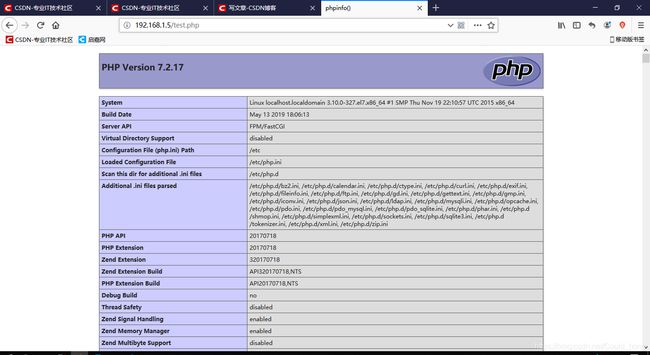
7.1 测试是否可以连接MySQL数据库文件
这里的your_dbpasswd是dbadmin用户的密码如果全程复制我的代码那么是Com.123456 自行修改
[root@www html]# cat mysql_test.php
如果php与mysql连接正确浏览器访问会反馈OK的字段
八、下载Discuz论坛文件
Discuz现在在gitee.com进行维护,地址为:https://gitee.com/ComsenzDiscuz/DiscuzX #可进入网站自行下载 或上传Discuz压缩包到虚拟机
#也可以通过网盘下载链接:https://pan.baidu.com/s/1Fp2VMMIpdaM1F706S9gKUg
提取码:nmzc
[root@www lnmp]# unzip master.zip
[root@www lnmp# cd DiscuzX/
[root@www DiscuzX]# ls
readme README.md upload utility
[root@www DiscuzX]# mv upload/ /opt/nginx/html/
8.1 建立Discuz论坛所用数据库
[root@lnmp ~]# mysql -u dbadmin -p
Enter password:
Welcome to the MySQL monitor. Commands end with ; or \g.
Your MySQL connection id is 11
Server version: 8.0.16 MySQL Community Server - GPL
Copyright (c) 2000, 2019, Oracle and/or its affiliates. All rights reserved.
Oracle is a registered trademark of Oracle Corporation and/or its
affiliates. Other names may be trademarks of their respective
owners.
Type 'help;' or '\h' for help. Type '\c' to clear the current input statement.
mysql> create database discuz;
Query OK, 1 row affected (0.03 sec)
mysql> show databases;
+--------------------+
| Database |
+--------------------+
| discuz |
| information_schema |
| mysql |
| performance_schema |
| sys |
+--------------------+
5 rows in set (0.00 sec)
mysql> exit
Bye
8.2 安装Discuz论坛
解决所有文件权限,需要可写权限
[root@www ~]# cd /opt/nginx/html/upload/
[root@www upload]# chmod -R 777 ./config/ ./data/ ./uc_client/ ./uc_server/
[root@www upload]# chown nginx:nginx -R /opt/nginx/html/upload/
8.3 在客户端使用浏览器打开
网站地址:http://192.168.1.4/upload/install/, 会显示以下安装界面:
选择全新安装,点击下一步
添加安装数据库有关信息,必须要按照实际情况添加。
开始安装论坛,安装完毕后就可以访问论坛了。
成品图:
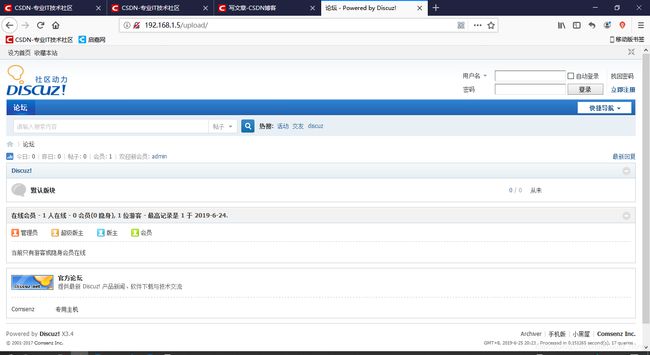
感谢浏览