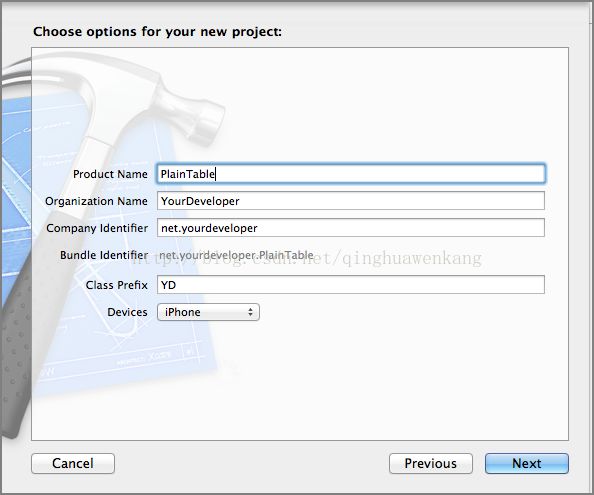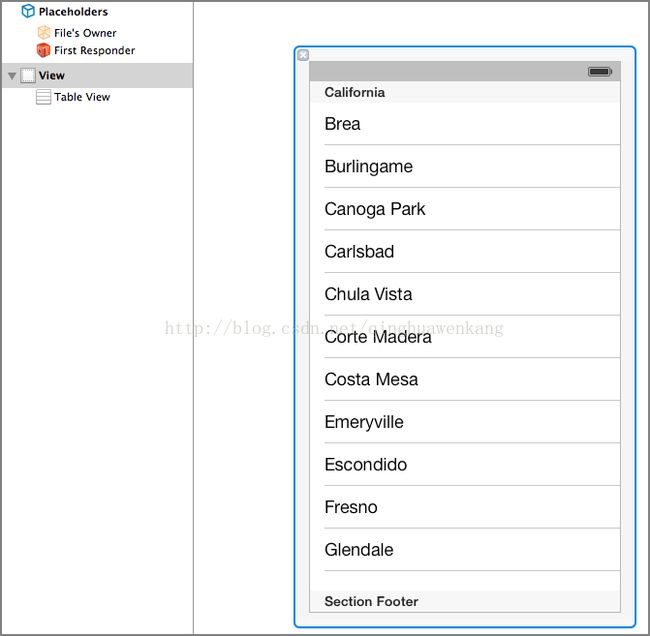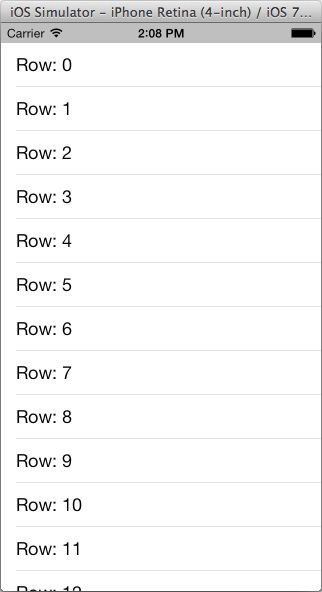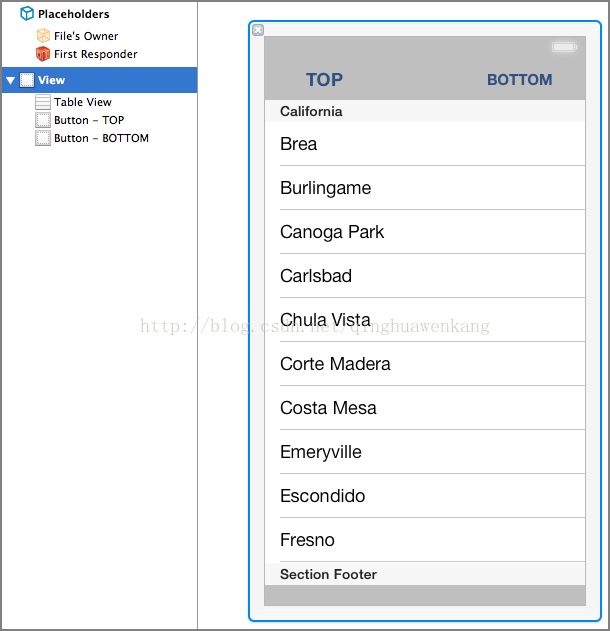《iOS 高级编程》之Tableview进阶指南
本章内容:
● 学习如何进阶使用UITableView,带给应用更高级的观感(look and feel)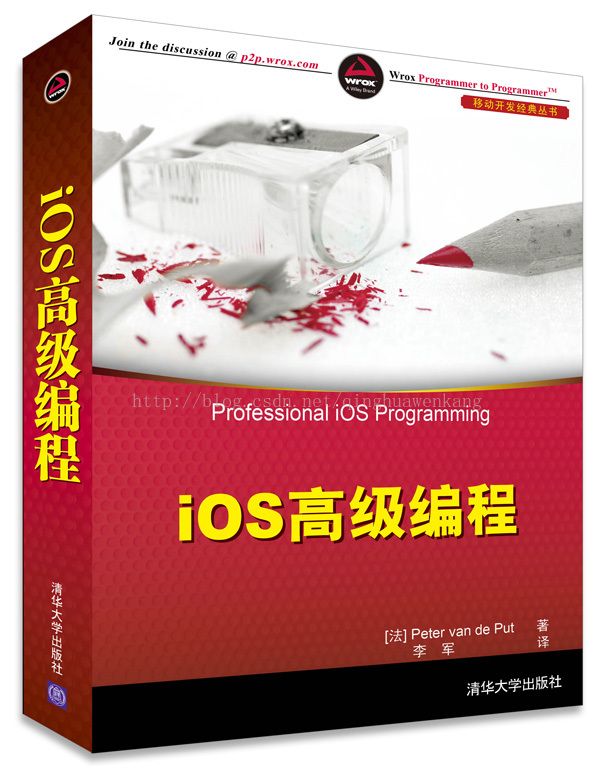
● 学习如何开发自己定制的UITableView类,模仿iMessage应用的观感
● 为一个基于分组的UITableView实现下钻逻辑
在iOS应用中呈现数据时,UITableView可能是最经常使用的用户界面对象。在本章中,将学习到以超越标准实现的方式使用UITableView,并理解UITableView类的工作方式。你会创建一个聊天视图控制器,它支持定制的单元格和灵活的行高,以及下钻功能的实现,能够将多个对象的多个分类进行分组,从而生成一个高级的用户界面。最后,你会为表格视图的实现添加搜索功能。
2.1 理解UITableView
UITableView直接继承于UIScrollView类,从而给它带来直向(译者注:横向和纵向)滚动的能力。当想要使用UITableView时,必须首先创建UITableView类的实例,将它指向UIView控件而使其可见,并且建立一个datasource对象和一个负责与UITableView进行交互的delegate对象。
2.1.1 datasource和delegate
每一个UITableView都需要datasource和delegate这两个对象。datasource对象为UITableView提供数据。通常,datasource对象使用NSArray类或者NSDictionary类在内部存储数据,并且根据需要将数据提供给表视图。delegate对象必须实现UITableViewDelegate和UITableViewDataSource这两个协议。
UITableViewDelegate协议定义了几个方法,delegate对象需要实现其中至少三个方法。
delegate对象必须实现的方法有:
● tableview:numberOfRowsInSection:
● numberOfSectionsInTableView:
● tableview:cellForRowAtIndexPath:
启动Xcode开发环境,使用Single View ApplicationProject模板创建新项目,并使用如图2-1中所示的配置将其命名为PlainTable。
图1
使用Interface Builder工具打开YDViewController.xib文件,并将一个UITableView控件添加到该窗口中。使用Assistant Editor工具为这个UITableView控件创建一个属性。也需要设置Referencing Outlets一栏中的datasource和delegate指向UITableView对象。确保YDViewController.xib文件看起来如图2-2中所示。
图2
打开YDViewController.h文件,创建名为rowData的NSMutableArray对象充当datasource,如代码清单2-1中所示。
代码清单2-1 Chapter2/PlainTable/YDViewController.h
#import
@interface YDViewController : UIViewController
@property (weak, nonatomic) IBOutlet UITableView *mTableView;
@property(nonatomic,strong) NSMutableArray* rowData;
@end
打开YDViewController.m文件,实现如代码清单2-2中所示的代码,关于这段代码,会在代码清单后详细说明。
代码清单2-2 Chapter2/PlainTable/YDViewController.m
#import "YDViewController.h"
@interface YDViewController ()
@end
@implementation YDViewController
- (void)viewDidLoad
{
[super viewDidLoad];
// Do any additional setup after loading the view, typically from a nib.
[self loadData];
}
-(void)loadData
{
if (self.rowData!=nil)
{
[self.rowData removeAllObjects];
self.rowData=nil;
}
self.rowData = [[NSMutableArray alloc] init];
for (int i=0 ; i<100;i++)
{
[self.rowData addObject:[NSString stringWithFormat:@"Row: %i",i]];
}
//now my datasource if populated let's reload the tableview
[self.mTableView reloadData];
}
#pragma mark UITableView delegate
- (NSInteger)numberOfSectionsInTableView:(UITableView *)tableView {
return 1;
}
- (NSInteger)tableView:(UITableView *)tableView
numberOfRowsInSection:(NSInteger)section {
return [self.rowData count];
}
- (UITableViewCell *)tableView:(UITableView *)tableView
cellForRowAtIndexPath:(NSIndexPath *)indexPath {
static NSString *CellIdentifier = @"Cell";
UITableViewCell *cell = (UITableViewCell *)[tableView
dequeueReusableCellWithIdentifier:CellIdentifier];
if (cell == nil) {
cell = [[UITableViewCell alloc] initWithStyle:UITableViewCellStyleDefault
reuseIdentifier:CellIdentifier];
}
cell.selectionStyle = UITableViewCellSelectionStyleNone;
cell.textLabel.text = [self.rowData objectAtIndex:indexPath.row];
return cell;
}
-(void)tableView:(UITableView *)tableView didSelectRowAtIndexPath:
(NSIndexPath *)indexPath
{
[tableView deselectRowAtIndexPath:indexPath animated:YES];
}
- (void)didReceiveMemoryWarning
{
[super didReceiveMemoryWarning];
// Dispose of any resources that can be recreated.
}
@end
下面对这段代码进行分解,向你解释代码中各方法的作用。
在viewDidLoad方法中,调用了本地方法loadData,该方法创建了一个带有100个记录的NSMutableArray对象,并将reloadData消息发送给self.mTableView对象。
reloadData方法迫使mTableView对象通过调用delegate方法重新加载数据,并更新用户界面。
在#pragma mark UITableView delegate标记语句之后,需要实现表视图运行所必须的delegate对象的最小方法集合。
调用numberOfSectionsInTableView: 这个delegate方法来决定UITableView控件的section的数量。如果使用UITableViewStylePlain风格,UITableView控件的section数通常是1。后面将会学习到带有下钻功能的例子,如果使用例子中那种风格的section,则需要返回实际的section的数量。
当渲染单元格时,会调用tableview:cellForRowAtIndexPath:这个delegate方法。这个方法恰好是布局UITableViewCell的地方(UITableView中的一行)。现在,先简单地创建一个UITableviewCell,如果单元格仍然可用的话,试着在内存中重用它。
为了显示rowData数组中的正确的行,需要将[rowData objectAtIndex :indexPath.row];方法的返回值赋给cell.textLabel.text属性。
当用户以单击某行的方式选择该行时,会调用tableview:didSelectRowAtIndexPath:这个delegate方法。deselectRowAtIndexPath:animated:的delegate方法会取消这一行的选择,因此单元格不会保持高亮的状态。
如果想要保持选择状态仍然可见,那么请省略这行代码。
当应用运行时,结果如图2-3中所示。
2.1.2 滚动
由于UITableView对象继承于UIScrollView类,因此它本身拥有完全的滚动功能。然而,在某些情况下,例如在UITableView中添加一个新行,或者删除一行时,可能要直接滚动到UITableView中的某个位置。
可以通过调用UITableView的scrollToRowAtIndexPath:atScrollPosition:animated:方法,获得UITableView上基于代码的滚动效果。这个方法传入的第一个参数是NSIndexPath类型的对象。NSIndexPath对象表示到嵌套数组集合树上的某一特定节点的路径。这个路径称为索引路径。在iOS应用中,用NSIndexPath对象来确定到表格视图内的行和section的路径。调用NSIndexPath类的indexPathForRow:inSection:方法,传入行和section的索引数字,通过这种方式可以创建NSIndexPath的实例。
启动Xcode开发环境,使用SingleView Application Project模板创建一个新项目,并使用如图2-4中所示的配置,将其命名为ScrollingTable。
使用Interface Builder工具打开YDViewController.xib文件,创建一个用户界面,如图2-5中所示。
如代码清单2-3中所示,建立YDViewController.h文件。作为前一个例子的补充,为引入的两个UIButton添加两个动作。
代码清单2-3 Chapter2/ScrollingTable/YDViewController.h
#import
@interface YDViewController : UIViewController
@property (weak, nonatomic) IBOutlet UITableView *mTableView;
@property(nonatomic,strong) NSMutableArray* rowData;
- (IBAction)scrollToTop:(UIButton *)sender;
- (IBAction)scrollToBottom:(UIButton *)sender;
@end
YDViewController.m文件的实现与前面的代码清单2-2中的类似,唯一的区别在于此时scrollToTop:和scrollToBottom:这两个方法的实现如代码清单2-4中所示。
代码清单2-4 Chapter2/ScrollingTable/YDViewController.m
#import "YDViewController.h"
@interface YDViewController ()
@end
@implementation YDViewController
- (void)viewDidLoad
{
[super viewDidLoad];
// Do any additional setup after loading the view, typically from a nib.
[self loadData];
}
-(void)loadData
{
if (self.rowData!=nil)
{
[self.rowData removeAllObjects];
self.rowData=nil;
}
self.rowData = [[NSMutableArray alloc] init];
for (int i=0 ; i<100;i++)
{
[self.rowData addObject:[NSString stringWithFormat:@"Row: %i",i]];
}
//now my datasource if populated let's reload the tableview
[self.mTableView reloadData];
}
#pragma mark UITableView delegates
- (NSInteger)numberOfSectionsInTableView:(UITableView *)tableView {
return 1;
}
- (NSInteger)tableView:(UITableView *)tableView
numberOfRowsInSection:(NSInteger)section {
return [self.rowData count];
}
- (UITableViewCell *)tableView:(UITableView *)tableView
cellForRowAtIndexPath:(NSIndexPath *)indexPath {
static NSString *CellIdentifier = @"Cell";
UITableViewCell *cell = (UITableViewCell *)[tableView
dequeueReusableCellWithIdentifier:CellIdentifier];
if (cell == nil) {
cell = [[UITableViewCell alloc] initWithStyle:UITableViewCellStyleDefault
reuseIdentifier:CellIdentifier];
}
cell.selectionStyle = UITableViewCellSelectionStyleNone;
cell.textLabel.text = [self.rowData objectAtIndex:indexPath.row];
return cell;
}
-(void)tableView:(UITableView *)tableView didSelectRowAtIndexPath:
(NSIndexPath *)indexPath
{
[tableView deselectRowAtIndexPath:indexPath animated:YES];
}
- (void)didReceiveMemoryWarning
{
[super didReceiveMemoryWarning];
// Dispose of any resources that can be recreated.
}
- (IBAction)scrollToTop:(UIButton *)sender
{
NSIndexPath *topRow = [NSIndexPath indexPathForRow:0 inSection:0];
[self.mTableView scrollToRowAtIndexPath:topRow
atScrollPosition:UITableViewScrollPositionTop animated:YES];
}
- (IBAction)scrollToBottom:(UIButton *)sender
{
NSIndexPath *bottomRow = [NSIndexPath indexPathForRow:
[self.rowData count]-1 inSection:0];
[self.mTableView scrollToRowAtIndexPath:bottomRow
atScrollPosition:UITableViewScrollPositionBottom animated:YES];
}
@end
在scrollToTop:方法中,创建一个NSIndexPath对象的实例,把indexPathForRow的值置为0,可以将表视图滚动至顶部。在scrollToBottom:方法中,使用[self.rowData count]-1的值创建NSIndexPath实例,可以将表视图滚动至底部。
用所创建的NSIndexPath对象调用scrollToRowAtIndexPath:atScrollPosition:animated:方法时,mTableView控件既可以滚动到表格的顶部,也可以滚动到表格的底部。
这一实现的结果如图2-6和图2-7中所示。
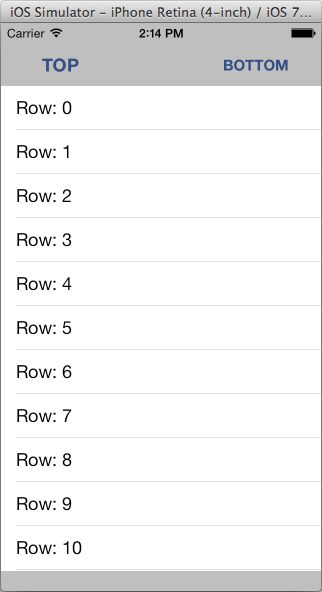
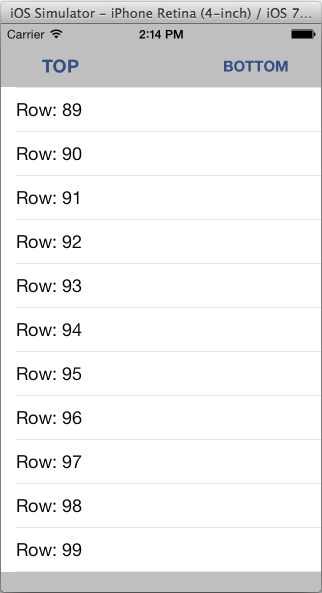
图6 图7
2.2 构建聊天视图控制器
在本节中,将开发一个聊天视图控制器模拟iMessage以及其他即时通信应用的行为。为此,将学习如何使用灵活的单元格高度和定制的单元格创建一个定制的UITableView的实例。
最终的应用看起来如图2-8所示。
启动Xcode开发环境,用Single View ApplicationProject模板创建一个新项目,使用如图2-9所示的配置,将其命名为YDChatApp。
本例中所使用的图片,可以从本章的下载文件中获得。
YDViewController类会呈现即将开发的定制的UITableView,而且不使用Interface Builder工具开发。所有的UI代码是YDViewController.m文件的一个组成部分。
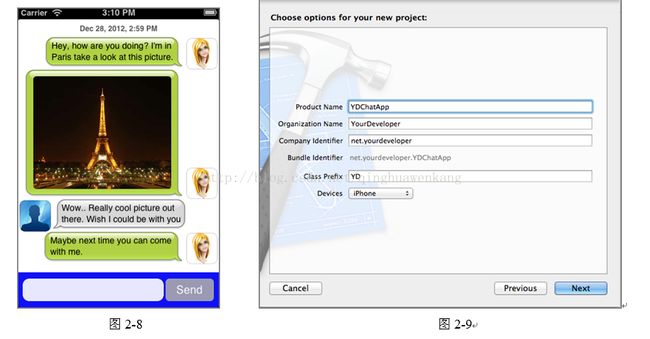
2.2.1 构建datasource
你将不会使用标准的UITableView,但是为了支持各种不同的聊天泡泡和section,会创建带有特定行为的定制的UITableView对象,并且使用定制的单元格。基于这个原因,开始时会编码实现一个定制的datasource对象,并被挂接到定制的UITableView上。创建一个继承于NSObject类的新协议,将其命名为YDChatTableViewDataSource。协议的源代码如代码清单2-5中所示。
代码清单2-5 Chapter2/YDChatApp/YDChatTableViewDataSource.h
#import
@class YDChatData;
@class YDChatTableView;
@protocol YDChatTableViewDataSource
- (NSInteger)rowsForChatTable:(YDChatTableView *)tableView;
- (YDChatData *)chatTableView:(YDChatTableView *)tableView
dataForRow:(NSInteger)row;
@end
这个协议直接继承于NSObject类,其中定义了必须在YDViewController类里实现的两个方法,定义定制的UITableView的地方就是这里。
2.2.2 构建聊天数据对象
为了使生活更轻松,定义一个名为YDChatData的对象,用来保存一条聊天消息的相关信息。可以用聊天的用户、时间戳、文字或者图片来初始化这个对象。枚举类型YDChatType有两种可能的值,ChatTypeMine和ChatTypeSomeone,用来负责聊天消息在UITableView上的位置。创建一个继承于NSObject的新的Objective-C类,将其命名为YDChatData。
YDChatData.h文件的源代码如代码清单2-6中所示。
代码清单2-6 Chapter2/YDChatApp/YDChatData.h
#import
@class YDChatUser;
//enumerator to identify the chattype
typedef enum _YDChatType
{
ChatTypeMine = 0,
ChatTypeSomeone = 1
} YDChatType;
@interface YDChatData : NSObject
@property (readonly, nonatomic) YDChatType type;
@property (readonly, nonatomic, strong) NSDate *date;
@property (readonly, nonatomic, strong) UIView *view;
@property (readonly, nonatomic) UIEdgeInsets insets;
@property (nonatomic,strong) YDChatUser *chatUser;
//custom initializers
+ (id)dataWithText:(NSString *)text date:(NSDate *)date
type:(YDChatType)type andUser:(YDChatUser *)_user;
+ (id)dataWithImage:(UIImage *)image date:(NSDate *)date
type:(YDChatType)type andUser:(YDChatUser *)_user;
+ (id)dataWithView:(UIView *)view date:(NSDate *)date
type:(YDChatType)type andUser:(YDChatUser *)_user
insets:(UIEdgeInsets)insets;
@end
在类的实现中,实现几个不同的初始化方法,如代码清单2-7中所示。
代码清单2-7 Chapter2/YDChatApp/YDChatData.m
import "YDChatData.h"
#import
@implementation YDChatData
//create some constant UIEdgeInsets to property align text and images
const UIEdgeInsets textInsetsMine = {5, 10, 11, 17};
const UIEdgeInsets textInsetsSomeone = {5, 15, 11, 10};
const UIEdgeInsets imageInsetsMine = {11, 13, 16, 22};
const UIEdgeInsets imageInsetsSomeone = {11, 18, 16, 14};
#pragma initializers
+ (id)dataWithText:(NSString *)text date:(NSDate *)date type:(YDChatType)type
andUser:(YDChatUser *)_user
{
return [[YDChatData alloc] initWithText:text date:date
type:type andUser:_user];
}
•(id)initWithText:(NSString *)text date:(NSDate *)date type:(YDChatType)type andUser:(YDChatUser *)_user
{
UIFont* font = [UIFont boldSystemFontOfSize:12];
int width = 225, height = 10000.0;
NSMutableDictionary *atts = [[NSMutableDictionary alloc] init];
[atts setObject:font forKey:NSFontAttributeName];
CGRect size = [text boundingRectWithSize:CGSizeMake(width, height)
options:NSStringDrawingUsesLineFragmentOrigin
attributes:atts
context:nil];
UILabel *label = [[UILabel alloc] initWithFrame:CGRectMake(0, 0, size.size.width, size.size.height)];
label.numberOfLines = 0;
label.lineBreakMode = NSLineBreakByWordWrapping;
label.text = (text ? text : @"");
label.font = font;
label.backgroundColor = [UIColor clearColor];
UIEdgeInsets insets = (type == ChatTypeMine ? textInsetsMine : textInsetsSomeone);
return [self initWithView:label date:date type:type andUser:_user insets:insets];
}
•(id)initWithImage:(UIImage *)image date:(NSDate *)date type:(YDChatType)type
andUser:(YDChatUser *)_user
{
CGSize size = image.size;
if (size.width > 220)
{
size.height /= (size.width / 220);
size.width = 220;
}
UIImageView *imageView = [[UIImageView alloc] initWithFrame:
CGRectMake(0, 0, size.width, size.height)];
imageView.image = image;
imageView.layer.cornerRadius = 5.0;
imageView.layer.masksToBounds = YES;
UIEdgeInsets insets =
(type == ChatTypeMine ? imageInsetsMine : imageInsetsSomeone);
return [self initWithView:imageView date:date type:type andUser:_user
insets:insets];
}
+ (id)dataWithView:(UIView *)view date:(NSDate *)date type:(YDChatType)type
andUser:(YDChatUser *)_user insets:(UIEdgeInsets)insets
{
return [[YDChatData alloc] initWithView:view date:date type:type
andUser:_user insets:insets];
}
•(id)initWithView:(UIView *)view date:(NSDate *)date type:(YDChatType)type
andUser:(YDChatUser *)_user insets:(UIEdgeInsets)insets
{
self = [super init];
if (self)
{
_chatUser = _user;
_view = view;
_date = date;
_type = type;
_insets = insets;
}
return self;
}
@end
2.2.3 构建定制的UITableView控件
创建一个名为YDChatTableView的新的Objective-C类,继承于UITableView类,并且实现了名为ChatBubbleTypingType的枚举类型和需要的属性,如代码清单2-8中所示。
代码清单2-8 Chapter2/YDChatApp/YDChatTableView.h
#import
#import "YDChatTableViewDataSource.h"
#import "YDChatTableViewCell.h"
//enumerator to identify the bubble type
typedef enum _ChatBubbleTypingType
{
ChatBubbleTypingTypeNobody = 0,
ChatBubbleTypingTypeMe = 1,
ChatBubbleTypingTypeSomebody = 2
} ChatBubbleTypingType;
@interface YDChatTableView : UITableView
@property (nonatomic, assign) id chatDataSource;
@property (nonatomic) NSTimeInterval snapInterval;
@property (nonatomic) ChatBubbleTypingType typingBubble;
@end
在YDChatTableView类的实现中,私有接口遵从于UITableViewDelegate和UITable- ViewDataSource这两个协议,在这里还定义一个名为bubbleSection的属性。
初始化方法为UITableView设置了默认属性,例如背景颜色、delegate和datasource属性等。重写reloadData方法,并编写你自己的代码,从而在YDChatTableView中加载数据。
另外,必须重写numberOfSectionsInTableView、tableview:numberOfRowsInSection:、tableview:heightForRowAtIndexPath:和tableview:cellForRowAtIndexPath:这几个方法。tableview:cellForRowAtIndexPath:方法创建并返回一个YDChatHeaderTableViewCell对象,或者是一个YDChatTableViewCell对象。
如果正在显示的单元格是首行,那么tableview:heightForRowAtIndexPath:方法就会返回YDChatHeaderTableViewCell控件的高度,或者根据这一特定的数据行与之相关的YDChatData对象,计算出高度并返回。
完整的实现如代码清单2-9中所示。
代码清单2-9 Chapter2/YDChatApp/YDChatTableView.m
#import "YDChatTableView.h"
#import "YDChatData.h"
#import "YDChatHeaderTableViewCell.h"
@interface YDChatTableView ()
@property (nonatomic, retain) NSMutableArray *bubbleSection;
@end
@implementation YDChatTableView
- (void)initializer
{
self.backgroundColor = [UIColor clearColor];
self.separatorStyle = UITableViewCellSeparatorStyleNone;
self.delegate = self;
self.dataSource = self;
//the snap interval in seconds implements a headerview to seperate chats
self.snapInterval = 60 * 60 * 24; //one day
self.typingBubble = ChatBubbleTypingTypeNobody;
}
- (id)init
{
self = [super init];
if (self) [self initializer];
return self;
}
- (id)initWithFrame:(CGRect)frame
{
self = [super initWithFrame:frame];
if (self) [self initializer];
return self;
}
- (id)initWithFrame:(CGRect)frame style:(UITableViewStyle)style
{
self = [super initWithFrame:frame style:UITableViewStylePlain];
if (self) [self initializer];
return self;
}
#pragma mark - Override
- (void)reloadData
{
self.showsVerticalScrollIndicator = NO;
self.showsHorizontalScrollIndicator = NO;
self.bubbleSection = nil;
int count = 0;
self.bubbleSection = [[NSMutableArray alloc] init];
if (self.chatDataSource && (count = [self.chatDataSource
rowsForChatTable:self]) > 0)
{
NSMutableArray *bubbleData = [[NSMutableArray alloc]
initWithCapacity:count];
for (int i = 0; i < count; i++)
{
NSObject *object = [self.chatDataSource
chatTableView:self dataForRow:i];
assert([object isKindOfClass:[YDChatData class]]);
[bubbleData addObject:object];
}
[bubbleData sortUsingComparator:^NSComparisonResult(id obj1, id obj2)
{
YDChatData *bubbleData1 = (YDChatData *)obj1;
YDChatData *bubbleData2 = (YDChatData *)obj2;
return [bubbleData1.date compare:bubbleData2.date];
}];
NSDate *last = [NSDate dateWithTimeIntervalSince1970:0];
NSMutableArray *currentSection = nil;
for (int i = 0; i < count; i++)
{
YDChatData *data = (YDChatData *)[bubbleData objectAtIndex:i];
if ([data.date timeIntervalSinceDate:last] > self.snapInterval)
{
currentSection = [[NSMutableArray alloc] init];
[self.bubbleSection addObject:currentSection];
}
[currentSection addObject:data];
last = data.date;
}
}
[super reloadData];
}
- (NSInteger)numberOfSectionsInTableView:(UITableView *)tableView
{
int result = [self.bubbleSection count];
if (self.typingBubble != ChatBubbleTypingTypeNobody) result++;
return result;
}
•(NSInteger)tableView:(UITableView *)tableView
numberOfRowsInSection:(NSInteger)section
{
if (section >= [self.bubbleSection count]) return 1;
return [[self.bubbleSection objectAtIndex:section] count] + 1;
}
•(float)tableView:(UITableView *)tableView heightForRowAtIndexPath:
(NSIndexPath *)indexPath
{
// Header
if (indexPath.row == 0)
{
return [YDChatHeaderTableViewCell height];
}
YDChatData *data = [[self.bubbleSection objectAtIndex:indexPath.section]
objectAtIndex:indexPath.row - 1];
return MAX(data.insets.top + data.view.frame.size.height +
data.insets.bottom, 52);
}
•(UITableViewCell *)tableView:(UITableView *)tableView
cellForRowAtIndexPath:(NSIndexPath *)indexPath
{
// Header based on snapInterval
if (indexPath.row == 0)
{
static NSString *cellId = @"HeaderCell";
YDChatHeaderTableViewCell *cell = [tableView
dequeueReusableCellWithIdentifier:cellId];
YDChatData *data = [[self.bubbleSection objectAtIndex:indexPath.section]
objectAtIndex:0];
if (cell == nil) cell = [[YDChatHeaderTableViewCell alloc] init];
cell.date = data.date;
return cell;
}
// Standard
static NSString *cellId = @"ChatCell";
YDChatTableViewCell *cell = [tableView
dequeueReusableCellWithIdentifier:cellId];
YDChatData *data = [[self.bubbleSection objectAtIndex:indexPath.section]
objectAtIndex:indexPath.row - 1];
if (cell == nil) cell = [[YDChatTableViewCell alloc] init];
cell.data = data;
return cell;
}
@end
2.2.4 灵活的单元格高度
由于聊天消息具有图片和文本,这会使每个单元格的宽度和高度发生变化,因此表格可以是不相同的,并且需要根据单元格的内容进行计算。在重写的tableview:heightForRow- AtIndexPath:方法中,存在一个判断条件,如果当前的单元格是标题单元格,那么就返回标题单元格的高度;如果这个单元格是一个普通的聊天单元格,那么就获取与该单元格相连的YDChatData对象,并计算用作显示单元格的相关UIEdgeInset变量的最大值。下面的代码片段在YDChatTableView类中实现,负责灵活地返回单元格的高度。(float)tableView:(UITableView *)tableView
heightForRowAtIndexPath:(NSIndexPath *)indexPath
{
// Header
if (indexPath.row == 0)
{
return [YDChatHeaderTableViewCell height];
}
YDChatData *data = [[self.bubbleSection objectAtIndex:indexPath.section]
objectAtIndex:indexPath.row - 1];
return MAX(data.insets.top + data.view.frame.size.height +
data.insets.bottom, 52);
}
2.2.5 开发定制的单元格
为了正确显示聊天数据,需要两种不同的定制的UITableViewCell对象,它们都继承于UITableViewCell类。
一种用以显示标题头,在这种情况下,就是显示与snapInterval属性相关的日期和时间编组。另外一种用以显示YDChatData对象中保存的聊天消息。前一种表格对象有一个名为height返回值类型为CGFloat的静态方法,返回这个UITableViewCell的高度,还有一个日期类型的属性,因而日期和时间可以从snapInterval属性中获得。创建一个名为YDChatTableViewHeaderCell的新的Objective-C类,打开YDChatTableViewHeaderCell.h文件,应用如代码清单2-10中所示的代码。
代码清单2-10 Chapter2/YDChatApp/YDChatTableViewHeaderCell.h
#import
@interface YDChatHeaderTableViewCell : UITableViewCell
+ (CGFloat)height;
@property (nonatomic, strong) NSDate *date;
@end
YDChatTableViewHeaderCell类的实现简单地返回30.0作为height方法的返回值。setDate方法接收一个日期对象,并创建UILabel控件,将其添加到视图上,用以显示section的日期-时间戳。实现如代码清单2-11中所示的代码。
代码清单2-11 Chapter2/YDChatApp/YDChatTableViewHeaderCell.m
#import "YDChatHeaderTableViewCell.h"
@interface YDChatHeaderTableViewCell ()
@property (nonatomic, retain) UILabel *label;
@end
@implementation YDChatHeaderTableViewCell
+ (CGFloat)height
{
return 30.0;
}
- (void)setDate:(NSDate *)value
{
NSDateFormatter *dateFormatter = [[NSDateFormatter alloc] init];
[dateFormatter setDateStyle:NSDateFormatterMediumStyle];
[dateFormatter setTimeStyle:NSDateFormatterShortStyle];
NSString *text = [dateFormatter stringFromDate:value];
if (self.label)
{
self.label.text = text;
return;
}
self.selectionStyle = UITableViewCellSelectionStyleNone;
self.label = [[UILabel alloc] initWithFrame:CGRectMake(0, 0,
self.frame.size.width, [YDChatHeaderTableViewCell height])];
self.label.text = text;
self.label.font = [UIFont boldSystemFontOfSize:12];
self.label.textAlignment = NSTextAlignmentCenter;
self.label.shadowOffset = CGSizeMake(0, 1);
self.label.shadowColor = [UIColor whiteColor];
self.label.textColor = [UIColor darkGrayColor];
self.label.backgroundColor = [UIColor clearColor];
[self addSubview:self.label];
}
@end
既然已经为HeaderCell创建了类,那么也需要为ChatCell创建一个定制的类,用来显示真实的聊天消息。创建一个继承于UITableViewCell的新的Objective-C类,将其命名为YDChatTableViewCell。为这个类添加YDChatData类型的唯一的一个属性,用以显示真实的聊天消息,并将单元格作为定制的UITableViewCell对象返回。
在YDChatTableViewCell.h文件中实现如代码清单2-12中所示的代码。
代码清单2-12 Chapter2/YDChatApp/YDChatTableViewCell.h
#import
#import "YDChatData.h"
@interface YDChatTableViewCell : UITableViewCell
@property (nonatomic, strong) YDChatData *data;
-(void)setData(YDChatData*)data;
@end setData:方法接受YDChatData对象,将它赋值给data属性。下一步,它会调用rebuild- UserInterface方法,如果该方法之前没有创建过bubbleImage,那么就会创建这个对象。如果YDChatData对象有代表一个用户的值,那么就会使用该聊天用户的头像,作为子视图添加到界面上。
YDChatTableViewCell.m文件的实现代码如代码清单2-13中所示。
代码清单2-13 Chapter2/YDChatApp/YDChatTableViewCell.m
#import
#import "YDChatTableViewCell.h"
#import "YDChatData.h"
#import "YDChatUser.h"
@interface YDChatTableViewCell ()
//declare properties
@property (nonatomic, retain) UIView *customView;
@property (nonatomic, retain) UIImageView *bubbleImage;
@property (nonatomic, retain) UIImageView *avatarImage;
- (void) setupInternalData;
@end
@implementation YDChatTableViewCell
@synthesize data=_data;
- (void)setData:(YDChatData *)data
{
_data = data;
[self rebuildUserInterface];
}
- (void) rebuildUserInterface
{
self.selectionStyle = UITableViewCellSelectionStyleNone;
if (!self.bubbleImage)
{
self.bubbleImage = [[UIImageView alloc] init];
[self addSubview:self.bubbleImage];
}
YDChatType type = self.data.type;
CGFloat width = self.data.view.frame.size.width;
CGFloat height = self.data.view.frame.size.height;
CGFloat x = (type == ChatTypeSomeone) ? 0 :
self.frame.size.width -
width -
self.data.insets.left -
self.data.insets.right;
CGFloat y = 0;
//if we have a chatUser show the avatar of the YDChatUser property
if (self.data.chatUser)
{
YDChatUser *thisUser = self.data.chatUser;
[self.avatarImage removeFromSuperview];
self.avatarImage = [[UIImageView alloc] initWithImage:(thisUser.avatar ?
thisUser.avatar : [UIImage imageNamed:@"noAvatar.png"])];
self.avatarImage.layer.cornerRadius = 9.0;
self.avatarImage.layer.masksToBounds = YES;
self.avatarImage.layer.borderColor =
[UIColor colorWithWhite:0.0 alpha:0.2].CGColor;
self.avatarImage.layer.borderWidth = 1.0;
//calculate the x position
CGFloat avatarX = (type == ChatTypeSomeone) ? 2 :
self.frame.size.width - 52;
CGFloat avatarY = self.frame.size.height - 50;
//set the frame correctly
self.avatarImage.frame = CGRectMake(avatarX, avatarY, 50, 50);
[self addSubview:self.avatarImage];
CGFloat delta = self.frame.size.height -
(self.data.insets.top + self.data.insets.bottom +
self.data.view.frame.size.height);
if (delta > 0) y = delta;
if (type == ChatTypeSomeone) x += 54;
if (type == ChatTypeMine) x -= 54;
}
[self.customView removeFromSuperview];
self.customView = self.data.view;
self.customView.frame =
CGRectMake(x + self.data.insets.left,
y + self.data.insets.top, width, height);
[self.contentView addSubview:self.customView];
//depending on the ChatType a bubble image on the left or right
if (type == ChatTypeSomeone)
{
self.bubbleImage.image = [[UIImage imageNamed:@"yoububble.png"]
stretchableImageWithLeftCapWidth:21 topCapHeight:14];
}
else {
self.bubbleImage.image = [[UIImage imageNamed:@"mebubble.png"]
stretchableImageWithLeftCapWidth:15 topCapHeight:14];
}
self.bubbleImage.frame =
CGRectMake(x, y, width + self.data.insets.left +
self.data.insets.right, height +
self.data.insets.top + self.data.insets.bottom);
}
- (void)setFrame:(CGRect)frame
{
[super setFrame:frame];
[self rebuildUserInterface];
}
@end
2.2.6 创建聊天用户对象
创建一个新的名为YDChatUser的类,具有两个属性:用户名和头像,它们会被显示在刚刚创建的YDChatTableViewCell中。设计YDChatUser类用来设置用户对象的用户名和头像图片,这样可以关联到YDChatData对象上。
创建一个继承于NSObject的新的Objective-C类,将其命名为YDChatUser。YDChatUser.h文件如代码清单2-14中所示。
代码清单2-14 Chapter2/YDChatApp/YDChatUser.h
#import
@interface YDChatUser : NSObject
@property (nonatomic, strong) NSString *username;
@property (nonatomic, strong) UIImage *avatar;
- (id)initWithUsername:(NSString *)user avatarImage:(UIImage *)image;
@end
实现定制的构造方法,并且将传入的参数值赋给属性,如代码清单2-15中所示。
代码清单2-15 Chapter2/YDChatApp/YDChatUser.m
#import "YDChatUser.h"
@implementation YDChatUser
@synthesize avatar = _avatar;
@synthesize username = _username;
- (id)initWithUsername:(NSString *)user avatarImage:(UIImage *)image
{
self = [super init];
if (self)
{
self.avatar = [image copy];
self.username = [user copy];
}
return self;
}
@end2.2.7 融会贯通
既然已经开发了所有独立的组件,那么就可以编写YDViewController类,使用聊天消息来显示YDChatTableView了。
YDViewController.h文件不需要任何编码工作。
YDViewController.m文件导入所需的头文件,以此为开始并遵从YDChatTableViewDataSource和UITextViewDelegate协议。在viewDidLoad方法的开头,以编程方式创建了用户界面元素。在这个方法的结尾,创建了YDChatUser类型的两个对象,如下面这段代码示例所示:
me =[[YDChatUser alloc] initWithUsername:@"Peter"
avatarImage:[UIImage imageNamed:@"me.png"]];
you =[[YDChatUser alloc] initWithUsername:@"You"
avatarImage:[UIImageimageNamed:@"noavatar.png"]];
最终,在viewDidLoad方法中,一些YDChatData记录被创建并添加到Chats数组中,作为YDChatTableView控件的datasource对象。
YDChatData *first = [YDChatData dataWithText:
@"Hey, how are you doing? I'm inParis take a look at this picture."
date:[NSDatedateWithTimeIntervalSinceNow:-600]
type:ChatTypeMine andUser:me];
YDChatData *second = [YDChatDatadataWithImage:
[UIImage imageNamed:@"eiffeltower.jpg"]
date:[NSDatedateWithTimeIntervalSinceNow:-290]
type:ChatTypeMine andUser:me];
YDChatData *third = [YDChatDatadataWithText:
@"Wow.. Really cool pictureout there. Wish I could be with you"
date:[NSDatedateWithTimeIntervalSinceNow:-5]
type:ChatTypeSomeone andUser:you];
YDChatData *forth = [YDChatDatadataWithText:
@"Maybe next time you can comewith me."
date:[NSDatedateWithTimeIntervalSinceNow:+0]
type:ChatTypeMine andUser:me];
//Initialize the Chats array with thecreated YDChatData objects
Chats = [[NSMutableArray alloc]
initWithObjects:first, second,third,forth, nil];
sendMessage方法创建了YDChatData对象,使用从msgText控件中得到的文本来初始化这个对象,将其加入到Chats数组中,并调用chatTable对象的reloadData方法。
当选中UITextView,开始在这个控件内输入文字时,会触发textView:shouldChange- TextInRange:replacementText:、textViewDidBeginEditing:和textViewDidChange:这三个方法,用来操控用户界面。shortenTableView和showTableView方法用来控制YDChatTableView的高度。
完整的实现方式如代码清单2-16中所示。
代码清单2-16 Chapter2/YDChatApp/YDViewController.m
#import "YDChatUser.h"
#import "YDChatTableViewDataSource.h"
#import "YDViewController.h"
#import
#import "YDChatTableView.h"
#import "YDChatTableViewDataSource.h"
#import "YDChatData.h"
#import "YDChatUser.h"
#define lineHeight 16.0f
@interface YDViewController ()
{
YDChatTableView *chatTable;
UIView *textInputView;
UITextField *textField;
NSMutableArray *Chats;
UIView* sendView;
UIButton* sendButton;
UITextView* msgText;
BOOL composing;
float prevLines;
YDChatUser* me ;
YDChatUser* you ;
}
@end
@implementation YDViewController
CGRect appFrame;
- (void)viewDidLoad
{
[super viewDidLoad];
self.view.backgroundColor=[UIColor lightGrayColor];
//create your instance of YDChatTableView
self.chatTable=[[YDChatTableView alloc] initWithFrame:
CGRectMake(0,40,[[UIScreen mainScreen] bounds].size.width,
[[UIScreen mainScreen] bounds].size.height -40) style:UITableViewStylePlain];
chatTable.backgroundColor=[UIColor whiteColor];
[self.view addSubview:chatTable];
appFrame= [[UIScreen mainScreen] applicationFrame];
sendView = [[UIView alloc] initWithFrame:
CGRectMake(0,appFrame.size.height-56,320,56)];
sendView.backgroundColor=[UIColor blueColor];
sendView.alpha=0.9;
msgText = [[UITextView alloc] initWithFrame:CGRectMake(7,10,225,36)];
msgText.backgroundColor = [UIColor whiteColor];
msgText.textColor=[UIColor blackColor];
msgText.font=[UIFont boldSystemFontOfSize:12];
msgText.autoresizingMask =
UIViewAutoresizingFlexibleHeight |
UIViewAutoresizingFlexibleTopMargin;
msgText.layer.cornerRadius = 10.0f;
msgText.returnKeyType=UIReturnKeySend;
msgText.showsHorizontalScrollIndicator=NO;
msgText.showsVerticalScrollIndicator=NO;
//Set the delegate so you can respond to user input
msgText.delegate=self;
[sendView addSubview:msgText];
msgText.contentInset = UIEdgeInsetsMake(0,0,0,0);
[self.view addSubview:sendView];
sendButton = [[UIButton alloc] initWithFrame:CGRectMake(235,10,77,36)];
sendButton.backgroundColor=[UIColor lightGrayColor];
[sendButton addTarget:self action:@selector(sendMessage)
forControlEvents:UIControlEventTouchUpInside];
sendButton.autoresizingMask=UIViewAutoresizingFlexibleTopMargin;
sendButton.layer.cornerRadius=6.0f;
[sendButton setTitle:@"Send" forState:UIControlStateNormal];
[sendView addSubview:sendButton];
//create two YDChatUser object one representing me and one
representing the other party
me = [[YDChatUser alloc] initWithUsername:@"Peter"
avatarImage:[UIImage imageNamed:@"me.png"]];
you =[[YDChatUser alloc] initWithUsername:@"You"
avatarImage:[UIImage imageNamed:@"noavatar.png"]];
//Create some YDChatData objects here
YDChatData *first = [YDChatData dataWithText:
@"Hey, how are you doing? I'm in Paris take a look at this picture."
date:[NSDate dateWithTimeIntervalSinceNow:-600]
type:ChatTypeMine andUser:me];
YDChatData *second = [YDChatData dataWithImage:
[UIImage imageNamed:@"eiffeltower.jpg"]
date:[NSDate dateWithTimeIntervalSinceNow:-290]
type:ChatTypeMine andUser:me];
YDChatData *third = [YDChatData dataWithText:
@"Wow.. Really cool picture out there. Wish I could be with you"
date:[NSDate dateWithTimeIntervalSinceNow:-5]
type:ChatTypeSomeone andUser:you];
YDChatData *forth = [YDChatData dataWithText:
@"Maybe next time you can come with me."
date:[NSDate dateWithTimeIntervalSinceNow:+0]
type:ChatTypeMine andUser:me];
//Initialize the Chats array with the created YDChatData objects
Chats = [[NSMutableArray alloc]
initWithObjects:first, second, third,forth, nil];
//set the chatDataSource
chatTable.chatDataSource = self;
//call the reloadData, this is actually calling your override method
[chatTable reloadData];
}
-(void)sendMessage
{
composing=NO;
YDChatData *thisChat = [YDChatData dataWithText:msgText.text
date:[NSDate date] type:ChatTypeMine andUser:me];
[Chats addObject:thisChat];
[chatTable reloadData];
[self showTableView];
[msgText resignFirstResponder];
msgText.text=@"";
sendView.frame=CGRectMake(0,appFrame.size.height-56,320,56);
NSIndexPath *indexPath = [NSIndexPath indexPathForRow:0 inSection:0];
[chatTable scrollToRowAtIndexPath:indexPath
atScrollPosition:UITableViewScrollPositionBottom
animated:YES];
}
#pragma UITextViewDelegate
//if user presses enter consider as end of message and send it
-(BOOL)textView:(UITextView *)textView shouldChangeTextInRange:(NSRange)range
replacementText:(NSString *)text
{
if([text isEqualToString:@"\n"]) {
[self sendMessage];
return NO;
}
return YES;
}
// this function returns the height of the entered text in the msgText field
-(CGFloat )textY
{
UIFont* systemFont = [UIFont boldSystemFontOfSize:12];
int width = 225.0, height = 10000.0;
NSMutableDictionary *atts = [[NSMutableDictionary alloc] init];
[atts setObject:systemFont forKey:NSFontAttributeName];
CGRect size = [msgText.text boundingRectWithSize:CGSizeMake(width, height)
options:NSStringDrawingUsesLineFragmentOrigin
attributes:atts
context:nil];
float textHeight = size.size.height;
float lines = textHeight / lineHeight;
if (lines >=4)
lines=4;
if ([msgText.text length]==0)
lines=0.9375f;
return 190 - (lines * lineHeight) + lineHeight;
}
-(void)textViewDidChange:(UITextView *)textView
{
UIFont* systemFont = [UIFont boldSystemFontOfSize:12];
int width = 225.0, height = 10000.0;
NSMutableDictionary *atts = [[NSMutableDictionary alloc] init];
[atts setObject:systemFont forKey:NSFontAttributeName];
CGRect size = [msgText.text boundingRectWithSize:CGSizeMake(width, height)
options:NSStringDrawingUsesLineFragmentOrigin
attributes:atts
context:nil];
float textHeight = size.size.height;
float lines = textHeight / lineHeight;
if (lines >=4)
lines=4;
composing=YES;
msgText.contentInset = UIEdgeInsetsMake(0,0,0,0);
sendView.frame = CGRectMake(0,appFrame.size.height-270 - (lines * lineHeight) + lineHeight ,320,56 + (lines * lineHeight)-lineHeight);
if (prevLines!=lines)
[self shortenTableView];
prevLines=lines;
}
prevLines=lines;
}
//let's change the frame of the chatTable so we can see the bottom
-(void)shortenTableView
{ [UIView beginAnimations:@"moveView" context:nil];
[UIView setAnimationDuration:0.1];
chatTable.frame=CGRectMake(0, 0, 320, [self textY] );
[UIView commitAnimations];
prevLines=1;
}
// show the chatTable as it was
-(void)showTableView
{
[UIView beginAnimations:@"moveView" context:nil];
[UIView setAnimationDuration:0.1];
chatTable.frame=CGRectMake(0,0,320,460 - 56);
[UIView commitAnimations];
}
//when user starts typing change the frame position and shorten the chatTable
-(void)textViewDidBeginEditing:(UITextView *)textView
{ [UIView beginAnimations:@"moveView" context:nil];
[UIView setAnimationDuration:0.3];
sendView.frame = CGRectMake(0,appFrame.size.height-270,320,56);
[UIView commitAnimations];
[self shortenTableView];
[msgText becomeFirstResponder];
}
- (BOOL)shouldAutorotateToInterfaceOrientation:
(UIInterfaceOrientation)interfaceOrientation
{
return (interfaceOrientation != UIInterfaceOrientationPortraitUpsideDown);
}
#pragma mark - YDChatTableView implementation
//here are the required implementation from your YDChatTableViewDataSource
- (NSInteger)rowsForChatTable:(YDChatTableView *)tableView
{
return [Chats count];
}
- (YDChatData *)chatTableView:(YDChatTableView *)tableView
dataForRow:(NSInteger)row
{
return [Chats objectAtIndex:row];
}
@end
《iOS 高级编程》试读电子书,免费提供,有需要的留下邮箱,一有空即发送给大家。 别忘啦顶哦!
购书地址:
京东:http://item.jd.com/11573064.html
当当:http://product.dangdang.com/23596918.html
互动:http://product.china-pub.com/3770647
亚马逊:http://www.amazon.cn/dp/B00P7NO4K2