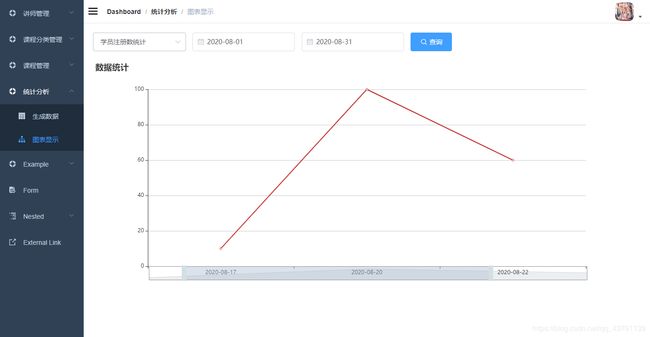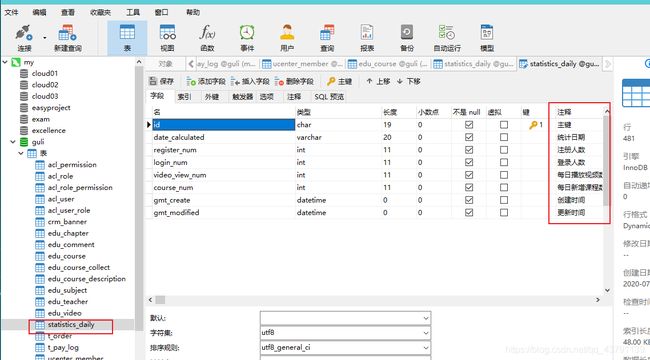SpringBoot之Vue添加图表
SpringBoot之统计后台注册人数的图表
本文章只是提到这个工具的基本使用,并没有后端调用数据的方法,需要自己写
1.创建统计图表的数据库
2.后台需要查找截至前一天的统计数据,不是今天,然后加到上面这种表里面。所以设置定时任务,每天凌晨执行,下图是结构和一个工具类。工具类里面是查找前一天的日期
工具类DateUtil
import java.text.SimpleDateFormat;
import java.util.Calendar;
import java.util.Date;
/**
* 日期操作工具类
*
* @author qy
* @since 1.0
*/
public class DateUtil {
private static final String dateFormat = "yyyy-MM-dd";
/**
* 格式化日期
*
* @param date
* @return
*/
public static String formatDate(Date date) {
SimpleDateFormat sdf = new SimpleDateFormat(dateFormat);
return sdf.format(date);
}
/**
* 在日期date上增加amount天 。
*
* @param date 处理的日期,非null
* @param amount 要加的天数,可能为负数
*/
public static Date addDays(Date date, int amount) {
Calendar now =Calendar.getInstance();
now.setTime(date);
now.set(Calendar.DATE,now.get(Calendar.DATE)+amount);
return now.getTime();
}
public static void main(String[] args) {
System.out.println(DateUtil.formatDate(new Date()));
System.out.println(DateUtil.formatDate(DateUtil.addDays(new Date(), -1)));
}
}
定时器
定时器日期自动生成地址
import com.mine.guli.service.StatisticsDailyService;
import com.mine.guli.utils.DateUtil;
import org.springframework.beans.factory.annotation.Autowired;
import org.springframework.scheduling.annotation.Scheduled;
import org.springframework.stereotype.Component;
import java.util.Date;
//定时器
@Component
public class ScheduledTask {
@Autowired
private StatisticsDailyService staService;
//在每天凌晨1点,把前一天的数据进行添加,执行方法,把数据查询进行添加
@Scheduled(cron = "0 0 1 * * ?")
public void task1(){
staService.registerCount(DateUtil.formatDate(DateUtil.addDays(new Date(),-1)));
}
}
3.Vue页面使用ECharts,下载依赖
官网地址
npm install --save [email protected]
4.整合页面
<template>
<div class="app-container">
<!--表单-->
<el-form :inline="true" class="demo-form-inline">
<el-form-item>
<el-select v-model="searchObj.type" clearable placeholder="请选择">
<el-option label="学员登录数统计" value="login_num"/>
<el-option label="学员注册数统计" value="register_num"/>
<el-option label="课程播放数统计" value="video_view_num"/>
<el-option label="每日课程数统计" value="course_num"/>
</el-select>
</el-form-item>
<el-form-item>
<el-date-picker
v-model="searchObj.begin"
type="date"
placeholder="选择开始日期"
value-format="yyyy-MM-dd" />
</el-form-item>
<el-form-item>
<el-date-picker
v-model="searchObj.end"
type="date"
placeholder="选择截止日期"
value-format="yyyy-MM-dd" />
</el-form-item>
<el-button
:disabled="btnDisabled"
type="primary"
icon="el-icon-search"
@click="showChart()">查询</el-button>
</el-form>
<div class="chart-container">
<div id="chart" class="chart" style="height:500px;width:100%" />
</div>
</div>
</template>
<script>
import echarts from 'echarts'
import staApi from '@/api/sta'
export default {
data() {
return {
searchObj: {
type: '',
begin: '',
end: ''
},
btnDisabled: false,
chart: null,
title: '',
xData: [],
yData: []
}
},
methods: {
showChart() {
this.initChartData()
this.setChart()
},
// 准备图表数据
initChartData() {
staApi.getDataSta(this.searchObj).then(response =>{
this.xData = response.data.date_calculated
this.yData = response.data.numDataList
})
},
// 设置图标参数
setChart() {
// 基于准备好的dom,初始化echarts实例
this.chart = echarts.init(document.getElementById('chart'))
// console.log(this.chart)
// 指定图表的配置项和数据
var option = {
// 标题
title: {
text: '数据统计'
},
tooltip: {
trigger: 'axis'
},
// 区域缩放,固定的
dataZoom: [{
show: true,
height: 30,
xAxisIndex: [
0
],
bottom: 30,
start: 10,
end: 80,
handleIcon: 'path://M306.1,413c0,2.2-1.8,4-4,4h-59.8c-2.2,0-4-1.8-4-4V200.8c0-2.2,1.8-4,4-4h59.8c2.2,0,4,1.8,4,4V413z',
handleSize: '110%',
handleStyle: {
color: '#d3dee5'
},
textStyle: {
color: '#fff'
},
borderColor: '#90979c'
},
{
type: 'inside',
show: true,
height: 15,
start: 1,
end: 35
}],
// x轴是类目轴(离散数据),必须通过data设置类目数据
xAxis: {
type: 'category',
data: this.xData
},
// y轴是数据轴(连续数据)
yAxis: {
type: 'value'
},
// 系列列表。每个系列通过 type 决定自己的图表类型
series: [{
// 系列中的数据内容数组
data: this.yData,
// 折线图
type: 'line'
}]
}
this.chart.setOption(option)
}
}
}
</script>