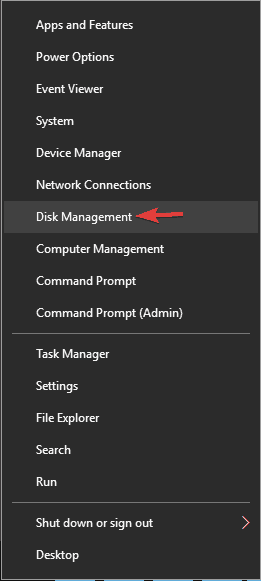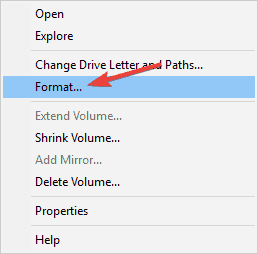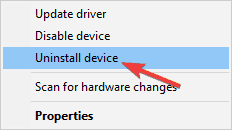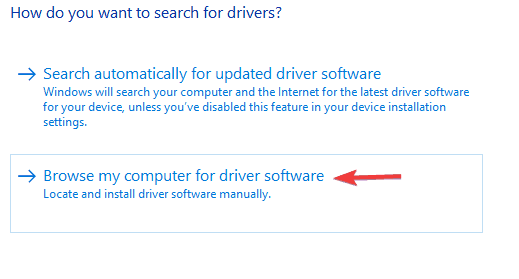win10 资源管理器 可以识别U盘 无法识别 移动硬盘【已解决】
硬件的问题说多了都是泪TT!!!大概情况就是在我好不容易解决了【Windows 右键 图标-菜单无法打开-资源管理器重启-explorer.exe停止与 Windows 交互并关闭【已解决】】这个问题后,发现我的移动硬盘竟然无法识别,经过测试硬盘是好的,电脑可以识别U盘,试了我能找到的所有的中文方法,基本上没卵用!!!无奈求助英文版的,果然外国的很多东西不得不说还是比国内的好很多啊【不要说俺崇洋媚外啊-_-...】
解决方法如下:一共七种方法,俺一直试到第6种才成功!!!虽然现在也不知道是个什么原因,不过问题已经解决啦,用的竟然还是windows自带的修复功能!:
Full Fix: Windows 10 Does Not Recognize Portable Hard Drive
For various PC problems, we recommend this tool.
This software will repair common computer errors, protect you from file loss, malware, hardware failure and optimize your PC for maximum performance. Fix PC issues now in 3 easy steps:
- Download this PC Repair Tool rated "Excellent" on TrustPilot.com.
- Click “Start Scan” to find Windows issues that could be causing PC problems.
- Click “Repair All” to fix issues with Patented Technologies (Exclusive Discount for our readers).
Portable hard drives are always useful if you’re moving big files, or if you simply need to backup your files. However, it seems that some users are complaining that Windows 10 does not recognize the portable hard drive, so let’s see if there’s a way to fix that.
What to do if Windows 10 Does Not Recognize Portable Hard Drive
Portable hard drives are great for file backup, but sometimes your portable hard drive might not be recognized. Speaking of issues, here are some common hard drive problems reported by users:
- External hard drive not showing up in Disk Management – This can be a big problem, and if you encounter it, be sure that your hard drive is properly connected to your PC.
- Can’t access external hard drive Windows 10 – Many users reported that they can’t access their hard drive on Windows 10. If that’s the case, make sure that you assign a different letter to your hard drive. Also, be sure to check if your hard drive is formatted.
- External hard disk not detected in Disk Management – Sometimes your hard disk might not show up in Disk Management at all. That can be due to your drivers, so be sure to keep them up to date.
- Windows doesn’t recognize USB device, drive, stick – This problem can occur with almost any USB storage device, and even if you don’t use an external hard drive, you should be able to use most of our solutions with other devices.
Solution 1 – Update your drivers
In most cases Windows 10 should automatically recognize your portable hard drive, but sometimes it can happen that Windows 10 doesn’t have drivers for your portable hard drive, but you can fix that by following these steps:
- Press Windows Key + X to open Win + X menu and choose Device Manager from the list.
- Locate Disk drives section and expand it.
- Check if any of the listed devices have a yellow exclamation mark next to it. If there is an exclamation mark next to your device this means that there might be a driver issue. Right-click the device and choose Update Driver.
- Select Search automatically for driver software.
Windows will now search for a suitable driver online and install it automatically. After the driver is installed, check if the problem is still there. In addition, users are recommending to update Universal Serial Bus Controller driver, so be sure to try that as well.
We also recommend this third-party tool (100% safe and tested by us) to automatically download all the outdated drivers on your PC.
In addition, you might want to check manufacturer’s website for latest drivers.
Solution 2 – Change portable hard drive letter / Format your portable hard drive
If you already have the latest drivers, and your computer still isn’t able to recognize the portable hard drive, you can try and change the drive letter of the portable hard drive. Here’s exactly what you need to do:
- Press Windows Key + X and choose Disk Managementfrom the menu.
- Locate your portable hard drive in Disk Management and right click it. Choose Change Drive Letter and Paths.
- A new window will appear showing you the current letter of your portable hard drive.
- Click Change and choose a new letter for it. Make sure that you choose the letter that you won’t assign to another drive.
- You’ll be presented with a dialog confirming that you wish to change the letter of the drive. Select Yes to change the drive letter.
If Disk Management shows your portable hard drive filled with unallocated space you might want to format your portable hard drive. Formatting a drive will delete all files from it, so make sure that you backup important files first.
To format the portable hard drive do the following:
- Open Disk Management.
- Right-click your portable hard drive and choose Formatfrom the menu.
- Enter the label for your hard drive, choose File system type.
- Press OK and wait until your portable hard drive is formatted.
If you can’t do this in Disk Management, or you would prefer to use a different tool, we already covered some great disk management tools, so you might want to try one of those. If you’re looking for a simple but powerful disk Management tool, our recommendation would be Mini Tool Partition Wizard.
Solution 3 – Run the Hardware troubleshooter
If Windows 10 doesn’t recognize your portable hard drive, you might be able to solve the problem by using the Hardware troubleshooter. As you know, Windows comes with all sorts of troubleshooters, and you can use them to fix some common problems.
Some users claim that you can fix this problem by using the Hardware troubleshooter, and you can do that by following these steps:
- Press Windows Key + I to open the Settings app.
- Go to the Update & Security section.
- Select Troubleshoot from the menu on the left and in the right pane choose Hardware and Devices. Now click Run the troubleshooter button.
- Follow the instructions on the screen to complete the troubleshooter.
We recommend Reimage for various PC problems
- repair common errors
- protection against file loss
- malware aftermath
- fix corrupted files
- replace missing files
- hardware failures
- performance optimization
Find and fix Windows errors automatically
▼ FIX IT NOW
Rated Excellent
Once the troubleshooting process is finished, check if the problem is still there.
If you’re still having issues with your hardware or you simply want to avoid them for the future, we recommend you to download this tool (100% safe and tested by us) to fix various PC problems, such as hardware failure, but also file loss and malware.
Solution 4 – Uninstall problematic drivers
According to users, if your portable hard drive isn’t recognized, the issue might be your current drivers. However, many users are suggesting to install the default drivers in order to fix the problem. This is relatively simple, and you can do it by following these steps:
- Open Device Manager.
- Locate your portable hard drive, right-click it and choose Uninstall device from the menu.
- Click Uninstall to remove the driver.
- Now click Scan for hardware changes icon. Windows will install the default drivers for your portable hard drive.
Some users are recommending to uninstall all devices under Universal Serial Bus Controllers section, so be sure to try that as well.
Solution 5 – Check the cable and try the hard drive on a different PC
If your Windows doesn’t recognize the portable hard drive, it’s possible that there’s an issue with its cable. Be sure to inspect your cable, and if your cable is broken, you’ll need to replace it. In addition, you can try the portable hard drive on a different PC.
If the same problem appears on another PC, the problem is most likely related to your portable hard drive. Most likely the hard drive isn’t properly configured or formatted, so you’ll need to configure it properly before you can use it.
Solution 6 – Install Mass Store Device driver
According to users, sometimes your drivers can cause the problem with the portable hard drive. To fix the issue, it’s advised to use Mass Store Device driver. This is quite simple to do, and you can do it by following these steps:
- Open Device Manager.
- Locate your portable hard drive, right-click it and choose Update driver.
- Select Browse my computer for driver software.
- Select Let me pick from a list of available drivers on my computer.
- Now select the Mass Storage Device driver and install it.
After this driver is installed, check and see if the problem is resolved.
Solution 7 – Inspect your portable hard drive
If Windows 10 can’t recognize your hard drive, you might have to check few things before using it. You need to check the following:
- Make sure that your hard drive is turned on. Sometimes you might have issues with your hard drive simply because it’s not turned on. To fix the problem, check your drive for the power switch and press it. If your hard drive has a power cable, be sure that you connect it.
- Connect the drive to a different port. In some rare cases, it might happen that your USB port isn’t working properly. Your USB port might be damaged, or it might not be fully compatible with your hard drive.
- Connect the hard drive directly to your PC. Many users tend to use USB hubs in order to connect multiple USB devices to a single port. Even though USB hubs are quite useful, your hard drive might not work if you connect it to the USB hub. To fix the problem, connect the hard drive directly to your PC and check if that helps.
We also have to mention that if your hard drive is formatted using Linux or Mac with ext4 or HFS Plus File system type you won’t be able to access it on Windows 10 until you format it on Windows. If you have any comments, or questions, just reach for the comments section below.
Editor’s Note: This post was originally published in October 2015 and has been since completely revamped and updated for freshness, accuracy, and comprehensiveness.