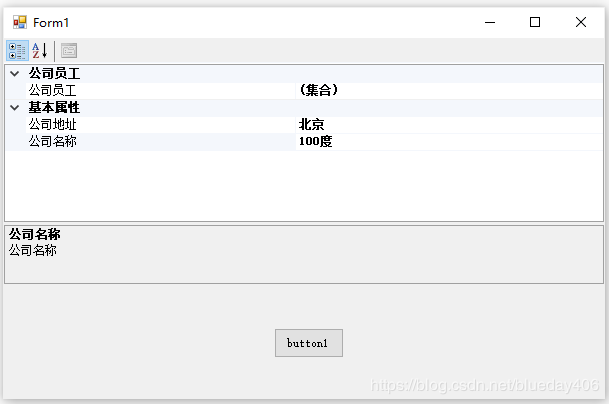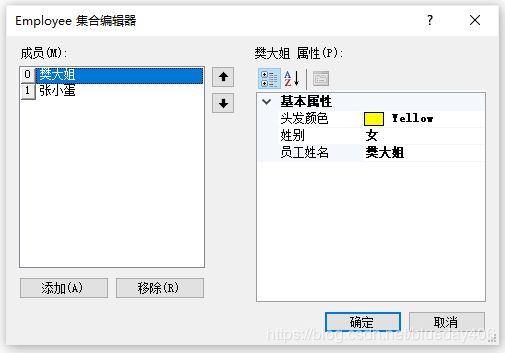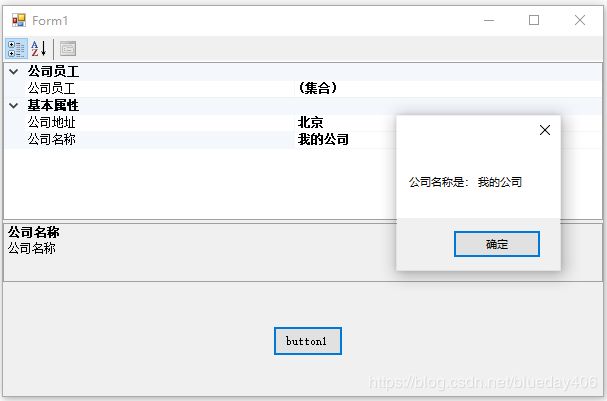- C# 设计模式之桥接模式
鲤籽鲲
C#c#设计模式桥接模式
总目录前言1基础介绍定义:将抽象部分与实现部分分离,使它们都可以独立地变化。桥模式不能只认为是抽象和实现的分离,它其实并不仅限于此。其实两个都是抽象的部分,更确切的理解,应该是将一个事物中多个维度的变化分离。一个维度可以认为是抽象部分,另一个维度可以认为是实现部分,而这两个维度可以独立扩充和维护。桥接模式中的角色:抽象化角色(Abstraction):定义抽象类的接口,一般为抽象类,规范Refin
- 广州各大IT公司情况调查总结
Monika Zhang
就业面试攻略其他
腾讯微信地址:广东省广州市海珠区新港中路397号TIT创意园B1-B3号使用C语言,C#居多门槛比较高字节跳动广州市天河区珠江东路6号广州周大福金融中心15层01-06室应聘比较注重算法阿里广州市海珠区阅江西路唯品会总部大厦西侧约170米不需要机试,面试难度比较高,注重技术深度,要有一技之长华为广州市黄埔区黄埔东路与红荔西路交叉路口往南约80米需要机试,三道算法题,400分,150分及格,多刷题不
- Modbus最全最简单讲解
道传科技上位机
网络
一、什么是ModbusModbus是一种串行通信协议,最初由Modicon公司(现为施耐德电气的一部分)在1979年为使用其PLC(可编程逻辑控制器)而开发。Modbus已成为工业领域内广泛使用的一种通信协议,特别是对于监控和控制系统。Modbus协议支持多种通信方式,包括RTU(RemoteTerminalUnit,远程终端单元模式)、TCP/IP和ASCII(美国标准信息交换码)等。备注:C#
- 【架构设计】前置知识
GIS程序媛—椰子
架构设计架构设计
架构设计是软件开发的进阶技能,需要结合理论知识和实践经验。以下是掌握架构设计所需的前置知识及其重要性,以及学习路径建议:一、基础编程能力1.编程语言与核心概念掌握至少一门主流语言(如Java、Python、C#、Go等),理解其语法、特性及生态。核心概念:面向对象(OOP)、函数式编程(FP)、并发/异步、内存管理等。示例:通过Java理解接口、多态、设计模式。通过Go学习并发模型(Gorouti
- C# 的 bool 关键字
visual-studio
bool是System.Boolean结构类型的别名(外号),使用两者作用一致。bool是二值结构,仅具有true和false两个值,表示Boolean运算的结果或比较运算、相等(不等)运算的结果。bool表达式可以是if、do、while和for语句中以及条件运算符?:中的控制条件表达式。初始化可以使用true或者false文本(不是字符串)来初始化bool变量或传递bool值:boolZD=t
- C# 的选择语句
visual-studio
选择就是程序分支。即利用某个条件,选择程序进行的方向。ifif是分支里面最复杂的、最常用的。它会测试其后的括号内的表达式(通常返回值是bool),并转换为bool,已确定括号内为true它要做点什么。它可以包括另外的关键字else,即当括号内为false它又要做点什么。最简单的ifConsole.WriteLine("请输入一个字符串(不输入或者全是空格将显示警告):");string?zfc输入
- CLR中的类型转换
qzy0621
C#C++笔记c++c#
CLR中的类型转换字符串类型转换容器类型转换自定义类型相互转换项目设置CLR(CommonLanguageRuntime,公共语言运行时)是微软.NET框架的核心组件,是微软对CLI标准的具体实现,负责管理和执行托管代码,提供跨语言互操作性、内存管理、安全性等关键服务CLR的类型转换机制是.NET框架中实现类型安全与多语言互操作的核心功能之一若调试不能命中,可参考C#通过CLR调用C++代码无法命
- 83.为什么Object类型可以用来打开窗口 C#例子 WPF例子
军训猫猫头
wpfc#ui
在WPF中,打开和关闭窗口时使用object类型是完全可行的,任何窗口类型都可以通过object类型来操作,只要正确地将其转换为Window类型。为什么可以使用object类型?Window是所有窗口的基类:在WPF中,所有窗口类型(如MainWindow、SettingsWindow等)都继承自Window类。因此,任何窗口实例都可以被隐式地转换为object类型,因为object是C#中所有类
- 车牌识别技术揭秘:如何用 C# 实现自动车牌识别系统
威哥说编程
c#开发语言
车牌识别(LicensePlateRecognition,LPR)是一项计算机视觉技术,用于自动识别车辆的车牌号码。在实际应用中,车牌识别技术被广泛用于停车场管理、交通监控和安防系统等领域。实现车牌识别系统的关键步骤包括图像预处理、车牌检测、字符分割、字符识别等。C#中可以通过结合OpenCV、EmguCV、TesseractOCR等工具来实现车牌识别系统。一、所需工具和库EmguCV:这是一个封
- 深入了解 C# 中的 LINQ:功能、语法与应用解析
江沉晚呤时
NetcoreC#solrlucenec#.netcore
1.什么是LINQ?LINQ(LanguageIntegratedQuery,语言集成查询)是C#和其他.NET语言中的一种强大的查询功能,它允许开发者在语言中直接执行查询操作。LINQ使得开发者可以使用C#语法(或VB.NET)直接对集合、数据库、XML等数据源进行查询和操作,而不需要依赖外部查询语言(如SQL)或者复杂的API。LINQ提供了一个统一的查询模型,可以对各种数据源进行查询,包括集
- C#电子相册:面向对象设计与架构实践
金融先生-Frank
本文还有配套的精品资源,点击获取简介:C#电子相册是一个使用高级编程语言C#开发的Windows平台应用程序。该项目采用面向对象编程方法,将对象如照片和相册封装、继承和多态地组织起来。它可能采用了MVC、MVVM或MVP架构模式,并使用.NETFramework或.NETCore以及VisualStudio作为开发环境。数据库管理部分涉及SQL数据库,支持相册数据的存储与检索。文件列表中的"eri
- 编程语言选择分析:C#、Rust、Go 与 TypeScript 编译器优化
互联网搬砖老肖
工具使用原力计划c#rustgolang
编程语言选择分析:C#、Rust、Go与TypeScript编译器优化在讨论编程语言的选择时,特别是针对微软的C#和Rust,以及谷歌的Go语言,以及微软试图通过Go来拯救TypeScript编译器的问题,我们可以从多个角度来分析和理解。首先,我们来逐一分析这些语言的特点和它们各自的应用场景。1.C#C#是微软开发的一种面向对象的编程语言,它是.NET框架的核心部分。C#广泛用于Windows应用
- 两个常用的用于读写和操作DXF文件C#库:netDxf 和 DXF.NET
CoderIsArt
C#图像与图形处理c#.net开发语言
netDxf和DXF.NET是两个常用的C#库,用于读取、写入和操作DXF文件。以下是它们的详细介绍和用法示例。1.netDxf简介netDxf是一个开源的DXF文件读写库,支持AutoCADDXF格式的读取和写入。它支持大多数DXF实体和对象,并且易于使用。GitHub地址:https://github.com/haplokuon/netDxf特点:支持DXF文件的读取和写入。支持多种实体类型(
- 应用netdxf(C#)实现dxf文件读写-6、注释和标注
MariaWu2020
C#C#netdxf参数绘图
实现思路:实例化相应注释类(直线、角度、点延申、半/直径),并加入DxfDocument对象中。1、垂直、线性注释AlignedDimensiondim=newAlignedDimension(ref1,ref2,offset,style);//实例化垂直注释完整范例:DimensionStylestyle=DimensionStyle.Iso25;//标注格式Vector2ref1=Vector
- 13 异常处理的使用大全
希望_睿智
C++基础知识精讲c++windowsc语言开发语言异常处理
概述异常是指程序在执行的过程中,没有按照预定的流程和逻辑去运行,从而导致数组越界、内存溢出、甚至程序崩溃等各种非正常的情况。在C++、Java和C#等高级语言中,都提供了对于异常的处理机制。异常处理,实际上是一种转移程序控制权的方式。当程序中抛出了异常时,我们可以捕获异常,进而进行相应的处理。处理模型一般有两种:一种是终止模型,表示该异常是致命的,无法恢复,会直接终止程序;另一种是恢复模型,表示该
- C#:实现二个数组求并集(附完整源码)
源代码大师
C#算法完整教程c#linq开发语言
C#:实现二个数组求并集下面是C#代码,用于计算两个数组的并集:usingSystem;usingSystem.Linq;classProgram{staticvoidMain(string
- C#自动升级系统完整实现教程
Jay星晴
本文还有配套的精品资源,点击获取简介:在C#开发中,实现软件自动升级机制是确保用户使用最新程序版本的重要技术手段。本文将详细介绍自动升级的基本概念、实现步骤、相关技术以及实际操作中需要关注的事项。内容涵盖如何通过网络请求检测版本更新、下载更新包、执行安装过程以及重启应用,同时强调安全性和用户体验等关键点。1.自动升级基本概念自动升级是什么自动升级是软件开发中的一种重要机制,允许软件在无需用户干预的
- C#抖音无水印视频地址解析
longsky
.netc#视频处理
实现最简单的半手工方式获取抖音无水印视频地址。纯C#代码,无任何第三方控件,一看就会,很简单。主要代码来自于https://blog.csdn.net/qq_15555767博主。他的这篇博文写的很清楚明白。https://blog.csdn.net/qq_15555767/article/details/108997122?utm_medium=distribute.pc_relevant_do
- 重构革命:如何通过C#代码优化实现软件的华丽转身
墨夶
C#学习资料1重构c#开发语言
在软件开发的世界里,代码的质量直接决定了项目的成败。随着业务需求的变化和技术的进步,原有的代码结构可能逐渐变得臃肿、难以维护。这时,代码重构就成为了提升系统性能、增强可读性和简化后续开发工作的关键手段。本文将深入探讨C#代码重构的最佳实践,帮助开发者掌握这一技能,在不改变外部行为的前提下对内部实现进行改进,使程序更加健壮、灵活且易于扩展。一、1.1为什么需要重构?当一个项目随着时间推移而不断增长时
- python函数支持哪些参数类型_Python函数的几种参数类型
weixin_39965283
以下代码均以Python3为基础理解。初识Python函数大部分常见的语言如C、Java、PHP、C#、JavaScript等属于C系语言,Python不属于他们中的一员(ruby亦然)。在这些语言中,Python也属于比较新奇的一派,就函数来说,它没有大括号,用def关键字定义一个函数,定义后用:然后换行tab指定函数函数的范围,当然也不存在什么分号。作为一个函数,那个它肯定是有参数的,Pyth
- C#基于MVC模式实现TCP三次握手,附带简易日志管理模块
风,停下
C#设计模式网络协议c#mvctcp/ip
C#基于MVC模式实现TCP三次握手1Model1.1ServerModel1.2ClientModel1.3配置参数模块1.4日志管理模块1.4.1数据结构1.4.1日志管理工具类1.4.1日志视图展示1.4.1.1UcLogManage.cs1.4.1.2UcLogManage.Designer.cs2视图(View)2.1ViewServer2.1.1ViewServer.cs2.1.1Vi
- 【C#】Task.Delay与Thread.Sleep
我不是程序猿儿
C#c#开发语言
Task.Delay和Thread.Sleep都是用来使程序暂停一段时间,但它们有一些关键的区别,特别是在多线程和异步编程的上下文中。1.Thread.Sleep:阻塞当前线程Thread.Sleep是同步操作,它会让当前线程暂停执行,直到指定的时间过去。它会阻塞当前线程,导致线程无法继续执行任何代码,直到休眠时间结束。这意味着如果你在UI线程中使用Thread.Sleep,会导致UI卡顿,用户无
- c#:使用串口通讯实现数据的发送和接收
妮妮学代码
c#串口通讯c#开发语言
串口通讯(SerialCommunication)是一种常见的硬件设备与计算机之间的数据传输方式,广泛应用于工业控制、嵌入式系统、传感器数据采集等领域。本文将详细介绍如何使用C#实现基于串口通讯的数据发送和接收,并结合代码示例解析其实现过程。1.概述串口通讯的核心是System.IO.Ports.SerialPort类,它封装了串口操作的底层细节,提供了简单易用的接口。以下是串口通讯的基本流程:1
- c#:使用Modbus RTU协议
妮妮学代码
c#ModbusRTUc#开发语言
Modbus是一种广泛应用于工业自动化领域的通信协议,支持多种传输方式,如RTU、TCP等。其中,ModbusRTU是一种基于串行通信的协议,具有高效、可靠的特点。本文将详细介绍ModbusRTU协议的基本原理,并重点解析功能码0x03(读取保持寄存器)、0x06(写单个寄存器)和0x10(写多个寄存器)的使用和作用。同时,我们将通过C#代码实现这些功能码的读写操作。1.ModbusRTU协议简介
- C#:使用UDP协议实现数据的发送和接收
妮妮学代码
c#UDPc#udp
UDP(UserDatagramProtocol)是一种无连接的、轻量级的传输协议,适用于对实时性要求较高的应用场景,如视频流、在线游戏等。与TCP不同,UDP不保证数据的可靠传输,但其传输效率更高。本文将详细介绍如何使用C#实现基于UDP协议的数据发送和接收,并结合代码示例解析其实现过程。1.概述UDP通讯的核心是UdpClient类,它封装了UDP协议的底层操作,提供了简单易用的接口。以下是U
- 深入理解 C# 反射 的使用
鲤籽鲲
C#c#开发语言C#知识捡漏C#反射
总目录前言反射是.NET框架中一个强大的特性,允许程序在运行时检查和操作类型信息。通过反射,开发者可以动态地创建对象、调用方法、访问属性等,为程序提供了极大的灵活性。本文将详细讲解C#反射的使用方法及其应用场景。一、什么是反射?1.定义反射(Reflection)是指程序在运行时能够检查和操作其自身的类型信息。通过反射,可以获取类型的成员(如方法、属性、事件等)并动态地调用它们。在.NET框架中,
- 深入解析:C# 中 `Task.Delay` 与 `Thread.Sleep` 的对比与实战
墨夶
C#学习资料1c#开发语言
嘿,小伙伴们!今天我们要一起深入探讨C#中的Task.Delay和Thread.Sleep。想象一下,你正在开发一个需要处理异步操作的应用程序,如何有效地管理线程和延迟执行任务呢?别急,让我们通过这篇文章来详细解析Task.Delay和Thread.Sleep的区别,并涵盖以下内容:基本概念Thread.Sleep的用法Task.Delay的用法对比分析实战示例注意事项与最佳实践常见面试题及答案正
- C#:深入理解Thread.Sleep与Task.Delay
妮妮学代码
c#c#开发语言
1.核心区别概述特性Thread.SleepTask.Delay阻塞类型同步阻塞当前线程异步非阻塞,释放线程适用场景同步代码中的简单延时异步编程中的非阻塞等待资源消耗占用线程资源(线程挂起)不占用线程(通过计时器回调)精度依赖操作系统调度(≈15ms精度)更高精度(≈1ms)取消支持❌不支持✔️支持CancellationToken异常处理无法被中断可响应取消操作并抛出异常2.原理与底层机制(1)
- C# 的 base 关键字
visual-studio
base关键字用于从派生类中访问基类的成员。使用它可以:调用基类上已被另一个方法覆盖(override)的方法。指定在创建派生类的实例时应该调用基类的构造函数。基类访问只允许在构造函数、实例方法和实例属性访问器中进行。在静态方法中使用base关键字会产生错误。被访问的基类是类声明中指定的基类。例如,如果指定classClassP:ClassJ,则无论ClassJ的基类是什么,都可以从ClassP访
- C# 的 as 关键字
visual-studio
as运算符将表达式结果显式转换为给定的引用或可以为null值的类型。如果无法进行转换,则as运算符返回null。与强制转换表达式不同,as运算符永远不会引发异常。EasT其中,E是返回值的表达式;T是类型或者类参的名称。下面语句结果相同:EisT?(T)(E):(T)nullas运算符仅考虑引用、可以为null、box(装箱)和unbox(拆箱)转换。不能使用as运算符执行用户定义的转换。{IEn
- 辗转相处求最大公约数
沐刃青蛟
C++漏洞
无言面对”江东父老“了,接触编程一年了,今天发现还不会辗转相除法求最大公约数。惭愧惭愧!
为此,总结一下以方便日后忘了好查找。
1.输入要比较的两个数a,b
忽略:2.比较大小(因为后面要的是大的数对小的数做%操作)
3.辗转相除(用循环不停的取余,如a%b,直至b=0)
4.最后的a为两数的最大公约数
&
- F5负载均衡会话保持技术及原理技术白皮书
bijian1013
F5负载均衡
一.什么是会话保持? 在大多数电子商务的应用系统或者需要进行用户身份认证的在线系统中,一个客户与服务器经常经过好几次的交互过程才能完成一笔交易或者是一个请求的完成。由于这几次交互过程是密切相关的,服务器在进行这些交互过程的某一个交互步骤时,往往需要了解上一次交互过程的处理结果,或者上几步的交互过程结果,服务器进行下
- Object.equals方法:重载还是覆盖
Cwind
javagenericsoverrideoverload
本文译自StackOverflow上对此问题的讨论。
原问题链接
在阅读Joshua Bloch的《Effective Java(第二版)》第8条“覆盖equals时请遵守通用约定”时对如下论述有疑问:
“不要将equals声明中的Object对象替换为其他的类型。程序员编写出下面这样的equals方法并不鲜见,这会使程序员花上数个小时都搞不清它为什么不能正常工作:”
pu
- 初始线程
15700786134
暑假学习的第一课是讲线程,任务是是界面上的一条线运动起来。
既然是在界面上,那必定得先有一个界面,所以第一步就是,自己的类继承JAVA中的JFrame,在新建的类中写一个界面,代码如下:
public class ShapeFr
- Linux的tcpdump
被触发
tcpdump
用简单的话来定义tcpdump,就是:dump the traffic on a network,根据使用者的定义对网络上的数据包进行截获的包分析工具。 tcpdump可以将网络中传送的数据包的“头”完全截获下来提供分析。它支 持针对网络层、协议、主机、网络或端口的过滤,并提供and、or、not等逻辑语句来帮助你去掉无用的信息。
实用命令实例
默认启动
tcpdump
普通情况下,直
- 安卓程序listview优化后还是卡顿
肆无忌惮_
ListView
最近用eclipse开发一个安卓app,listview使用baseadapter,里面有一个ImageView和两个TextView。使用了Holder内部类进行优化了还是很卡顿。后来发现是图片资源的问题。把一张分辨率高的图片放在了drawable-mdpi文件夹下,当我在每个item中显示,他都要进行缩放,导致很卡顿。解决办法是把这个高分辨率图片放到drawable-xxhdpi下。
&nb
- 扩展easyUI tab控件,添加加载遮罩效果
知了ing
jquery
(function () {
$.extend($.fn.tabs.methods, {
//显示遮罩
loading: function (jq, msg) {
return jq.each(function () {
var panel = $(this).tabs(&
- gradle上传jar到nexus
矮蛋蛋
gradle
原文地址:
https://docs.gradle.org/current/userguide/maven_plugin.html
configurations {
deployerJars
}
dependencies {
deployerJars "org.apache.maven.wagon
- 千万条数据外网导入数据库的解决方案。
alleni123
sqlmysql
从某网上爬了数千万的数据,存在文本中。
然后要导入mysql数据库。
悲剧的是数据库和我存数据的服务器不在一个内网里面。。
ping了一下, 19ms的延迟。
于是下面的代码是没用的。
ps = con.prepareStatement(sql);
ps.setString(1, info.getYear())............;
ps.exec
- JAVA IO InputStreamReader和OutputStreamReader
百合不是茶
JAVA.io操作 字符流
这是第三篇关于java.io的文章了,从开始对io的不了解-->熟悉--->模糊,是这几天来对文件操作中最大的感受,本来自己认为的熟悉了的,刚刚在回想起前面学的好像又不是很清晰了,模糊对我现在或许是最好的鼓励 我会更加的去学 加油!:
JAVA的API提供了另外一种数据保存途径,使用字符流来保存的,字符流只能保存字符形式的流
字节流和字符的难点:a,怎么将读到的数据
- MO、MT解读
bijian1013
GSM
MO= Mobile originate,上行,即用户上发给SP的信息。MT= Mobile Terminate,下行,即SP端下发给用户的信息;
上行:mo提交短信到短信中心下行:mt短信中心向特定的用户转发短信,你的短信是这样的,你所提交的短信,投递的地址是短信中心。短信中心收到你的短信后,存储转发,转发的时候就会根据你填写的接收方号码寻找路由,下发。在彩信领域是一样的道理。下行业务:由SP
- 五个JavaScript基础问题
bijian1013
JavaScriptcallapplythisHoisting
下面是五个关于前端相关的基础问题,但却很能体现JavaScript的基本功底。
问题1:Scope作用范围
考虑下面的代码:
(function() {
var a = b = 5;
})();
console.log(b);
什么会被打印在控制台上?
回答:
上面的代码会打印 5。
&nbs
- 【Thrift二】Thrift Hello World
bit1129
Hello world
本篇,不考虑细节问题和为什么,先照葫芦画瓢写一个Thrift版本的Hello World,了解Thrift RPC服务开发的基本流程
1. 在Intellij中创建一个Maven模块,加入对Thrift的依赖,同时还要加上slf4j依赖,如果不加slf4j依赖,在后面启动Thrift Server时会报错
<dependency>
- 【Avro一】Avro入门
bit1129
入门
本文的目的主要是总结下基于Avro Schema代码生成,然后进行序列化和反序列化开发的基本流程。需要指出的是,Avro并不要求一定得根据Schema文件生成代码,这对于动态类型语言很有用。
1. 添加Maven依赖
<?xml version="1.0" encoding="UTF-8"?>
<proj
- 安装nginx+ngx_lua支持WAF防护功能
ronin47
需要的软件:LuaJIT-2.0.0.tar.gz nginx-1.4.4.tar.gz &nb
- java-5.查找最小的K个元素-使用最大堆
bylijinnan
java
import java.util.Arrays;
import java.util.Random;
public class MinKElement {
/**
* 5.最小的K个元素
* I would like to use MaxHeap.
* using QuickSort is also OK
*/
public static void
- TCP的TIME-WAIT
bylijinnan
socket
原文连接:
http://vincent.bernat.im/en/blog/2014-tcp-time-wait-state-linux.html
以下为对原文的阅读笔记
说明:
主动关闭的一方称为local end,被动关闭的一方称为remote end
本地IP、本地端口、远端IP、远端端口这一“四元组”称为quadruplet,也称为socket
1、TIME_WA
- jquery ajax 序列化表单
coder_xpf
Jquery ajax 序列化
checkbox 如果不设定值,默认选中值为on;设定值之后,选中则为设定的值
<input type="checkbox" name="favor" id="favor" checked="checked"/>
$("#favor&quo
- Apache集群乱码和最高并发控制
cuisuqiang
apachetomcat并发集群乱码
都知道如果使用Http访问,那么在Connector中增加URIEncoding即可,其实使用AJP时也一样,增加useBodyEncodingForURI和URIEncoding即可。
最大连接数也是一样的,增加maxThreads属性即可,如下,配置如下:
<Connector maxThreads="300" port="8019" prot
- websocket
dalan_123
websocket
一、低延迟的客户端-服务器 和 服务器-客户端的连接
很多时候所谓的http的请求、响应的模式,都是客户端加载一个网页,直到用户在进行下一次点击的时候,什么都不会发生。并且所有的http的通信都是客户端控制的,这时候就需要用户的互动或定期轮训的,以便从服务器端加载新的数据。
通常采用的技术比如推送和comet(使用http长连接、无需安装浏览器安装插件的两种方式:基于ajax的长
- 菜鸟分析网络执法官
dcj3sjt126com
网络
最近在论坛上看到很多贴子在讨论网络执法官的问题。菜鸟我正好知道这回事情.人道"人之患好为人师" 手里忍不住,就写点东西吧. 我也很忙.又没有MM,又没有MONEY....晕倒有点跑题.
OK,闲话少说,切如正题. 要了解网络执法官的原理. 就要先了解局域网的通信的原理.
前面我们看到了.在以太网上传输的都是具有以太网头的数据包.
- Android相对布局属性全集
dcj3sjt126com
android
RelativeLayout布局android:layout_marginTop="25dip" //顶部距离android:gravity="left" //空间布局位置android:layout_marginLeft="15dip //距离左边距
// 相对于给定ID控件android:layout_above 将该控件的底部置于给定ID的
- Tomcat内存设置详解
eksliang
jvmtomcattomcat内存设置
Java内存溢出详解
一、常见的Java内存溢出有以下三种:
1. java.lang.OutOfMemoryError: Java heap space ----JVM Heap(堆)溢出JVM在启动的时候会自动设置JVM Heap的值,其初始空间(即-Xms)是物理内存的1/64,最大空间(-Xmx)不可超过物理内存。
可以利用JVM提
- Java6 JVM参数选项
greatwqs
javaHotSpotjvmjvm参数JVM Options
Java 6 JVM参数选项大全(中文版)
作者:Ken Wu
Email:
[email protected]
转载本文档请注明原文链接 http://kenwublog.com/docs/java6-jvm-options-chinese-edition.htm!
本文是基于最新的SUN官方文档Java SE 6 Hotspot VM Opt
- weblogic创建JMC
i5land
weblogicjms
进入 weblogic控制太
1.创建持久化存储
--Services--Persistant Stores--new--Create FileStores--name随便起--target默认--Directory写入在本机建立的文件夹的路径--ok
2.创建JMS服务器
--Services--Messaging--JMS Servers--new--name随便起--Pers
- 基于 DHT 网络的磁力链接和BT种子的搜索引擎架构
justjavac
DHT
上周开发了一个磁力链接和 BT 种子的搜索引擎 {Magnet & Torrent},本文简单介绍一下主要的系统功能和用到的技术。
系统包括几个独立的部分:
使用 Python 的 Scrapy 框架开发的网络爬虫,用来爬取磁力链接和种子;
使用 PHP CI 框架开发的简易网站;
搜索引擎目前直接使用的 MySQL,将来可以考虑使
- sql添加、删除表中的列
macroli
sql
添加没有默认值:alter table Test add BazaarType char(1)
有默认值的添加列:alter table Test add BazaarType char(1) default(0)
删除没有默认值的列:alter table Test drop COLUMN BazaarType
删除有默认值的列:先删除约束(默认值)alter table Test DRO
- PHP中二维数组的排序方法
abc123456789cba
排序二维数组PHP
<?php/*** @package BugFree* @version $Id: FunctionsMain.inc.php,v 1.32 2005/09/24 11:38:37 wwccss Exp $*** Sort an two-dimension array by some level
- hive优化之------控制hive任务中的map数和reduce数
superlxw1234
hivehive优化
一、 控制hive任务中的map数: 1. 通常情况下,作业会通过input的目录产生一个或者多个map任务。 主要的决定因素有: input的文件总个数,input的文件大小,集群设置的文件块大小(目前为128M, 可在hive中通过set dfs.block.size;命令查看到,该参数不能自定义修改);2.
- Spring Boot 1.2.4 发布
wiselyman
spring boot
Spring Boot 1.2.4已于6.4日发布,repo.spring.io and Maven Central可以下载(推荐使用maven或者gradle构建下载)。
这是一个维护版本,包含了一些修复small number of fixes,建议所有的用户升级。
Spring Boot 1.3的第一个里程碑版本将在几天后发布,包含许多