Linux下安装Nginx
Linux下安装Nginx
Linux 版本:CentOS 7.4 64位
Nginx版本:1.9.9
下载地址:https://nginx.org/download/nginx-1.9.9.tar.gz
在安装nginx前首先要确认系统中安装了 gcc、pcre-devel、zlib-devel、openssl-devel。
由于我这是刚在阿里云新买的服务器,所以什么都没有安装,下面开始安装:
安装命令
yum -y install gcc pcre-devel zlib-devel openssl openssl-devel
安装完成,下载nginx安装包,这里我下载到/usr/local
wget https://nginx.org/download/nginx-1.9.9.tar.gz
下载完成之后,解压
tar -zxvf nginx-1.9.9.tar.gz
解压完成之后,进入解压目录里,我的解压位置 /usr/local/nginx-1.9.9
配置nginx安装参数
./configure --prefix=/usr/local/nginx
nginx编译选项
make是用来编译的,它从Makefile中读取指令,然后编译。
make install是用来安装的,它也从Makefile中读取指令,安装到指定的位置。
configure命令是用来检测你的安装平台的目标特征的。它定义了系统的各个方面,包括nginx的被允许使用的连接处理的方法,比如它会检测你是不是有CC或GCC,并不是需要CC或GCC,它是个shell脚本,执行结束时,它会创建一个Makefile文件。nginx的configure命令支持以下参数:
–prefix=path 定义一个目录,存放服务器上的文件 ,也就是nginx的安装目录。默认使用 /usr/local/nginx。
–sbin-path=path 设置nginx的可执行文件的路径,默认为 prefix/sbin/nginx.
–conf-path=path 设置在nginx.conf配置文件的路径。nginx允许使用不同的配置文件启动,通过命令行中的-c选项。默认为prefix/conf/nginx.conf.
–pid-path=path 设置nginx.pid文件,将存储的主进程的进程号。安装完成后,可以随时改变的文件名 , 在nginx.conf配置文件中使用 PID指令。默认情况下,文件名 为prefix/logs/nginx.pid.
–error-log-path=path 设置主错误,警告,和诊断文件的名称。安装完成后,可以随时改变的文件名 ,在nginx.conf配置文件中 使用 的error_log指令。默认情况下,文件名 为prefix/logs/error.log.
–http-log-path=path 设置主请求的HTTP服务器的日志文件的名称。安装完成后,可以随时改变的文件名 ,在nginx.conf配置文件中 使用 的access_log指令。默认情况下,文件名 为prefix/logs/access.log.
–user=name 设置nginx工作进程的用户。安装完成后,可以随时更改的名称在nginx.conf配置文件中 使用的 user指令。默认的用户名是nobody。
–group=name 设置nginx工作进程的用户组。安装完成后,可以随时更改的名称在nginx.conf配置文件中 使用的 user指令。默认的为非特权用户。
–with-select_module --without-select_module 启用或禁用构建一个模块来允许服务器使用select()方法。该模块将自动建立,如果平台不支持的kqueue,epoll,rtsig或/dev/poll。
–with-poll_module --without-poll_module 启用或禁用构建一个模块来允许服务器使用poll()方法。该模块将自动建立,如果平台不支持的kqueue,epoll,rtsig或/dev/poll。
–without-http_gzip_module — 不编译压缩的HTTP服务器的响应模块。编译并运行此模块需要zlib库。
–without-http_rewrite_module 不编译重写模块。编译并运行此模块需要PCRE库支持。
–without-http_proxy_module — 不编译http_proxy模块。
–with-http_ssl_module — 使用https协议模块。默认情况下,该模块没有被构建。建立并运行此模块的OpenSSL库是必需的。
–with-pcre=path — 设置PCRE库的源码路径。PCRE库的源码(版本4.4 - 8.30)需要从PCRE网站下载并解压。其余的工作是Nginx的./ configure和make来完成。正则表达式使用在location指令和 ngx_http_rewrite_module 模块中。
–with-pcre-jit —编译PCRE包含“just-in-time compilation”(1.1.12中, pcre_jit指令)。
–with-zlib=path —设置的zlib库的源码路径。要下载从 zlib(版本1.1.3 - 1.2.5)的并解压。其余的工作是Nginx的./ configure和make完成。ngx_http_gzip_module模块需要使用zlib 。
–with-cc-opt=parameters — 设置额外的参数将被添加到CFLAGS变量。例如,当你在FreeBSD上使用PCRE库时需要使用:–with-cc-opt="-I /usr/local/include。.如需要需要增加 select()支持的文件数量:–with-cc-opt="-D FD_SETSIZE=2048".
–with-ld-opt=parameters —设置附加的参数,将用于在链接期间。例如,当在FreeBSD下使用该系统的PCRE库,应指定:–with-ld-opt="-L /usr/local/lib".
编译安装
make
make install
编译安装完成之后,进入/usr/lcoal/nginx,查看是否安装成功
./sbin/nginx -t
正常的情况下,信息输出如下:
[root@ nginx]# ./sbin/nginx -t
- nginx: the configuration file /usr/local/nginx/conf/nginx.conf syntax is ok
- nginx: configuration file /usr/local/nginx/conf/nginx.conf test is successful
启动nginx
/usr/local/nginx/sbin/nginx
查看是否启动成功
[root@~]# ps -ef | grep nginx
root 22786 1 0 16:30 ? 00:00:00 nginx: master process /usr/local/nginx/sbin/nginx
nobody 22787 22786 0 16:30 ? 00:00:00 nginx: worker process
root 22789 22760 0 16:30 pts/1 00:00:00 grep --color=auto nginx
启动成功,打开浏览器,在浏览器中输入服务器的ip地址,如:192.168.1.12
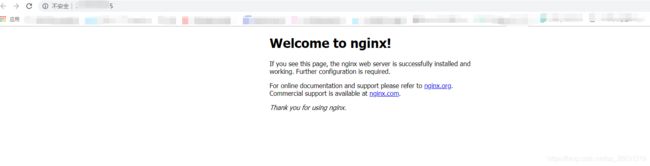
如果打不开,查看下服务器80端口是否打开。
配置nginx开机自启动
CentOS 7以上使用Systemd进行系统初始化的,服务文件以 .service 结尾。
1、创建nginx.service
如果是自己编译安装,则需要自己编写nginx.service
vim /lib/systemd/system/nginx.service
内容如下:
[Unit]
Description=nginx
After=network.target
[Service]
Type=forking
ExecStart=/path/to/nginx/sbin/nginx -c /path/to/nginx/conf/nginx.conf
ExecReload=/path/to/nginx/sbin/nginx -s reload
ExecStop=/path/to/nginx/sbin/nginx -s quit
PrivateTmp=true
[Install]
WantedBy=multi-user.target
说明:
Unit:服务说明
Description:服务描述
After:服务类别
Service:服务
Type:类型,forking代表后台运行
ExecStart:启动命令
ExecReload:重启命令
ExecStop:停止命令
PrivateTmp:true表示给服务分配独立的空间
Install:设置成多用户
2、设置开机自动启动
systemctl enable nginx.service
3、其他说明
# 设置开机自动启动
systemctl enable nginx.service
# 设置禁止开机自动启动
systemctl disable nginx.service
# 启动nginx服务
systemctl start nginx.service
# 重新加载nginx配置
systemctl reload nginx.service
# 停止nginx服务
systemctl stop nginx.service
# 查看nginx服务状态
systemctl status nginx.service
配置完毕