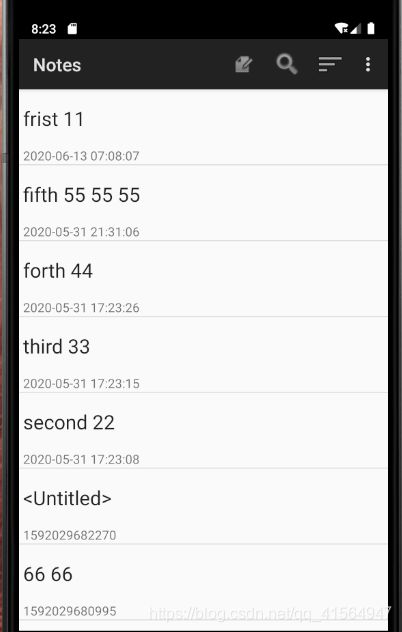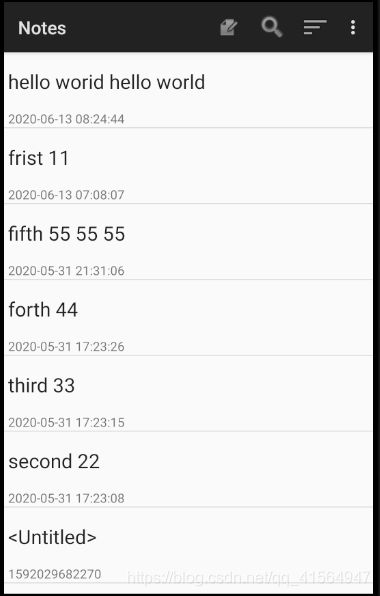Android简单笔记本解析
Android简单笔记本解析(期中作业)
1.成品展示
1.1初始界面展示
2.搜索功能(根据标题查询)
搜索图标(list_options_menu.xml)
-
搜索的声明(AndroidManifest.xml)
添加搜索(NoteList–onOptionsItemSelected方法)
case R.id.menu_search:
Intent intent = new Intent();
intent.setClass(NotesList.this,NoteSearch.class);
NotesList.this.startActivity(intent);
return true;
布局搜索页面(note_search_list.xml)
SearchView和ListView分别用来实现搜索功能和显示搜索出来的条目
查询按钮的监听器、查询列表的监听器以及查询界面的初始化(NoteSearch)
public class NoteSearch extends ListActivity implements
SearchView.OnQueryTextListener {
private static final String[] PROJECTION = new String[] {
NotePad.Notes._ID, // 0
NotePad.Notes.COLUMN_NAME_TITLE, // 1
//扩展 显示时间 颜色
NotePad.Notes.COLUMN_NAME_MODIFICATION_DATE // 2
//NotePad.Notes.COLUMN_NAME_BACK_COLOR
};
@Override
protected void onCreate(Bundle savedInstanceState) {
super.onCreate(savedInstanceState);
setContentView(R.layout.note_search_list);
Intent intent = getIntent();
if (intent.getData()
== null) {
intent.setData(NotePad.Notes.CONTENT_URI);
}
SearchView searchview =
(SearchView)findViewById(R.id.search_view);
//为查询文本框注册监听器
searchview.setOnQueryTextListener(NoteSearch.this);
}
@Override
public boolean onQueryTextSubmit(String query) {
return false;
}
@Override
public boolean onQueryTextChange(String newText) {
String selection = NotePad.Notes.COLUMN_NAME_TITLE + " Like ? ";
String[] selectionArgs = { "%"+newText+"%" };
Cursor cursor = managedQuery(
getIntent().getData(), PROJECTION,
selection, selectionArgs, NotePad.Notes.DEFAULT_SORT_ORDER
);
String[] dataColumns = {
NotePad.Notes.COLUMN_NAME_TITLE
, NotePad.Notes.COLUMN_NAME_MODIFICATION_DATE };
int[]
viewIDs = { android.R.id.text1
, R.id.text1_time };
SimpleCursorAdapter adapter = new SimpleCursorAdapter(
this,
R.layout.noteslist_item,
cursor,
dataColumns,
viewIDs
);
setListAdapter(adapter);
return true;
}
@Override
protected void onListItemClick(ListView l, View v, int position, long
id) {
Uri uri = ContentUris.withAppendedId(getIntent().getData(),
id);
String action = getIntent().getAction();
if (Intent.ACTION_PICK.equals(action)
|| Intent.ACTION_GET_CONTENT.equals(action)) {
setResult(RESULT_OK, new Intent().setData(uri));
} else {
startActivity(new Intent(Intent.ACTION_EDIT, uri));
}
}
}
3.时间戳的实现
在文本下方显示时间
文本标题(noteslist_item.xml)
我们要在标题下方添加时间,那么可以再写一个时间的TextView,把标题和时间的TextView放入垂直线性布局内就好了
在数据库中存放时间(NotePadProvider)
public void onCreate(SQLiteDatabase db) {
db.execSQL("CREATE TABLE " + NotePad.Notes.TABLE_NAME + " ("
+ NotePad.Notes._ID + " INTEGER PRIMARY KEY,"
+ NotePad.Notes.COLUMN_NAME_TITLE + " TEXT,"
+ NotePad.Notes.COLUMN_NAME_NOTE + " TEXT,"
+ NotePad.Notes.COLUMN_NAME_CREATE_DATE + " INTEGER,"
+ NotePad.Notes.COLUMN_NAME_MODIFICATION_DATE + " INTEGER"
+ ");");
}
通过Cursor从数据库中读取出
Cursor cursor = managedQuery(
getIntent().getData(), // Use the default content URI for the provider.
PROJECTION, // Return the note ID and title for each note.
null, // No where clause, return all records.
null, // No where clause, therefore no where column values.
NotePad.Notes.DEFAULT_SORT_ORDER // Use the default sort order.
);
通过SimpleCursorAdapter装填
String[] dataColumns = { NotePad.Notes.COLUMN_NAME_TITLE } ;
int[] viewIDs = { android.R.id.text1 };
SimpleCursorAdapter adapter
= new SimpleCursorAdapter(
this, // The Context for the ListView
R.layout.noteslist_item, // Points to the XML for a list item
cursor, // The cursor to get items from
dataColumns,
viewIDs
);
// Sets the ListView's adapter to be the cursor adapter that was just created.
setListAdapter(adapter);
写到这里差不多就完成了时间戳和查询功能的实现。
作者姓名:游嘉豪
原文链接