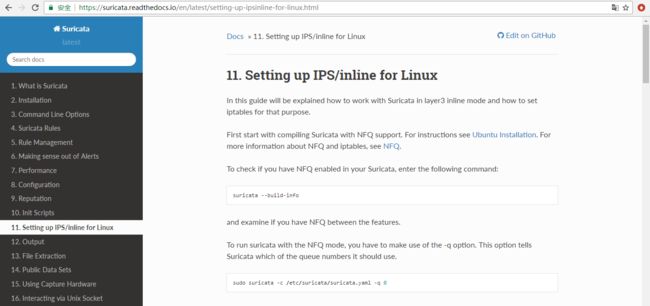- 官宣 | Fluss 0.6 发布公告
Apache Flink
flink大数据
Fluss社区很高兴地宣布Fluss0.6.0版本正式发布。这一版本历时3个多月的密集开发,凝聚了全球45位贡献者的智慧与努力,累计完成200+次代码提交。衷心感谢每一位贡献者的支持!此次版本的发布带来了诸多功能亮点:列压缩:保留列裁剪性能的同时,降低6倍存储空间!MergeEngine:新增灵活的主键数据合并策略,满足不同的实时处理场景需求。PrefixLookup:DeltaJoin功能,Fl
- Python3包开发的高效Cookiecutter模板:python-package-template
一只爪子
本文还有配套的精品资源,点击获取简介:本文介绍了一个名为python-package-template的Cookiecutter模板,用于简化Python包的开发过程。该模板遵循Python的最佳实践,并自动创建项目结构,包括setup.py、MANIFEST.in、LICENSE、README.md、.gitignore、requirements.txt、测试配置文件、CI配置文件、测试目录和文
- oracle数据库——游标 隐式游标 显式游标 带参数的游标 带锁的游标 动态游标 强类型
一JJL
数据库游标隐式游标显式游标带参数的游标带锁的游标动态游标强类型
游标逐行提取查询结果,所以返回结果可以超过一行%NOTFOUND--如果FETCH语句失败,则该属性为"TRUE",否则为"FALSE";%FOUND--如果FETCH语句成功,则该属性为"TRUE",否则为"FALSE";%ROWCOUNT--返回游标当前行的行数;1.隐式游标--查看修改数据后会影响到多少行数据beginupdateempsetsal=sal+100wheredeptno=&d
- Windows和Linux系统上的Mamba_ssm环境配置
清纯世纪
笔记python深度学习人工智能
目录一、Linux系统安装二、Win系统安装1)、安装causal_conv1d1、第一种方法2、第二种方法(感觉可靠)3、第三种方法:直接下载大神编译好的文件进行安装2)、安装mamba-ssm1、第一种方法2、第二种方法:直接下载大神编译好的文件进行安装一、Linux系统安装如果自己的系统不是cuda11.8,那么需要先创建一个新环境来安装对应的cuda版本:condacreate-nyour
- Vision mamba(mamba_ssm)安装踩坑指南
ggitjcg
深度学习python
在这篇博客中,我将分享我在linux环境安装和使用VisionMamba(mamba_ssm)过程中遇到的一些问题和解决方法。前置检查:PyTorch和Python版本在安装mamba_ssm前,请确保你的PyTorch和Python环境版本正确。以下代码可用来检查环境信息:importtorchprint("PyTorchVersion:{}".format(torch.__version__)
- gamma软件在linux,GAMMA软件的InSAR处理流程
森见灯笼
gamma软件在linux
《GAMMA软件的InSAR处理流程》由会员分享,可在线阅读,更多相关《GAMMA软件的InSAR处理流程(27页珍藏版)》请在人人文库网上搜索。1、基于GAMMA软件的InSAR处理流程,大纲,GAMMA简介InSAR干涉处理流程-步骤-示例差分干涉测量及地理编码流程-步骤-示例,GAMMA简介,Source:Swisscorporation(Aktiengesellschaft-AG)foun
- 【自学笔记】Linux基础知识点总览-持续更新
Long_poem
笔记linux运维
提示:文章写完后,目录可以自动生成,如何生成可参考右边的帮助文档文章目录Linux基础知识点总览目录Linux简介文件和目录结构常用命令文件操作目录操作权限管理文本处理Shell脚本基础进程管理用户和组管理网络配置总结Linux基础知识点总览目录Linux简介文件和目录结构常用命令文件操作目录操作权限管理文本处理Shell脚本基础进程管理用户和组管理网络配置Linux简介Linux是一个基于Uni
- 第四章:ESP32零基础教学 - 4.2继电器、舵机与L298N电机
龙大大L
ESP32arduino单片机嵌入式硬件stm32
一、硬件准备ESP32开发板5V继电器模块9g微型舵机(SG90)L298N电机驱动模块DC电机(6-12V)面包板与杜邦线外部电源(用于电机供电)二、继电器控制接线说明继电器引脚ESP32引脚VCC5VGNDGNDINGPIO23代码实现#defineRELAY_PIN23//继电器信号引脚voidsetup(){pinMode(RELAY_PIN,OUTPUT);//设置引脚为输出模式}voi
- HBase安装
lianhedaxue
Hadoophbase
HBase安装本章将介绍如何安装HBase和初始配置。需要用Java和Hadoop来处理HBase,所以必须下载java和Hadoop并安装系统中。安装前设置安装Hadoop在Linux环境下之前,需要建立和使用LinuxSSH(安全Shell)。按照下面设立Linux环境提供的步骤。创建一个用户首先,建议从Unix创建一个单独的Hadoop用户,文件系统隔离Hadoop文件系统。按照下面给出创建
- 关于Go那些懒得看又不得不知道的东西
Hock2024
golang开发语言后端
写在前面当开始学习go,亦或是cpp、还是java向go进行转职,这部分内容都是比较重要的。go的编译环境,模块管理以及一些基本的语法我认为还是很有必要去学习的,因此重新学习了这个部分并且写下下面的学习笔记!如果有写错或者不全面的地方,还希望大家及时纠正和指导。连接环境首先,作为一个后端er,能使用linux系统是必备的技能,这里我建议可以使用Xshell连接云服务器的方案来完成。云服务器建议使用
- LINUX PCIe架构详解
吕喜曦
LINUXPCIe架构详解【下载地址】LINUXPCIe架构详解分享LINUXPCIe架构详解欢迎阅读《LINUXPCIe架构详解》文档项目地址:https://gitcode.com/Open-source-documentation-tutorial/cb0cf欢迎阅读《LINUXPCIe架构详解》文档。本指南深入浅出地介绍了在Linux操作系统环境下,针对PCIExpress(PCIe)设备
- Nginx负载均衡策略详解:从轮询到智能分发,打造高可用服务架构
egzosn
nginx负载均衡架构运维
Nginx负载均衡策略详解:从轮询到智能分发,打造高可用服务架构一、负载均衡的核心价值当单台服务器无法承载高并发流量时,负载均衡通过将请求分发到多台服务器,实现:横向扩展:突破单机性能瓶颈故障隔离:自动剔除异常节点动态调度:根据策略优化资源利用率二、Nginx原生负载均衡策略1.轮询(RoundRobin)配置示例:upstreambackend{server192.168.1.10:8080;s
- Linux下文件名中文乱码导致无法访问的问题解决方法
无级程序员
linux文件名乱码
一个基于openwrt路由器做文件服务器,硬盘里面有些文件的中文名乱码了,导致无法打开,也无法复制,想改名也无法操作,怎么办呢,网上搜了一大圈,都是说如何转换乱码,但文件都无法访问了,怎么转换?比如其中一个文件名是:“IVItripsummaryV1.0❁´◡`❁.xlsx",我试着如下命令发现能唯一的找到它:ls"IVItripsummaryV1.0"*于是,试着改名:mv"IVItripsum
- linux渲染农场大连教程,Deadline 渲染农场搭建记录
温柔彭于晏
linux渲染农场大连教程
渲染农场的工作模式:多台机器组建集群进行渲染,比如:集群中有2台渲染机器A和B,服务器会同时分配给A和B任务,A渲染第一帧,B渲染第二帧,当A完成那么服务器会继续分配第三帧,同样B服务器完成以后服务器分配第四帧,以此类推。渲染农场分服务端和节点,服务器端也可以加入集群中当做节点,当然节点也可以提交渲染任务建议:服务器端单独安装,主要插件及自定义修改内容可单独存放,当多节点接入或大批量渲染任务上传时
- STM32八股【1】-----启动流程和startup文件理解
Invinciblenuonuo
stm32arm
启动流程知识点MCU上电复位。MSP从向量表第0个地址读取一个32位(2字节)的值并保存,该值为栈顶地址。PC计数器从第1个地址读取一个两字节的值并保存,该值为程序入口,一般是Reset_Handler。想了解FLASH地址映射可以看STM32八股【4】-----AHB地址映射__VectorsDCD__initial_sp;TopofStackDCDReset_Handler;ResetHand
- Python中Pyttsx3库实现文本转化成语音MP3格式文件
定星照空
python
Pyttsx3库介绍pyttsx3库是一个功能强大且使用方便的Python本地文本转语音库。它不仅能在离线下将文本转换为语音MP3格式文件,也能在Windows、MacOS和Linux等多个操作系统上实现语音播报。同时,还可以调整语音播报的语速、音量和音色。安装与基本使用安装:cmd命令行中执行pipinstallpyttsx3。基本使用示例:importpyttsx3#初始化语音引擎engine
- 复习Linux的常用指令
一直开心
linux常用指令的学习笔记
https://zhuanlan.zhihu.com/p/385065437https://zhuanlan.zhihu.com/p/385065437参考:tar指令的学习linux常用命令(2):tar命令(压缩文件/解压缩文件)_tar压缩-CSDN博客zip指令的学习Linuxzip命令|菜鸟教程tar的工作过程主要分为两个步骤,正向是打包与压缩,反向是解压缩与还原。打包指的是将一大堆文件
- 解决stm32引脚如果选择输入模式
雁过留声花欲落
单片机嵌入式硬件
1.输入模式分类STM32的GPIO输入模式主要分为以下四种:浮空输入(FloatingInput/InputFloating)上拉输入(InputPull-Up)下拉输入(InputPull-Down)模拟输入(AnalogInput)2.各模式详解(1)浮空输入(FloatingInput)电路结构:引脚内部不连接上拉或下拉电阻,完全由外部电路决定电平状态。等效电路:引脚直接连接施密特触发器(
- 【Docker】搭建实用的内网穿透工具 - FRP
UPToZ
群晖Dockerdocker容器运维
前言本教程基于群晖的NAS设备DS423+的docker功能进行搭建FRP的客户端,DSM版本为7.2.1-69057Update5。采用香港机Debian12系统的服务器来安装FRP的服务端作为演示。服务器购买地址:https://www.crash.work/aff/AQXGDNKY简介FRP(FastReverseProxy)是一个高性能的反向代理应用,它可以帮助您将内网服务通过反向代理暴露
- mac npm run dev报错 error:0308010C:digital envelope routines::unsupported
大波V5
macosnpm前端
并且提示Unsupportedengine{npmWARNEBADENGINEpackage:'@achrinza/
[email protected]',npmWARNEBADENGINErequired:{node:'8||10||12||14||16||17'},npmWARNEBADENGINEcurrent:{node:'v18.18.0',npm:'9.8.1'}npmWARNEBADENGI
- ARM:ELF bin Hex axf
守正待
ARMSoCRTOSarm
前言:PC平台流行的可执行文件格式(ExecutableFileFormat),主要是Windows下的PE(PortableExecutable)和Linux的ELF(ExecutableandLinkingFormat,可执行和链接格式)。他们都是COFF(CommonObjectFileFormat)的变种。ARM架构采用的也是ELF文件格式。COFF是在UnixSystemVRelease
- linux环境下安装Redis后却找不到./src/redis-server
Lichenpar
redis#记录BUG解决redis
原因是因为在执行make命令的时候失败了。失败的原因大概率是环境没有安装gcc命令。先安装gcc命令yum-yinstallgcc然后再进入到redis安装目录下执行makedistclean然后重新编译一遍make这次的编译过程时间就会长一些了。然后启动./src/redis-server
- 探索简明虚拟机新纪元 —— SSVM 深度揭秘与应用指南
殷巧或
探索简明虚拟机新纪元——SSVM深度揭秘与应用指南SSVMJavaVMrunningonaJVM项目地址:https://gitcode.com/gh_mirrors/ssv/SSVM在当今软件开发的浩瀚宇宙中,一种名为SSVM(StupidlySimpleVM)的轻量级虚拟机正悄然兴起,承诺为开发者带来前所未有的灵活性与效率。本文将深入剖析SSVM的核心特性,探讨其技术实现,展示应用场景,并揭示
- 探索ELF世界的大门:JElf库深度揭秘
班歆韦Divine
探索ELF世界的大门:JElf库深度揭秘jelfELFparsinglibraryinjava.项目地址:https://gitcode.com/gh_mirrors/je/jelf在软件工程的浩瀚星空中,有一种文件格式如星辰般不可或缺,它便是ExecutableandLinkableFormat(ELF)——一个为Linux和Unix系统而生的传奇。今天,我们荣幸地向您介绍一款专为此格式设计的J
- 使用Ollama部署开源大模型
好好学习 666
开源
Ollama是一个简明易用的本地大模型运行框架,可以一键启动启动并运行Llama3、Mistral、Gemma和其他大型语言模型。安装MacOS,Windows用户直接在官网下载页下载安装包即可。Linux系统运行如下命令安装curl-fsSLhttps://ollama.com/install.sh|sh使用Usage:ollama[flags]ollama[command]AvailableC
- 01年实习生被曝负责字节RL核心算法!系字节LLM攻坚小组成员
量子位
一个超越DeepSeekGRPO的关键RL算法出现了!用上该算法后,Qwen2.5-32B模型只经过RL训练,不引入蒸馏等其他技术,在AIME2024基准上拿下50分,优于相同setting下使用GRPO算法的DeepSeek-R1-Zero-Qwen,且DAPO使用的训练步数还减少了50%。这个算法名为DAPO,字节、清华AIR联合实验室SIALab出品,现已开源。论文通讯作者和开源项目负责人都
- OpenHarmony 开源硬件学习全指南:从入门到实战
琢磨先生David
开源harmonyos
OpenHarmony开源硬件学习全指南:从入门到实战随着万物互联时代的到来,OpenHarmony作为面向全场景的开源分布式操作系统,正逐步成为智能硬件开发的重要技术底座。本文将系统性地解析OpenHarmony开源硬件的学习路径、开发工具链及行业实践方案,为开发者提供从环境搭建到项目落地的完整指引。一、构建开发环境:混合平台的智慧选择OpenHarmony采用Windows与Linux混合开发
- Umi-OCR 实践教程:离线、免费、高效的图像文字识别工具
几道之旅
人工智能智能体及数字员工ocr人工智能
一、工具简介Umi-OCR是一款开源、免费且支持离线运行的OCR(光学字符识别)工具,适用于Windows和Linux系统。它基于深度学习技术,能够高效提取图像中的文字,支持多语言识别、批量处理、截屏识别等功能,尤其适合对隐私敏感或网络受限的场景。核心亮点:离线运行:无需联网,保护隐私。多引擎支持:提供Paddle(高性能)和Rapid(低配兼容)两种引擎。批量处理:支持图片、PDF、电子书等多格
- 创建软链接(symbolic link)
yangtom249
Linux
Linuxln命令是一个非常重要命令,它的功能是为某一个文件在另外一个位置建立一个同步的链接。类似windows下的快捷方式。Linux文件系统中,有所谓的链接(link),我们可以将其视为档案的别名,而链接又可分为两种:硬链接(hardlink)与软链接(symboliclink),硬链接的意思是一个档案可以有多个名称,而软链接的方式则是产生一个特殊的档案,该档案的内容是指向另一个档案的位置。硬
- Linux当中解决apt-get install E: 无法定位软件包问题
wt-cai
linux
最近遇到一些问题,记录一下。也给其他人参考解决方案。主要参考该博客:https://blog.csdn.net/qq_36698189/article/details/115607886注意:更换清华源的时候一定要跟自己ubuntu版本相对应,不然可能会有其他问题。还有其他问题,如:1.Linux中使用apt/apt-get时报错:libc6-dev:破坏(依赖):libgcc-9-dev(<9.
- eclipse maven
IXHONG
eclipse
eclipse中使用maven插件的时候,运行run as maven build的时候报错
-Dmaven.multiModuleProjectDirectory system propery is not set. Check $M2_HOME environment variable and mvn script match.
可以设一个环境变量M2_HOME指
- timer cancel方法的一个小实例
alleni123
多线程timer
package com.lj.timer;
import java.util.Date;
import java.util.Timer;
import java.util.TimerTask;
public class MyTimer extends TimerTask
{
private int a;
private Timer timer;
pub
- MySQL数据库在Linux下的安装
ducklsl
mysql
1.建好一个专门放置MySQL的目录
/mysql/db数据库目录
/mysql/data数据库数据文件目录
2.配置用户,添加专门的MySQL管理用户
>groupadd mysql ----添加用户组
>useradd -g mysql mysql ----在mysql用户组中添加一个mysql用户
3.配置,生成并安装MySQL
>cmake -D
- spring------>>cvc-elt.1: Cannot find the declaration of element
Array_06
springbean
将--------
<?xml version="1.0" encoding="UTF-8"?>
<beans xmlns="http://www.springframework.org/schema/beans"
xmlns:xsi="http://www.w3
- maven发布第三方jar的一些问题
cugfy
maven
maven中发布 第三方jar到nexus仓库使用的是 deploy:deploy-file命令
有许多参数,具体可查看
http://maven.apache.org/plugins/maven-deploy-plugin/deploy-file-mojo.html
以下是一个例子:
mvn deploy:deploy-file -DgroupId=xpp3
- MYSQL下载及安装
357029540
mysql
好久没有去安装过MYSQL,今天自己在安装完MYSQL过后用navicat for mysql去厕测试链接的时候出现了10061的问题,因为的的MYSQL是最新版本为5.6.24,所以下载的文件夹里没有my.ini文件,所以在网上找了很多方法还是没有找到怎么解决问题,最后看到了一篇百度经验里有这个的介绍,按照其步骤也完成了安装,在这里给大家分享下这个链接的地址
- ios TableView cell的布局
张亚雄
tableview
cell.imageView.image = [UIImage imageNamed:[imageArray objectAtIndex:[indexPath row]]];
CGSize itemSize = CGSizeMake(60, 50);
&nbs
- Java编码转义
adminjun
java编码转义
import java.io.UnsupportedEncodingException;
/**
* 转换字符串的编码
*/
public class ChangeCharset {
/** 7位ASCII字符,也叫作ISO646-US、Unicode字符集的基本拉丁块 */
public static final Strin
- Tomcat 配置和spring
aijuans
spring
简介
Tomcat启动时,先找系统变量CATALINA_BASE,如果没有,则找CATALINA_HOME。然后找这个变量所指的目录下的conf文件夹,从中读取配置文件。最重要的配置文件:server.xml 。要配置tomcat,基本上了解server.xml,context.xml和web.xml。
Server.xml -- tomcat主
- Java打印当前目录下的所有子目录和文件
ayaoxinchao
递归File
其实这个没啥技术含量,大湿们不要操笑哦,只是做一个简单的记录,简单用了一下递归算法。
import java.io.File;
/**
* @author Perlin
* @date 2014-6-30
*/
public class PrintDirectory {
public static void printDirectory(File f
- linux安装mysql出现libs报冲突解决
BigBird2012
linux
linux安装mysql出现libs报冲突解决
安装mysql出现
file /usr/share/mysql/ukrainian/errmsg.sys from install of MySQL-server-5.5.33-1.linux2.6.i386 conflicts with file from package mysql-libs-5.1.61-4.el6.i686
- jedis连接池使用实例
bijian1013
redisjedis连接池jedis
实例代码:
package com.bijian.study;
import java.util.ArrayList;
import java.util.List;
import redis.clients.jedis.Jedis;
import redis.clients.jedis.JedisPool;
import redis.clients.jedis.JedisPoo
- 关于朋友
bingyingao
朋友兴趣爱好维持
成为朋友的必要条件:
志相同,道不合,可以成为朋友。譬如马云、周星驰一个是商人,一个是影星,可谓道不同,但都很有梦想,都要在各自领域里做到最好,当他们遇到一起,互相欣赏,可以畅谈两个小时。
志不同,道相合,也可以成为朋友。譬如有时候看到两个一个成绩很好每次考试争做第一,一个成绩很差的同学是好朋友。他们志向不相同,但他
- 【Spark七十九】Spark RDD API一
bit1129
spark
aggregate
package spark.examples.rddapi
import org.apache.spark.{SparkConf, SparkContext}
//测试RDD的aggregate方法
object AggregateTest {
def main(args: Array[String]) {
val conf = new Spar
- ktap 0.1 released
bookjovi
kerneltracing
Dear,
I'm pleased to announce that ktap release v0.1, this is the first official
release of ktap project, it is expected that this release is not fully
functional or very stable and we welcome bu
- 能保存Properties文件注释的Properties工具类
BrokenDreams
properties
今天遇到一个小需求:由于java.util.Properties读取属性文件时会忽略注释,当写回去的时候,注释都没了。恰好一个项目中的配置文件会在部署后被某个Java程序修改一下,但修改了之后注释全没了,可能会给以后的参数调整带来困难。所以要解决这个问题。
&nb
- 读《研磨设计模式》-代码笔记-外观模式-Facade
bylijinnan
java设计模式
声明: 本文只为方便我个人查阅和理解,详细的分析以及源代码请移步 原作者的博客http://chjavach.iteye.com/
/*
* 百度百科的定义:
* Facade(外观)模式为子系统中的各类(或结构与方法)提供一个简明一致的界面,
* 隐藏子系统的复杂性,使子系统更加容易使用。他是为子系统中的一组接口所提供的一个一致的界面
*
* 可简单地
- After Effects教程收集
cherishLC
After Effects
1、中文入门
http://study.163.com/course/courseMain.htm?courseId=730009
2、videocopilot英文入门教程(中文字幕)
http://www.youku.com/playlist_show/id_17893193.html
英文原址:
http://www.videocopilot.net/basic/
素
- Linux Apache 安装过程
crabdave
apache
Linux Apache 安装过程
下载新版本:
apr-1.4.2.tar.gz(下载网站:http://apr.apache.org/download.cgi)
apr-util-1.3.9.tar.gz(下载网站:http://apr.apache.org/download.cgi)
httpd-2.2.15.tar.gz(下载网站:http://httpd.apac
- Shell学习 之 变量赋值和引用
daizj
shell变量引用赋值
本文转自:http://www.cnblogs.com/papam/articles/1548679.html
Shell编程中,使用变量无需事先声明,同时变量名的命名须遵循如下规则:
首个字符必须为字母(a-z,A-Z)
中间不能有空格,可以使用下划线(_)
不能使用标点符号
不能使用bash里的关键字(可用help命令查看保留关键字)
需要给变量赋值时,可以这么写:
- Java SE 第一讲(Java SE入门、JDK的下载与安装、第一个Java程序、Java程序的编译与执行)
dcj3sjt126com
javajdk
Java SE 第一讲:
Java SE:Java Standard Edition
Java ME: Java Mobile Edition
Java EE:Java Enterprise Edition
Java是由Sun公司推出的(今年初被Oracle公司收购)。
收购价格:74亿美金
J2SE、J2ME、J2EE
JDK:Java Development
- YII给用户登录加上验证码
dcj3sjt126com
yii
1、在SiteController中添加如下代码:
/**
* Declares class-based actions.
*/
public function actions() {
return array(
// captcha action renders the CAPTCHA image displ
- Lucene使用说明
dyy_gusi
Lucenesearch分词器
Lucene使用说明
1、lucene简介
1.1、什么是lucene
Lucene是一个全文搜索框架,而不是应用产品。因此它并不像baidu或者googleDesktop那种拿来就能用,它只是提供了一种工具让你能实现这些产品和功能。
1.2、lucene能做什么
要回答这个问题,先要了解lucene的本质。实际
- 学习编程并不难,做到以下几点即可!
gcq511120594
数据结构编程算法
不论你是想自己设计游戏,还是开发iPhone或安卓手机上的应用,还是仅仅为了娱乐,学习编程语言都是一条必经之路。编程语言种类繁多,用途各 异,然而一旦掌握其中之一,其他的也就迎刃而解。作为初学者,你可能要先从Java或HTML开始学,一旦掌握了一门编程语言,你就发挥无穷的想象,开发 各种神奇的软件啦。
1、确定目标
学习编程语言既充满乐趣,又充满挑战。有些花费多年时间学习一门编程语言的大学生到
- Java面试十问之三:Java与C++内存回收机制的差别
HNUlanwei
javaC++finalize()堆栈内存回收
大家知道, Java 除了那 8 种基本类型以外,其他都是对象类型(又称为引用类型)的数据。 JVM 会把程序创建的对象存放在堆空间中,那什么又是堆空间呢?其实,堆( Heap)是一个运行时的数据存储区,从它可以分配大小各异的空间。一般,运行时的数据存储区有堆( Heap)和堆栈( Stack),所以要先看它们里面可以分配哪些类型的对象实体,然后才知道如何均衡使用这两种存储区。一般来说,栈中存放的
- 第二章 Nginx+Lua开发入门
jinnianshilongnian
nginxlua
Nginx入门
本文目的是学习Nginx+Lua开发,对于Nginx基本知识可以参考如下文章:
nginx启动、关闭、重启
http://www.cnblogs.com/derekchen/archive/2011/02/17/1957209.html
agentzh 的 Nginx 教程
http://openresty.org/download/agentzh-nginx-tutor
- MongoDB windows安装 基本命令
liyonghui160com
windows安装
安装目录:
D:\MongoDB\
新建目录
D:\MongoDB\data\db
4.启动进城:
cd D:\MongoDB\bin
mongod -dbpath D:\MongoDB\data\db
&n
- Linux下通过源码编译安装程序
pda158
linux
一、程序的组成部分 Linux下程序大都是由以下几部分组成: 二进制文件:也就是可以运行的程序文件 库文件:就是通常我们见到的lib目录下的文件 配置文件:这个不必多说,都知道 帮助文档:通常是我们在linux下用man命令查看的命令的文档
二、linux下程序的存放目录 linux程序的存放目录大致有三个地方: /etc, /b
- WEB开发编程的职业生涯4个阶段
shw3588
编程Web工作生活
觉得自己什么都会
2007年从学校毕业,凭借自己原创的ASP毕业设计,以为自己很厉害似的,信心满满去东莞找工作,找面试成功率确实很高,只是工资不高,但依旧无法磨灭那过分的自信,那时候什么考勤系统、什么OA系统、什么ERP,什么都觉得有信心,这样的生涯大概持续了约一年。
根本不是自己想的那样
2008年开始接触很多工作相关的东西,发现太多东西自己根本不会,都需要去学,不管是asp还是js,
- 遭遇jsonp同域下变作post请求的坑
vb2005xu
jsonp同域post
今天迁移一个站点时遇到一个坑爹问题,同一个jsonp接口在跨域时都能调用成功,但是在同域下调用虽然成功,但是数据却有问题. 此处贴出我的后端代码片段
$mi_id = htmlspecialchars(trim($_GET['mi_id ']));
$mi_cv = htmlspecialchars(trim($_GET['mi_cv ']));
贴出我前端代码片段:
$.aj