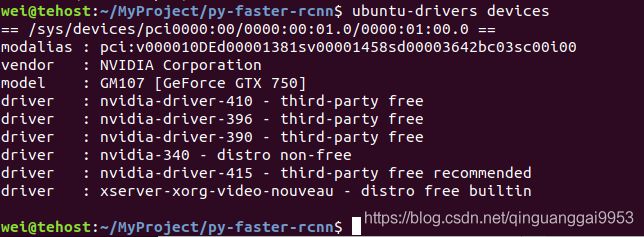- pytorch基础-layernormal 与 batchnormal
yuweififi
pytorch人工智能python
nn.LayerNorm(层归一化)和nn.BatchNorm(批量归一化)是深度学习中常用的两种归一化方法,都有助于提高模型的训练效率和稳定性,但它们在归一化维度、应用场景、计算方式等方面存在明显区别,以下为你详细介绍:1、归一化维度nn.LayerNorm:对单个样本的特征维度进行归一化。无论输入数据的形状如何,它会计算每个样本在特征维度上的均值和方差,然后进行归一化。例如,对于一个形状为(b
- 通过TensorFlow实现简单深度学习模型(2)
yyc_audio
人工智能深度学习python机器学习
前文我们已经实现了对每批数据的训练,下面继续实现一轮完整的训练。完整的训练循环一轮训练就是对训练数据的每个批量都重复上述训练步骤,而完整的训练循环就是重复多轮训练。deffit(model,images,labels,epochs,batch_size=128):forepoch_counterinrange(epochs):print(f"Epoch{epoch_counter}")batch_
- 阿里巴巴DIN模型原理与Python实现
eso1983
python开发语言算法推荐算法
阿里巴巴的DeepInterestNetwork(DIN)是一种用于点击率预测(CTR)的深度学习模型,特别针对电商场景中用户兴趣多样化和动态变化的特性设计。其核心思想是通过注意力机制动态捕捉用户历史行为中与当前候选商品相关的兴趣。1.DIN模型原理1.核心问题传统推荐模型(如Embedding+MLP)将用户历史行为视为固定长度的向量,忽略了用户兴趣的多样性。例如,用户历史行为中可能包含多个互不
- 月之暗面改进并开源了 Muon 优化算法,对行业有哪些影响?
互联网之路.
知识点开源算法
互联网各领域资料分享专区(不定期更新):Sheet正文月之暗面团队改进并开源的Muon优化算法在深度学习和大模型训练领域引发了广泛关注,其核心创新在于显著降低算力需求(相比AdamW减少48%的FLOPs)并提升训练效率,同时通过开源推动技术生态的共建。1.显著降低大模型训练成本,推动技术普惠算力需求锐减:Muon通过引入权重衰减和一致的RMS更新,解决了原始Muon在大规模训练中的稳定性问题,使
- Spring Boot 动态配置数据源全解析
♢.*
springboot后端java
亲爱的小伙伴们,在求知的漫漫旅途中,若你对深度学习的奥秘、Java与Python的奇妙世界,亦或是读研论文的撰写攻略有所探寻,那不妨给我一个小小的关注吧。我会精心筹备,在未来的日子里不定期地为大家呈上这些领域的知识宝藏与实用经验分享。每一个点赞,都如同春日里的一缕阳光,给予我满满的动力与温暖,让我们在学习成长的道路上相伴而行,共同进步✨。期待你的关注与点赞哟!引言在企业级应用开发中,单一数据源往往
- 深入解析:如何编写 Mapper 文件
♢.*
oracle数据库mybatis
亲爱的小伙伴们,在求知的漫漫旅途中,若你对深度学习的奥秘、Java与Python的奇妙世界,亦或是读研论文的撰写攻略有所探寻,那不妨给我一个小小的关注吧。我会精心筹备,在未来的日子里不定期地为大家呈上这些领域的知识宝藏与实用经验分享。每一个点赞,都如同春日里的一缕阳光,给予我满满的动力与温暖,让我们在学习成长的道路上相伴而行,共同进步✨。期待你的关注与点赞哟!在软件开发尤其是涉及数据库交互的项目中
- Spring Boot 中 @Transactional 注解全面解析
♢.*
springboot数据库sql
亲爱的小伙伴们,在求知的漫漫旅途中,若你对深度学习的奥秘、Java与Python的奇妙世界,亦或是读研论文的撰写攻略有所探寻,那不妨给我一个小小的关注吧。我会精心筹备,在未来的日子里不定期地为大家呈上这些领域的知识宝藏与实用经验分享。每一个点赞,都如同春日里的一缕阳光,给予我满满的动力与温暖,让我们在学习成长的道路上相伴而行,共同进步✨。期待你的关注与点赞哟!引言在企业级应用开发中,数据的一致性和
- 深度学习模型优化与医疗诊断应用突破
智能计算研究中心
其他
内容概要近年来,深度学习技术的迭代演进正在重塑医疗诊断领域的实践范式。随着PyTorch与TensorFlow等开源框架的持续优化,模型开发效率显著提升,为医疗场景下的复杂数据处理提供了技术基座。当前研究聚焦于迁移学习与模型压缩算法的协同创新,通过复用预训练模型的泛化能力与降低计算负载,有效解决了医疗数据样本稀缺与硬件资源受限的痛点问题。与此同时,自适应学习机制通过动态调整网络参数更新策略,在病理
- 阿里云服务器的作用
腾云服务器
阿里云服务器云计算
使用阿里云服务器能做什么?大家都知道可以用来搭建网站、数据库、机器学习、Python爬虫、大数据分析等应用,阿里云服务器网来详细说下使用阿里云服务器常见的玩法以及企业或个人用户常见的使用场景:玩转阿里云服务器使用阿里云服务器最常见的应用就是用来搭建网站,例如个人博客、企业网站等;除了搭建网站还可以利用阿里云GPU服务器搭建机器学习和深度学习等AI应用;使用阿里云大数据类型云服务器做数据分析;利用云
- 阿里云 人工智能与机器学习
HaoHao_010
阿里云云服务器云计算服务器
阿里云的人工智能(AI)与机器学习(ML)服务为企业提供了全面的AI解决方案,帮助用户在多个行业实现数据智能化,提升决策效率,推动业务创新。阿里云通过先进的技术和丰富的工具,支持用户开发、部署和管理AI应用。以下是阿里云在人工智能和机器学习方面的主要产品与服务:1.云上机器学习平台—PaaS服务PAI(PlatformforAI)PAI是阿里云推出的人工智能平台,提供一系列机器学习与深度学习工具和
- AI探索笔记:浅谈人工智能算法分类
安意诚Matrix
机器学习笔记人工智能笔记
人工智能算法分类这是一张经典的图片,基本概况了人工智能算法的现状。这张图片通过三个同心圆展示了人工智能、机器学习和深度学习之间的包含关系,其中人工智能是最广泛的范畴,机器学习是其子集,专注于数据驱动的算法改进,而深度学习则是机器学习中利用多层神经网络进行学习的特定方法。但是随着时代的发展,这张图片表达得也不是太全面了。我更喜欢把人工智能算法做如下的分类:传统机器学习算法-线性回归、逻辑回归、支持向
- VQ-Diffusion 深度解析与实战指南
晏灵昀Odette
VQ-Diffusion深度解析与实战指南VQ-Diffusion项目地址:https://gitcode.com/gh_mirrors/vqd/VQ-Diffusion1.项目介绍VQ-Diffusion是一个用于文本到图像合成的深度学习模型,基于矢量量化变分自编码器(VQ-VAE)和去噪扩散概率模型(DenoisingDiffusionProbabilisticModel)。该模型通过将DDP
- 【模块】AKConv卷积模块
dearr__
扒网络模块深度学习人工智能
论文《AKConv:ConvolutionalKernelwithArbitrarySampledShapesandArbitraryNumberofParameters》1、作用AKConv旨在解决深度学习中标准卷积操作的两个固有限制:限定在局部窗口内,限制了从其他位置捕获信息的能力;卷积核固定大小,限制了对不同目标形状和大小的适应能力。这种新方法允许卷积核具有任意参数和采样形状,提供了一种灵活
- DCMNet一种用于目标检测的轻量级骨干结构模型详解及代码复现
清风AI
深度学习算法详解及代码复现深度学习机器学习计算机视觉人工智能算法目标检测
模型背景在深度学习技术快速发展的背景下,目标检测领域取得了显著进展。早期的手工特征提取方法如Viola-Jones和HOG逐渐被卷积神经网络(CNN)取代,其中AlexNet在2012年的ILSVRC比赛中表现突出,推动了CNN在计算机视觉中的广泛应用。然而,这些早期模型在精度和效率方面仍存在不足,尤其是在处理复杂场景和小目标时表现不佳。这为DCMNet等新型轻量化目标检测模型的出现提供了契机,旨
- 注意力机制(Attention Mechanism)详细分类与介绍
Jason_Orton
分类数据挖掘人工智能
注意力机制(AttentionMechanism)是近年来在深度学习中非常流行的一种技术,特别是在自然语言处理(NLP)、计算机视觉等任务中,具有显著的效果。它的核心思想是模仿人类在处理信息时的注意力分配方式,根据不同部分的重要性给予不同的关注程度。1.注意力机制的背景与动机在传统的深度学习模型(如RNN、CNN等)中,信息处理通常是按照固定的规则和结构进行的,模型对输入的各个部分给予相同的关注。
- 图神经网络:拓扑数据分析的新时代
Jason_Orton
神经网络数据分析人工智能
随着图数据的广泛应用,图神经网络(GraphNeuralNetwork,GNN)作为一种强大的深度学习工具,逐渐成为机器学习领域中的一颗新星。图数据在许多现实世界问题中无处不在,诸如社交网络、交通网络、分子结构、推荐系统等都可以被建模为图结构。图神经网络通过直接处理图结构数据,能够更好地捕捉节点之间的关系信息,从而在众多任务中展现出了优异的性能。本文将深入探讨图神经网络的基本原理、常见的算法、应用
- 智算中心的核心硬件是什么?
Imagination官方博客
本文来源:游方AI智算中心,作为人工智能时代的关键基础设施,其核心硬件的构成与性能直接影响着智能计算的效率与质量。以下是对智算中心核心硬件的详细阐述:一、AI芯片AI芯片是专门为加速人工智能计算而设计的硬件,能够与各种AI算法协同工作,满足对算力的极高需求。当前主流的AI加速计算芯片包括:1、GPU(图形处理器)GPU是智算中心的算力担当,其强大的并行计算能力使其在深度学习领域大放异彩。GPU芯片
- AI之DeepSeek
james二次元
AI人工智能AIDeepSeek
DeepSeek是一个开源的基于深度学习的搜索引擎,用于在大规模数据中进行高效的内容检索和相似度搜索。它利用深度学习技术,特别是嵌入(embedding)技术,以改进传统搜索引擎中基于关键词的匹配方式,能够对复杂的查询和内容进行更精确和智能的理解。DeepSeek主要侧重于基于语义的搜索,通过将数据(例如文本、图像、音频等)转换为向量表示,来实现更为精准的相似度搜索。它的应用场景包括但不限于自然语
- [AI] [ComfyUI]理解ComyUI的基本原理及其图像生成技术
技术小甜甜
AI探索者人工智能AI作画
ComyUI作为一种图像生成框架,其背后的核心技术基于潜在空间的概念,并通过各种深度学习模块实现高效的图像生成与本地部署。本文将详细探讨ComyUI的基本原理,涵盖其在图像生成中的关键概念,包括潜在空间、VAE模块、噪声处理以及CLIP编码器节点的作用。1.潜在空间的存在与生成效率什么是潜在空间?潜在空间(LatentSpace)是指数据压缩后的低维空间。在图像生成中,潜在空间的引入极大地提高了生
- 深度学习重要论文阅读笔记 ResNet (2025.2.26)
北岛寒沫
逐界星辰2025计算机科研深度学习论文阅读笔记
文章目录问题背景数据预处理神经网络模型模型性能知识点积累英语单词积累问题背景随着神经网络变得更深(层数变多),模型的训练过程也会变得更加困难。当神经网络的深度增加,就会出现梯度消失和梯度下降现象,妨碍模型的收敛。不过,这种情况可以通过归一化的模型初始化和中间的归一化层基本解决。但是,尽管在增加了归一化技术的情况下很深的神经网络可以收敛,又出现了另外一个问题,即随着模型深度的增加,模型的准确率反而下
- 大模型最新面试题系列:深度学习基础(二)
人肉推土机
大模型最新面试题集锦大全AI编程人工智能pytorchpython面试
21.解释模型容量与过拟合的关系,如何在理论上平衡两者?模型容量与过拟合的关系模型容量指的是模型能够学习的复杂模式的能力,通常与模型的参数数量、网络结构的复杂度等相关。过拟合是指模型在训练数据上表现很好,但在未见过的测试数据上表现不佳。当模型容量较低时,模型可能无法学习到数据中的复杂模式,导致欠拟合,即在训练集和测试集上的表现都较差。随着模型容量的增加,模型能够学习到更复杂的模式,在训练集上的表现
- 深度学习-自学手册
谁用了尧哥这个昵称
AI深度学习
人工智能机器学习神经网络前馈神经网络:没有回路的反馈神经网络:有回路的DNN深度神经网络CNN卷积神经网络RNN循环神经网络LSTM是RNN的一种,长短期记忆网络自然语言处理神经网络神经元-分类器Hebb学习方法,随机–类似SGD一篇神经网络入门BP反向传播,表示很复杂的函数/空间分布从最后一层往前调整参数,反复循环该操作y=a(wx+b)x输入y输出a激活函
- 53、深度学习-自学之路-自己搭建深度学习框架-14、使用自己的架构搭建一个通过学习模仿莎士比亚风格的2000次的文章。并且在关键层配有详细解释。
小宇爱
深度学习-自学之路深度学习人工智能神经网络自然语言处理rnn
importnumpyasnpclassTensor(object):def__init__(self,data,autograd=False,creators=None,creation_op=None,id=None):self.data=np.array(data)self.autograd=autogradself.grad=Noneif(idisNone):self.id=np.rand
- 自然语言处理(Natural Language Processing, NLP)的主要应用及核心技术
彬彬侠
自然语言处理NLP自然语言处理
自然语言处理(NLP)是人工智能(AI)的一个重要分支,旨在让计算机能够理解、生成和处理人类语言。NLP在多个领域有着广泛的应用,并结合了多种先进的技术,包括机器学习(ML)、深度学习(DL)、统计模型以及规则方法。1.自然语言处理的主要应用1.1机器翻译(MachineTranslation,MT)应用场景:在线翻译:GoogleTranslate、DeepL、BaiduTranslate。跨语
- DeepSeek 高阶应用技术详解(4)
Evaporator Core
#DeepSeek快速入门DeepSeek进阶开发与应用deepseek
1.引言在前三篇中,我们探讨了DeepSeek的基础功能、分布式训练、模型优化、模型解释性、超参数优化以及AutoML的应用。本篇将深入探讨DeepSeek在时间序列分析、图神经网络(GNN)和推荐系统中的应用。这些领域是深度学习的前沿方向,具有广泛的实际应用价值。2.DeepSeek在时间序列分析中的应用2.1时间序列分析简介时间序列分析是处理时间相关数据的重要技术,广泛应用于金融、气象、医疗等
- 用PyTorch玩转数据:从整理到“看图说话
开心快乐幸福一家人
pytorch人工智能python
最近在实验室鼓捣深度学习项目,发现PyTorch的数据处理流程简直像搭乐高——每个模块都精准卡位。今天就把这套"厨房级"工具链拆解给大家看看,连我这种手残党都能轻松上手。01数据收纳术:你的专属AI管家想象你有一堆杂乱照片需要整理。PyTorch的Dataset类就像智能相册,只要定义好__getitem__(怎么找照片)和__len__(总共有多少张),它就能瞬间把你的数据码得整整齐齐。而Dat
- 模式识别课程设计:人脸识别 背景与问题引入之问题描述
XLYcmy
模式识别网络安全人工智能课程设计模式识别人脸识别PCALLM
1.2问题描述通过之前的背景介绍可以知道人脸识别技术作为计算机视觉和模式识别领域的重要研究方向,已广泛应用于身份验证、安全监控、智能家居等多个领域。随着计算机硬件性能的不断提升和深度学习技术的成熟,人脸识别的精度和应用场景不断扩展。本研究设计了一种基于主成分分析(PCA)[7]和K-L变换的人脸识别系统,利用ORL人脸数据库作为数据源,对输入的人脸图像进行识别,并输出与其特征最相似的人脸。该系统的
- 深度学习模型大小与模型推理速度的探讨
ICUD
深度学习人工智能python
**昨天看到了非常好的两篇文章想在此记录和保存,由于模型的实时推理包含很多方面的因素,因而也庆幸能有机会看到这样的文章。**参考大佬:https://zhuanlan.zhihu.com/p/411522457
- 用 PyTorch/TensorFlow 搭建简单全连接神经网络
gs80140
AIpytorchtensorflow神经网络
目录用PyTorch/TensorFlow搭建简单全连接神经网络网络结构概述1.使用PyTorch构建网络2.使用TensorFlow构建网络总结用PyTorch/TensorFlow搭建简单全连接神经网络在本篇博客中,我们将介绍如何使用两大深度学习框架——PyTorch和TensorFlow,构建一个简单的全连接神经网络。该网络包含输入层、一个隐藏层和输出层,适合初学者理解神经网络的基本构建模块
- Cassini_Network-Aware Job Schedulingin Machine Learning Clusters
一只积极向上的小咸鱼
机器学习人工智能
这篇论文介绍了CASSINI,一种用于机器学习(ML)集群的网络感知作业调度器。研究背景背景介绍:这篇文章的研究背景是深度学习数据集和模型规模的不断增长,对高效GPU集群的需求日益增加。分布式机器学习训练工作负载的通信开销占据了训练迭代时间的很大一部分,而现有的ML调度器往往忽略了ML训练作业的通信模式。研究问题:该问题的研究目标是开发一种简单而有效的方法,能够在网络链路中高效地放置多个ML作业,
- java责任链模式
3213213333332132
java责任链模式村民告县长
责任链模式,通常就是一个请求从最低级开始往上层层的请求,当在某一层满足条件时,请求将被处理,当请求到最高层仍未满足时,则请求不会被处理。
就是一个请求在这个链条的责任范围内,会被相应的处理,如果超出链条的责任范围外,请求不会被相应的处理。
下面代码模拟这样的效果:
创建一个政府抽象类,方便所有的具体政府部门继承它。
package 责任链模式;
/**
*
- linux、mysql、nginx、tomcat 性能参数优化
ronin47
一、linux 系统内核参数
/etc/sysctl.conf文件常用参数 net.core.netdev_max_backlog = 32768 #允许送到队列的数据包的最大数目
net.core.rmem_max = 8388608 #SOCKET读缓存区大小
net.core.wmem_max = 8388608 #SOCKET写缓存区大
- php命令行界面
dcj3sjt126com
PHPcli
常用选项
php -v
php -i PHP安装的有关信息
php -h 访问帮助文件
php -m 列出编译到当前PHP安装的所有模块
执行一段代码
php -r 'echo "hello, world!";'
php -r 'echo "Hello, World!\n";'
php -r '$ts = filemtime("
- Filter&Session
171815164
session
Filter
HttpServletRequest requ = (HttpServletRequest) req;
HttpSession session = requ.getSession();
if (session.getAttribute("admin") == null) {
PrintWriter out = res.ge
- 连接池与Spring,Hibernate结合
g21121
Hibernate
前几篇关于Java连接池的介绍都是基于Java应用的,而我们常用的场景是与Spring和ORM框架结合,下面就利用实例学习一下这方面的配置。
1.下载相关内容: &nb
- [简单]mybatis判断数字类型
53873039oycg
mybatis
昨天同事反馈mybatis保存不了int类型的属性,一直报错,错误信息如下:
Caused by: java.lang.NumberFormatException: For input string: "null"
at sun.mis
- 项目启动时或者启动后ava.lang.OutOfMemoryError: PermGen space
程序员是怎么炼成的
eclipsejvmtomcatcatalina.sheclipse.ini
在启动比较大的项目时,因为存在大量的jsp页面,所以在编译的时候会生成很多的.class文件,.class文件是都会被加载到jvm的方法区中,如果要加载的class文件很多,就会出现方法区溢出异常 java.lang.OutOfMemoryError: PermGen space.
解决办法是点击eclipse里的tomcat,在
- 我的crm小结
aijuans
crm
各种原因吧,crm今天才完了。主要是接触了几个新技术:
Struts2、poi、ibatis这几个都是以前的项目中用过的。
Jsf、tapestry是这次新接触的,都是界面层的框架,用起来也不难。思路和struts不太一样,传说比较简单方便。不过个人感觉还是struts用着顺手啊,当然springmvc也很顺手,不知道是因为习惯还是什么。jsf和tapestry应用的时候需要知道他们的标签、主
- spring里配置使用hibernate的二级缓存几步
antonyup_2006
javaspringHibernatexmlcache
.在spring的配置文件中 applicationContent.xml,hibernate部分加入
xml 代码
<prop key="hibernate.cache.provider_class">org.hibernate.cache.EhCacheProvider</prop>
<prop key="hi
- JAVA基础面试题
百合不是茶
抽象实现接口String类接口继承抽象类继承实体类自定义异常
/* * 栈(stack):主要保存基本类型(或者叫内置类型)(char、byte、short、 *int、long、 float、double、boolean)和对象的引用,数据可以共享,速度仅次于 * 寄存器(register),快于堆。堆(heap):用于存储对象。 */ &
- 让sqlmap文件 "继承" 起来
bijian1013
javaibatissqlmap
多个项目中使用ibatis , 和数据库表对应的 sqlmap文件(增删改查等基本语句),dao, pojo 都是由工具自动生成的, 现在将这些自动生成的文件放在一个单独的工程中,其它项目工程中通过jar包来引用 ,并通过"继承"为基础的sqlmap文件,dao,pojo 添加新的方法来满足项
- 精通Oracle10编程SQL(13)开发触发器
bijian1013
oracle数据库plsql
/*
*开发触发器
*/
--得到日期是周几
select to_char(sysdate+4,'DY','nls_date_language=AMERICAN') from dual;
select to_char(sysdate,'DY','nls_date_language=AMERICAN') from dual;
--建立BEFORE语句触发器
CREATE O
- 【EhCache三】EhCache查询
bit1129
ehcache
本文介绍EhCache查询缓存中数据,EhCache提供了类似Hibernate的查询API,可以按照给定的条件进行查询。
要对EhCache进行查询,需要在ehcache.xml中设定要查询的属性
数据准备
@Before
public void setUp() {
//加载EhCache配置文件
Inpu
- CXF框架入门实例
白糖_
springWeb框架webserviceservlet
CXF是apache旗下的开源框架,由Celtix + XFire这两门经典的框架合成,是一套非常流行的web service框架。
它提供了JAX-WS的全面支持,并且可以根据实际项目的需要,采用代码优先(Code First)或者 WSDL 优先(WSDL First)来轻松地实现 Web Services 的发布和使用,同时它能与spring进行完美结合。
在apache cxf官网提供
- angular.equals
boyitech
AngularJSAngularJS APIAnguarJS 中文APIangular.equals
angular.equals
描述:
比较两个值或者两个对象是不是 相等。还支持值的类型,正则表达式和数组的比较。 两个值或对象被认为是 相等的前提条件是以下的情况至少能满足一项:
两个值或者对象能通过=== (恒等) 的比较
两个值或者对象是同样类型,并且他们的属性都能通过angular
- java-腾讯暑期实习生-输入一个数组A[1,2,...n],求输入B,使得数组B中的第i个数字B[i]=A[0]*A[1]*...*A[i-1]*A[i+1]
bylijinnan
java
这道题的具体思路请参看 何海涛的微博:http://weibo.com/zhedahht
import java.math.BigInteger;
import java.util.Arrays;
public class CreateBFromATencent {
/**
* 题目:输入一个数组A[1,2,...n],求输入B,使得数组B中的第i个数字B[i]=A
- FastDFS 的安装和配置 修订版
Chen.H
linuxfastDFS分布式文件系统
FastDFS Home:http://code.google.com/p/fastdfs/
1. 安装
http://code.google.com/p/fastdfs/wiki/Setup http://hi.baidu.com/leolance/blog/item/3c273327978ae55f93580703.html
安装libevent (对libevent的版本要求为1.4.
- [强人工智能]拓扑扫描与自适应构造器
comsci
人工智能
当我们面对一个有限拓扑网络的时候,在对已知的拓扑结构进行分析之后,发现在连通点之后,还存在若干个子网络,且这些网络的结构是未知的,数据库中并未存在这些网络的拓扑结构数据....这个时候,我们该怎么办呢?
那么,现在我们必须设计新的模块和代码包来处理上面的问题
- oracle merge into的用法
daizj
oraclesqlmerget into
Oracle中merge into的使用
http://blog.csdn.net/yuzhic/article/details/1896878
http://blog.csdn.net/macle2010/article/details/5980965
该命令使用一条语句从一个或者多个数据源中完成对表的更新和插入数据. ORACLE 9i 中,使用此命令必须同时指定UPDATE 和INSE
- 不适合使用Hadoop的场景
datamachine
hadoop
转自:http://dev.yesky.com/296/35381296.shtml。
Hadoop通常被认定是能够帮助你解决所有问题的唯一方案。 当人们提到“大数据”或是“数据分析”等相关问题的时候,会听到脱口而出的回答:Hadoop! 实际上Hadoop被设计和建造出来,是用来解决一系列特定问题的。对某些问题来说,Hadoop至多算是一个不好的选择,对另一些问题来说,选择Ha
- YII findAll的用法
dcj3sjt126com
yii
看文档比较糊涂,其实挺简单的:
$predictions=Prediction::model()->findAll("uid=:uid",array(":uid"=>10));
第一个参数是选择条件:”uid=10″。其中:uid是一个占位符,在后面的array(“:uid”=>10)对齐进行了赋值;
更完善的查询需要
- vim 常用 NERDTree 快捷键
dcj3sjt126com
vim
下面给大家整理了一些vim NERDTree的常用快捷键了,这里几乎包括了所有的快捷键了,希望文章对各位会带来帮助。
切换工作台和目录
ctrl + w + h 光标 focus 左侧树形目录ctrl + w + l 光标 focus 右侧文件显示窗口ctrl + w + w 光标自动在左右侧窗口切换ctrl + w + r 移动当前窗口的布局位置
o 在已有窗口中打开文件、目录或书签,并跳
- Java把目录下的文件打印出来
蕃薯耀
列出目录下的文件文件夹下面的文件目录下的文件
Java把目录下的文件打印出来
>>>>>>>>>>>>>>>>>>>>>>>>>>>>>>>>>>>>>>>>
蕃薯耀 2015年7月11日 11:02:
- linux远程桌面----VNCServer与rdesktop
hanqunfeng
Desktop
windows远程桌面到linux,需要在linux上安装vncserver,并开启vnc服务,同时需要在windows下使用vnc-viewer访问Linux。vncserver同时支持linux远程桌面到linux。
linux远程桌面到windows,需要在linux上安装rdesktop,同时开启windows的远程桌面访问。
下面分别介绍,以windo
- guava中的join和split功能
jackyrong
java
guava库中,包含了很好的join和split的功能,例子如下:
1) 将LIST转换为使用字符串连接的字符串
List<String> names = Lists.newArrayList("John", "Jane", "Adam", "Tom");
- Web开发技术十年发展历程
lampcy
androidWeb浏览器html5
回顾web开发技术这十年发展历程:
Ajax
03年的时候我上六年级,那时候网吧刚在小县城的角落萌生。传奇,大话西游第一代网游一时风靡。我抱着试一试的心态给了网吧老板两块钱想申请个号玩玩,然后接下来的一个小时我一直在,注,册,账,号。
彼时网吧用的512k的带宽,注册的时候,填了一堆信息,提交,页面跳转,嘣,”您填写的信息有误,请重填”。然后跳转回注册页面,以此循环。我现在时常想,如果当时a
- 架构师之mima-----------------mina的非NIO控制IOBuffer(说得比较好)
nannan408
buffer
1.前言。
如题。
2.代码。
IoService
IoService是一个接口,有两种实现:IoAcceptor和IoConnector;其中IoAcceptor是针对Server端的实现,IoConnector是针对Client端的实现;IoService的职责包括:
1、监听器管理
2、IoHandler
3、IoSession
- ORA-00054:resource busy and acquire with NOWAIT specified
Everyday都不同
oraclesessionLock
[Oracle]
今天对一个数据量很大的表进行操作时,出现如题所示的异常。此时表明数据库的事务处于“忙”的状态,而且被lock了,所以必须先关闭占用的session。
step1,查看被lock的session:
select t2.username, t2.sid, t2.serial#, t2.logon_time
from v$locked_obj
- javascript学习笔记
tntxia
JavaScript
javascript里面有6种基本类型的值:number、string、boolean、object、function和undefined。number:就是数字值,包括整数、小数、NaN、正负无穷。string:字符串类型、单双引号引起来的内容。boolean:true、false object:表示所有的javascript对象,不用多说function:我们熟悉的方法,也就是
- Java enum的用法详解
xieke90
enum枚举
Java中枚举实现的分析:
示例:
public static enum SEVERITY{
INFO,WARN,ERROR
}
enum很像特殊的class,实际上enum声明定义的类型就是一个类。 而这些类都是类库中Enum类的子类 (java.l