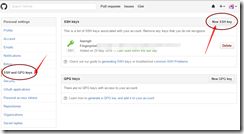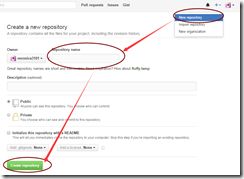参考网站:http://www.liaoxuefeng.com/wiki/0013739516305929606dd18361248578c67b8067c8c017b000
很久以前就想学习git的使用了,可是找了个繁体的教程看的我心都碎了,就放弃了,昨天加入豪哥的群,看到了这个网站,没想到还蛮好的,今天就小试了一下,感觉还不错~
1.安装git
恩,我的开发环境是 windows 7,下载的是网站上的国内镜像,直接默认安装。
2.文件时光机
总结了一下,有以下这些命令:
创建目录
$ mkdir learngit
显示当前目录路径
$ pwd
/Users/michael/learngit //路径
把这个目录变成Git可以管理的仓库
$ git init
Initialized empty Git repository in /Users/michael/learngit/.git/
把文件添加到仓库
$ git add readme.txt //没有任何显示,说明添加成功
把添加到仓库的文件提交,-m后跟着本次提交的描述,和SVN很像
$ git commit -m "wrote a readme file"
查看仓库状态,显示被修改的文件
$ git status
# On branch master
# Changes not staged for commit:
# (use "git add..." to update what will be committed)
# (use "git checkout --..." to discard changes in working directory)
#
# modified: readme.txt
#
no changes added to commit (use "git add" and/or "git commit -a")
查看文件被修改的内容
$ git diff readme.txt
diff --git a/readme.txt b/readme.txt
index 46d49bf..9247db6 100644
--- a/readme.txt
+++ b/readme.txt
@@ -1,2 +1,2 @@
-Git is a version control system.
+Git is a distributed version control system.
Git is free software.
查看提交历史 显示从最近到最远的提交日志
$ git log
commit 3628164fb26d48395383f8f31179f24e0882e1e0 //git生成的版本号
Author: Michael Liao
Date: Tue Aug 20 15:11:49 2013 +0800
append GPL //修改日志
查看提交历史 单行显示 从最近到最远的提交日志
$ git log --pretty=oneline
3628164fb26d48395383f8f31179f24e0882e1e0 append GPL
把当前版本回退到上一个版本
$ git reset --hard HEAD^ //HEAD表示当前版本
HEAD is now at ea34578 add distributed
指定回到未来的某个版本
$ git reset --hard 3628164 //3628164是commit id 写前几位就可以啦
HEAD is now at 3628164 append GPL
查看命令历史
$ git reflog
ea34578 HEAD@{0}: reset: moving to HEAD^
3628164 HEAD@{1}: commit: append GPL
ea34578 HEAD@{2}: commit: add distributed
cb926e7 HEAD@{3}: commit (initial): wrote a readme file
丢弃工作区的修改 --很重要,没有--,就变成了“切换到另一个分支”的命令
$ git checkout -- readme.txt
//readme.txt自修改后还没有被放到暂存区,撤销修改就回到和版本库一模一样的状态
//readme.txt已经添加到暂存区后,又作了修改,撤销修改就回到添加到暂存区后的状态
把暂存区的修改撤销掉(unstage),重新放回工作区,丢弃工作区的修改要使用上一个命令。
$ git reset HEAD readme.txt//用HEAD时,表示最新的版本
Unstaged changes after reset:
M readme.txt
在文件管理器中删除文件
$ rm test.txt
要从版本库中删除该文件
$ git rm test.txt
rm 'test.txt'
$ git commit -m "remove test.txt"
[master d17efd8] remove test.txt
1 file changed, 1 deletion(-)
delete mode 100644 test.txt
把误删的文件恢复到最新版本
$ git checkout -- test.txt
3.github 远程仓库
一、创建SSH KEY
1、首先注册github账号。
2、创建SSH Key:
$ ssh-keygen -t rsa -C "[email protected]"
然后一路回车,使用默认值即可。
3、然后会显示出来这两个SSH Key的存放位置,千万不要手贱移动它。
二、登陆github 打开setting --SSH KEY页面,点“Add SSH Key”,填上任意Title,在Key文本框里粘贴id_rsa.pub文件的内容,点“Add Key”即可。
三、添加远程仓库
1、登陆GitHub,然后,在右上角找到“Create a new repo”按钮,创建一个新的仓库。
2、我们根据GitHub的提示,在本地的learngit仓库下运行命令
$ git remote add origin [email protected]:veronica3101/learngit.git
3、把本地库的所有内容推送到远程库上
$ git push -u origin master
四、从远程库克隆
在github上已有的库,在clone or download里复制SSH KEY
$ git clone [email protected]:veronica3101/gitskills.git
loning into 'gitskills'...
remote: Counting objects: 3, done.
remote: Total 3 (delta 0), reused 0 (delta 0), pack-reused 0
Receiving objects: 100% (3/3), done.
Checking connectivity... done.
然后就成功啦~啦啦啦~
4.我遇到的坑
1.
$ git remote add origin [email protected]:michaelliao/learngit.git
$ git push -u origin master
fatal: Could not read from remote repository.
出现这个提示有两种情况:
第一种: 我手贱把私钥和公钥文件夹移动了,移回去就好了。
第二种: 仓库里没有任何文件。添加一个然后add,commit以后就好啦。
2.
$ git remote add origin [email protected]:veronica3101/learngit1.git
fatal: remote origin already exists.
各种捣腾以后,就变成这样啦~
网友说这样解决:
$ git remote rm origin
亲测有效。
3. 和上面的一起发生的
$ git remote rm origin
error: Could not remove config section 'remote.origin'.
恩,有一个亲测有效的解决方法:
打开.git里的config文件,删除[remote "origin"]这一行就可以啦~
另外,有两个警告:
1.
$ git push -u origin master
The authenticity of host 'github.com (192.30.252.120)' can't be established.
RSA key fingerprint is 16:27:ac:a5:76:28:2d:36:63:1b:56:4d:eb:df:a6:48.
Are you sure you want to continue connecting (yes/no)?
廖雪峰同志说:“这是因为Git使用SSH连接,而SSH连接在第一次验证GitHub服务器的Key时,需要你确认GitHub的Key的指纹信息是否真的来自GitHub的服务器,输入yes回车即可。”
2.
Warning: Permanently added 'github.com' (RSA) to the list of known hosts.
看着蛮吓人的,我还以为哪里不对了呢,不过廖雪峰同志告诉我“
Git会输出一个警告,告诉你已经把GitHub的Key添加到本机的一个信任列表里了。这个警告只会出现一次,后面的操作就不会有任何警告了。”
没办法,到目前为止,我觉得他说的对。
还有一个另外,哈哈~
知道了一个神奇的命令:
$ ssh -vvv [email protected]
会出来一大堆debug字样,目前还没有弄明白做什么用的,看起来好高端的样子。
恩恩,我写完啦~
这里附加三个说明,留给我自己哒~
1、石头哥一语惊醒梦中人,我决定全心全意的开始学习前端啦。
2、加入了豪情的跳板群,开启了我的新旅程。
3、这是一个高质量的群,人外有人,天外有天。