flutter中上导航栏和下导航栏的实现
在flutter用于app的开发中,总是会有上导航栏和下导航栏的实现需求,如下图类似的需求,点击不同导航会进入对应界面或者UI视图。
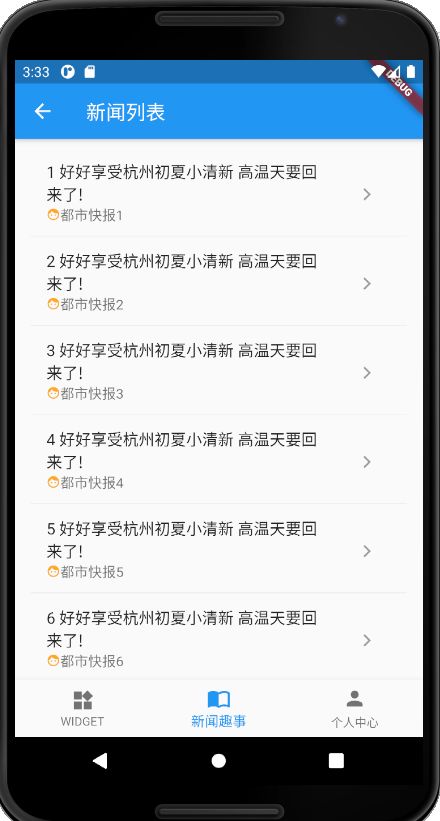
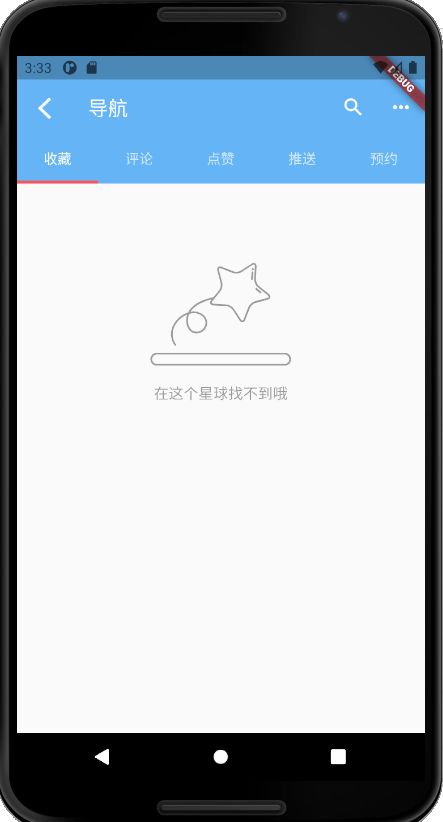
一、下导航栏的实现
Scaffold是一个路由页的骨架,我们在其中使用bottomNavigationBar属性实现下导航栏,代码如下。
// An highlighted block
Widget build(BuildContext context) {
// TODO: implement build
return Scaffold(
body: _buildList(),
bottomNavigationBar: BottomNavigationBar( // 底部导航
items: <BottomNavigationBarItem>[
BottomNavigationBarItem(icon: Icon(Icons.widgets), title: Text("WIDGET")),
BottomNavigationBarItem(icon: Icon(Icons.import_contacts), title: Text("新闻趣事")),
BottomNavigationBarItem(
icon: Icon(Icons.person),
title: Text("个人中心"),
),
],
currentIndex: 1,
// currentIndex: _selectedIndex, //当前的导航索引值,会随着点击不同的导航而变化
fixedColor: Colors.blue,
onTap: _onItemTapped, //点击导航之后的触发函数
),
);
}
点击导航之后的触发函数,进入不同界面,大家根据自己的跳转需求来即可。
// An highlighted block
int _selectedIndex = 1;
void _onItemTapped(int index) {
_selectedIndex = index;
switch(_selectedIndex) {
case 0:
Navigator.push(context,
MaterialPageRoute(
builder: (context) {
return WidgetSection();
},
),
);
break;
case 1:
Navigator.push(context,
MaterialPageRoute(
builder: (context) {
return MyNewsList(); // 新的界面
}
),
);break;
case 2:
Navigator.push(context,
MaterialPageRoute(
builder: (context) {
return PersonCenter(); //新的界面
}
),
);break;
}
setState(() {
});
}
一、上导航栏的实现
使用的是AppBar里面的属性bottom,其中tabs数组的个数要与DefaultTabController的length属性值对应上,在body中的元素个数也要一致。
界面的实现代码:
// An highlighted block
class MySaved extends StatelessWidget {
@override
Widget build(BuildContext context) {
// TODO: implement build
return DefaultTabController(
length: 5,
child: Scaffold(
appBar: AppBar(
elevation: 0,
brightness: Brightness.light, //???没起效果
backgroundColor: Colors.blue[300],
leading: IconButton(
icon: Icon(IconData(0xe603, fontFamily: 'BackIcons')),
tooltip: 'Navigreation',
onPressed: () => Navigator.pop(context),
),
title: Text(
'导航',
style: TextStyle(
),
),
actions: <Widget>[
IconButton(
icon: Icon(Icons.search,),
tooltip: 'Search',
onPressed: () => debugPrint('Search button is pressed'),
),
IconButton(
icon: Icon(Icons.more_horiz,),
tooltip: 'More',
onPressed: () => debugPrint('More button is pressed'),
)
],
bottom: TabBar(
indicatorColor: Colors.redAccent,
indicatorSize: TabBarIndicatorSize.tab,
indicatorWeight: 3.0,
tabs: <Widget>[
Tab(text: "收藏"),
Tab(text: "评论"),
Tab(text: "点赞"),
Tab(text: "推送"),
Tab(text: "预约"),
// Tab(icon: Icon(Icons.local_florist)),
],
),
),
body: SavedNews(),
),
);
}
}
在类SavedNews中body的绘构
return Scaffold(
body: TabBarView(
children: <Widget>[
_mySaved(),
Icon(Icons.local_florist, size: 128, color: Colors.black38),
Icon(Icons.send, size: 128, color: Colors.black38),
Icon(Icons.ac_unit, size: 128, color: Colors.black38),
Icon(Icons.adb, size: 128, color: Colors.black38),
],
),
);
...
Widget _mySaved() {
return Container(
...
);
}
ok啦!有什么错误或者问题欢迎大家评论哦❤