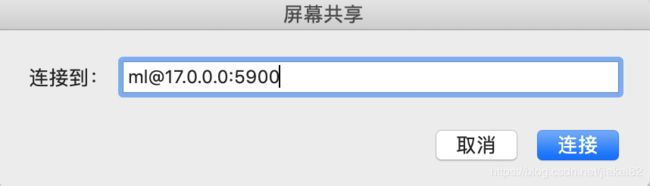- FastDFS存储目录迁移方案
甘蓝聊Java
【更新中...】项目中的那些事FastDFSFastDFS目录迁移
1背景生产FastDFS的存储目录为/home/fastdfs。当前的存储情况如下:/home挂载点总磁盘量为4.8GB,可用容量不足1GB。所以计划迁移到/usr挂载点,以解决磁盘空间不足的问题。2迁移方案迁移思路:停止服务:停止原有的fastdfs的两个服务,防止外部用户继续上传文件数据备份及迁移:备份原有目录,并迁移到新目录配置备份:备份storage和tracker配置文件配置修改:修改配
- 从零开始搭建Zabbix监控系统:安装配置全攻略,轻松掌握企业级监控利器
磐基Stack专业服务团队
Zabbixzabbixadb
#作者:stackofumbrella文章目录前提安装及配置开始安装设置mysql编码开始安装查询是否启动成功编译安装zabbix前提selinux关闭#vim/etc/selinux/configSELINUX=disabled#setenforce0关闭防火墙#systemctlstopfirewalldyum安装mysql检查系统是否安装其他版本的MYSQL#yumlistinstalled
- 提升物流效率,减少错误:板栗看板为你打造完美物流管理体验
项目管理软件
利用板栗看板优化物流管理,可以通过其可视化的任务管理、团队协作和实时跟踪功能,提升物流效率、减少错误并增强团队协作。以下是具体的优化方法和步骤:明确物流管理流程在开始使用板栗看板之前,先梳理企业的物流管理流程,明确各个环节(如订单接收、库存管理、运输调度、配送跟踪等)。将这些环节映射到看板中,形成清晰的工作流。示例看板列:○待处理订单○库存准备中○运输中○已送达○问题处理创建任务卡片将每个物流任务
- 公然上线传销项目,Web3 的底线已经被无限突破
比特币智能合约区块链web3
作者:Techub热点速递撰文:Yangz,TechubNews今天早些时候,OKX将上线PI的消息在圈内引起轩然大波,对于上线被板上钉钉为传销盘子的「项目」,TechubNews联系了OKX公关,但对方拒绝置评。与此同时,Bitget也跟随OKX的步伐,宣布将上线PI。说起PI(派币或π币),想必全行业的人都知道是典型的传销项目,专门「收割」中老年群体。该项目自称由斯坦福大学博士创业推出,并冠以
- 打造卓越工程:工程管理工具如何重塑工作流程
团队协作工具
板栗看板作为一款工程管理软件,在项目管理、任务协同、知识笔记以及个人待办等多个方面展现出其独特的优势。以下是对板栗看板在工程管理方面的详细分析:一、核心功能任务可视化管理○板栗看板采用可视化的看板系统,用户可以将任务以卡片的形式展示在看板上,并轻松拖动卡片以显示任务的不同状态(如“待办”、“进行中”、“已完成”等)。○每个任务卡片都可以包含详细的描述、责任人、截止日期、优先级等关键信息,使得团队成
- ShareSDK 扩展业务功能设置
java
扩展业务说明ShareSDK提供的扩展业务功能为:通过进行地理维度的统计以实现更为精细化的运营;生成脱敏的终端用户设备唯一性标识;实现网络链路的选择与优化、检测并实现与特定区域相关的服务;合并链路服务。其中鸿蒙端支持上述第一个、第二个和第三个功能。ShareSDK为开发者提供退出上述功能的接口,开发者可以调用接口,向最终用户提供退出的能力。最终用户退出上述功能后,ShareSDK依然可以为您终端用
- MobPush扩展业务功能设置
java
扩展业务说明MobPush提供的扩展业务功能包括:按照地域提供更为精准的推送;实现网络链路的选择与优化、检测并实现与特定区域相关的服务;生成用户画像;合并链路服务。其中鸿蒙端支持上述第一项和第二项功能。MobPush为开发者提供退出上述功能的接口,开发者可以调用接口,向最终用户提供退出的能力。最终用户退出上述功能后,MobPush依然可以为您终端用户提供基础的消息推送服务。开发者需遵守相关法律法规
- TCP 三次握手与四次挥手
FHKHH
tcp/ip网络服务器
TCP三次握手与四次挥手知识总结一、TCP连接与断开的核心机制1.三次握手(建立连接)目的:建立客户端与服务端之间的双向传输通道,确保双方都能确认对方的接收和发送能力,为后续的数据传输奠定可靠基础。流程:客户端发送SYN客户端发送SYN报文,请求建立连接,并包含初始序列号(SEQ),此时客户端进入SYN_SENT状态。服务端回应SYN-ACK服务端收到SYN后,回应SYN-ACK,其中ACK为客户
- 自然语言处理系列(5)——情感分析的原理与实战
DoYangTan
自然语言处理人工智能
自然语言处理系列(5)——情感分析的原理与实战情感分析(SentimentAnalysis)是自然语言处理中的一项经典任务,目的是通过分析文本,判断其表达的情感倾向性。情感分析广泛应用于社交媒体监控、市场调研、客户服务等领域,帮助企业和机构快速了解用户的情感态度。在本文中,我们将深入探讨情感分析的基本概念、常用方法,并展示如何使用Python和现代NLP工具实现情感分析任务。1.情感分析的基本概念
- 从黑暗到光明:FPC让盲人辅助眼镜成为视障者的生活明灯!【新立电子】
珠海新立电子科技有限公司
盲人辅助智能眼镜智能眼镜新立电子fpc柔性线路板
在科技日新月异的今天,智能技术正以前所未有的方式改变着我们的生活。对于视障人士而言,科技的进步更是为他们打开了一扇通往更加独立自主生活的大门。其中,盲人辅助智能眼镜可以成为视障人士日常生活中的得力助手。FPC在AR眼镜中的应用,更是为盲人辅助智能眼镜的性能提升和可靠性保障提供了坚实的技术基础。盲人辅助智能眼镜,通过内置的高性能摄像头和先进的图像识别算法,能够实时捕捉并分析周围环境中的信息。无论是道
- C++ STL std::vector 底层实现
zjkzjk7711
c++
C++STLstd::vector底层实现std::vector是C++STL中最常用的动态数组容器,其底层实现依赖于连续内存块,并采用动态扩容策略来管理内存。1.std::vector的底层数据结构std::vector内部维护三个指针templateclassvector{private:T*_start;//指向数据存储的起始位置T*_finish;//指向数据存储的末尾(size)T*_e
- 后端开发技巧:提升代码质量与系统性能
wenbin_java
javaspringbootmavenmybatis
引言后端开发是构建高效、稳定应用的核心环节。无论是处理复杂的业务逻辑,还是优化系统性能,后端开发者都需要掌握一系列技巧和最佳实践。本文将分享一些实用的后端开发技巧,帮助你提升代码质量、优化系统性能并确保应用的安全性。1.提升代码质量的技巧1.1遵循编码规范统一风格:使用工具(如Checkstyle、ESLint)确保代码风格一致。命名规范:变量、函数、类名应具有描述性,避免使用缩写。1.2模块化与
- 【AI+智造】基于阿里云Ubuntu24.04系统,使用Ollama部署开源DeepSeek模型并集成到企业微信
邹工转型手札
Duodoo开源Odoo18开源企业信息化制造人工智能数据分析
作者:Odoo技术开发/资深信息化负责人日期:2025年2月28日本方案结合了本地部署与云服务调用的技术路径,涵盖部署步骤、集成逻辑及关键问题点,适用于企业级AI应用场景。一、方案背景与架构设计1.技术选型背景DeepSeek模型:作为开源大模型,支持文本生成、智能问答等场景,适合企业知识库与自动化服务。Ollama工具:轻量化本地模型部署框架,支持一键拉取模型镜像并启动API服务。企业微信集成:
- Nginx 请求转发配置指南
web13093320398
面试学习路线阿里巴巴nginxlinux运维
Nginx请求转发配置指南1.简介Nginx是一款高性能的HTTP和反向代理服务器,也是一个IMAP/POP3/SMTP代理服务器。本文档将介绍如何使用Nginx配置请求转发,并解释一些常用的配置参数。2.Nginx安装在配置之前,确保你的系统已经安装了Nginx。如果未安装,可以使用以下命令进行安装:在CentOS/RHEL上:sudoyuminstallnginx-y在Ubuntu/Debia
- 自动化脚本在Xshell中的应用
这多冒昧啊
运维githubgit运维自动化自动化脚本脚本
Xshell是一款功能强大的终端模拟软件,主要用于远程连接和管理服务器。它支持多种协议,包括SSH、Telnet、SFTP等,使用户能够通过命令行界面对远程服务器进行操作。Xshell提供了丰富的功能和特点,使其成为系统管理员、开发人员和网络工程师的得力工具。目录一、概述二、自动化脚本在Xshell中的应用案例案例一:自动化系统更新与维护案例二:自动化备份与恢复案例三:自动化网络安全检查三、总结一
- Apache Lucene 详解及示例
微笑听雨。
java进阶教程apachelucenejava全文检索
ApacheLucene详解及示例1.简介ApacheLucene是一个开源的高性能全文搜索引擎库,广泛应用于构建各种搜索系统和信息检索应用。Lucene提供了丰富的API来进行索引和搜索,支持高效的文本处理和查询。本文将深入解析Lucene的核心概念和主要功能,并通过示例代码演示其使用方法。2.核心概念2.1倒排索引倒排索引(InvertedIndex)是Lucene的核心数据结构。它将文档中的
- 【目录】PMP项目管理—基础认知篇—十五至尊图
洛北辰南
PMPPMP项目管理目录
笔者已经3A通过PMP考试,近期抽空会把上网课记录的笔记腾到博客中,以此文为目录链接全部内容,欢迎订阅关注。已整理完成基础认知篇、整合管理篇。持续更新中…知识领域启动过程组规划过程组执行过程组监控过程组收尾过程组项目整合管理4.1制定项目章程4.2制定项目管理计划4.3指导和管理项目工作4.4管理项目知识4.5监控项目工作4.6实施整体变更控制4.7结束项目或阶段项目范围管理5.1规划范围管理5.
- Python连接SQL SEVER数据库全流程
m0_74824865
面试学习路线阿里巴巴数据库pythonsql
背景介绍在数据分析领域,经常需要从数据库中获取数据进行分析和处理。而SQLServer是一种常用的关系型数据库管理系统,因此学习如何使用Python连接SQLServer数据库并获取数据是非常有用的。以下是Python使用pymssql连接SQLServer数据库的全流程:安装pymssql库本地账号设置脚本连接数据导入函数实现一、安装pymssqlpymssql是Python连接SQLServe
- 冒泡排序原理及C++的实现方法
小鹏编程
c++排序算法算法
冒泡排序是一种简单的排序算法,通过重复遍历列表并交换相邻元素来排序。一、算法原理核心思想:每次遍历将当前未排序部分的最大元素"冒泡"到正确位置。操作方式:比较相邻元素顺序错误则交换位置每轮遍历减少一次比较次数二、模拟示例以下用4个数据的数组[4,3,2,1]详细演示冒泡排序过程:初始数组[4,3,2,1]第一轮遍历(确定最大值)目标:将最大的数移动到最右侧比较与交换:比较4和3→交换→[3,4,2
- Llama.cpp 服务器安装指南(使用 Docker,GPU 专用)
田猿笔记
AI高级应用llama服务器dockerllama.cpp
前置条件在开始之前,请确保你的系统满足以下要求:操作系统:Ubuntu20.04/22.04(或支持Docker的Linux系统)。硬件:NVIDIAGPU(例如RTX4090)。内存:16GB+系统内存,GPU需12GB+显存(RTX4090有24GB)。存储:15GB+可用空间(用于源码、镜像和模型文件)。网络:需要互联网连接以下载源码和依赖。软件:已安装并运行Docker。已安装NVIDIA
- 记录更换电脑硬盘并克隆数据
鱼干~
电脑
1.傲梅安装在c盘2.删除旧机械硬盘里无用的软件以及数据3.删除新固态硬盘里的无用数据,并备份数据到其他电脑硬盘或存储设备4.打开傲梅==》克隆硬盘==>选择源旧机械硬盘》目标新固态硬盘》弹窗提示点击是==》设置里选中“让分区适应整个硬盘大小”》点击保存》提交里点击执行即可5.执行完毕后关机,拆掉旧机械硬盘,换上新固态硬盘6.开机后,在计算机管理–》存储==》磁盘管理==》更改新固态硬盘的驱动器号
- 一学就会:A*算法详细介绍(Python)
不去幼儿园
人工智能(AI)#启发式算法算法python人工智能机器学习开发语言
本篇文章是博主人工智能学习以及算法研究时,用于个人学习、研究或者欣赏使用,并基于博主对相关等领域的一些理解而记录的学习摘录和笔记,若有不当和侵权之处,指出后将会立即改正,还望谅解。文章分类在启发式算法专栏:【人工智能】-【启发式算法】(6)---《一学就会:A*算法详细介绍(Python)》一学就会:A*算法详细介绍(Python)目录A*算法介绍A*算法的核心概念A*算法的特点A*算法示例:迷宫
- C++游戏开发系列教程之第二篇:面向对象编程与游戏架构设计
放氮气的蜗牛
深度博客游戏
大家好,欢迎回到C++游戏开发系列教程!在第一篇中,我们介绍了C++游戏开发的基本概念和如何搭建一个简单的游戏循环,为新手打开了C++游戏开发的大门。本篇博客将深入讲解面向对象编程(OOP)在游戏开发中的重要性,以及如何设计一个简单而有效的游戏架构。通过本篇文章,你将学到如何利用C++的类与继承构建游戏中的各个对象(如玩家、敌人等),并结合游戏循环实现一个基础的游戏状态管理系统。所有代码均附有详细
- RPC 服务分组:优化分布式系统架构的关键策略与代码实践
阿贾克斯的黎明
qt开发语言
目录RPC服务分组:优化分布式系统架构的关键策略与代码实践一、RPC服务分组的概念与作用二、实现RPC服务分组的步骤与代码示例(一)项目结构规划(二)编写proto文件(三)生成代码(四)编写服务逻辑(五)配置服务(六)启动服务组(七)服务调用在构建复杂的分布式系统时,RPC服务分组是一种有效的管理和组织方式,有助于提高系统的可维护性和扩展性。本文将详细介绍RPC服务分组的概念、作用,并通过实际步
- Spring Boot @Component注解介绍
CnLg.NJ
Javaspringboot后端java
@Component是Spring中的一个核心注解,用于声明一个类为Spring管理的组件(Bean)。它是一个通用的注解,可以用于任何层次的类(如服务层、控制器层、持久层等)。通过@Component注解,Spring会自动检测并注册该类为一个Bean,从而实现依赖注入和生命周期管理。1.@Component的作用@Component是一个元注解,它本身被@Configuration、@Serv
- redis集群迅速搭建(个人学习和测试用)
yinhezhanshen
redis学习java
笔者使用ubuntu操作系统下载redis地址:Indexof/releases/,选择最新的版本下载。解压后进入目录,直接make就可以编译。编译成功后在src目录下会生成redis-server和redis-cli可执行文件。进入redis目录下的utils/create-cluster目录,执行./create-clusterstart,快速启动6个实例zy@zy-VirtualBox:~/
- 电竞赛事数据分析:LNG vs BLG的胜利背后
烧瓶里的西瓜皮
python自动驾驶人工智能数据可视化机器学习
电竞赛事数据分析:LNGvsBLG的胜利背后摘要在S14瑞士轮次日,LNG以1:0战胜BLG,取得了开赛二连胜。本文将通过Python进行数据处理与分析,结合机器学习算法预测比赛结果,并使用数据可视化工具展示关键指标。通过对这场比赛的数据深入挖掘,揭示LNG获胜的关键因素。引言电子竞技(Esports)已经成为全球范围内的一项重要娱乐活动,而《英雄联盟》(LeagueofLegends,LoL)作
- 驱动开发系列39 - Linux Graphics 3D 绘制流程(二)- 设置渲染管线
黑不溜秋的
GPU驱动专栏驱动开发
一:概述Intel的Iris驱动是Mesa中的Gallium驱动,主要用于IntelGen8+GPU(Broadwell及更新架构)。它负责与i915内核DRM驱动交互,并通过Vulkan(ANV)、OpenGL(IrisGallium)、或OpenCL(Clover)来提供3D加速。在Iris驱动中,GPUPipeline设置涉及多个部分,包括编译和上传着色器、设置渲染目标、绑定缓冲区、配置固定
- 如何使用Python编程实现捕获笔记本电脑麦克风的音频并通过蓝牙耳机实时传输
winfredzhang
python音视频实时传输蓝牙耳机
在现代的工作和生活环境中,音频传输的需求日益增加。无论是远程会议、在线教育,还是家庭娱乐,音频的实时传输都扮演着至关重要的角色。今天,我将向大家介绍一个简单而实用的应用程序,它能够捕获笔记本电脑麦克风的音频,并通过蓝牙耳机实时传输。这款应用程序特别适用于需要在会议室等场景中远程听取声音的情况。接下来,我将详细讲解这个应用程序的实现过程,并提供完整的代码和使用指南。引言想象一下这样的场景:你需要离开
- C++ 练习2
四代目 水门
C++学习笔记c++算法开发语言
题目1:定义Person类要求:字段:idCard(身份证号)、name(姓名)、gender(性别)、age(年龄)、profession(职业)、phone(联系方式),并定义构造函数初始化这些字段。方法message():输出个人信息。答案:cpp#include#includeusingnamespacestd;classPerson{private:stringidCard,name,g
- java封装继承多态等
麦田的设计者
javaeclipsejvmcencapsulatopn
最近一段时间看了很多的视频却忘记总结了,现在只能想到什么写什么了,希望能起到一个回忆巩固的作用。
1、final关键字
译为:最终的
&
- F5与集群的区别
bijian1013
weblogic集群F5
http请求配置不是通过集群,而是F5;集群是weblogic容器的,如果是ejb接口是通过集群。
F5同集群的差别,主要还是会话复制的问题,F5一把是分发http请求用的,因为http都是无状态的服务,无需关注会话问题,类似
- LeetCode[Math] - #7 Reverse Integer
Cwind
java题解MathLeetCodeAlgorithm
原题链接:#7 Reverse Integer
要求:
按位反转输入的数字
例1: 输入 x = 123, 返回 321
例2: 输入 x = -123, 返回 -321
难度:简单
分析:
对于一般情况,首先保存输入数字的符号,然后每次取输入的末位(x%10)作为输出的高位(result = result*10 + x%10)即可。但
- BufferedOutputStream
周凡杨
首先说一下这个大批量,是指有上千万的数据量。
例子:
有一张短信历史表,其数据有上千万条数据,要进行数据备份到文本文件,就是执行如下SQL然后将结果集写入到文件中!
select t.msisd
- linux下模拟按键输入和鼠标
被触发
linux
查看/dev/input/eventX是什么类型的事件, cat /proc/bus/input/devices
设备有着自己特殊的按键键码,我需要将一些标准的按键,比如0-9,X-Z等模拟成标准按键,比如KEY_0,KEY-Z等,所以需要用到按键 模拟,具体方法就是操作/dev/input/event1文件,向它写入个input_event结构体就可以模拟按键的输入了。
linux/in
- ContentProvider初体验
肆无忌惮_
ContentProvider
ContentProvider在安卓开发中非常重要。与Activity,Service,BroadcastReceiver并称安卓组件四大天王。
在android中的作用是用来对外共享数据。因为安卓程序的数据库文件存放在data/data/packagename里面,这里面的文件默认都是私有的,别的程序无法访问。
如果QQ游戏想访问手机QQ的帐号信息一键登录,那么就需要使用内容提供者COnte
- 关于Spring MVC项目(maven)中通过fileupload上传文件
843977358
mybatisspring mvc修改头像上传文件upload
Spring MVC 中通过fileupload上传文件,其中项目使用maven管理。
1.上传文件首先需要的是导入相关支持jar包:commons-fileupload.jar,commons-io.jar
因为我是用的maven管理项目,所以要在pom文件中配置(每个人的jar包位置根据实际情况定)
<!-- 文件上传 start by zhangyd-c --&g
- 使用svnkit api,纯java操作svn,实现svn提交,更新等操作
aigo
svnkit
原文:http://blog.csdn.net/hardwin/article/details/7963318
import java.io.File;
import org.apache.log4j.Logger;
import org.tmatesoft.svn.core.SVNCommitInfo;
import org.tmateso
- 对比浏览器,casperjs,httpclient的Header信息
alleni123
爬虫crawlerheader
@Override
protected void doGet(HttpServletRequest req, HttpServletResponse res) throws ServletException, IOException
{
String type=req.getParameter("type");
Enumeration es=re
- java.io操作 DataInputStream和DataOutputStream基本数据流
百合不是茶
java流
1,java中如果不保存整个对象,只保存类中的属性,那么我们可以使用本篇文章中的方法,如果要保存整个对象 先将类实例化 后面的文章将详细写到
2,DataInputStream 是java.io包中一个数据输入流允许应用程序以与机器无关方式从底层输入流中读取基本 Java 数据类型。应用程序可以使用数据输出流写入稍后由数据输入流读取的数据。
- 车辆保险理赔案例
bijian1013
车险
理赔案例:
一货运车,运输公司为车辆购买了机动车商业险和交强险,也买了安全生产责任险,运输一车烟花爆竹,在行驶途中发生爆炸,出现车毁、货损、司机亡、炸死一路人、炸毁一间民宅等惨剧,针对这几种情况,该如何赔付。
赔付建议和方案:
客户所买交强险在这里不起作用,因为交强险的赔付前提是:“机动车发生道路交通意外事故”;
如果是交通意外事故引发的爆炸,则优先适用交强险条款进行赔付,不足的部分由商业
- 学习Spring必学的Java基础知识(5)—注解
bijian1013
javaspring
文章来源:http://www.iteye.com/topic/1123823,整理在我的博客有两个目的:一个是原文确实很不错,通俗易懂,督促自已将博主的这一系列关于Spring文章都学完;另一个原因是为免原文被博主删除,在此记录,方便以后查找阅读。
有必要对
- 【Struts2一】Struts2 Hello World
bit1129
Hello world
Struts2 Hello World应用的基本步骤
创建Struts2的Hello World应用,包括如下几步:
1.配置web.xml
2.创建Action
3.创建struts.xml,配置Action
4.启动web server,通过浏览器访问
配置web.xml
<?xml version="1.0" encoding="
- 【Avro二】Avro RPC框架
bit1129
rpc
1. Avro RPC简介 1.1. RPC
RPC逻辑上分为二层,一是传输层,负责网络通信;二是协议层,将数据按照一定协议格式打包和解包
从序列化方式来看,Apache Thrift 和Google的Protocol Buffers和Avro应该是属于同一个级别的框架,都能跨语言,性能优秀,数据精简,但是Avro的动态模式(不用生成代码,而且性能很好)这个特点让人非常喜欢,比较适合R
- lua set get cookie
ronin47
lua cookie
lua:
local access_token = ngx.var.cookie_SGAccessToken
if access_token then
ngx.header["Set-Cookie"] = "SGAccessToken="..access_token.."; path=/;Max-Age=3000"
end
- java-打印不大于N的质数
bylijinnan
java
public class PrimeNumber {
/**
* 寻找不大于N的质数
*/
public static void main(String[] args) {
int n=100;
PrimeNumber pn=new PrimeNumber();
pn.printPrimeNumber(n);
System.out.print
- Spring源码学习-PropertyPlaceholderHelper
bylijinnan
javaspring
今天在看Spring 3.0.0.RELEASE的源码,发现PropertyPlaceholderHelper的一个bug
当时觉得奇怪,上网一搜,果然是个bug,不过早就有人发现了,且已经修复:
详见:
http://forum.spring.io/forum/spring-projects/container/88107-propertyplaceholderhelper-bug
- [逻辑与拓扑]布尔逻辑与拓扑结构的结合会产生什么?
comsci
拓扑
如果我们已经在一个工作流的节点中嵌入了可以进行逻辑推理的代码,那么成百上千个这样的节点如果组成一个拓扑网络,而这个网络是可以自动遍历的,非线性的拓扑计算模型和节点内部的布尔逻辑处理的结合,会产生什么样的结果呢?
是否可以形成一种新的模糊语言识别和处理模型呢? 大家有兴趣可以试试,用软件搞这些有个好处,就是花钱比较少,就算不成
- ITEYE 都换百度推广了
cuisuqiang
GoogleAdSense百度推广广告外快
以前ITEYE的广告都是谷歌的Google AdSense,现在都换成百度推广了。
为什么个人博客设置里面还是Google AdSense呢?
都知道Google AdSense不好申请,这在ITEYE上也不是讨论了一两天了,强烈建议ITEYE换掉Google AdSense。至少,用一个好申请的吧。
什么时候能从ITEYE上来点外快,哪怕少点
- 新浪微博技术架构分析
dalan_123
新浪微博架构
新浪微博在短短一年时间内从零发展到五千万用户,我们的基层架构也发展了几个版本。第一版就是是非常快的,我们可以非常快的实现我们的模块。我们看一下技术特点,微博这个产品从架构上来分析,它需要解决的是发表和订阅的问题。我们第一版采用的是推的消息模式,假如说我们一个明星用户他有10万个粉丝,那就是说用户发表一条微博的时候,我们把这个微博消息攒成10万份,这样就是很简单了,第一版的架构实际上就是这两行字。第
- 玩转ARP攻击
dcj3sjt126com
r
我写这片文章只是想让你明白深刻理解某一协议的好处。高手免看。如果有人利用这片文章所做的一切事情,盖不负责。 网上关于ARP的资料已经很多了,就不用我都说了。 用某一位高手的话来说,“我们能做的事情很多,唯一受限制的是我们的创造力和想象力”。 ARP也是如此。 以下讨论的机子有 一个要攻击的机子:10.5.4.178 硬件地址:52:54:4C:98
- PHP编码规范
dcj3sjt126com
编码规范
一、文件格式
1. 对于只含有 php 代码的文件,我们将在文件结尾处忽略掉 "?>" 。这是为了防止多余的空格或者其它字符影响到代码。例如:<?php$foo = 'foo';2. 缩进应该能够反映出代码的逻辑结果,尽量使用四个空格,禁止使用制表符TAB,因为这样能够保证有跨客户端编程器软件的灵活性。例
- linux 脱机管理(nohup)
eksliang
linux nohupnohup
脱机管理 nohup
转载请出自出处:http://eksliang.iteye.com/blog/2166699
nohup可以让你在脱机或者注销系统后,还能够让工作继续进行。他的语法如下
nohup [命令与参数] --在终端机前台工作
nohup [命令与参数] & --在终端机后台工作
但是这个命令需要注意的是,nohup并不支持bash的内置命令,所
- BusinessObjects Enterprise Java SDK
greemranqq
javaBOSAPCrystal Reports
最近项目用到oracle_ADF 从SAP/BO 上调用 水晶报表,资料比较少,我做一个简单的分享,给和我一样的新手 提供更多的便利。
首先,我是尝试用JAVA JSP 去访问的。
官方API:http://devlibrary.businessobjects.com/BusinessObjectsxi/en/en/BOE_SDK/boesdk_ja
- 系统负载剧变下的管控策略
iamzhongyong
高并发
假如目前的系统有100台机器,能够支撑每天1亿的点击量(这个就简单比喻一下),然后系统流量剧变了要,我如何应对,系统有那些策略可以处理,这里总结了一下之前的一些做法。
1、水平扩展
这个最容易理解,加机器,这样的话对于系统刚刚开始的伸缩性设计要求比较高,能够非常灵活的添加机器,来应对流量的变化。
2、系统分组
假如系统服务的业务不同,有优先级高的,有优先级低的,那就让不同的业务调用提前分组
- BitTorrent DHT 协议中文翻译
justjavac
bit
前言
做了一个磁力链接和BT种子的搜索引擎 {Magnet & Torrent},因此把 DHT 协议重新看了一遍。
BEP: 5Title: DHT ProtocolVersion: 3dec52cb3ae103ce22358e3894b31cad47a6f22bLast-Modified: Tue Apr 2 16:51:45 2013 -070
- Ubuntu下Java环境的搭建
macroli
java工作ubuntu
配置命令:
$sudo apt-get install ubuntu-restricted-extras
再运行如下命令:
$sudo apt-get install sun-java6-jdk
待安装完毕后选择默认Java.
$sudo update- alternatives --config java
安装过程提示选择,输入“2”即可,然后按回车键确定。
- js字符串转日期(兼容IE所有版本)
qiaolevip
TODateStringIE
/**
* 字符串转时间(yyyy-MM-dd HH:mm:ss)
* result (分钟)
*/
stringToDate : function(fDate){
var fullDate = fDate.split(" ")[0].split("-");
var fullTime = fDate.split("
- 【数据挖掘学习】关联规则算法Apriori的学习与SQL简单实现购物篮分析
superlxw1234
sql数据挖掘关联规则
关联规则挖掘用于寻找给定数据集中项之间的有趣的关联或相关关系。
关联规则揭示了数据项间的未知的依赖关系,根据所挖掘的关联关系,可以从一个数据对象的信息来推断另一个数据对象的信息。
例如购物篮分析。牛奶 ⇒ 面包 [支持度:3%,置信度:40%] 支持度3%:意味3%顾客同时购买牛奶和面包。 置信度40%:意味购买牛奶的顾客40%也购买面包。 规则的支持度和置信度是两个规则兴
- Spring 5.0 的系统需求,期待你的反馈
wiselyman
spring
Spring 5.0将在2016年发布。Spring5.0将支持JDK 9。
Spring 5.0的特性计划还在工作中,请保持关注,所以作者希望从使用者得到关于Spring 5.0系统需求方面的反馈。