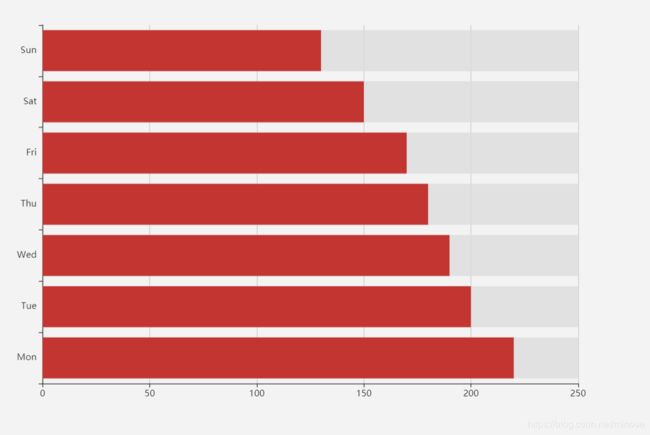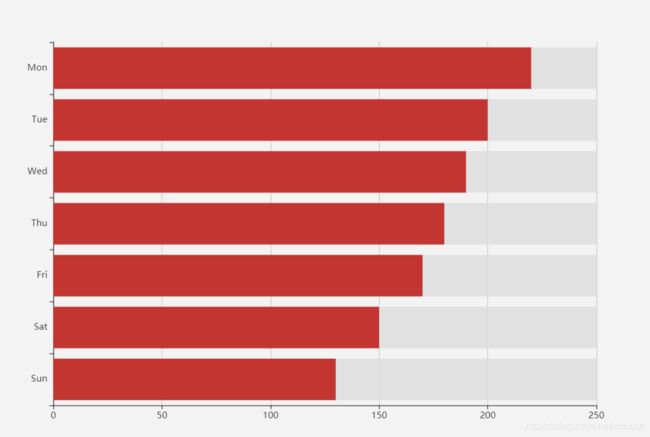echarts横向柱状图以及排列
先说一下纵向柱状图,拿一个文档的demo,效果如下图。
option = {
xAxis: { //x轴
type: 'category',
data: ['Mon', 'Tue', 'Wed', 'Thu', 'Fri', 'Sat', 'Sun']
},
yAxis: { //y轴
type: 'value'
},
series: [{
data: [220, 200, 190, 180, 170, 150, 130],
type: 'bar',
showBackground: true,
backgroundStyle: {
color: 'rgba(220, 220, 220, 0.8)'
}
}]
};
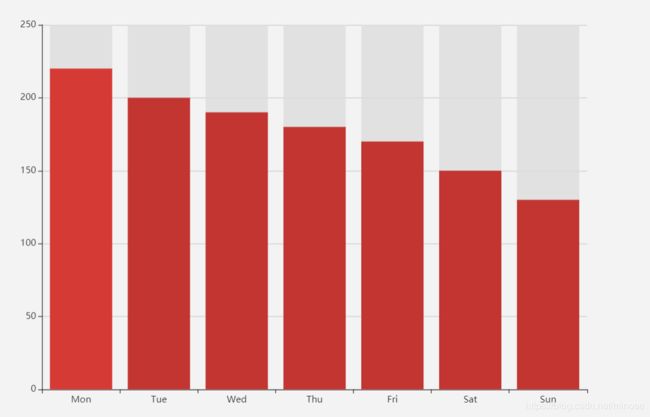
x轴的type为 ‘category’, y轴type为’value’
变成横向的只需将x,y的type类型交换即可,效果如下图
option = {
yAxis: { //y轴
type: 'category',
data: ['Mon', 'Tue', 'Wed', 'Thu', 'Fri', 'Sat', 'Sun']
},
xAxis: { //x轴
type: 'value'
},
series: [{
data: [220, 200, 190, 180, 170, 150, 130],
type: 'bar',
showBackground: true,
backgroundStyle: {
color: 'rgba(220, 220, 220, 0.8)'
}
}]
};
此时已经变成横向的展示了。虽然给的data是降序排列的,但是此时最小值在顶部就很尴尬,当然我们可以直接在后台给一个升序排列的序列,这样最大值就在顶部了。
或者我们可以在yAxis中设置inverse: true,即
option = {
yAxis: {
type: 'category',
data: ['Mon', 'Tue', 'Wed', 'Thu', 'Fri', 'Sat', 'Sun'],
inverse: true, //使y轴翻转
},
xAxis: {
type: 'value',
},
series: [{
data: [220, 200, 190, 180, 170, 150, 130],
type: 'bar',
showBackground: true,
backgroundStyle: {
color: 'rgba(220, 220, 220, 0.8)'
}
}]
};