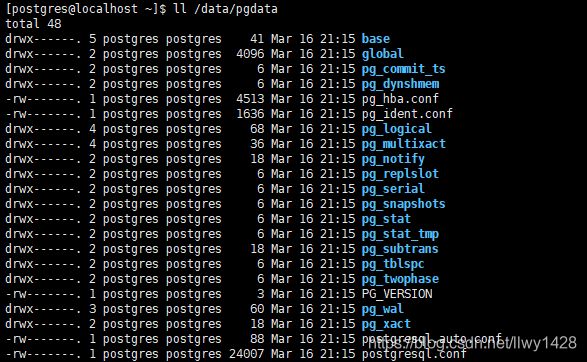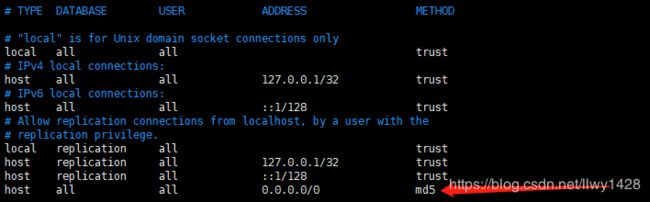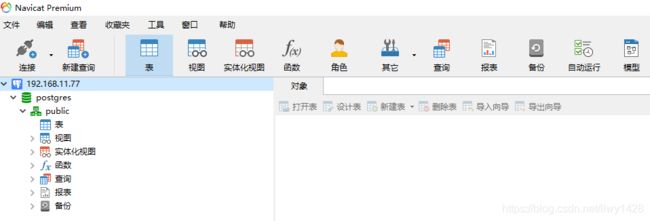记一次 Centos7 安装 PostgreSql 数据库-指定数据存放地址
一、基础信息说明
官网:https://www.postgresql.org/
下载说明地址:https://www.postgresql.org/download/linux/redhat/
中文社区 http://www.postgres.cn/index.php/v2/home
中文网 https://postgres.fun/
易百教程 https://www.yiibai.com/postgresql
二、系统、工具说明
1、系统版本 Centos7.4 CentOS-7-x86_64-Minimal-1804
下载地址: http://archive.kernel.org/centos-vault/7.4.1708/isos/x86_64/
2、VMware 版本:VMware Workstation Pro15
虚拟机安装过程可参考:https://blog.csdn.net/llwy1428/article/details/89328381
3、工具:xshell5
三、安装、部署
1、配置虚拟机网络,每台虚拟机均接入互联网
参考:
https://blog.csdn.net/llwy1428/article/details/85058028
2、设置静态IP
[root@localhost ~]# vi /etc/sysconfig/network-scripts/ifcfg-ens33
Network 重启
[root@localhost ~]# service network restart
3、安装基本工具
[root@localhost ~]# yum install -y vim lrzsz tree wget rpm net-tools
[root@localhost ~]# yum update -y4、浏览器打开 https://www.postgresql.org/download/linux/redhat/ (官网教程)
如下图:
![]()
5、安装资源 rpm 、客户端、服务端
[root@localhost ~]# yum install -y https://download.postgresql.org/pub/repos/yum/reporpms/EL-7-x86_64/pgdg-redhat-repo-latest.noarch.rpm
[root@localhost ~]# yum install -y postgresql11 (客户端安装)
![]()
[root@localhost ~]# yum install -y postgresql11-server (服务端安装)
![]()
6、数据库初始化(指定目录)
创建目录、增加用户、给用户赋权
创建目录
[root@localhost ~]# mkdir /data
[root@localhost ~]# mkdir /data/pgdata
创建用户
[root@localhost ~]# useradd postgres
给创建的目录赋予 postgres 用户权限
[root@localhost ~]# chown postgres:root /data/pgdata/
7、初始化数据库
切换用户
[root@localhost ~]# su - postgres
[postgres@localhost ~]$ /usr/pgsql-11/bin/initdb -D /data/pgdata/8、查看初始化后的数据目录
[root@localhost ~]# su - postgres (切换用户)
[postgres@localhost ~]$ ll /data/pgdata/9、修改配置文件
root用户下操作,将其中的 PGDATA 修改为新的数据目录:
[root@localhost ~]$ vim /usr/lib/systemd/system/postgresql-11.service10、切换用户 postgres 修改配置文件
[root@localhost ~]# su - postgres (切换用户)
[postgres@localhost ~]$ vim /data/pgdata/postgresql.conf[root@localhost ~]# su - postgres (切换用户)
[postgres@localhost ~]$ vim /data/pgdata/pg_hba.confhost all all 0.0.0.0/0 md5说明:
TYPE:pg的连接方式,local:本地unix套接字,host:tcp/ip连接
DATABASE:指定数据库
USER:指定数据库用户
ADDRESS:ip地址,可以定义某台主机或某个网段,32代表检查整个ip地址,相当于固定的ip,24代表只检查前三位,最后一 位是0~255之间的任何一个
METHOD:认证方式,常用的有ident,md5,password,trust,reject。
md5是常用的密码认证方式。
password是以明文密码传送给数据库,建议不要在生产环境中使用。
trust是只要知道数据库用户名就能登录,建议不要在生产环境中使用。
reject是拒绝认证。
11、root 下,防火墙开启 postgresql 数据库服务的端口(如条件允许,可直接关闭防火墙)
[root@localhost ~]# firewall-cmd --add-port=5432/tcp --permanent
success
[root@localhost ~]# firewall-cmd --reload
success
其它防火墙操作可参考:
https://blog.csdn.net/llwy1428/article/details/99676257
12、数据库服务器开启、重启和状态查看
启动服务:
[root@localhost ~]# systemctl start postgresql-11
停止服务:
[root@localhost ~]# systemctl stop postgresql-11
重启服务:
[root@localhost ~]# systemctl restart postgresql-1113、查看启动状态
[root@localhost ~]# netstat -lntp14、设置数据库密码(此处我设置的密码是: 123456 )
切换用户
[root@localhost ~]# su - postgres
[postgres@localhost ~]$ psql
psql (11.5)
Type "help" for help.
postgres=# ALTER USER postgres ENCRYPTED PASSWORD '123456';
ALTER ROLE
postgres=# \l
List of databases
Name | Owner | Encoding | Collate | Ctype | Access privileges
-----------+----------+----------+-------------+-------------+-----------------------
postgres | postgres | UTF8 | en_US.UTF-8 | en_US.UTF-8 |
template0 | postgres | UTF8 | en_US.UTF-8 | en_US.UTF-8 | =c/postgres +
| | | | | postgres=CTc/postgres
template1 | postgres | UTF8 | en_US.UTF-8 | en_US.UTF-8 | =c/postgres +
| | | | | postgres=CTc/postgres
(3 rows)
15、验证数据库的使用状态
记一次 Centos7 安装 PostgreSql 数据库-指定数据存放地址操作完毕!
安装、配置 Pgadmin 可参考:
https://hunter.blog.csdn.net/article/details/102486511
扩展:Centos7 编译安装 PostgreSql 11.4
https://blog.csdn.net/llwy1428/article/details/95444151
PostgreSql 基本操作
https://blog.csdn.net/llwy1428/article/details/102598732
参考:https://blog.csdn.net/llwy1428/article/details/102486414