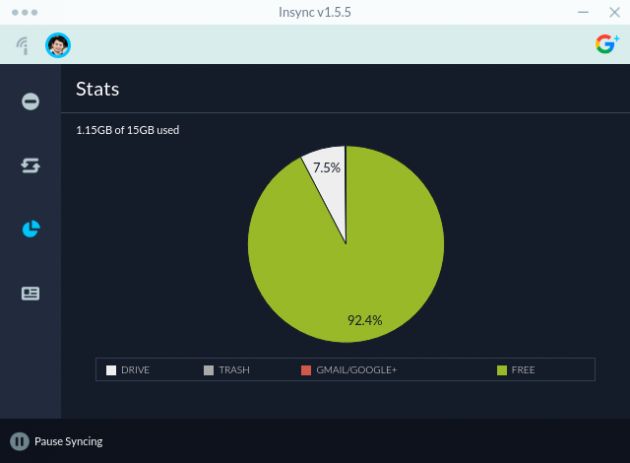ib_insync_如何使用Insync在Ubuntu / Debian / Mint Linux中同步Google Drive和Google Docs文件
ib_insync
Google Drive is a nice cloud storage service. It provides a suite of nice online document spreadsheet and slide editors Google Docs, Google Sheets and Google Slides. The collaborative editing and full history tracking features of Google Docs are excellent. Google Drive gives 16GB free storage which is pretty much larger compared to other free cloud storage plans. However, there has never been an official client released for Linux. The best Google Drive client which I find recently that works smoothly and nicely is a software product Insync. We will check how to install and use it in Ubuntu/Debian/Mint Linux in this post.
Google云端硬盘是一项出色的云存储服务。 它提供了一套不错的在线文档电子表格以及幻灯片编辑器Google Docs,Google Sheets和Google Slides。 Google文档的协作编辑和完整历史记录跟踪功能非常出色。 Google云端硬盘提供16GB的免费存储空间,与其他免费的云存储计划相比,容量要大得多。 但是,从来没有发布过适用于Linux的正式客户端。 我最近发现最好的Google Drive客户端是软件产品Insync ,它可以顺利且良好地工作。 在这篇文章中,我们将检查如何在Ubuntu / Debian / Mint Linux中安装和使用它。
There are other choices for syncing Google Drive files, such as Gnome Online Accounts. Insync has its unique features available that are useful. Unlike Gnome Online Accounts, Insync files are visible and available in the local file system following the directory structure and file names in Google Drive instead of some “virtual” file systems only available to Nautilus, and Insync does not require accesses to all permissions of the Google account and only limits the access to the Google Drive.
还有其他同步Google云端硬盘文件的选择,例如Gnome在线帐户。 Insync具有可用的独特功能。 与Gnome在线帐户不同,Insync文件在Google云端硬盘中的目录结构和文件名之后的本地文件系统中可见并且可用,而不是仅Nautilus可用的某些“虚拟”文件系统 ,并且Insync不需要访问该文件的所有权限Google帐户,并且仅限制对Google云端硬盘的访问。
The one most important feature of Insync is that it can download a copy of the converted Office or OpenDocument files for the Google Docs/Sheets/Slides files no matter whether it is created by the account owner or shared to the account owner, and local modifications are sync’ed to the Google Drive automatically. This is a powerful feature, that enables making backup of the files in the Google Docs/Sheets/Slides created by one or shared from others, which is very unique to Insync as so far I find.
Insync的最重要功能之一是,无论是由帐户所有者创建还是共享给帐户所有者,它都可以下载Google Docs / Sheets / Slides文件的转换后的Office或OpenDocument文件的副本。已自动同步到Google云端硬盘。 这是一项强大的功能,可以备份由一个人创建或彼此共享的Google文档/表格/幻灯片中的文件,据我所知,这对于Insync非常独特。
Overall, its functions deserve the one time $29.9 fee ($5 discount using this link: Insync) to me and the 15-day free trial can be used to evaluate whether the features are really useful.
总的来说,它的功能值得我一次支付29.9美元的费用(使用此链接可以享受5美元的折扣: Insync ),并且可以使用15天的免费试用来评估这些功能是否真正有用。
Now, let’s look at how to set it up in Ubuntu 18.04.
现在,让我们看一下如何在Ubuntu 18.04中进行设置。
注册一个异步帐户 (Register an Insync account)
Click Insync ($5 discount from this link).
单击不同步 (此链接有5美元的折扣)。
Click the “Try free for 15 days” and login using your Google Account. After this, you Google account should be ready to use Insync.
点击“免费试用15天”,然后使用您的Google帐户登录。 之后,您的Google帐户应已准备好使用Insync。
设置apt信息库以进行异步 (Set up the apt repository for Insync)
First, add the public GPG key to allow apt to authenticate the Insync repository.
首先,添加公共GPG密钥以允许apt验证Insync存储库。
sudo apt-key adv --keyserver keyserver.ubuntu.com --recv-keys ACCAF35C \
|| sudo apt-key adv --keyserver hkp://keyserver.ubuntu.com:80 --recv-keys ACCAF35CThen, add the Insync repository to install the software.
然后,添加Insync存储库以安装软件。
Create a file `/etc/apt/sources.list.d/insync.list` with the following content
创建具有以下内容的文件`/ etc / apt / sources.list.d / insync.list`
deb http://apt.insync.io/[DISTRIBUTION] [CODENAME] non-free contribReplace `[DISTRIBUTION]` with your Linux distro (ubuntu, debian or mint) and `[CODENAME]` with your Linux distro codename (you can get a list of Ubuntu’s codenames from this page).
用您的Linux发行版(ubuntu,debian或mint)替换`[DISTRIBUTION]`,并用您的Linux发行版代码名替换[[CODENAME]`(您可以从此页面获取Ubuntu的代码名列表)。
For Ubuntu 18.04:
对于Ubuntu 18.04:
echo "deb http://apt.insync.io/ubuntu bionic non-free contrib" \
| sudo tee /etc/apt/sources.list.d/insync.listFor Ubuntu 16.04:
对于Ubuntu 16.04:
echo "deb http://apt.insync.io/ubuntu xenial non-free contrib" \
| sudo tee /etc/apt/sources.list.d/insync.listFor Ubuntu 14.04:
对于Ubuntu 14.04:
echo "deb http://apt.insync.io/ubuntu trusty non-free contrib" \
| sudo tee /etc/apt/sources.list.d/insync.list更新apt缓存 (Update the apt cache)
Update the apt caches
更新apt缓存
sudo apt update安装异步 (Install Insync)
Now install the Insync software package
现在安装Insync软件包
sudo apt install insyncIf everything goes well, you will see output as follows.
如果一切顺利,您将看到如下输出。
$ sudo apt install insync
Reading package lists... Done
Building dependency tree
Reading state information... Done
The following NEW packages will be installed:
insync
0 upgraded, 1 newly installed, 0 to remove and 184 not upgraded.
Need to get 139 MB of archives.
After this operation, 370 MB of additional disk space will be used.
Get:1 http://apt.insync.io/ubuntu bionic/non-free amd64 insync amd64 3.0.27.40677-bionic [139 MB]
Fetched 139 MB in 58s (2,404 kB/s)
Selecting previously unselected package insync.
(Reading database ... 392226 files and directories currently installed.)
Preparing to unpack .../insync_3.0.27.40677-bionic_amd64.deb ...
Unpacking insync (3.0.27.40677-bionic) ...
Setting up insync (3.0.27.40677-bionic) ...
Insync installation has finished. You may now start it.
fs.inotify.max_user_watches = 1048576
Processing triggers for shared-mime-info (1.9-2) ...
Processing triggers for gnome-menus (3.13.3-11ubuntu1.1) ...
Processing triggers for hicolor-icon-theme (0.17-2) ...
Processing triggers for mime-support (3.60ubuntu1) ...
Processing triggers for desktop-file-utils (0.23-1ubuntu3.18.04.2) ...
Processing triggers for man-db (2.8.3-2ubuntu0.1) ...
If you use Nautilus, install the integration tool so that the file and directory status can be shown in Nautilus and there are links in the context short cut menu to Google Drive and Google Docs (very useful feature if you would like to edit a document online)
如果您使用Nautilus,请安装集成工具,以便可以在Nautilus中显示文件和目录状态,并且上下文快捷菜单中有指向Google Drive和Google Docs的链接(如果您想在线编辑文档,此功能非常有用) )
sudo apt install insync-nautilusIf you are using another file manager, you may check whether Insync has plugins for your tool. So far, those listed are
如果您正在使用其他文件管理器,则可以检查Insync是否为您的工具提供了插件。 到目前为止,列出的是
insync-caja/unknown,unknown 3.0.11.40167 all
Sync all your Google Drive & OneDrive accounts to your local filesystem
insync-dolphin/unknown,unknown 3.0.22.40446 all
Sync all your Google Drive & OneDrive accounts to your local filesystem
insync-nautilus/unknown,unknown 3.0.23.40579 all
Sync all your Google Drive & OneDrive accounts to your local filesystem
insync-nemo/unknown,unknown 3.0.11.40167 all
Sync all your Google Drive & OneDrive accounts to your local filesystem
insync-thunar/unknown,unknown 3.0.23.40579 all
Sync all your Google Drive & OneDrive accounts to your local filesystem
After Insync starts, following its GUI instructions to login your Google account(s) and authorize the accesses to your Google Drive and it will start to sync files.
Insync启动后,按照其GUI指示登录您的Google帐户并授权对Google云端硬盘的访问,它将开始同步文件。
If you would like Insync to convert the documents files, set the options in the “Account Settings” tools as shown in the images shown in the earlier part of this post for that Google Account (per Google Account settings) and Insync will automatically convert the document files.
如果您希望Insync转换文档文件,请按照本文前面部分中针对该Google帐户(按Google帐户设置)显示的图像所示,在“帐户设置”工具中设置选项,Insync会自动转换文档文件。
翻译自: https://www.systutorials.com/how-to-set-up-insync-to-synchronize-google-drive-and-google-docs-files-in-ubuntu-18-04-linux/
ib_insync