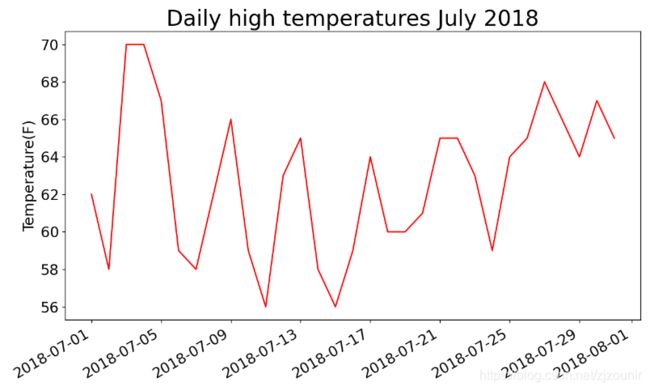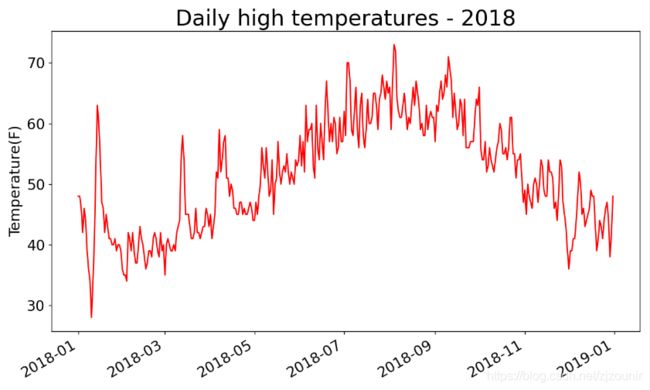Python对CSV文件数据进行可视化
从网上下载数据,并对这些数据进行可视化。
我们将访问并可视化两种常见格式存储的数据:CSV和JSON。分别使用Python中的csv以及json模块对他们进行处理。
然后,我们再根据下载的数据,使用matplotlib创建一个图标。
1、获取CSV文件
我们将首先处理少量的锡卡尔的CSV格式的天气数据,将文件sitka_weather_07-2018_simple.csv复制到创建的程序文件夹中。
附上文件链接:
csv文件下载链接 提取码:zwfj
打开CSV文件如下图所示(如下几项数据):
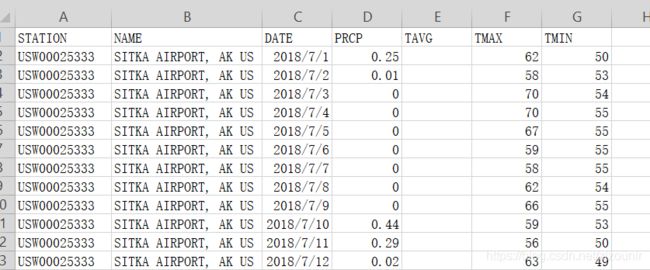
2、分析CSV数据
直接在Python中调用csv模块,尝试着打印csv文件每行包含什么数据,是否和上方截图相同。
新建highs_lows.py文件
import csv
#将文件名存储在filename中
filename='sitka_weather_2018_simple.csv'
with open(filename) as f:
#创建阅读器(调用csv.reader()将前面存储的文件对象最为实参传给它)
reader=csv.reader(f)
#调用了next()一次,所以这边只调用了文件的第一行,并将头文件存储在header_row中
header_row=next(reader)
print(header_row)
测试结果如下(代码不懂的看注释):
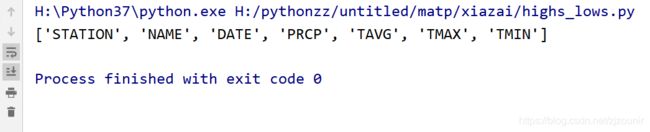
和上面的csv文件第一行对比是相同的。
3、打印文件头及其位置
从csv文件中我们可以看出数据并不是很多,基本是我们要用到的,如果是数据量足够大,每行足够多,这时候我们找数据位置的话,会有些繁琐,这边我们可以对文件头进行索引。
修改highs_lows.py文件
import csv
#将文件名存储在filename中
filename='sitka_weather_2018_simple.csv'
with open(filename) as f:
#创建阅读器(调用csv.reader()将前面存储的文件对象最为实参传给它)
reader=csv.reader(f)
#调用了next()一次,所以这边只调用了文件的第一行,并将头文件存储在header_row中
header_row=next(reader)
for index,column_header in enumerate(header_row):
print(index,column_header)
输出结果如下,指出了每个头文件的索引:
从中我们可以得出日期和最高气温分别存储在第2列和第5列
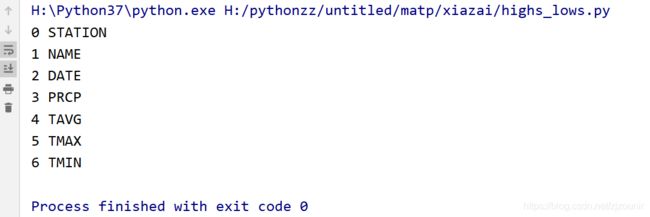
4、提取并读取数据
知道数据所在的索引位置之后,首先我们先读取每天的最高气温。
修改highs_lows.py文件
import csv
#将文件名存储在filename中
filename='sitka_weather_07-2018_simple.csv'
with open(filename) as f:
#创建阅读器(调用csv.reader()将前面存储的文件对象最为实参传给它)
reader=csv.reader(f)
#调用了next()一次,所以这边只调用了文件的第一行,并将头文件存储在header_row中
header_row=next(reader)
highs=[]
for row in reader:
highs.append(row[5])
print(highs)
创建了一个空列表highs,遍历我们需要的数据那一列,得到的数据附加到highs末尾。
效果图如下所示:

并将字符串转换为数字形式:
用int()来转换
highs=[]
for row in reader:
high=int(row[5])
highs.append(high)
print(highs)
5、绘制气温图标
对数据进行可视化,用matplotlib创建一个简单图形
修改highs_lows.py文件
import csv
from matplotlib import pyplot as plt
#将文件名存储在filename中
filename='sitka_weather_07-2018_simple.csv'
with open(filename) as f:
#创建阅读器(调用csv.reader()将前面存储的文件对象最为实参传给它)
reader=csv.reader(f)
#调用了next()一次,所以这边只调用了文件的第一行,并将头文件存储在header_row中
header_row=next(reader)
highs=[]
for row in reader:
high=int(row[5])
highs.append(high)
#print(highs)
#头文件索引
#for index,column_header in enumerate(header_row):
#print(index,column_header)
#根据数据绘制图形
fig=plt.figure(dpi=128,figsize=(10,6))
plt.plot(highs,c='red')
#设置图形格式
plt.title("Daily high temperatures July 2018",fontsize=24)
plt.xlabel('',fontsize=24)
plt.ylabel('Temperature(F)',fontsize=16)
plt.tick_params(axis='both',which='major',labelsize=16)
plt.show()
plt.plot(highs,c=‘red’)
将最高气温传给plot()
plt.title、plt.xlabel、plt.ylabel、plt.tick_params
设置格式
效果图如下所示:
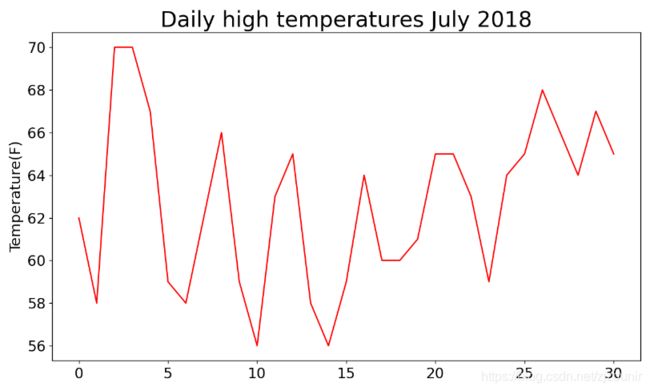
6、在图表中添加对应的日期
使用datetine模块中的方法strptime()来决定如何解读日期.
(例如:%Y 表示四位数的年份、%m 表示月份、%d 表示天数)
修改highs_lows.py文件
import csv
from matplotlib import pyplot as plt
from datetime import datetime
#将文件名存储在filename中
filename='sitka_weather_07-2018_simple.csv'
with open(filename) as f:
#创建阅读器(调用csv.reader()将前面存储的文件对象最为实参传给它)
reader=csv.reader(f)
#调用了next()一次,所以这边只调用了文件的第一行,并将头文件存储在header_row中
header_row=next(reader)
dates,highs=[],[]
for row in reader:
current_date=datetime.strptime(row[2],"%Y-%m-%d")
dates.append(current_date)
high=int(row[5])
highs.append(high)
#print(highs)
#头文件索引
#for index,column_header in enumerate(header_row):
#print(index,column_header)
#根据数据绘制图形
fig=plt.figure(dpi=128,figsize=(10,6))
plt.plot(dates,highs,c='red')
#设置图形格式
plt.title("Daily high temperatures July 2018",fontsize=24)
plt.xlabel('',fontsize=24)
fig.autofmt_xdate()
plt.ylabel('Temperature(F)',fontsize=16)
plt.tick_params(axis='both',which='major',labelsize=16)
plt.show()
current_date=datetime.strptime(row[2],"%Y-%m-%d")
将包含date的数据row[2]转换为datetime对象
fig.autofmt_xdate()
绘制斜的日期标签
7、涵盖更长的时间
完善图标,绘制成一幅更加复杂的锡特卡天气图,这边我们需要新的csv文件sitka_weather_2018_simple.csv涉及全年的天气数据。
附上文件链接:
文件下载链接 提取码:a7id
打开CSV文件如下图所示(如下几项数据):
从1月份至12月份的数据:
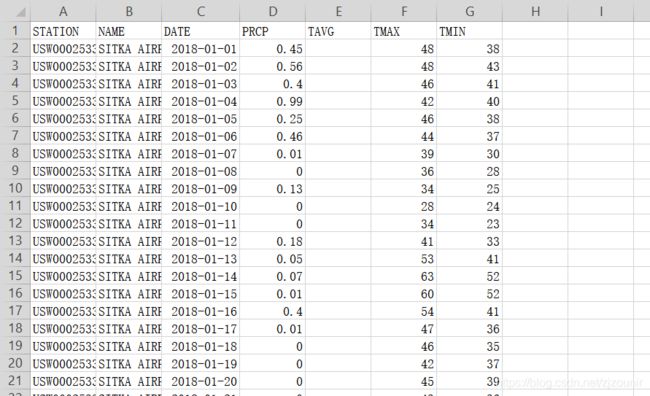
将highs_lows.py复制一份至新的文件highs_lows_new.py
highs_lows_new.py文件如下:
import csv
from matplotlib import pyplot as plt
from datetime import datetime
#将文件名存储在filename中
filename='sitka_weather_2018_simple.csv'
with open(filename) as f:
reader=csv.reader(f)
header_row=next(reader)
dates,highs=[],[]
for row in reader:
current_date=datetime.strptime(row[2],"%Y-%m-%d")
dates.append(current_date)
high=int(row[5])
highs.append(high)
#根据数据绘制图形
fig=plt.figure(dpi=128,figsize=(10,6))
plt.plot(dates,highs,c='red')
#设置图形格式
plt.title("Daily high temperatures - 2018",fontsize=24)
plt.xlabel('',fontsize=24)
fig.autofmt_xdate()
plt.ylabel('Temperature(F)',fontsize=16)
plt.tick_params(axis='both',which='major',labelsize=16)
plt.show()
8、在绘制一个数据系列
上述我们多的都是对最高气温进行数据处理,现在我们从数据中提取最低气温数据
import csv
from matplotlib import pyplot as plt
from datetime import datetime
#将文件名存储在filename中
filename='sitka_weather_2018_simple.csv'
with open(filename) as f:
reader=csv.reader(f)
header_row=next(reader)
dates,highs,lows=[],[],[]
for row in reader:
current_date=datetime.strptime(row[2],"%Y-%m-%d")
dates.append(current_date)
high=int(row[5])
highs.append(high)
low=int(row[6])
lows.append(low)
#根据数据绘制图形
fig=plt.figure(dpi=128,figsize=(10,6))
plt.plot(dates,highs,c='red')
plt.plot(dates,lows,c='blue')
#设置图形格式
plt.title("Daily high and low temperatures - 2018",fontsize=24)
plt.xlabel('',fontsize=24)
fig.autofmt_xdate()
plt.ylabel('Temperature(F)',fontsize=16)
plt.tick_params(axis='both',which='major',labelsize=16)
plt.show()
新建lows列表,row[6]读取第6列中的最低气温数据,添加到lows末尾,用蓝色线在图表中显示。
效果图如下:
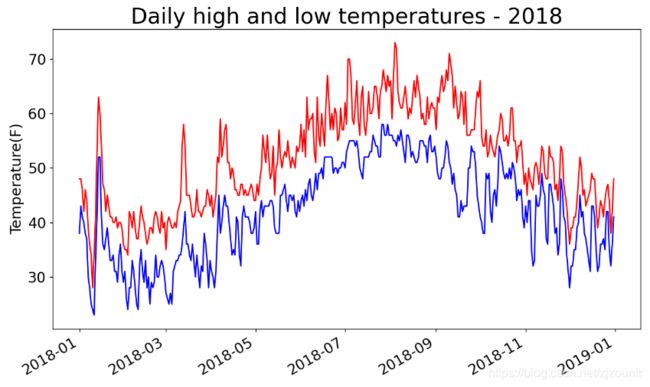
9、图标区域着色
高气温、低气温显示后,我们可以了解每天的气温范围,可以给范围着色,更明显的呈现气温范围。这边我们用到了fill_between()来填充范围。
修改highs_lows_new.py文件中的绘制图形部分:
#根据数据绘制图形
fig=plt.figure(dpi=128,figsize=(10,6))
plt.plot(dates,highs,c='red',alpha=0.5)
plt.plot(dates,lows,c='blue',alpha=0.5)
plt.fill_between(dates,highs,lows,facecolor='blue',alpha=0.1)
alpha
alpha值在0~1范围内(0表示完全透明,1表示完全不透明)、
plt.fill_between(dates,highs,lows,facecolor=‘blue’,alpha=0.1)
facecolor指定了填充区颜色
效果图如下:
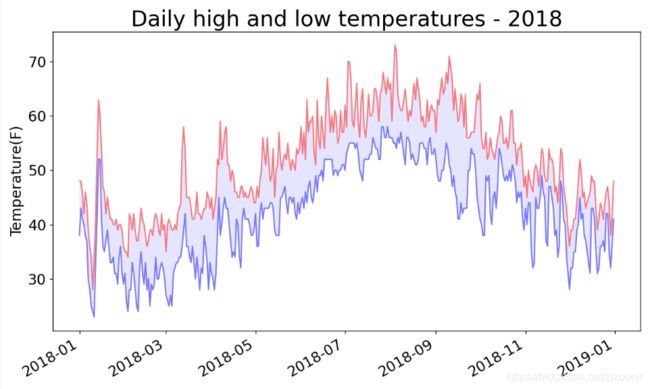
9、错误检查
有些气象站会偶尔出现故障,未能收集全部数据,缺失数据可能会引发异常,导入death_valley_2018_simple.csv
附上文件链接:
文件下载链接 提取码:iou6
打开CSV文件如下图所示(如下几项数据):
发现2月18日这一天数据遗漏!!!
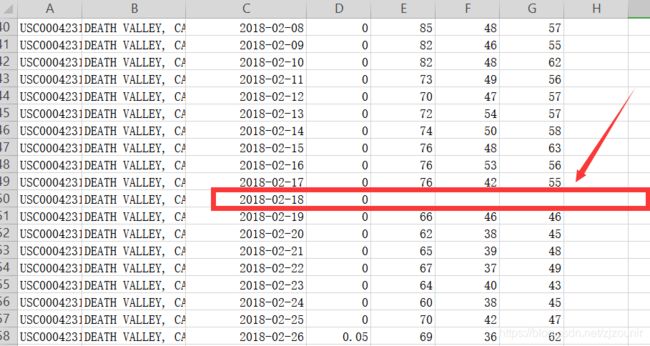
将highs_lows.py复制一份至新的文件highs_lows_death.py
只需修改highs_lows_death.py文件如下:
#将文件名存储在filename中
filename='death_valley_2018_simple.csv'
运行效果如下:
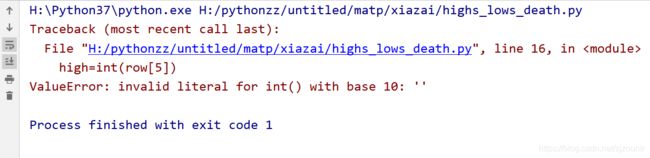
这边显示有错误,无法将(’ ')空字符转换为整数,存在有数据为空。
解决问题,对异常进行处理
修改highs_lows_death.py文件
dates,highs,lows=[],[],[]
for row in reader:
try:
current_date=datetime.strptime(row[2],"%Y-%m-%d")
high=int(row[4])
low = int(row[5])
except ValueError:
print(current_date,'missing data')
else:
dates.append(current_date)
highs.append(high)
lows.append(low)
except ValueError:
print(current_date,‘missing data’)
只要数据中缺其中一项,就会引发异常,打印错误消息,指出缺失数据的日期
运行效果如下:
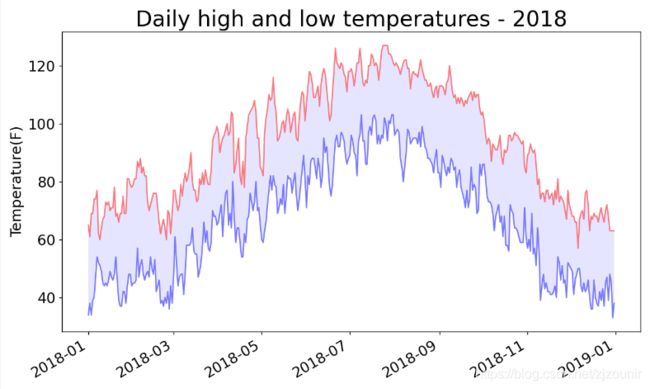
控制台显示如下:

综上对CSV文件数据可视化完毕!!!
附上完整的highs_lows.py和highs_lows_new.py和dice_visual.py和highs_lows_death.py文件
highs_lows.py
import csv
from matplotlib import pyplot as plt
from datetime import datetime
#将文件名存储在filename中
filename='sitka_weather_07-2018_simple.csv'
with open(filename) as f:
#创建阅读器(调用csv.reader()将前面存储的文件对象最为实参传给它)
reader=csv.reader(f)
#调用了next()一次,所以这边只调用了文件的第一行,并将头文件存储在header_row中
header_row=next(reader)
dates,highs=[],[]
for row in reader:
current_date=datetime.strptime(row[2],"%Y-%m-%d")
dates.append(current_date)
high=int(row[5])
highs.append(high)
#print(highs)
#头文件索引
#for index,column_header in enumerate(header_row):
#print(index,column_header)
#根据数据绘制图形
fig=plt.figure(dpi=128,figsize=(10,6))
plt.plot(dates,highs,c='red')
#设置图形格式
plt.title("Daily high temperatures July 2018",fontsize=24)
plt.xlabel('',fontsize=24)
fig.autofmt_xdate()
plt.ylabel('Temperature(F)',fontsize=16)
plt.tick_params(axis='both',which='major',labelsize=16)
plt.show()
highs_lows_new.py
import csv
from matplotlib import pyplot as plt
from datetime import datetime
#将文件名存储在filename中
filename='sitka_weather_2018_simple.csv'
with open(filename) as f:
reader=csv.reader(f)
header_row=next(reader)
dates,highs,lows=[],[],[]
for row in reader:
current_date=datetime.strptime(row[2],"%Y-%m-%d")
dates.append(current_date)
high=int(row[5])
highs.append(high)
low=int(row[6])
lows.append(low)
#根据数据绘制图形
fig=plt.figure(dpi=128,figsize=(10,6))
plt.plot(dates,highs,c='red',alpha=0.5)
plt.plot(dates,lows,c='blue',alpha=0.5)
plt.fill_between(dates,highs,lows,facecolor='blue',alpha=0.1)
#设置图形格式
plt.title("Daily high and low temperatures - 2018",fontsize=24)
plt.xlabel('',fontsize=24)
fig.autofmt_xdate()
plt.ylabel('Temperature(F)',fontsize=16)
plt.tick_params(axis='both',which='major',labelsize=16)
plt.show()
highs_lows_death.py
import csv
from matplotlib import pyplot as plt
from datetime import datetime
#将文件名存储在filename中
filename='death_valley_2018_simple.csv'
with open(filename) as f:
reader=csv.reader(f)
header_row=next(reader)
dates,highs,lows=[],[],[]
for row in reader:
try:
current_date=datetime.strptime(row[2],"%Y-%m-%d")
high=int(row[4])
low = int(row[5])
except ValueError:
print(current_date,'missing data')
else:
dates.append(current_date)
highs.append(high)
lows.append(low)
#根据数据绘制图形
fig=plt.figure(dpi=128,figsize=(10,6))
plt.plot(dates,highs,c='red',alpha=0.5)
plt.plot(dates,lows,c='blue',alpha=0.5)
plt.fill_between(dates,highs,lows,facecolor='blue',alpha=0.1)
#设置图形格式
plt.title("Daily high and low temperatures - 2018",fontsize=24)
plt.xlabel('',fontsize=24)
fig.autofmt_xdate()
plt.ylabel('Temperature(F)',fontsize=16)
plt.tick_params(axis='both',which='major',labelsize=16)
plt.show()