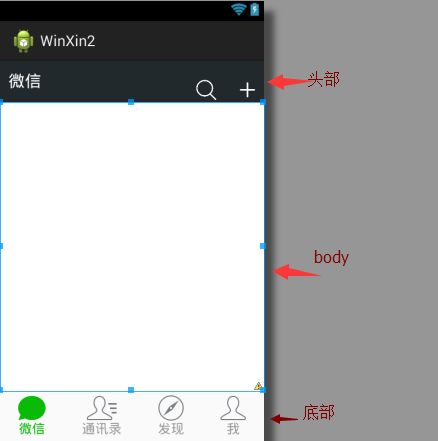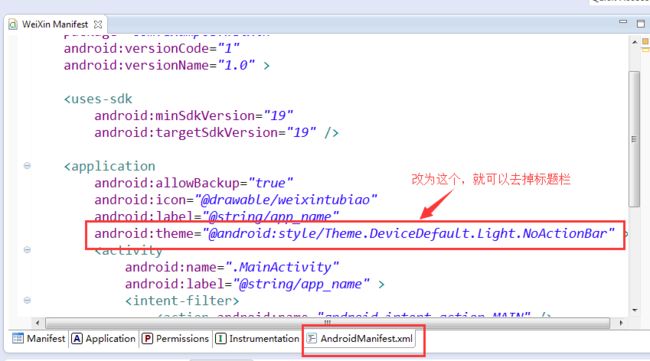- rust学习笔记13-18. 四数之和
水蜜桃one
rust学习笔记
上一篇已经说到了两数之和,索性将三数之和与四数之和一起都复习一下15.三数之和给你一个整数数组nums,判断是否存在三元组[nums[i],nums[j],nums[k]]满足i!=j、i!=k且j!=k,同时还满足nums[i]+nums[j]+nums[k]==0。请你返回所有和为0且不重复的三元组。注意:答案中不可以包含重复的三元组。示例1:输入:nums=[-1,0,1,2,-1,-4]输
- Java基础_18File类【重点】_递归_IO流【重点】
码叔义
java基础java单片机stm32
回顾昨天内容1.TreeSet底层是二叉树会对咱们的存储的数据进行排序从小到大排列存Integer,String存Perosn对象会报错的。Person类不具备排序的功能实现Comparable接口,重写comparaTo2.匿名内部类interfaceA{voidtest();}main{newA(){publicvoidtest(){sout("嘻嘻");}}.test();}4.HashMa
- python男孩_python爬虫:爬取男生喜欢的图片
weixin_39971138
python男孩
前言需要Python源码、PDF、视频资料可以点击下方链接获取http://note.youdao.com/noteshare?id=3054cce4add8a909e784ad934f956cef任务目标:1.抓取不同类型的图片2.编写一个GUI界面爬虫程序,打包成exe重新文件3.遇到的难点1.分析如何抓取不同类型的图片首先打开网站,可以看到有如下6个类型的菜单在这里插入图片描述点击不同菜单,
- 仿射变换矩阵应用
点云学习
c++pcl点云处理算法pcl点云处理3D视觉
目录1原理介绍2数学公式推导3计算流程4示例代码仿射变换是计算机视觉、图像处理和点云处理中常用的几何变换之一。它不仅包括旋转和平移,还包括缩放和剪切等线性变换。仿射变换保持了点、直线和平面的平行性。1原理介绍仿射变换在三维空间中通常由一个3×3的线性变换矩阵和一个3×1的平移向量组成。通过使用齐次坐标,我们可以将仿射变换表示为一个4×4矩阵:其中:A是一个3×3的线性变换矩阵(包含旋转、缩放、剪切
- 在Python中运行sql语句
静默追光
sqloracle数据库
导入pymysql或者是MySQL.connector模快importpymysql#最常用importmysql.connector连接数据库#连接数据库使用pymysql模块db=pymysql.connect(host="192.168.1.110",#数据库主机名user="root",#数据库用户名password="root",#数据库密码database="test",#数据库名称c
- VSCode/Cursor 配置Clang-Format
shanght1
vscodeide编辑器c++
1、下载安装插件:Clang-Format2、下载安装Clang-Format运行文件LLVM-19.1.5-win64.exe3、解压上述文件至自定义文件夹如:E:\soft\LLVM4、自定义文件夹中存放:clang-format文件,内容可自己生成也可以网上找注意文件格式需要为:UTF-8eg:D:\Project\.clang-format5、配置clang-format插件设置:vsco
- python动态SQL并执行查询
IT-例子
pythonpythonsql数据库
python动态SQL#coding=utf-8#sqlserver的连接importpymssqlimportdatetimeimporttimestart=time.perf_counter()print('程序正在运行,请稍等...')print("数据读取中...")today_now=datetime.datetime.now()print("现在时间是:",today_now)"""这
- Java基础知识:标识符、关键字、数据类型
谏君之
java教程javajvm开发语言编程
Java标识符Java中的标识符是赋予变量、类、方法、包、接口等的名称。这些是唯一的名称,每个Java变量都必须使用唯一名称进行标识。例:publicclassTest{publicstaticvoidmain(String[]args){inta=20;}}在上面的Java代码中,我们有5个标识符,如下所示:测试:类名main:方法名称字符串:预定义的类名args:变量名称a:变量名称Java标
- Python爬虫学习(一)——爬取新浪新闻
WayBling
pythonpython爬虫
参照网易云课堂的课程实践的结果:准备工作:安装requests和BeautifulSoup4。打开cmd,输入如下命令pipinstallrequestspipinstallBeautifulSoup4打开我们要爬取的页面,这里以新浪新闻为例,地址为:http://news.sina.com.cn/china/大概的思路就是通过浏览器的开发者工具检测到要获取数据所需要的request是什么,然后使
- 华为OD E卷 #16 机场航班调度
时光回响
华为OD机试E卷华为od
题目A市机场停放了多架飞机,每架飞机都有自己的航班号CA3385,CZ6678,SC6508等,航班号的前2个大写字母(或数字)代表航空公司的缩写,后面4个数字代表航班信息。但是A市机场只有一条起飞跑道,调度人员需要安排目前停留在机场的航班有序起飞。为保障航班的有序起飞,调度员首先按照航空公司的缩写(航班号前2个字母)对所有航班进行排序,同一航空公司的航班再按照航班号的后4个数字进行排序,最终获得
- 华为OD E卷 #18 生成哈夫曼树
时光回响
华为OD机试E卷华为od算法数据结构
题目给定长度为n的无序的数字数组,每个数字代表二叉树的叶子节点的权值,数字数组的值均大于等于1。请完成一个函数,根据输入的数字数组,生成哈夫曼树,并将哈夫曼树按照中序遍历输出。为了保证输出的二叉树中序遍历结果统一,增加限制:二叉树节点中,左节点权值小于右节点权值,根节点权值为左右节点权值之和。当左右节点权值相同时,左子树高度小于等于右子树高度。输入5515403010输出4010030601530
- 【程序员必备】缓存三兄弟之穿透、击穿、雪崩
码上学道
缓存
System.out.println("....................阿弥陀佛.....................");System.out.println("_oo0oo_");System.out.println("o8888888o");System.out.println("88”.“88");System.out.println("(|-_-|)");System.out
- 修改 Docker 网桥的 IP 范围
消码哥
运维dockerdocker
目录前言修改步骤前言有时候docker网桥ip与外部的ip相冲突时,外部ip是无法访问的,这时就需要我们修改Docker网桥的IP范围了,修改方法也很简单。修改步骤停止Docker服务sudosystemctlstopdocker编辑Docker的网络配置文件通常是/etc/docker/daemon.json,加入以下内容即可{"bip":"172.18.0.1/16",//Dockerdaem
- 怎么定义世界模型,Sora/Genie/JEPA 谁是世界模型呢?(1)
周博洋K
分布式人工智能深度学习自然语言处理机器学习
说这个问题之前先看一下什么是世界模型,它的定义是什么?首先世界模型的起源是咋回事呢?其实世界模型在ML领域不是什么新概念,远远早于Transfomer这些东西被提出来,因为它最早是强化学习RL领域的,在20世纪90年代由JuergenSchmiduber实验室给提出来的。2018年被Ha和Schmiduber发表了用RNN来做世界模型的论文,相当于给他重新做了一次定义。然后就是最近跟着Sora,G
- 用python设计一个表白灯牌
噔噔噔噔@
pythonpygame
表白灯牌可以通过控制LED灯的颜色和亮度来实现。你可以使用树莓派或者Arduino这样的硬件平台,结合Python编程语言来控制LED灯的状态。下面是一个简单的示例代码,可以实现一个表白灯牌效果:importRPi.GPIOasGPIOimporttime#设置GPIO引脚编号模式GPIO.setmode(GPIO.BCM)#设置LED引脚编号red_pin=17green_pin=18#设置GP
- UVa12303 Composite Transformations
惆怅客123
UVa部分题目解题报告计算几何icpcUVa仿射变换矩阵平面的一般式平面的三点式
UVa12303CompositeTransformations题目链接题意输入格式输出格式分析AC代码题目链接 UVa12303CompositeTransformations题意 空间中有n个点和m个平面,你的任务是按顺序向它们施加t个变换,输出每个点的最终位置和每个平面的最终方程。一共有3种变换,如表下表所示。变换说明TRANSLATEabc点(x,y,z)变成(x+a,y+b,z+c)
- 考研复习之记忆方法
herosunly
考名校研究生经验分享考研
大家好,我是herosunly。985院校硕士毕业,现担任算法研究员一职,热衷于大模型算法的研究与应用。曾担任百度千帆大模型比赛、BPAA算法大赛评委,编写微软OpenAI考试认证指导手册。曾获得阿里云天池比赛第一名,CCF比赛第二名,科大讯飞比赛第三名。授权多项发明专利。对机器学习和深度学习拥有自己独到的见解。曾经辅导过若干个非计算机专业的学生进入到算法行业就业。希望和大家一起成长进步。
- Kotlin D3
GH小杨
kotlin开发语言android
KotlinD3面向对象一、课程目标本次课程旨在让学员全面且深入地了解面向对象编程的核心概念,透彻掌握类与对象之间的紧密关系,熟练运用Kotlin语言中各类常用类进行程序开发。通过理论知识的系统讲解、丰富多样的实际案例分析以及详细的代码解读,帮助学员将面向对象编程思想融入到Kotlin编程实践中,提升解决实际问题的能力,为后续开发复杂的Kotlin应用程序奠定坚实基础。二、面向对象的概念2.1什么
- 数据挖掘|关联分析与Apriori算法详解
皖山文武
数据挖掘商务智能数据挖掘关联分析Apriori算法机器学习
数据挖掘|关联分析与Apriori算法1.关联分析2.关联规则相关概念2.1项目2.2事务2.3项目集2.4频繁项目集2.5支持度2.6置信度2.7提升度2.8强关联规则2.9关联规则的分类3.Apriori算法3.1Apriori算法的Python实现3.2基于mlxtend库的Apriori算法的Python实现1.关联分析关联规则分析(Association-rulesAnalysis)是数
- 1.适配器模式
油盐不进的吗
适配器模式java
概述适配器模式:将一个类的接口转换成客户希望的另一个接口,使得原本不兼容的类可以一起工作。适配器模式在业务场景中非常有用,尤其是在系统集成、接口兼容性处理以及代码复用等场景。以下是一个实际的业务场景示例:业务场景:支付系统集成假设你正在开发一个电商平台,需要集成多个第三方支付网关(如支付宝、微信支付、银联支付等)。每个支付网关的接口设计不同,但你的系统希望统一调用一个支付接口来处理所有支付请求。1
- OPPO机器学习算法岗(AI智能体)内推
飞300
人工智能业界资讯
专注于以端设备为中心的AI智能体研究与应用,研究方向包括但不限于智能体与多智能体框架、大模型推理与规划、大模型工具使用等。1、负责大模型驱动的AI智能体框架的实现、评估与优化,并参与构建产品原型;2、设计微调方案、适配算法和调优工程方案,结合智能体应用,实现最佳效果与性能;3、跟踪与研究AI智能体相关前沿技术,并针对大模型推理与规划、工具使用、结构化输出等提出创新性方案。推荐码:X3448036
- AOP开发
LDM>W<
Java学习javaspring学习
8.1aop思想oop(面向对象编程):面向对象,就是纵向地将事物给封装成类,里面具有这种事物的属性和行为。当别人想用到这种事物时,就通过构造它的一个实例对象来获得。体现出一种封装性。aop(面向切面编程):横向地对不同事物的抽象,属性与属性,方法与方法,对象与对象都可以组成一个切面。简单来说,aop思想就是可以将某些类里的属性方法等抽取出来进行处理,组成一个新方法。下面来张图说明一下:可以看到,
- 人工智能混合编程实践:C++调用Python ONNX进行YOLOv8推理
FriendshipT
人工智能混合编程实践人工智能c++pythonYOLOONNX目标检测
人工智能混合编程实践:C++调用PythonONNX进行YOLOv8推理前言相关介绍Python简介C++简介ONNX简介YOLOv8简介前提条件实验环境项目结构C++调用PythonONNX进行YOLOv8推理C++调用Python的相关dll代码framework.hpch.hcxx_pythonModule.hdllmain.cpppch.cppcxx_pythonModule.cppC++
- JAVA PTA 7-2 声明图书类,记录图书总册数,利用静态变量赋值。分数 10 作者 强彦 单位 太原理工大学
pta pass
java开发语言
声明一个图书类,其数据成员为书名、编号(利用静态变量实现自动编号)、书价,并拥有静态数据成员册数,记录图书的总册数;在构造方法中,利用静态变量为对象的编号赋值,在主方法中定义对象数组,并求出总册数。输出格式:请输出每本图书对应的书名,书号,书价以及总图书数。输出样例:书名:Java程序设计,书号:1,书价:34.5书名:数据结构,书号:2,书价:44.8书名:C++程序设计,书号:3,书价:35.
- 基于Python的新闻网站内容爬取与分析:从数据获取到文本挖掘的完整指南
Python爬虫项目
2025年爬虫实战项目python开发语言人工智能爬虫oracle数据挖掘
引言在当今信息化社会,新闻成为我们获取世界信息的重要途径。通过新闻网站,用户能够快速了解时事热点、政治、经济、娱乐等各类信息。随着技术的发展,获取新闻数据已经变得越来越简单。我们可以利用Python编写爬虫程序,自动化地从新闻网站上抓取最新的新闻内容,并进行进一步的分析,如情感分析、关键词提取、热点话题分析等。本篇博客将为你详细介绍如何使用Python爬虫技术从新闻网站抓取最新新闻,并进行分析。我
- 安装matlab2024a错误license checkout failed Error-8
成为不掉头发的工程师
开发语言matlab
问题:忘记截图了,借用博主的图片。记得安装过程中,目标网址才是你的安装地址,而不是前面的安装包地址。解决方法:1.将破解文件中"Crack\R2020a\bin\win64\matlab_startup_plugins\lmgrimpl"目录下的libmwlmgrimpl.dll文件复制到安装成功的matlab目录bin\win64\matlab_startup_plugins\lmgrimpl里
- Nest.js全栈开发终极实践:TypeORM+微服务+Docker构建高可用企业级应用
lifire_H
javascript微服务docker
文章目录**第一部分:认识Nest.js与基础环境搭建****1.1什么是Nest.js?****1.2环境准备****1.3创建第一个项目****1.4启动开发服务器****1.5核心文件解读****第二部分:基础控制器与路由****2.1控制器的作用****2.2创建自定义控制器****2.3路由参数处理****2.4状态码处理****2.5完整示例****2.6测试你的API****关键概念
- Docker安装与配置详解指南
Bonita Tang
docker容器运维
Docker作为一款开源的应用容器引擎,通过打包应用及其依赖到一个可移植的容器中,实现了标准化的软件交付和部署流程,极大地提高了开发效率和运维的灵活性。本文将详尽地介绍如何在不同操作系统上安装Docker,并进行基本的配置,让你从零开始,快速上手Docker。Docker配置文件下载地址:https://download.csdn.net/download/qq_42072014/89481207
- C#初级——条件判断语句、循环语句和运算符
Wacanda
Unityc#microsoft数据库
条件判断语句简单的条件判断语句,if()里面进行条件判断,如果条件判断正确就执行语句块1,如果不符合就执行语句块2。if(条件判断){语句块1}else{语句块2}intage=18;if(age:大于=:大于等于逻辑运算符逻辑运算符有三种:与&&,或||,非!与:如果两边为真,则为真,有假为假。或:如果有一边为真,则为真,有真为真。非:真变假,假变真。位运算符位运算是用于位运算的符号。详细请见【
- 【商城实战(18)】后台管理系统基础搭建:从0到1构建电商中枢
奔跑吧邓邓子
商城实战商城实战uniappSpringBoot后台管理系统
【商城实战】专栏重磅来袭!这是一份专为开发者与电商从业者打造的超详细指南。从项目基础搭建,运用uniapp、ElementPlus、SpringBoot搭建商城框架,到用户、商品、订单等核心模块开发,再到性能优化、安全加固、多端适配,乃至运营推广策略,102章内容层层递进。无论是想深入钻研技术细节,还是探寻商城运营之道,本专栏都能提供从0到1的系统讲解,助力你打造独具竞争力的电商平台,开启电商实战
- PHP,安卓,UI,java,linux视频教程合集
cocos2d-x小菜
javaUIPHPandroidlinux
╔-----------------------------------╗┆
- 各表中的列名必须唯一。在表 'dbo.XXX' 中多次指定了列名 'XXX'。
bozch
.net.net mvc
在.net mvc5中,在执行某一操作的时候,出现了如下错误:
各表中的列名必须唯一。在表 'dbo.XXX' 中多次指定了列名 'XXX'。
经查询当前的操作与错误内容无关,经过对错误信息的排查发现,事故出现在数据库迁移上。
回想过去: 在迁移之前已经对数据库进行了添加字段操作,再次进行迁移插入XXX字段的时候,就会提示如上错误。
&
- Java 对象大小的计算
e200702084
java
Java对象的大小
如何计算一个对象的大小呢?
- Mybatis Spring
171815164
mybatis
ApplicationContext ac = new ClassPathXmlApplicationContext("applicationContext.xml");
CustomerService userService = (CustomerService) ac.getBean("customerService");
Customer cust
- JVM 不稳定参数
g21121
jvm
-XX 参数被称为不稳定参数,之所以这么叫是因为此类参数的设置很容易引起JVM 性能上的差异,使JVM 存在极大的不稳定性。当然这是在非合理设置的前提下,如果此类参数设置合理讲大大提高JVM 的性能及稳定性。 可以说“不稳定参数”
- 用户自动登录网站
永夜-极光
用户
1.目标:实现用户登录后,再次登录就自动登录,无需用户名和密码
2.思路:将用户的信息保存为cookie
每次用户访问网站,通过filter拦截所有请求,在filter中读取所有的cookie,如果找到了保存登录信息的cookie,那么在cookie中读取登录信息,然后直接
- centos7 安装后失去win7的引导记录
程序员是怎么炼成的
操作系统
1.使用root身份(必须)打开 /boot/grub2/grub.cfg 2.找到 ### BEGIN /etc/grub.d/30_os-prober ### 在后面添加 menuentry "Windows 7 (loader) (on /dev/sda1)" {
- Oracle 10g 官方中文安装帮助文档以及Oracle官方中文教程文档下载
aijuans
oracle
Oracle 10g 官方中文安装帮助文档下载:http://download.csdn.net/tag/Oracle%E4%B8%AD%E6%96%87API%EF%BC%8COracle%E4%B8%AD%E6%96%87%E6%96%87%E6%A1%A3%EF%BC%8Coracle%E5%AD%A6%E4%B9%A0%E6%96%87%E6%A1%A3 Oracle 10g 官方中文教程
- JavaEE开源快速开发平台G4Studio_V3.2发布了
無為子
AOPoraclemysqljavaeeG4Studio
我非常高兴地宣布,今天我们最新的JavaEE开源快速开发平台G4Studio_V3.2版本已经正式发布。大家可以通过如下地址下载。
访问G4Studio网站
http://www.g4it.org
G4Studio_V3.2版本变更日志
功能新增
(1).新增了系统右下角滑出提示窗口功能。
(2).新增了文件资源的Zip压缩和解压缩
- Oracle常用的单行函数应用技巧总结
百合不是茶
日期函数转换函数(核心)数字函数通用函数(核心)字符函数
单行函数; 字符函数,数字函数,日期函数,转换函数(核心),通用函数(核心)
一:字符函数:
.UPPER(字符串) 将字符串转为大写
.LOWER (字符串) 将字符串转为小写
.INITCAP(字符串) 将首字母大写
.LENGTH (字符串) 字符串的长度
.REPLACE(字符串,'A','_') 将字符串字符A转换成_
- Mockito异常测试实例
bijian1013
java单元测试mockito
Mockito异常测试实例:
package com.bijian.study;
import static org.mockito.Mockito.mock;
import static org.mockito.Mockito.when;
import org.junit.Assert;
import org.junit.Test;
import org.mockito.
- GA与量子恒道统计
Bill_chen
JavaScript浏览器百度Google防火墙
前一阵子,统计**网址时,Google Analytics(GA) 和量子恒道统计(也称量子统计),数据有较大的偏差,仔细找相关资料研究了下,总结如下:
为何GA和量子网站统计(量子统计前身为雅虎统计)结果不同?
首先:没有一种网站统计工具能保证百分之百的准确出现该问题可能有以下几个原因:(1)不同的统计分析系统的算法机制不同;(2)统计代码放置的位置和前后
- 【Linux命令三】Top命令
bit1129
linux命令
Linux的Top命令类似于Windows的任务管理器,可以查看当前系统的运行情况,包括CPU、内存的使用情况等。如下是一个Top命令的执行结果:
top - 21:22:04 up 1 day, 23:49, 1 user, load average: 1.10, 1.66, 1.99
Tasks: 202 total, 4 running, 198 sl
- spring四种依赖注入方式
白糖_
spring
平常的java开发中,程序员在某个类中需要依赖其它类的方法,则通常是new一个依赖类再调用类实例的方法,这种开发存在的问题是new的类实例不好统一管理,spring提出了依赖注入的思想,即依赖类不由程序员实例化,而是通过spring容器帮我们new指定实例并且将实例注入到需要该对象的类中。依赖注入的另一种说法是“控制反转”,通俗的理解是:平常我们new一个实例,这个实例的控制权是我
- angular.injector
boyitech
AngularJSAngularJS API
angular.injector
描述: 创建一个injector对象, 调用injector对象的方法可以获得angular的service, 或者用来做依赖注入. 使用方法: angular.injector(modules, [strictDi]) 参数详解: Param Type Details mod
- java-同步访问一个数组Integer[10],生产者不断地往数组放入整数1000,数组满时等待;消费者不断地将数组里面的数置零,数组空时等待
bylijinnan
Integer
public class PC {
/**
* 题目:生产者-消费者。
* 同步访问一个数组Integer[10],生产者不断地往数组放入整数1000,数组满时等待;消费者不断地将数组里面的数置零,数组空时等待。
*/
private static final Integer[] val=new Integer[10];
private static
- 使用Struts2.2.1配置
Chen.H
apachespringWebxmlstruts
Struts2.2.1 需要如下 jar包: commons-fileupload-1.2.1.jar commons-io-1.3.2.jar commons-logging-1.0.4.jar freemarker-2.3.16.jar javassist-3.7.ga.jar ognl-3.0.jar spring.jar
struts2-core-2.2.1.jar struts2-sp
- [职业与教育]青春之歌
comsci
教育
每个人都有自己的青春之歌............但是我要说的却不是青春...
大家如果在自己的职业生涯没有给自己以后创业留一点点机会,仅仅凭学历和人脉关系,是难以在竞争激烈的市场中生存下去的....
&nbs
- oracle连接(join)中使用using关键字
daizj
JOINoraclesqlusing
在oracle连接(join)中使用using关键字
34. View the Exhibit and examine the structure of the ORDERS and ORDER_ITEMS tables.
Evaluate the following SQL statement:
SELECT oi.order_id, product_id, order_date
FRO
- NIO示例
daysinsun
nio
NIO服务端代码:
public class NIOServer {
private Selector selector;
public void startServer(int port) throws IOException {
ServerSocketChannel serverChannel = ServerSocketChannel.open(
- C语言学习homework1
dcj3sjt126com
chomework
0、 课堂练习做完
1、使用sizeof计算出你所知道的所有的类型占用的空间。
int x;
sizeof(x);
sizeof(int);
# include <stdio.h>
int main(void)
{
int x1;
char x2;
double x3;
float x4;
printf(&quo
- select in order by , mysql排序
dcj3sjt126com
mysql
If i select like this:
SELECT id FROM users WHERE id IN(3,4,8,1);
This by default will select users in this order
1,3,4,8,
I would like to select them in the same order that i put IN() values so:
- 页面校验-新建项目
fanxiaolong
页面校验
$(document).ready(
function() {
var flag = true;
$('#changeform').submit(function() {
var projectScValNull = true;
var s ="";
var parent_id = $("#parent_id").v
- Ehcache(02)——ehcache.xml简介
234390216
ehcacheehcache.xml简介
ehcache.xml简介
ehcache.xml文件是用来定义Ehcache的配置信息的,更准确的来说它是定义CacheManager的配置信息的。根据之前我们在《Ehcache简介》一文中对CacheManager的介绍我们知道一切Ehcache的应用都是从CacheManager开始的。在不指定配置信
- junit 4.11中三个新功能
jackyrong
java
junit 4.11中两个新增的功能,首先是注解中可以参数化,比如
import static org.junit.Assert.assertEquals;
import java.util.Arrays;
import org.junit.Test;
import org.junit.runner.RunWith;
import org.junit.runn
- 国外程序员爱用苹果Mac电脑的10大理由
php教程分享
windowsPHPunixMicrosoftperl
Mac 在国外很受欢迎,尤其是在 设计/web开发/IT 人员圈子里。普通用户喜欢 Mac 可以理解,毕竟 Mac 设计美观,简单好用,没有病毒。那么为什么专业人士也对 Mac 情有独钟呢?从个人使用经验来看我想有下面几个原因:
1、Mac OS X 是基于 Unix 的
这一点太重要了,尤其是对开发人员,至少对于我来说很重要,这意味着Unix 下一堆好用的工具都可以随手捡到。如果你是个 wi
- 位运算、异或的实际应用
wenjinglian
位运算
一. 位操作基础,用一张表描述位操作符的应用规则并详细解释。
二. 常用位操作小技巧,有判断奇偶、交换两数、变换符号、求绝对值。
三. 位操作与空间压缩,针对筛素数进行空间压缩。
&n
- weblogic部署项目出现的一些问题(持续补充中……)
Everyday都不同
weblogic部署失败
好吧,weblogic的问题确实……
问题一:
org.springframework.beans.factory.BeanDefinitionStoreException: Failed to read candidate component class: URL [zip:E:/weblogic/user_projects/domains/base_domain/serve
- tomcat7性能调优(01)
toknowme
tomcat7
Tomcat优化: 1、最大连接数最大线程等设置
<Connector port="8082" protocol="HTTP/1.1"
useBodyEncodingForURI="t
- PO VO DAO DTO BO TO概念与区别
xp9802
javaDAO设计模式bean领域模型
O/R Mapping 是 Object Relational Mapping(对象关系映射)的缩写。通俗点讲,就是将对象与关系数据库绑定,用对象来表示关系数据。在O/R Mapping的世界里,有两个基本的也是重要的东东需要了解,即VO,PO。
它们的关系应该是相互独立的,一个VO可以只是PO的部分,也可以是多个PO构成,同样也可以等同于一个PO(指的是他们的属性)。这样,PO独立出来,数据持