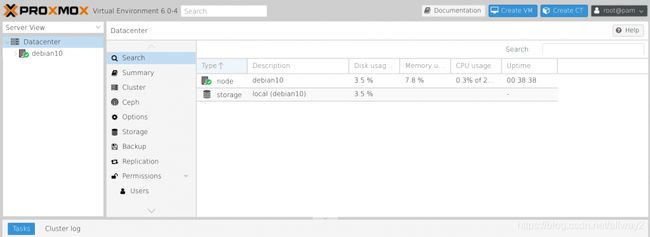How To Install Proxmox VE 6 on Debian 10 (Buster)
How To Install Proxmox VE 6 on Debian 10 (Buster)
By
Josphat Mutai
-
July 24, 2019
(Last Updated On: July 24, 2019)
In this guide, we will discuss the installation of Proxmox VE 6 server on Debian 10 (Buster) Linux system. The recommended and supported Proxmox VE server installation is usually done via Bare-metal_ISO_Installer, but there are scenarios where it makes sense to install on a running Debian Server.
Proxmox Virtual Environment (VE) is an enterprise-grade open-source server virtualization solution based on Debian Linux distribution with a modified Ubuntu LTS kernel. It allows you to deploy and manage both virtual machines and containers.
This setup presumes you have a running Debian 10 Buster Linux server running. If you don’t have one, follow our guide to Install Debian 10 on a dedicated server that will be used as a hypervisor. Please note that you need a 64-bit processor with support for the Intel 64 or AMD64 CPU extensions.
Below are the steps you’ll follow through to install Proxmox VE 6 on Debian 10 (Buster).
Step 1: Update Debian OS
Update apt package index before getting started.
sudo apt -y update
sudo apt -y upgrade
sudo reboot
Step 2: Set system hostname
We need to set the hostname and make sure it is resolvable via /etc/hosts.
sudo hostnamectl set-hostname prox6node01.example.com --static
echo "10.1.1.10 prox6node01.example.com prox6node01" | sudo tee -a /etc/hosts
example.com should be replaced with a valid domain name.
Step 3: Add the Proxmox VE repository
All Proxmox packages will be pulled from matching upstream repository which is added manually to the system. Here we’ll add the Proxmox VE No-Subscription Repository.
Import GPG key:
wget -qO - http://download.proxmox.com/debian/proxmox-ve-release-6.x.gpg | sudo apt-key add -
-------- or -------
wget http://download.proxmox.com/debian/proxmox-ve-release-6.x.gpg
sudo mv proxmox-ve-release-6.x.gpg /etc/apt/trusted.gpg.d/proxmox-ve-release-6.x.gpg
chmod +r /etc/apt/trusted.gpg.d/proxmox-ve-release-6.x.gpg
Then add Proxmox VE repository:
echo "deb http://download.proxmox.com/debian/pve buster pve-no-subscription" | sudo tee /etc/apt/sources.list.d/pve-install-repo.list
You can now update your repository and system by running:
sudo apt update && sudo apt dist-upgrade
Adding Proxmox VE Ceph Repository:
This is Proxmox VE’s main Ceph repository and holds the Ceph packages for production use. You can also use this repository to update only the Ceph client.
echo "deb http://download.proxmox.com/debian/ceph-nautilus buster main" | sudo tee /etc/apt/sources.list.d/ceph.list
Step 4: Install Proxmox VE packages
These are the commands executed to install Proxmox VE packages.
sudo apt install proxmox-ve postfix open-iscsi
If you have a mail server in your network, you should configure postfix as a satellite system, and your existing mail server will be the ‘relay host’ which will route the emails send by the proxmox server to the end recipient. If you don’t know what to enter here, choose local only.
Reboot your Debian system after installation to boot with Proxmox VE kernel.
sudo reboot
Step 5: Accessing Proxmox VE web interface
Connect to the Proxmox VE admin web interface on (https://youripaddress:8006).
Proxmox VE Dashboard looks like this:
Select “PAM Authentication” and authenticate with server’s root user password.
Once logged in, create a Linux Bridge called vmbr0,
And add your first network interface to it.
Visit Proxmox Documentation website for advanced configurations.