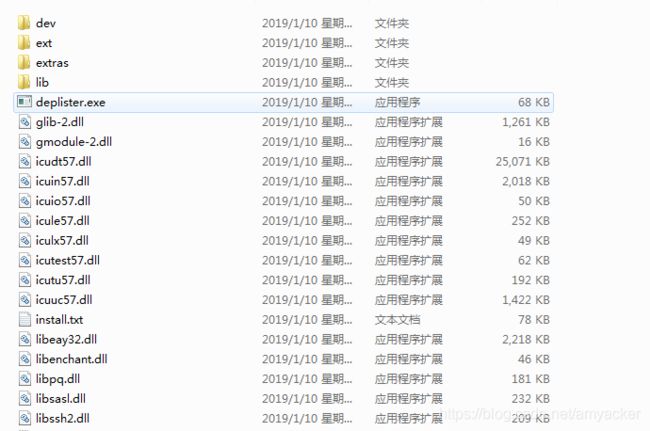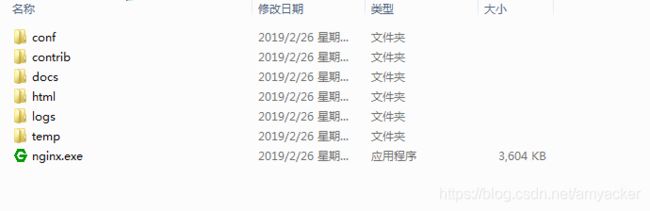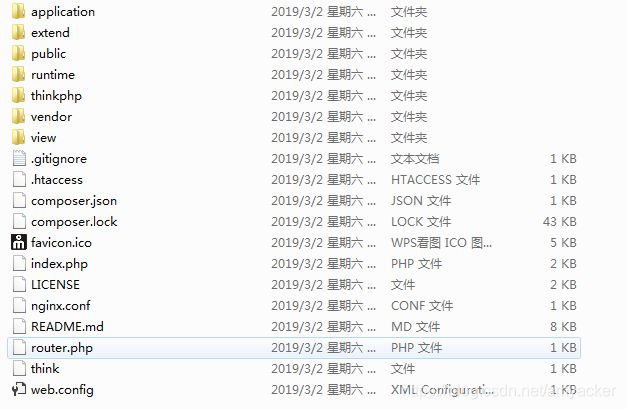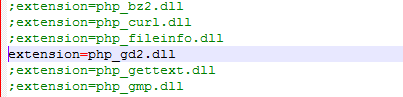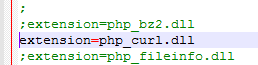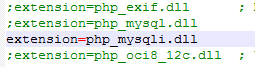- Cuppa CMS任意文件读取漏洞(CVE-2022-25401)
风中追风-fzzf
#文件读取安全web安全
一、漏洞概述CuppaCMSv1.0中文件管理器的复制功能允许将任何文件复制到当前目录,从而授予攻击者对任意文件得读取权限,/templates/default/html/windows/right.php文件存在任意文件读取漏洞。二、影响范围v1.0三、访问页面四、漏洞复现1、访问接口POST接口/templates/default/html/windows/right.phpPOST/temp
- 深入剖析 Weblogic、ThinkPHP、Jboss、Struct2 历史漏洞
阿贾克斯的黎明
网络安全web安全
目录深入剖析Weblogic、ThinkPHP、Jboss、Struct2历史漏洞一、Weblogic漏洞(一)漏洞原理(二)漏洞利用代码(Python示例)(三)防范措施二、ThinkPHP漏洞(一)漏洞原理(二)漏洞利用代码(示例,假设存在漏洞的代码片段)(三)防范措施三、Jboss漏洞(一)漏洞原理(二)漏洞利用代码(Java示例,用于构造恶意序列化数据)(三)防范措施四、Struct2漏洞
- Composer如何通过GitHub Personal Access Token安装私有包:完整教程
lihuang319
composergithubphp
使用Composer安全管理您的PHP私有依赖包一、前言在PHP开发中,我们经常需要将内部工具包托管为私有仓库。传统的账号密码验证方式存在安全隐患,而GitHubPersonalAccessToken(PAT)提供了一种更安全的鉴权方案。本文将通过4个核心步骤+3个避坑指南,手把手教您在Composer中优雅地使用PAT安装私有包。二、为什么要用PAT?安全性:细粒度权限控制(可设置过期时间/单仓
- 【NFS】Lock reclaim failed-造成web卡住504
勤不了一点
基础应用linuxnfs
目录警报触发排查过程解决问题后续优化,避免同类问题收获警报触发搬砖搬砖。。。突然邮件弹窗XXX系统访问504,难道又是别人请求响应超时了?紧接着又来了几个504,不秒啊,决定上机器一探究竟。排查过程ps-ef发现不少php程序,每分钟几个很规律。怀疑是不是crond里面添加的计划任务卡住了。先记着继续查看top,lsof-pXX,df-Th,iostat一套工具下去,想看看是不是系统资源限制了,发
- 【黑科技】:Laravel 项目性能提升 20 倍
frandiy
laravelphpthinkphp
令人激动的黑科技:Laravel项目性能提升20倍这个项目能够在无需修改任何代码且无需第三方扩展的前提下,将你的Laravel项目性能提高20倍。它仅依赖于PHP原生的pcntl、posix、fiber和sockets。项目灵感起因是看到官方发布的PHP8.1更新中引入了fiber特性,看到这则消息时我非常激动,我仿佛看到了PHP的更多可能性。再结合我对Swoole和Workerman的工作流程了
- [黑科技]无需修改任何代码和扩展将你的Laravel项目性能提高20倍
frandiy
laravel
我要分享一个令人激动的黑科技:这个项目能够在无需修改任何代码且无需第三方扩展的前提下,将你的Laravel项目性能提高20倍。它仅依赖于PHP原生的pcntl、posix、fiber和sockets。项目灵感起因是看到官方发布的PHP8.1更新中引入了fiber特性,看到这则消息时我非常激动,我仿佛看到了PHP的更多可能性。再结合我对Swoole和Workerman的工作流程了解得出结论:它能够完
- 利用 PHP-Casbin 中的优先级模型来做权限控制
优先级模型,所谓优先级,是指按一定的顺序加载策略。优先级高的策略先加载,先加载的策略具有较高的优先级。PHP-Casbin目前支持三种模式:隐式优先顺序加载策略、显示优先顺序加载策略、基于角色和用户的层级关系加载策略。优先级模式的配置在model.conf中的policy_effect中配置。隐式优先顺序加载策略隐式优先级模型配置在官方仓库的examples目录下priority_model.co
- shell字典数组
吃不到的烤鱼
shell脚本
转自:http://www.firefoxbug.com/index.php/archives/2369/#shell字典数组#!/bin/bashecho"shell定义字典"#必须先声明declare-Adicdic=([key1]="value1"[key2]="value2"[key3]="value3")#打印指定key的valueecho${dic["key1"]}#打印所有key值e
- zabbix安装使用
吃不到的烤鱼
运维zabbix
文章目录1.zabbix安装1.1安装zabbix-release1.2安装server/proxy/前端1.2创建数据库1.2.1安装mysql(如果已有数据库可以跳过)1.2.2创建zabbix账号和数据库1.2.3导入zabbix数据库1.3配置zabbix服务1.4启动zabbix1.4.1启动zabbix服务1.4.2zabbixphp相关配置(主要为时区配置)1.4.3SELinux配
- 【基于PHP的CMS动态网站的渗透测试流程】
D-river
securityphp开发语言网络安全安全web安全
基于PHP的CMS动态网站的渗透测试流程一、渗透测试流程优化1.智能信息收集阶段2.靶向漏洞扫描3.深度手动测试二、关键风险检测清单1.PHP环境风险2.数据库交互风险3.会话管理缺陷三、高效测试方法论1.自动化辅助技术2.逻辑漏洞快速定位3.WAF绕过技术四、企业级防护建议1.环境加固2.监控与响应五、典型漏洞验证(PHP对象注入)附:工具链推荐安全测试对网站意义重大,它能够提前发现网站在网络、
- laravel11设置中文语言包
码农Robin
laravel
安装中文语言包Laravel11默认没有内置完整中文语言包,推荐使用第三方维护的完整翻译:#通过Composer安装语言包composerrequirelaravel-lang/common--dev#发布中文语言文件到项目phpartisanlang:addzh_CN这会自动将中文语言文件生成到lang/zh_CN目录。配置应用语言修改.env文件设置默认语言:APP_LOCALE=zh_CN或
- 2025年CTF夺旗赛-从零基础入门到竞赛,看这一篇就稳了!
白帽安全-黑客4148
网络安全web安全linux密码学CTF
目录一、CTF简介二、CTF竞赛模式三、CTF各大题型简介四、CTF学习路线4.1、初期1、html+css+js(2-3天)2、apache+php(4-5天)3、mysql(2-3天)4、python(2-3天)5、burpsuite(1-2天)4.2、中期1、SQL注入(7-8天)2、文件上传(7-8天)3、其他漏洞(14-15天)4.3、后期五、CTF学习资源5.1、CTF赛题复现平台5.
- MySQL 教程(超详细,零基础可学、第一篇)
m0_74824635
面试学习路线阿里巴巴mysqladb数据库
目录一、MySQL数据库概述二、MySQL连接1、使用MySQL二进制方式连接2、使用PHP脚本连接MySQL三、MySQL创建数据库1、使用mysqladmin创建数据库2、使用PHP脚本创建数据库四、MySQL删除数据库1、使用mysqladmin删除数据库2、使用PHP脚本删除数据库五、MySQL选择数据库1、从命令提示窗口中选择MySQL数据库2、使用PHP脚本选择MySQL数据库六、My
- 【网络安全】PHP常见漏洞分析
网络安全-杰克
web安全php安全
0x01sql注入漏洞sql注入漏洞,只要是一个懂编程的基本都听说过的,即便你不太了解网络安全,这个漏洞也被大家广泛的知道了,因为它的危害性和影响的深远性。sql注入可以按照接收的元素分为数字型注入和字符型注入。按照注入的语法,可以分为联合注入,布尔注入,延时注入,报错注入,等等。。。也有很多高阶的玩法,主要看编程的功力0x02xss漏洞xss漏洞刚开始很多网站管理员并不太关注,后来随着xss技术
- IntelliJ IDEA 2024.3.X最新版补丁,亲测全系可用 !!!
彼岸的包子
javajavaideaintellijideaide
●本教程适用于JetBrains全系列产品,包括IDEA、Pycharm、WebStorm、Phpstorm、Datagrip、RubyMine、CLion、AppCode等。●本教程适用Windows/Mac/Linux系统,文中以Windows系统为例做讲解,其他系统同样参考着本教程来就行。申明:本教程IntelliJIDEA工具均收集于网络,请勿商用,仅供个人学习使用,如有侵权,请联系作者删
- 探秘分布式图处理利器——PHOEBUS
杭臣磊Sibley
探秘分布式图处理利器——PHOEBUSphoebusPhoebusisadistributedframeworkforlargescalegraphprocessingwritteninErlang.项目地址:https://gitcode.com/gh_mirrors/ph/phoebus项目简介PHOEBUS是一个基于Erlang的开源项目,专为处理大规模图形数据而设计。它巧妙地实现了Goog
- 短视频矩阵系统源码---NGINX 、PHP7.4技术开发
t_18137784554
短视频矩阵系统矩阵线性代数音视频nginx
#短视频矩阵系统##短视频矩阵系统源码技术开发知识分享##短视频矩阵系统原生态开发#一、短视频矩阵系统源码基于原生态开发的几种方式原生代码:使用特定平台的原生编程语言和工具进行开发,而不是跨平台或混合开发技术。例如,iOS应用使用Swift或Objective-C,Android应用使用Java或Kotlin。原生框架和库:使用操作系统或平台提供的原生框架和库,而不是第三方或开源的替代品。这样可以
- 腾讯PHP经典面试题(附答案)
事业运财运爆棚
android
腾讯PHP经典面试题(附答案)PHP开发工程师笔试试卷姓名:PHP一、PHP开发部分1.合并两个数组有几种方式,试比较它们的异同答:1、array_merge()2、’+’3、array_merge_recursivearray_merge简单的合并数组array_merge_recursive合并两个数组,如果数组中有完全一样的数据,将它们递归合并array_combine和‘+’:合并两个数组
- linux+docker+nginx如何配置环境并配置域名访问
hanzhuhuaa
开发代码例子开发框架案例linuxdockernginx
一、环境准备1)下载php环境包,下载地址为:https://www.php.net/downloads.php2)安装docker,这个主要的作用就是用来安装mysql.你也可以不需要安装这个东西,直接在linux中安装mysql3)安装nginx,主要作用就是用来分发php的地址分发管理二、开始安装这一步中,我主要教大家如何安装php环境,因为剩下的两个都是小问题。最后也就是教大家如何配置ng
- 视频裂变加群推广分享引流源码
酷爱码
phpPHP
源码介绍视频裂变加群推广分享引流源码最近网上很火,很多人都在用,适合引流裂变推广测试环境:PHP7.4(PHP版本不限制)第一次访问送五次观看次数,用户达到观看次数后需要分享给好友或者群,好友必须点击推广链接后才会增加观看次数。引导用户转发Q+V分享,达到快速裂变引流的效果源码上传服务器或者虚拟空间即可运行,无后台,前台显示的内容在源码里面修改,已经对接好了视频接口,需要显示自己上传视频的要搭建一
- php 读写文件 file_put_contents() 与 file_get_contents() 函数用法
whatday
file_put_contentsfile_put_contents()函数用于把字符串写入文件,成功返回写入到文件内数据的字节数,失败则返回FALSE。语法:intfile_put_contents(stringfilename,stringdata[,intflags[,resourcecontext]])参数说明:参数说明filename要写入数据的文件名data要写入的数据。类型可以是st
- msf php脚本提权,利用Metasploit提权Linux主机思路
weixin_39640904
msfphp脚本提权
本帖最后由小爱_Joker于2017-3-913:28编辑大晚上的写个文章不容易而且有点小冷利用metasploit提权Linux主机主要就是用msf生成一个马子上传到webshell打开马子后你就会发现你的msf已经建立了一个回话下面进入正题PHPMeterpretermetasploit有一个名为PHPMeterpreter的payload,可创建具有meterpreter功能的PHPwebs
- laravel框架中实现封装公共方法全局调用
陈卿诺语
phplaravellaravel服务器php
1.创建functions.php在app/Helper/下新建一个文件functions.php,在内部补充如下代码:20000,'msg'=>$msg,'data'=>$data);exit(json_encode($result));}functionerror($msg='',$data=array()){$result=array('code'=>50000,'msg'=>$msg,'d
- Haxe:OpenFL框架与Haxe游戏开发_2024-07-15_07-13-55.Tex
chenjj4003
游戏开发2网络游戏引擎c++开发语言深度学习
Haxe:OpenFL框架与Haxe游戏开发Haxe简介Haxe语言概述Haxe是一种开源的、多范式编程语言,它被设计为一种高级语言,用于编写跨平台的应用程序。Haxe的独特之处在于它的编译器,能够将Haxe代码编译成多种目标语言,包括JavaScript、C++、Java、PHP、Python、C#和ActionScript。这种能力使得开发者能够使用相同的代码库为不同的平台生成代码,极大地提高
- INX246 HTML CSS PHP
后端
GroupProject2/2024INX246ADVANCEDCOMPUTERPROGRAMMINGFORMODERNMANAGEMENTProjectOverviewGroupproject:3-4memberspergroupDevelopawebsitewithdatabaseandagroupreportProjectsubmissionandpresentation(on-sit
- 【新手入门】SQL注入之伪静态注入
见青..
sql前端web安全网络安全
伪静态注入一、概念看似为静态页面,实则为动态页面,就称之为伪静态页面,而伪静态页面的注入就叫做伪静态注入。通过url区分静态、动态、伪静态动态:(有数据交互)http://192.168,0,26/pikachu/vu1/sg1i/sgli_str.php?name=vince&submit=%E6%9F%A5%E8%AF%A2https://search,id.com/search?Keywor
- TCPDF 任意文件读取漏洞:隐藏在 PDF 生成背后的危险
小许不内卷
网络安全
在网络安全的世界里,漏洞就像隐藏在黑暗中的“定时炸弹”,稍有不慎就会引发灾难性的后果。今天,我们要聊的是一个与PDF生成相关的漏洞——TCPDF任意文件读取漏洞。这个漏洞可能让攻击者轻松读取服务器上的敏感文件,甚至获取整个系统的控制权。听起来是不是有点吓人?别急,接下来我们将深入剖析这个漏洞的原理、危害以及如何防范。TCPDF是什么?TCPDF是一个用PHP编写的开源库,广泛用于生成PDF文件。它
- 【RabbitMQ】【PHP】PHP&RabbitMQ高级用法和性能优化的技巧
gskyi
RabbitMQPHPrabbitmqphp性能优化
在使用RabbitMQ进行消息队列管理时,有几个高级用法和性能优化的技巧,以及常见问题及其解决方法,以下是一些重要的建议和最佳实践。1.高级用法1.1使用交换机(Exchanges)RabbitMQ使用交换机(Exchange)来决定消息的路由方式。常见的交换机类型有:DirectExchange:消息通过路由键发送到指定队列。FanoutExchange:消息广播到所有绑定的队列。TopicEx
- 【RabbitMQ】【Laravel】【PHP】Laravel 中使用 RabbitMQ
gskyi
PHPlaravelRabbitMQphprabbitmqlaravel
在Laravel中使用RabbitMQ,通常需要安装RabbitMQ客户端库,并在Laravel项目中进行适当配置。php-amqplib是常用的PHPRabbitMQ客户端库,Laravel也有一些扩展包,方便集成RabbitMQ。下面是如何在Laravel中使用RabbitMQ的详细步骤:1.安装所需的扩展包在Laravel项目中,推荐使用vladimir-yuldashev/laravel-
- 2020考研大纲词汇TXT版本5500
讨吃的讨吃了
考研词汇2020考研词汇
是我自己整理的,通过PHP爬虫,再加上一些程序处理,希望能够帮助到大家。另外我还有一个背单词的软件,欢迎大家访问.http://h5.mmmba.cn链接:https://pan.baidu.com/s/11FThsKjsAdK3DixmGzgHWQ提取码:xhik复制这段内容后打开百度网盘手机App,操作更方便哦
- Java常用排序算法/程序员必须掌握的8大排序算法
cugfy
java
分类:
1)插入排序(直接插入排序、希尔排序)
2)交换排序(冒泡排序、快速排序)
3)选择排序(直接选择排序、堆排序)
4)归并排序
5)分配排序(基数排序)
所需辅助空间最多:归并排序
所需辅助空间最少:堆排序
平均速度最快:快速排序
不稳定:快速排序,希尔排序,堆排序。
先来看看8种排序之间的关系:
1.直接插入排序
(1
- 【Spark102】Spark存储模块BlockManager剖析
bit1129
manager
Spark围绕着BlockManager构建了存储模块,包括RDD,Shuffle,Broadcast的存储都使用了BlockManager。而BlockManager在实现上是一个针对每个应用的Master/Executor结构,即Driver上BlockManager充当了Master角色,而各个Slave上(具体到应用范围,就是Executor)的BlockManager充当了Slave角色
- linux 查看端口被占用情况详解
daizj
linux端口占用netstatlsof
经常在启动一个程序会碰到端口被占用,这里讲一下怎么查看端口是否被占用,及哪个程序占用,怎么Kill掉已占用端口的程序
1、lsof -i:port
port为端口号
[root@slave /data/spark-1.4.0-bin-cdh4]# lsof -i:8080
COMMAND PID USER FD TY
- Hosts文件使用
周凡杨
hostslocahost
一切都要从localhost说起,经常在tomcat容器起动后,访问页面时输入http://localhost:8088/index.jsp,大家都知道localhost代表本机地址,如果本机IP是10.10.134.21,那就相当于http://10.10.134.21:8088/index.jsp,有时候也会看到http: 127.0.0.1:
- java excel工具
g21121
Java excel
直接上代码,一看就懂,利用的是jxl:
import java.io.File;
import java.io.IOException;
import jxl.Cell;
import jxl.Sheet;
import jxl.Workbook;
import jxl.read.biff.BiffException;
import jxl.write.Label;
import
- web报表工具finereport常用函数的用法总结(数组函数)
老A不折腾
finereportweb报表函数总结
ADD2ARRAY
ADDARRAY(array,insertArray, start):在数组第start个位置插入insertArray中的所有元素,再返回该数组。
示例:
ADDARRAY([3,4, 1, 5, 7], [23, 43, 22], 3)返回[3, 4, 23, 43, 22, 1, 5, 7].
ADDARRAY([3,4, 1, 5, 7], "测试&q
- 游戏服务器网络带宽负载计算
墙头上一根草
服务器
家庭所安装的4M,8M宽带。其中M是指,Mbits/S
其中要提前说明的是:
8bits = 1Byte
即8位等于1字节。我们硬盘大小50G。意思是50*1024M字节,约为 50000多字节。但是网宽是以“位”为单位的,所以,8Mbits就是1M字节。是容积体积的单位。
8Mbits/s后面的S是秒。8Mbits/s意思是 每秒8M位,即每秒1M字节。
我是在计算我们网络流量时想到的
- 我的spring学习笔记2-IoC(反向控制 依赖注入)
aijuans
Spring 3 系列
IoC(反向控制 依赖注入)这是Spring提出来了,这也是Spring一大特色。这里我不用多说,我们看Spring教程就可以了解。当然我们不用Spring也可以用IoC,下面我将介绍不用Spring的IoC。
IoC不是框架,她是java的技术,如今大多数轻量级的容器都会用到IoC技术。这里我就用一个例子来说明:
如:程序中有 Mysql.calss 、Oracle.class 、SqlSe
- 高性能mysql 之 选择存储引擎(一)
annan211
mysqlInnoDBMySQL引擎存储引擎
1 没有特殊情况,应尽可能使用InnoDB存储引擎。 原因:InnoDB 和 MYIsAM 是mysql 最常用、使用最普遍的存储引擎。其中InnoDB是最重要、最广泛的存储引擎。她 被设计用来处理大量的短期事务。短期事务大部分情况下是正常提交的,很少有回滚的情况。InnoDB的性能和自动崩溃 恢复特性使得她在非事务型存储的需求中也非常流行,除非有非常
- UDP网络编程
百合不是茶
UDP编程局域网组播
UDP是基于无连接的,不可靠的传输 与TCP/IP相反
UDP实现私聊,发送方式客户端,接受方式服务器
package netUDP_sc;
import java.net.DatagramPacket;
import java.net.DatagramSocket;
import java.net.Ine
- JQuery对象的val()方法执行结果分析
bijian1013
JavaScriptjsjquery
JavaScript中,如果id对应的标签不存在(同理JAVA中,如果对象不存在),则调用它的方法会报错或抛异常。在实际开发中,发现JQuery在id对应的标签不存在时,调其val()方法不会报错,结果是undefined。
- http请求测试实例(采用json-lib解析)
bijian1013
jsonhttp
由于fastjson只支持JDK1.5版本,因些对于JDK1.4的项目,可以采用json-lib来解析JSON数据。如下是http请求的另外一种写法,仅供参考。
package com;
import java.util.HashMap;
import java.util.Map;
import
- 【RPC框架Hessian四】Hessian与Spring集成
bit1129
hessian
在【RPC框架Hessian二】Hessian 对象序列化和反序列化一文中介绍了基于Hessian的RPC服务的实现步骤,在那里使用Hessian提供的API完成基于Hessian的RPC服务开发和客户端调用,本文使用Spring对Hessian的集成来实现Hessian的RPC调用。
定义模型、接口和服务器端代码
|---Model
&nb
- 【Mahout三】基于Mahout CBayes算法的20newsgroup流程分析
bit1129
Mahout
1.Mahout环境搭建
1.下载Mahout
http://mirror.bit.edu.cn/apache/mahout/0.10.0/mahout-distribution-0.10.0.tar.gz
2.解压Mahout
3. 配置环境变量
vim /etc/profile
export HADOOP_HOME=/home
- nginx负载tomcat遇非80时的转发问题
ronin47
nginx负载后端容器是tomcat(其它容器如WAS,JBOSS暂没发现这个问题)非80端口,遇到跳转异常问题。解决的思路是:$host:port
详细如下:
该问题是最先发现的,由于之前对nginx不是特别的熟悉所以该问题是个入门级别的:
? 1 2 3 4 5
- java-17-在一个字符串中找到第一个只出现一次的字符
bylijinnan
java
public class FirstShowOnlyOnceElement {
/**Q17.在一个字符串中找到第一个只出现一次的字符。如输入abaccdeff,则输出b
* 1.int[] count:count[i]表示i对应字符出现的次数
* 2.将26个英文字母映射:a-z <--> 0-25
* 3.假设全部字母都是小写
*/
pu
- mongoDB 复制集
开窍的石头
mongodb
mongo的复制集就像mysql的主从数据库,当你往其中的主复制集(primary)写数据的时候,副复制集(secondary)会自动同步主复制集(Primary)的数据,当主复制集挂掉以后其中的一个副复制集会自动成为主复制集。提供服务器的可用性。和防止当机问题
mo
- [宇宙与天文]宇宙时代的经济学
comsci
经济
宇宙尺度的交通工具一般都体型巨大,造价高昂。。。。。
在宇宙中进行航行,近程采用反作用力类型的发动机,需要消耗少量矿石燃料,中远程航行要采用量子或者聚变反应堆发动机,进行超空间跳跃,要消耗大量高纯度水晶体能源
以目前地球上国家的经济发展水平来讲,
- Git忽略文件
Cwind
git
有很多文件不必使用git管理。例如Eclipse或其他IDE生成的项目文件,编译生成的各种目标或临时文件等。使用git status时,会在Untracked files里面看到这些文件列表,在一次需要添加的文件比较多时(使用git add . / git add -u),会把这些所有的未跟踪文件添加进索引。
==== ==== ==== 一些牢骚
- MySQL连接数据库的必须配置
dashuaifu
mysql连接数据库配置
MySQL连接数据库的必须配置
1.driverClass:com.mysql.jdbc.Driver
2.jdbcUrl:jdbc:mysql://localhost:3306/dbname
3.user:username
4.password:password
其中1是驱动名;2是url,这里的‘dbna
- 一生要养成的60个习惯
dcj3sjt126com
习惯
一生要养成的60个习惯
第1篇 让你更受大家欢迎的习惯
1 守时,不准时赴约,让别人等,会失去很多机会。
如何做到:
①该起床时就起床,
②养成任何事情都提前15分钟的习惯。
③带本可以随时阅读的书,如果早了就拿出来读读。
④有条理,生活没条理最容易耽误时间。
⑤提前计划:将重要和不重要的事情岔开。
⑥今天就准备好明天要穿的衣服。
⑦按时睡觉,这会让按时起床更容易。
2 注重
- [介绍]Yii 是什么
dcj3sjt126com
PHPyii2
Yii 是一个高性能,基于组件的 PHP 框架,用于快速开发现代 Web 应用程序。名字 Yii (读作 易)在中文里有“极致简单与不断演变”两重含义,也可看作 Yes It Is! 的缩写。
Yii 最适合做什么?
Yii 是一个通用的 Web 编程框架,即可以用于开发各种用 PHP 构建的 Web 应用。因为基于组件的框架结构和设计精巧的缓存支持,它特别适合开发大型应
- Linux SSH常用总结
eksliang
linux sshSSHD
转载请出自出处:http://eksliang.iteye.com/blog/2186931 一、连接到远程主机
格式:
ssh name@remoteserver
例如:
ssh
[email protected]
二、连接到远程主机指定的端口
格式:
ssh name@remoteserver -p 22
例如:
ssh i
- 快速上传头像到服务端工具类FaceUtil
gundumw100
android
快速迭代用
import java.io.DataOutputStream;
import java.io.File;
import java.io.FileInputStream;
import java.io.FileNotFoundException;
import java.io.FileOutputStream;
import java.io.IOExceptio
- jQuery入门之怎么使用
ini
JavaScripthtmljqueryWebcss
jQuery的强大我何问起(个人主页:hovertree.com)就不用多说了,那么怎么使用jQuery呢?
首先,下载jquery。下载地址:http://hovertree.com/hvtart/bjae/b8627323101a4994.htm,一个是压缩版本,一个是未压缩版本,如果在开发测试阶段,可以使用未压缩版本,实际应用一般使用压缩版本(min)。然后就在页面上引用。
- 带filter的hbase查询优化
kane_xie
查询优化hbaseRandomRowFilter
问题描述
hbase scan数据缓慢,server端出现LeaseException。hbase写入缓慢。
问题原因
直接原因是: hbase client端每次和regionserver交互的时候,都会在服务器端生成一个Lease,Lease的有效期由参数hbase.regionserver.lease.period确定。如果hbase scan需
- java设计模式-单例模式
men4661273
java单例枚举反射IOC
单例模式1,饿汉模式
//饿汉式单例类.在类初始化时,已经自行实例化
public class Singleton1 {
//私有的默认构造函数
private Singleton1() {}
//已经自行实例化
private static final Singleton1 singl
- mongodb 查询某一天所有信息的3种方法,根据日期查询
qiaolevip
每天进步一点点学习永无止境mongodb纵观千象
// mongodb的查询真让人难以琢磨,就查询单天信息,都需要花费一番功夫才行。
// 第一种方式:
coll.aggregate([
{$project:{sendDate: {$substr: ['$sendTime', 0, 10]}, sendTime: 1, content:1}},
{$match:{sendDate: '2015-
- 二维数组转换成JSON
tangqi609567707
java二维数组json
原文出处:http://blog.csdn.net/springsen/article/details/7833596
public class Demo {
public static void main(String[] args) { String[][] blogL
- erlang supervisor
wudixiaotie
erlang
定义supervisor时,如果是监控celuesimple_one_for_one则删除children的时候就用supervisor:terminate_child (SupModuleName, ChildPid),如果shutdown策略选择的是brutal_kill,那么supervisor会调用exit(ChildPid, kill),这样的话如果Child的behavior是gen_