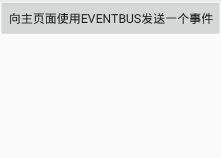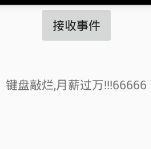EventBus发送黏性事件到接收页面
例:
创建Module,关联EventBus框架,创建第2个Activity
完成Module的布局及控件的初始化
创建EventBus消息类,设置属性
使用EventBus的postSticky方法发送黏性事件
根据消息类,接收黏性事件(注意:注解要添加sticky = true)
注册EventBus,解除EventBus黏性事件及注册
加依赖:
dependencies {
compile 'org.greenrobot:eventbus:3.0.0'
}
加权限:
MainActivity 主要:
/** * 创建Module,关联EventBus框架,创建第2个Activity 完成Module的布局及控件的初始化 创建EventBus消息类,设置属性 使用EventBus的postSticky方法发送黏性事件 根据消息类,接收黏性事件(注意:注解要添加sticky = true) 注册EventBus,解除EventBus黏性事件及注册 */ public class MainActivity extends AppCompatActivity { public String mag="键盘敲烂,月薪过万!!!66666"; @Override protected void onCreate(Bundle savedInstanceState) { super.onCreate(savedInstanceState); setContentView(R.layout.activity_main); } //发送黏性事件到接收页面,注意关键点,通讯 public void send(View view){ //发送黏性事件 EventBus.getDefault().postSticky(new EventBusStickyMessage(mag)); //跳转到接收的Activity上 startActivity(new Intent(this,EventBusReceiveActivity.class)); } }
activity_main 布局:
xml version="1.0" encoding="utf-8"?>
<RelativeLayout
xmlns:android="http://schemas.android.com/apk/res/android"
android:layout_width="match_parent"
android:layout_height="match_parent">
<Button
android:onClick="send"
android:text="向主页面使用EventBus发送一个事件"
android:layout_width="wrap_content"
android:layout_height="wrap_content"/>
RelativeLayout>
EventBusStickyMessage 创建EventBus消息类,设置属性
/**
* 消息类,一个容器,负责存放一些数据,方便我们传到另一个地方,获取信息
*/
public class EventBusStickyMessage { public String message; public EventBusStickyMessage(String message) { this.message = message; } }
EventBusReceiveActivity 接收黏性事件
public class EventBusReceiveActivity extends AppCompatActivity implements View.OnClickListener { private Button button; private TextView tv_title; @Override protected void onCreate(Bundle savedInstanceState) { super.onCreate(savedInstanceState); setContentView(R.layout.activity_event_bus_receive); initView(); } @Override public void onClick(View v) { switch (v.getId()) { case R.id.button: if(!EventBus.getDefault().isRegistered(this)){//加上判断 EventBus.getDefault().register(this); } break; } } //1.接收黏性事件,多了个属性sticky,改为true方式启动黏性事件 @Subscribe(threadMode = ThreadMode.MAIN,sticky = true) public void EventBusSticky(EventBusStickyMessage eventBusStickyMessage){ tv_title.setText(eventBusStickyMessage.message); } //优化资源,内存溢出,AIDL @Override protected void onDestroy() { super.onDestroy(); //移除所有的黏性事件 EventBus.getDefault().removeAllStickyEvents(); //避免内存泄漏,防止OOM,优化内存 EventBus.getDefault().unregister(this); } private void initView() { button = (Button) findViewById(R.id.button); tv_title = (TextView) findViewById(R.id.tv_title); button.setOnClickListener(this); } }
activity_event_bus_receive 布局:
xml version="1.0" encoding="utf-8"?>
<RelativeLayout
xmlns:android="http://schemas.android.com/apk/res/android"
android:layout_width="match_parent"
android:layout_height="match_parent">
<Button
android:id="@+id/button"
android:text="接收事件"
android:layout_width="wrap_content"
android:layout_height="wrap_content"
android:layout_centerHorizontal="true"/>
<TextView
android:id="@+id/tv_title"
android:layout_width="wrap_content"
android:layout_height="wrap_content"
android:layout_below="@+id/button"
android:layout_centerHorizontal="true"
android:layout_marginTop="35dp"/>
RelativeLayout>