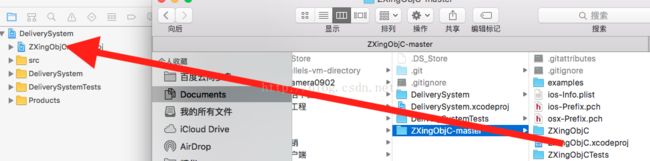ios ZXing 二维码、条形码扫描
转自:http://finalshares.com/read-6901?jike-236
扫描多条:
https://github.com/TheLevelUp/ZXingObjC/pull/235
配置Zxing
测试结果:
优点
1、ZXing 扫描单张二维码、条形码速度和原生差不多
2、ZXing 支持多张、混合码扫描
缺点
1、ZXing 从相册中识别二维码如果用 单个识别 decode: hints : error 这个方法,会有的码识别不了
2、多张扫描不稳定,不一定能每次获取所有码返回
ios 二维码、条形码扫描
源码:https://github.com/MxABC/LBXScan
感谢作者:MxABC
对应的Swift版本请看 : swiftScan
介绍
iOS扫码封装 objective-c版本 封装ios系统API和ZXing
- 扫码界面效果封装
- 二维码、条形码
- 相册获取图片后识别
模仿其他app
- 模仿QQ扫码界面
- 支付宝扫码框效果
- 微信扫码框效果
其他设置参数自定义效果
- 扫码框周围区域背景色可设置
- 扫码框颜色可也设置
- 扫码框4个角的颜色可设置、大小可设置
- 可设置只识别扫码框内的图像区域
- 可设置扫码成功后,获取当前图片
- 动画效果选择: 线条上下移动、网格形式移动、中间线条不移动(一般扫码条形码的效果)
- 如果好用请帮忙右上角 star 支持一下
安装
Installation with CocoaPods
source 'https://github.com/CocoaPods/Specs.git' platform :ios, '6.0' pod 'LBXScan'
手动安装
下载后将LBXScan文件夹copy到工程中 添加预编译 pch文件 (如何添加请百度) 并在其中添加
#import#import
否则编译会报许多错误
另外需要将ZXing代码copy到工程中:ZXing代码下载地址
Demo测试
- xcode版本:xcode7.1
- 将工程下载下来,打开DemoTests中 LBXScanDemo.xcworkspace
使用
- LBXScanViewStyle:设置界面参数,具体各个参数请参看代码头文件
- LBXScanViewController:扫码界面基类控制器,实现基本的扫码功能、相册功能、闪光灯开启关闭、扫码框相关效果,其他提示语及界面请继承LBXScanViewController后添加
模仿qq界面效果
- (void)qqStyle
{
//设置扫码区域参数设置
//创建参数对象
LBXScanViewStyle *style = [[LBXScanViewStyle alloc]init];
//矩形区域中心上移,默认中心点为屏幕中心点
style.centerUpOffset = 44;
//扫码框周围4个角的类型,设置为外挂式
style.photoframeAngleStyle = LBXScanViewPhotoframeAngleStyle_Outer;
//扫码框周围4个角绘制的线条宽度
style.photoframeLineW = 6;
//扫码框周围4个角的宽度
style.photoframeAngleW = 24;
//扫码框周围4个角的高度
style.photoframeAngleH = 24;
//扫码框内 动画类型 --线条上下移动
style.anmiationStyle = LBXScanViewAnimationStyle_LineMove;
//线条上下移动图片
style.animationImage = [UIImage imageNamed:@"CodeScan.bundle/qrcode_scan_light_green"];
//SubLBXScanViewController继承自LBXScanViewController
//添加一些扫码或相册结果处理
SubLBXScanViewController *vc = [SubLBXScanViewController new];
vc.style = style;
vc.isQQSimulator = YES;
[self.navigationController pushViewController:vc animated:YES];
}
自定义参数部分介绍
- (void)custom
{
//设置扫码区域参数
LBXScanViewStyle *style = [[LBXScanViewStyle alloc]init];
style.centerUpOffset = 44;
//扫码框周围4个角的类型设置为在框的上面
style.photoframeAngleStyle = LBXScanViewPhotoframeAngleStyle_On;
//扫码框周围4个角绘制线宽度
style.photoframeLineW = 6;
//扫码框周围4个角的宽度
style.photoframeAngleW = 24;
//扫码框周围4个角的高度
style.photoframeAngleH = 24;
//显示矩形框
style.isNeedShowRetangle = YES;
//动画类型:网格形式,模仿支付宝
style.anmiationStyle = LBXScanViewAnimationStyle_NetGrid;
//网格图片
style.animationImage = [UIImage imageNamed:@"CodeScan.bundle/qrcode_scan_part_net"];;
//码框周围4个角的颜色
style.colorAngle = [UIColor colorWithRed:65./255. green:174./255. blue:57./255. alpha:1.0];
//矩形框颜色
style.colorRetangleLine = [UIColor colorWithRed:247/255. green:202./255. blue:15./255. alpha:1.0];
//非矩形框区域颜色
style.red_notRecoginitonArea = 247./255.;
style.green_notRecoginitonArea = 202./255;
style.blue_notRecoginitonArea = 15./255;
style.alpa_notRecoginitonArea = 0.2;
SubLBXScanViewController *vc = [SubLBXScanViewController new];
vc.style = style;
//开启只识别矩形框内图像功能
vc.isOpenInterestRect = YES;
[self.navigationController pushViewController:vc animated:YES];
}
界面效果
(加载速度慢,可刷新网页)