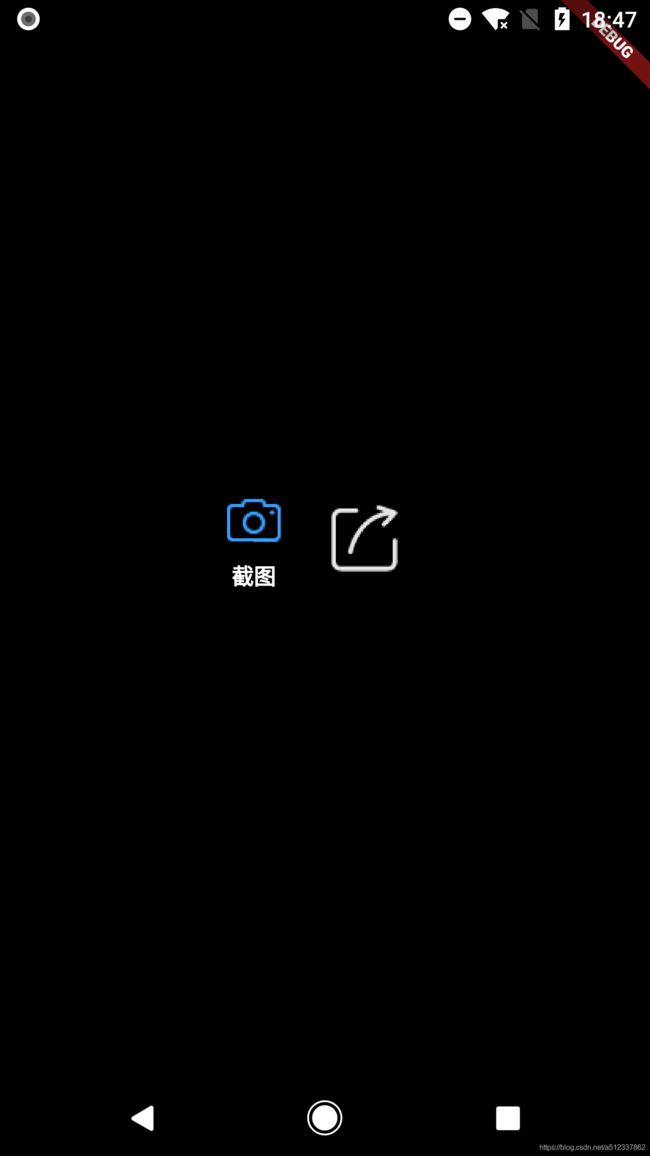Flutter 自定义 ImageButton
转载请注明出处:https://blog.csdn.net/a512337862/article/details/99601296
前言
Flutter 自定义的简单 ImageButton。支持图片按钮下面添加标题。
截图
代码
import 'package:flutter/cupertino.dart';
import 'package:flutter/material.dart';
/*
* 常用图片按钮
*/
class SimpleImageButton extends StatefulWidget {
final String normalImage;
final String pressedImage;
final Function onPressed;
final double width;
final String title;
const SimpleImageButton({
Key key,
@required this.normalImage,
@required this.pressedImage,
@required this.onPressed,
@required this.width,
this.title,
}) : super(key: key);
@override
State createState() {
// TODO: implement createState
return _SimpleImageButtonState();
}
}
class _SimpleImageButtonState extends State {
@override
Widget build(BuildContext context) {
// TODO: implement build
return ImageButton(
normalImage: Image(
image: AssetImage(widget.normalImage),
width: widget.width,
height: widget.width,
),
pressedImage: Image(
image: AssetImage(widget.pressedImage),
width: widget.width,
height: widget.width,
),
title: widget.title == null ? '' : widget.title,
//文本是否为空
normalStyle: TextStyle(
color: Colors.white, fontSize: 14, decoration: TextDecoration.none),
pressedStyle: TextStyle(
color: Colors.white, fontSize: 14, decoration: TextDecoration.none),
onPressed: widget.onPressed,
);
}
}
/*
* 图片 按钮
*/
class ImageButton extends StatefulWidget {
//常规状态
final Image normalImage;
//按下状态
final Image pressedImage;
//按钮文本
final String title;
//常规文本TextStyle
final TextStyle normalStyle;
//按下文本TextStyle
final TextStyle pressedStyle;
//按下回调
final Function onPressed;
//文本与图片之间的距离
final double padding;
ImageButton({
Key key,
@required this.normalImage,
@required this.pressedImage,
@required this.onPressed,
this.title,
this.normalStyle,
this.pressedStyle,
this.padding,
}) : super(key: key);
@override
_ImageButtonState createState() {
// TODO: implement createState
return _ImageButtonState();
}
}
class _ImageButtonState extends State {
var isPressed = false;
@override
Widget build(BuildContext context) {
// TODO: implement build
double padding = widget.padding == null ? 5 : widget.padding;
return GestureDetector(
child: Column(
mainAxisSize: MainAxisSize.min,
children: [
isPressed ? widget.pressedImage : widget.normalImage, //不同状态显示不同的Image
widget.title.isNotEmpty
? Padding(padding: EdgeInsets.fromLTRB(0, padding, 0, 0))
: Container(),
widget.title.isNotEmpty //文本是否为空
? Text(
widget.title,
style: isPressed ? widget.pressedStyle : widget.normalStyle,
)
: Container(),
],
),
onTap: widget.onPressed,
onTapDown: (d) {
//按下,更改状态
setState(() {
isPressed = true;
});
},
onTapCancel: () {
//取消,更改状态
setState(() {
isPressed = false;
});
},
onTapUp: (d) {
//抬起,更改按下状态
setState(() {
isPressed = false;
});
},
);
}
}
调用
- 大部分情况下直接调用SimpleImageButton即可。参数也十分简单:
const SimpleImageButton({
Key key,
@required this.normalImage,
@required this.pressedImage,
@required this.onPressed,
@required this.width,
this.title,
}) : super(key: key);
1、normalImage : 未按下状态显示的图片路径
2、pressedImage:按下状态显示的图片路径
3、width : 宽高
4、title : 下方标题,不设置则默认为无标题
5、onPressed :点击回调
- ImageButton参数要稍微复杂:
ImageButton({
Key key,
@required this.normalImage,
@required this.pressedImage,
@required this.onPressed,
this.title,
this.normalStyle,
this.pressedStyle,
this.padding,
}) : super(key: key);
1、 normalImage;未按下状态Image
2、 pressedImage:按下状态Image
3、 title:按钮文本
4、 normalStyle:常规文本TextStyle
5、 pressedStyle:按下文本TextStyle
6、onPressed:按下回调
7、 padding:文本与图片之间的距离