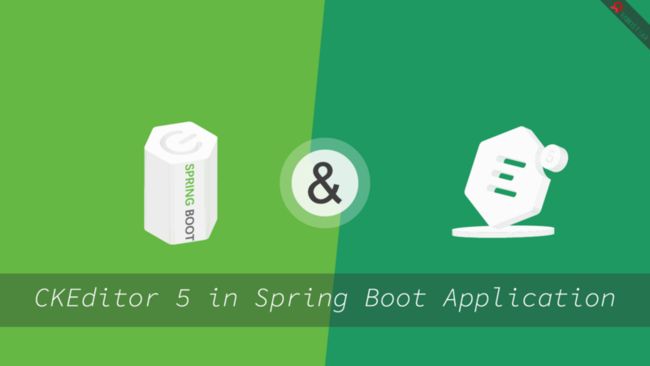在本系列的文章中,我将介绍如何在Spring Boot Application中使用CKEditor编辑器。介绍的内容包括基本环境的搭建,文件上传,SpringData JPA数据持久化,CKEditor5的安装,CKEditor图片上传,CKEditor插入视频,获取/设置CKEditor内容等。
在本章节中,主要介绍的内容是在SpringBoot中实现图片上传功能,其中包括上传路径的设置,图片路径映射和上传业务代码的编写。
文件上传
所谓的文件上传就是将客户端的资源通过网络传输到服务端,其本质就是IO流操作。服务端通过IO流读取客户端数据,然后对数据进行解析,获取目标文件数据后,将数据存储到服务端磁盘中。
引入依赖
要实现文件上传,首先需要将所需要的依赖包导入到项目中。这里我们仅导入commons-fileupload和commons-io依赖包。通常,commons-fileupload依赖需要和commons-io一起搭配使用,其中封装了大量的用于操作文件上传的功能,可以帮助我们简化文件上传代码的编写。打开pom.xml配置文件,并加入如下的配置:
commons-fileupload
commons-fileupload
1.3.3
commons-io
commons-io
2.6
存储路径
上面我们提到,文件上传的本质就是通过IO流将客户端数据存储到服务端的磁盘上。因此,我们需要在服务端的磁盘上规划一个存储空间,用于存储客户端上传的文件。这里我将客户端上传的文件存储到当前项目的类路径下的images文件夹中。
首先,在com.ramostear.ckeditor.common包中创建一个Consts类,然后通过ClassPathResource类获得当前项目的类路径。代码如下:
package com.ramostear.ckeditor.common;
import org.springframework.core.io.ClassPathResource;
import org.springframework.core.io.Resource;
import java.io.IOException;
public class Consts {
public static String FILE_STORAGE_ROOT = getRootPath();
private static String getRootPath(){
try {
Resource resource = new ClassPathResource("");
return resource.getFile().getAbsolutePath();
} catch (IOException e) {
e.printStackTrace();
}
return null;
}
}在代码中,获取到的类路径赋值给了公有静态常量 FILE_STORAGE_ROOT,该常量将在图片路径映射和文件上传业务代码中被使用。
上传配置
一般情况下,客户端的数据可以通过Form表单传递到服务端,但如果是图片等大文件数据,服务端将无法直接解析这些数据(如果是图片文件,也可以将图片通过Base64转码后,将获得的二进制文本传递到服务端),因此,我们需要配置一个专门用于解析客户端上传文件的解析器,另外,如果上传的是图片文件,通常需要在上传成功后显示这些图片,在SpringBoot中,客户端是无法直接去加载这些文件的,这就要求我们还得手动去映射图片地址。
下面,将介绍如何在SpringBoot中配置文件上传的相关参数。最简单的配置方式是配置类继承 WebMvcConfigurationSupport类,然后重写其中对应的方法。首先是文件解析器,这里我们实例化一个CommonsMultipartResolver来作为上传文件的解析器,然后设置其允许上传文件的大小和文件的字符编码,代码如下:
@Bean
public CommonsMultipartResolver multipartResolver(){
CommonsMultipartResolver resolver = new CommonsMultipartResolver();
resolver.setMaxUploadSize(600000000);
resolver.setDefaultEncoding("UTF-8");
return resolver;
}提示:在代码中,setMaxUploadSize()方法用于限制上传文件大小的最大值,单位为字节,如果你不想对上传文件做大小限制,可将值设置为-1,默认值也是-1。
最后,为例能够在客户端浏览器中显示上传的图片,我们还需要覆盖WebMvcConfigurationSupport类中的addResourceHandlers()方法,然后对我们定义的图片上传路径做映射。代码如下:
@Override
protected void addResourceHandlers(ResourceHandlerRegistry registry) {
registry.addResourceHandler("/**")
.addResourceLocations("classpath:/static/")
.addResourceLocations("file:"+ Consts.FILE_STORAGE_ROOT+"/images");
super.addResourceHandlers(registry);
}在上述代码中,将”classpath:/static/“和文件上传路径下的图片地址映射为”/**”,例如,上传到服务器的图片存储路径为”C:/ckeditor5-springboot/images/demo.png”,那么该图片的在客户端浏览器中的请求地址为:”http://localhost:8080/demo.png"。完整的配置类如下:
package com.ramostear.ckeditor.config;
import com.ramostear.ckeditor.common.Consts;
import org.springframework.context.annotation.Bean;
import org.springframework.context.annotation.Configuration;
import org.springframework.web.multipart.commons.CommonsMultipartResolver;
import org.springframework.web.servlet.config.annotation.ResourceHandlerRegistry;
import org.springframework.web.servlet.config.annotation.WebMvcConfigurationSupport;
@Configuration
public class MvcConfiguration extends WebMvcConfigurationSupport {
@Bean
public CommonsMultipartResolver multipartResolver(){
CommonsMultipartResolver resolver = new CommonsMultipartResolver();
resolver.setMaxUploadSize(600000000);
resolver.setDefaultEncoding("UTF-8");
return resolver;
}
@Override
protected void addResourceHandlers(ResourceHandlerRegistry registry) {
registry.addResourceHandler("/**")
.addResourceLocations("classpath:/static/")
.addResourceLocations("file:"+ Consts.FILE_STORAGE_ROOT+"/images/");
super.addResourceHandlers(registry);
}
}提示:别忘记添加配置类的@Configuration注解以及配置方法上的@Bean注解。
实现文件上传
以上环节都准备好后,我们将要实现服务端获取客户端上传文件,并保存到磁盘中的功能。首先,定义一个FileManager接口类,并提供文件上传和删除文件方法,代码如下:
package com.ramostear.ckeditor.service;
import org.springframework.web.multipart.commons.CommonsMultipartFile;
import java.util.Collection;
public interface FileManager {
String upload(CommonsMultipartFile multipartFile);
boolean remove(String url);
void remove(Collection urls);
} upload()方法用于将客户端上传的文件写入到指定的上传目录中,remove()方法在删除内容时被调用。接下来,在FileManagerImpl.java类中实现上述三个方法。
upload
对于文件上传,首先得获取文件存储的路径,然后将上传文件重命名,最后将上传文件数据写入到目标文件中,文件的读写我们将使用CommonsMultipartFile提供的transferTo()方法来实现,代码如下:
@Override
public String upload(CommonsMultipartFile multipartFile) {
String storageRoot = Consts.FILE_STORAGE_ROOT+ File.separator+"images";
String path = "";
String suffix = Objects.requireNonNull(multipartFile.getOriginalFilename())
.substring(multipartFile.getOriginalFilename().lastIndexOf("."));
String fileName = SIMPLE_DATE_FORMAT.format(new Date())+"-"
+ UUID.randomUUID().toString().replaceAll("-","").toLowerCase()
+ suffix;
File file = new File(storageRoot+File.separator+fileName);
if(!file.getParentFile().exists()){
file.getParentFile().mkdirs();
}
try {
multipartFile.transferTo(file);
path = "/"+fileName;
}catch (IOException e){
e.printStackTrace();
}
return path;
}文件上传成功后,我们需要将文件的相对地址返回到上一层。
remove
删除文件的方法比较简单,在上传目录中查找传入的文件,如果找到,则删除该文件,反之则不做任何操作。代码如下:
@Override
public boolean remove(String url) {
String path = Consts.FILE_STORAGE_ROOT+ File.separator+"images"+url;
File file = new File(path);
if(file.exists() && file.isFile()){
return file.delete();
}
return false;
}FileManagerImpl.java类的完整代码如下:
package com.ramostear.ckeditor.service.impl;
import com.ramostear.ckeditor.common.Consts;
import com.ramostear.ckeditor.service.FileManager;
import org.springframework.stereotype.Service;
import org.springframework.util.CollectionUtils;
import org.springframework.web.multipart.commons.CommonsMultipartFile;
import java.io.File;
import java.io.IOException;
import java.text.SimpleDateFormat;
import java.util.Collection;
import java.util.Date;
import java.util.Objects;
import java.util.UUID;
@Service(value = "fileManager")
public class FileManagerImpl implements FileManager {
private static final SimpleDateFormat SIMPLE_DATE_FORMAT = new SimpleDateFormat("yyyyMMdd");
@Override
public String upload(CommonsMultipartFile multipartFile) {
String storageRoot = Consts.FILE_STORAGE_ROOT+ File.separator+"images";
String path = "";
String suffix = Objects.requireNonNull(multipartFile.getOriginalFilename())
.substring(multipartFile.getOriginalFilename().lastIndexOf("."));
String fileName = SIMPLE_DATE_FORMAT.format(new Date())+"-"
+ UUID.randomUUID().toString().replaceAll("-","").toLowerCase()
+ suffix;
File file = new File(storageRoot+File.separator+fileName);
if(!file.getParentFile().exists()){
file.getParentFile().mkdirs();
}
try {
multipartFile.transferTo(file);
path = "/"+fileName;
}catch (IOException e){
e.printStackTrace();
}
return path;
}
@Override
public boolean remove(String url) {
String path = Consts.FILE_STORAGE_ROOT+ File.separator+"images"+url;
File file = new File(path);
if(file.exists() && file.isFile()){
return file.delete();
}
return false;
}
@Override
public void remove(Collection urls) {
if(!CollectionUtils.isEmpty(urls)){
urls.stream().allMatch(this::remove);
}
}
} 提示:别忘记在实现类上添加@Service注解。
上传控制器
最后,我们通过Spring MVC来实现图片上传控制器。根据查阅官网相关API可知,CKEditor是通过POST请求的方式将名为“upload”的文件提交到后台,后台将数据处理完成后,需要返回如下格式的数据:
{
"uploaded":true,
"filename":"filename",
"url":'url'
}当图片上传成功后,uploaded的值为true,反之为false。
下面是上传图片控制器的详细代码:
package com.ramostear.ckeditor.controller;
import com.alibaba.fastjson.JSONObject;
import com.ramostear.ckeditor.service.FileManager;
import org.apache.commons.lang3.StringUtils;
import org.springframework.web.bind.annotation.PostMapping;
import org.springframework.web.bind.annotation.RequestMapping;
import org.springframework.web.bind.annotation.RequestParam;
import org.springframework.web.bind.annotation.RestController;
import org.springframework.web.multipart.commons.CommonsMultipartFile;
import java.util.Arrays;
import java.util.List;
import java.util.stream.Collectors;
@RestController
@RequestMapping("/upload")
public class FileUploadController {
private final FileManager fileManager;
FileUploadController(FileManager fileManager){
this.fileManager = fileManager;
}
@PostMapping("/image")
public JSONObject image(@RequestParam(name = "upload")CommonsMultipartFile file){
JSONObject json = new JSONObject();
if(file == null || file.isEmpty()){
json.put("uploaded",false);
json.put("url","");
return json;
}
if(StringUtils.isBlank(file.getOriginalFilename()) || !isAllow(file.getOriginalFilename())){
json.put("uploaded",false);
json.put("url","");
return json;
}
String url = fileManager.upload(file);
if(StringUtils.isBlank(url)){
json.put("uploaded",false);
json.put("url","");
return json;
}else{
json.put("uploaded",true);
json.put("url",url);
return json;
}
}
private boolean isAllow(String fileName){
String[] allowFiles = {".gif",".png",".jpg",".jpeg",".bpm",".svg"};
String suffix = fileName.substring(fileName.lastIndexOf("."));
List suffixList = Arrays.stream(allowFiles).collect(Collectors.toList());
return suffixList.contains(suffix);
}
} 其中,isAllow()方法用于限定上传的文件只能是图片类型,在FileUploadController类中,使用基于构造方法注入的方式将FileManager实例化对象注入到其中,并完成图片上传操作。另外,在该类中使用到了StringUtils工具类和Alibaba FastJson类,因此,你还需要向pom.xml文件中添加如下的依赖:
com.alibaba
fastjson
1.2.57
org.apache.commons
commons-lang3
上传测试
由于目前还未搭建前端页面,因此使用浏览器来测试文件上传功能,但我们可以借助Postman来测试文件上传功能。打开Postman软件,然后新建一个请求,请求方式为POST,接着在地址栏输入“http://localhost:8080/upload/image ” ;最后,在Body选项栏下,数据提交格式为form-data,KEY的值为“upload”,类型为”file”,VALUE为待上传的图片。配置完成后点击”Send”按钮进行测试。测试流程如下图:
图片上传成功后,我们可以在项目的target/classes/images/目录下查看到刚刚上传的图片“20200707-3edd0218d4194f4f803e710573f07390.png”,如下图:
除此之外,我们开可以在浏览器中输入“ http://localhost:8080/20200707-3edd0218d4194f4f803e710573f07390.png ”来访问刚才上传的图片,如下图:
本章小结
在本章内容中,详细介绍了使用SpringBoot实现文件上传的详细过程,并使用Postman工具对文件上传功能做了测试。在下一章中,将介绍SpringBoot和Freemaker模板引擎的整合。
未经作者允许,请勿擅自转载,转载请注明文章作者和出处。