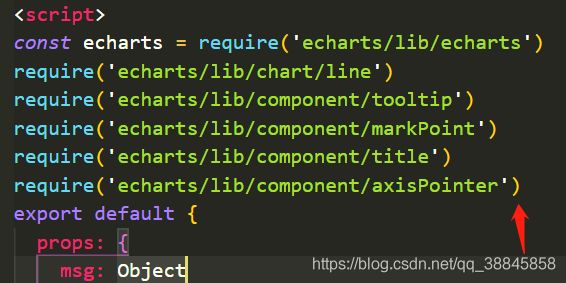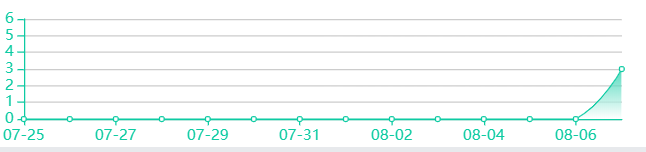Echarts动态加载折线图 x轴,y轴数据,阴影部分
需求
具体实现
- 安装echarts
npm install echarts -S - 引入echarts
为了节省空间,这里采用按需引用
const echarts = require('echarts/lib/echarts')
require('echarts/lib/chart/line')
require('echarts/lib/component/tooltip')
require('echarts/lib/component/markPoint')
require('echarts/lib/component/title')
require('echarts/lib/component/axisPointer')
- 创建容器
<div id="myChart" :style="{width: '110%', height: '200px', top: '-8%', left: '-4%', position: 'absolute', zIndex: 20}"></div>
注意: 想要改变echarts的位置,大小,可以在行内写样式,id对应的是图标的表示
- 创建js
// 图表
drawLine () {
// 基于准备好的dom,初始化echarts实例
const myChart = echarts.init(document.getElementById('myChart'))
// 绘制图表
myChart.setOption({
tooltip: {
// 设置tip提示
trigger: 'axis',
backgroundColor: '#0dcba3' // 背景颜色(此时为默认色)
},
color: '#8AE09F', // 设置区分(每条线是什么颜色,和 legend 一一对应)
xAxis: {
// 配置x轴数据、样式、名称
type: 'category',
boundaryGap: false, // 坐标轴两边不留白
data: this.MomDay,
axisLine: {
// 坐标轴轴线相关设置。
lineStyle: {
color: '#0dcba3'
}
}
},
yAxis: [{
type: 'value',
scale: true,
max: this.max + 3,
min: 0,
splitNumber: 5,
axisLine: {
// 坐标轴轴线相关设置。
lineStyle: {
color: '#0dcba3'
}
}
}],
// 刻度线
axisTick: {
show: false,
alignWithLabel: true
},
series: [
{
name: '交易数',
data: this.showData,
type: 'line', // 类型为折线图
smooth: true, // 曲线平滑
itemStyle: {
normal: {
areaStyle: {
z: 10,
type: 'default',
// 渐变色实现
color: new echarts.graphic.LinearGradient(
0,
0,
0,
1,
// 变化度
// 三种由深及浅的颜色
[
{
offset: 0,
color: '#0dcba3'
},
// {
// offset: 0.5,
// color: '#FFFFFF',
// },
{
offset: 1,
color: '#FFFFFF'
}
]
)
},
lineStyle: {
// 线的颜色
width: 1,
type: 'solid',
color: '#0dcba3'
},
label: {
show: false,
position: 'top',
textStyle: {
color: '#0dcba3'
}
},
color: '#FFFFFF',
borderColor: '#0dcba3',
borderWidth: 1
}
}
}
]
})
},
注意:这里drawLine() 调用的时机
由于echarts的数据是根据后端返回的数据进行填充,所以drawLine()的调用时机,我是放在了请求完图表相关数据,调用drawLine()
- x轴最近14天的数据动态填写
xAxis: {
// 配置x轴数据、样式、名称
type: 'category',
boundaryGap: false, // 坐标轴两边不留白
data: this.MomDay,
axisLine: {
// 坐标轴轴线相关设置。
lineStyle: {
color: '#0dcba3'
}
}
},
data: this.MomDay 是自己或许到的最近14天的天数
数据传递,和以前一样
- 先在data里声明变量 MomDay: []
- 然后对MomDay 进行赋值
- 将MomDay 传递给折线图的data
- 注意:echarts的宽度如果不够,x轴会显示最近十四天的天数,但是中间会间隔一个,显示一个日期。如果宽度充足,会全部显示14天的日期
- 下面会给出获取最近14天数的代码
- y轴根据x轴日期所对应的数据,动态显示数据所在区间
yAxis: [{
type: 'value',
scale: true,
max: this.max + 3,
// max 是后端返回的数据,表示最大值。知道最大值,间隔数,动态显示y轴数据就很方便了. + 3的意思是,不至于图表顶到最顶部,给顶部稍微留点间隔
// 比如 max = 12 splitNumber: 5 那每个间隔值就是 2 ... 2
max = 15 splitNumber: 5 那每个间隔值就是 3
min: 0,
splitNumber: 5, // y轴的间隔数
axisLine: {
// 坐标轴轴线相关设置。
lineStyle: {
color: '#0dcba3'
}
}
}],
- 鼠标移入,显示日期对应的数据
- 所有有数据的地方,用折线连接,并且用阴影覆盖
series: [
{
name: '交易数',
data: this.showData,
type: 'line', // 类型为折线图
smooth: true, // 曲线平滑
itemStyle: { // 阴影覆盖
normal: {
areaStyle: {
z: 10,
type: 'default',
// 渐变色实现
color: new echarts.graphic.LinearGradient(
0,
0,
0,
1,
// 变化度
// 三种由深及浅的颜色
[
{
offset: 0,
color: '#0dcba3'
},
// {
// offset: 0.5,
// color: '#FFFFFF',
// },
{
offset: 1,
color: '#FFFFFF'
}
]
)
},
lineStyle: {
// 线的颜色
width: 1,
type: 'solid',
color: '#0dcba3'
},
label: {
show: false,
position: 'top',
textStyle: {
color: '#0dcba3'
}
},
color: '#FFFFFF',
borderColor: '#0dcba3',
borderWidth: 1
}
}
}
]
注意 鼠标移入,还是接口数据传入值
- 获取今日起,前14天的数据
- 定义方法,求日期
// 获取当前时间,day为number,getDay(-1):昨天的日期;getDay(0):今天的日期;getDay(1):明天的日期;【以此类推】
getDay (day) {
var today = new Date()
today.setTime(today.getTime() + 1000 * 60 * 60 * 24 * day) // 注意,这行是关键代码
var tYear = today.getFullYear()
var tMonth = today.getMonth()
var tDate = today.getDate()
tMonth = this.doHandleMonth(tMonth + 1)
tDate = this.doHandleMonth(tDate)
return tYear + '-' + tMonth + '-' + tDate
},
- 求14天日期,并存储到localStorage
// 求14天日期
for (var i = 0; i > -14; i--) {
this.forthDay.push(this.getDay(i))
}
window.localStorage.setItem('yester', JSON.stringify(this.forthDay))
- 在需要的地方,取出14天日期
this.newYester = JSON.parse(window.localStorage.getItem('yester')).reverse()
- 存数组用
JSON.stringify取数组用JSON.parse日期翻转 .reverse()