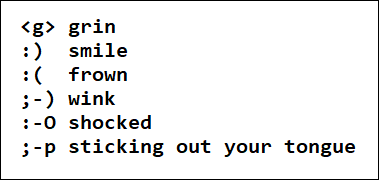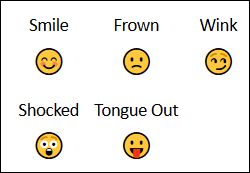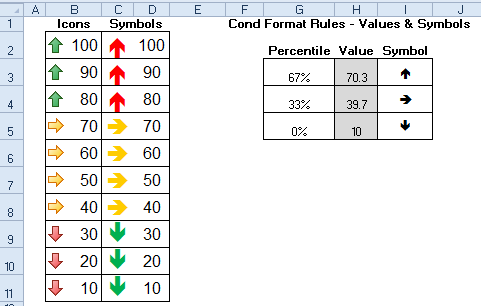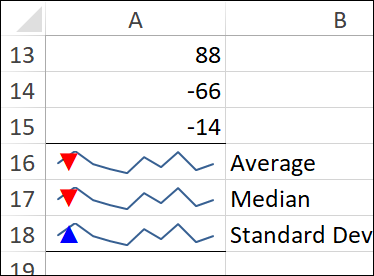&符号在excel中的引用
In the old days, we typed emoticons in our messages, to show a grin, or wink, etc. Now we use emojis online, and I finally learned how to add emojis in Excel too. Thanks to Wyn Hopkins who showed me this trick – my worksheets will never be the same! Also, thanks to Duncan Williamson, who shared a Sparklines trick.
在过去,我们在消息中键入表情符号,以显示笑容或眨眼等信息。现在,我们在线使用表情符号,最后我也学会了如何在Excel中添加表情符号。 感谢Wyn Hopkins向我展示了这个技巧–我的工作表将永远不会一样! 另外,还要感谢分享了“迷你图”技巧的Duncan Williamson。
旧样式图释 (Old Style Emoticons)
In the early days of online newsgroups and bulletin boards, the hardy pioneers had to type a series of characters, to create emoticons. We didn't complain though - it was a step up from chisels and stone tablets.
在在线新闻组和公告板的早期,耐心的先驱不得不输入一系列字符来创建表情符号。 不过,我们没有抱怨-这比凿子和石碑提高了一步。
Here are a few emoticons that I remember using, and you can find a longer list on Wikipedia.
我记得使用了以下几种表情符号,您可以在Wikipedia上找到更长的列表 。
新型表情符号 (New Style Emojis)
These days, if you type one of those old emoticons, the app that you're using will probably convert it to an emoji. They're little pictures, that show the expression, often with a little yellow face, like the old Smiley face.
如今,如果您输入其中一种旧表情符号,则您使用的应用可能会将其转换为表情符号。 它们是小图片,显示了表情,通常带有一张黄色的小脸,就像旧的笑脸一样。
You an learn more about emojis in this Wikipedia article, and keep reading here, to see how to add emojis in Excel.
您可以在此Wikipedia文章中了解有关表情符号的更多信息,并继续阅读此处,以了解如何在Excel中添加表情符号。
Google挑战赛 (The Google Challenge)
Why did I think about using emojis in Excel? On Sunday night, Ben Collins retweeted sam, a scientist who was happy about using emojis in Google Sheets.
我为什么考虑在Excel中使用表情符号? 在周日晚上, 本·科林斯 ( Ben Collins)转推了山姆(sam),他对在Google表格中使用表情符号感到高兴。
I can't sleep because I stayed up late when I discovered that I can put emojis in IF functions in my monthly #budget #spreadsheet in @googledrive. if savings >=3000$ if savings <=0$
我无法入睡,因为当我发现可以在@googledrive的每月#budget #spreadsheet中的IF函数中放置表情符号时,我熬夜了 。 如果储蓄> = 3000 $如果储蓄<= 0 $
And they say scientist aren't cool. Pshhhhh.
他们说科学家并不酷。 sh
— sam (@ShutUpCoyote) August 27, 2019
-sam(@ShutUpCoyote) 2019年8月27日
And here's a screen shot of sam's emoji-filled formula. Awesome!
这是山姆的表情符号填充公式的屏幕截图。 太棒了!
Excel中的表情符号? (Emojis in Excel?)
I was on my iPad when reading that tweet, away from Excel, but my first thought was doing something similar with Conditional Formatting, and a font like WingDings. That's how I built these "Do It Yourself" replacements for Excel's built-in Icon Sets.
当我从iPad上阅读该推文时,我在iPad上,但是我的第一个念头是使用条件格式和类似WingDings的字体做类似的事情。 这就是我为Excel的内置图标集构建这些“自己动手”替代产品的方式。
如何在Excel中添加表情符号 (How to Add Emojis in Excel)
Soon after I replied to sam's tweet, Wyn Hopkins explained how to add emojis in Excel.
在我回复sam的推文后不久, Wyn Hopkins解释了如何在Excel中添加表情符号。
Emojis work in #Excel too. Windows key & . (full stop). Full colour in Excel for web, black and white in desktop
表情符号也可以在#Excel中使用 。 Windows键和。 (句号)。 在Excel for Web中为全色,在桌面中为黑白
Excel中的表情符号 (Emojis in Excel)
First thing the next morning, I tried Wyn's tip in an Excel worksheet. I pressed the Windows key and typed a period, and voila!
第二天早上的第一件事,我在Excel工作表中尝试了Wyn的技巧。 我按了Windows键并输入了句号,瞧!
A small window appeared, full of emojis, with instructions at the top – Keep typing to find an emoji.
出现一个小窗口,上面满是表情符号,顶部有说明-继续输入以查找表情符号。
Ooooohhh! I'd never seen that trick before, and I've been using Excel for approximately 150 years.
!! 我以前从未见过这种技巧,并且我已经使用Excel大约150年了。
查找表情符号 (Find an Emoji)
Seeing that emoji pop-up window was pretty cool, so I typed "cool", and it found 2 emojis for me.
看到表情符号弹出窗口非常酷,因此我输入了“ cool”,它为我找到了2个表情符号。
- To select an emoji, click on it with the pointer, or use the arrow keys to select it. 要选择表情符号,请用指针单击它,或使用箭头键将其选中。
- Then, press the Enter key, and your text in the cell is replaced by the selected emoji. 然后,按Enter键,单元格中的文本将替换为所选的表情符号。
As Wyn mentioned in his tweet, the emojis are black and white in desktop Excel, and colour in online Excel.
正如Wyn在他的推文中提到的那样,表情符号在桌面Excel中为黑色,在在线Excel中为彩色。
Here's the same emoji, when I entered it in Excel Online. Obviously, I'll have to use the online version from now on.
这是在Excel Online中输入的同一表情符号。 显然,从现在开始,我将不得不使用在线版本。
表情符号类别 (Emoji Categories)
Another way to find emojis in that pop-up window is to use the category buttons at the bottom. Point to any of the buttons, to see the category name.
在该弹出窗口中查找表情符号的另一种方法是使用底部的类别按钮。 指向任何按钮,以查看类别名称。
In the People category, there are colour options at the top, so you can choose what you need.
在人员类别中,顶部有颜色选项,因此您可以选择所需的内容。
Excel公式中的表情符号 (Emojis in Excel Formula)
In sam's tweet, the emojis were hard coded into an IF formula. You can do that in Excel too – just remember to put the emojis inside quote marks.
在sam的推文中,表情符号被硬编码为IF公式。 您也可以在Excel中执行此操作-只需记住将表情符号放在引号中即可。
表情符号查找公式 (Emoji Lookup Formula)
Instead of hard coding things into a formula, I made a lookup table with scores and emojis.
我没有将内容硬编码为公式,而是制作了一个具有分数和表情符号的查找表。
Then, I added an INDEX and MATCH formula, to show the emojis beside a list of scores on the worksheet.
然后,我添加了一个INDEX和MATCH公式,以在工作表上的乐谱列表旁边显示表情符号。
=INDEX($F$2:$F$4, MATCH(B2, $E$2:$E$4,1))
= INDEX($ F $ 2:$ F $ 4,MATCH(B2,$ E $ 2:$ E $ 4,1))
That worked well, and it would be easy to change the ranking scale and/or emojis, at any time.
效果很好,并且随时可以更改排名比例和/或表情符号。
为什么要在Excel中添加表情符号? (Why Add Emojis in Excel?)
After all of that, you might be asking, "Why add emojis in Excel?" And the answer to that is, "Why not?"
毕竟,您可能会问:“为什么要在Excel中添加表情符号?” 答案是:“为什么不呢?”
For most companies, emojis wouldn't be appropriate in the financial reports that you send to your stakeholders. But for internal files, emojis could add a touch of humour, and we sometimes need that during the day!
对于大多数公司而言,表情符号不适用于您发送给利益相关者的财务报告。 但是对于内部文件,表情符号可能会增加一些幽默感,有时候我们有时会需要这种表情!
As with all things in Excel, use your powers for good, not for evil.
与Excel中的所有内容一样,将您的力量用于善良,而不是邪恶。
And now that I know how to add emojis in Excel, maybe I can finally retire my Happy Face chart!
现在,我知道了如何在Excel中添加表情符号,也许我终于可以退休我的Happy Face图表了 !
迷你图中的图标 (Icons in Sparklines)
Duncan Williamson also replied to that emoji Twitter thread, and shared a link to his post on showing icons in a cell that has Sparklines. The cells have a custom number format that shows a coloured icon.
邓肯·威廉姆森(Duncan Williamson)还回复了该表情符号Twitter帖子,并分享了他的帖子的链接,该链接在带有迷你图的单元格中显示图标 。 单元格具有显示彩色图标的自定义数字格式。
The instructions are at the link above, and there's an animated gif, at the end of the page, that shows how to set up the formatting.Click on that gif, to see the enlarged version. You can download the Excel file too, and try it out.
说明在上面的链接上,页面末尾有一个动画gif,显示了如何设置格式。单击该gif以查看放大的版本。 您也可以下载Excel文件,然后尝试一下。
Thanks for sharing this cool trick, Duncan!
感谢您分享这个绝妙的技巧,邓肯!
获取表情符号图表和列表 (Get an Emoji Chart and List)
[update] After he read this blog post, Ken Puls, from Excelguru, sent me an Excel file with a chart full of emojis. I added a Chart List sheet too, so you can select an emoji code, or an emoji picture, to see the information about that selection.
[更新]在阅读了此博文后, 来自Excelguru的Ken Puls向我发送了一个Excel文件,其中包含充满表情符号的图表。 我也添加了一个“图表列表”工作表,因此您可以选择一个表情符号代码或表情图片,以查看有关该选择的信息。
This screen shot shows the chart in Excel online, where the emojis are coloured. If you open the file in Excel desktop, the emojis will be black and white. (Is there a crying emoji? Emojus?)
此屏幕快照显示了Excel在线图表,其中的表情符号已着色。 如果您在Excel桌面中打开文件,则表情符号将为黑白。 (是否有哭泣的表情符号?Emojus?)
To get the workbook, go to the Sample Files page on my Contextures site. In the Functions section, look for FN0064 - Emojis Chart and List. The file is in xlsx format, and does not contain any macros.
要获取工作簿,请转到我的Contextures网站上的Sample Files页面。 在“功能”部分中, 查找FN0064-Emojis图表和列表 。 该文件为xlsx格式,不包含任何宏。
翻译自: https://contexturesblog.com/archives/2019/09/19/how-to-add-emojis-in-excel-worksheets/
&符号在excel中的引用