- springCloud集成tdengine(原生和mapper方式) 其二 原生篇
张小娟
springcloudtdenginespring
mapper篇请看另一篇文章一、引入pom文件com.taosdata.jdbctaos-jdbcdriver3.5.3二、在nacos中填写数据库各种value值tdengine:datasource:location:yourLocationusername:rootpassword:yourPassword三、编写TDengineUtil文件下方util文件里面,包含创建database的方
- Graylog日志系统超详细部署和配置
kim_liao123
部署elasticsearchdocker
Graylog日志系统部署和配置1.软件介绍:Graylog是一个开源的日志聚合、分析、审计、展现和预警工具。功能上和ELK类似,但又比ELK要简单,依靠着更加简洁,高效,部署使用简单;官方文档:https://docs.graylog.org/en/3.3/pages/users_and_roles.html以下所有部署方式都来源与官方文档2.软件准备:服务端:Mongo:存储graylog的一
- CentOS 7 64位安装Docker
咯拉咯啦
Dockerdocker
以下是在已有的CentOS764位虚拟机上安装Docker并配置华为镜像源的详细步骤:1.备份原有Yum源(可选,建议操作)#备份原有仓库文件sudomv/etc/yum.repos.d/CentOS-Base.repo/etc/yum.repos.d/CentOS-Base.repo.backup2.更换CentOS7Yum源为华为源#下载华为云CentOS7的仓库文件sudocurl-o/et
- access读取EXCEL文件,并根据动态生成表,完成报表的导入
MES先生
ACCESSVBAaccess
OptionCompareDatabasePublicsheetidAsString'报表IDPublictempAsString'获取年月时分秒PublictmpIAsInteger'对应EXCEL行PublictmpJAsInteger'对应EXCEL列PublicXlsAppAsObjectPublicXlsWorkbookAsObjectPublicXlsWorkSheetAsObject
- 《Oracle DBA入门实战:十大高频问题详解与避坑指南》
鸿·蒙
数据库Oracle数据库DBA入门数据库管理IT技术干货学习笔记
OracleDBA入门作业十问十答本文为OracleDBA入门作业整理,涵盖工具使用、配置管理及权限控制等核心知识点,适合新手快速上手。如有疑问或补充,欢迎评论区交流!1.DBA常用工具有哪些?OracleUniversalInstaller(OUI)用途:安装、升级或删除软件组件。OracleDatabaseConfigurationAssistant(DBCA)用途:通过图形界面创建、删除或修
- C++和标准库速成(十一)——简单雇员系统
梦醒沉醉
C++20c++
目录1.雇员记录系统2.Employee类2.1Employee模块接口文件2.1.1实现细节2.1.2完整代码2.2Employ模块实现文件2.2.1实现细节2.2.2完整代码2.3Employee测试文件3.Database类3.1Database模块接口文件3.1.1实现细节3.1.2完整代码3.2Database模块实现文件3.2.1实现细节3.2.2完整代码3.3Database测试文件
- CAD二次开发之图纸特性字段AcDbDatabaseSummaryInfo
我的sun&shine
CAD二次开发开发语言c++
一、CAD接口类AcDbDatabaseSummaryInfo接口函数acdbGetSummaryInfo(pDb,pSum);addCustomSummaryInfo(key,value);acdbPutSummaryInfo(pSum);二、使用方法1.实现功能:在一张图纸中定义好字段,插入到另外一张图中,对应的字段会更新值。原图纸需要将对应位置写入字段的表达式例如%%%%%%%%新图纸在创建
- 通过启用Ranger插件的Hive审计日志同步到Doris做分析
fzip
DorisHivedoris审计hive
以下是基于ApacheDoris的RangerHive审计日志同步方案详细步骤,结合审计日志插件与数据导入策略实现:一、Doris环境准备1.创建审计日志库表参考搜索结果的表结构设计,根据Ranger日志字段调整建表语句:CREATEDATABASEIFNOTEXISTSranger_audit;CREATETABLEIFNOTEXISTSranger_audit_hive_log(repoTyp
- postgreSQL数据库常用语法
东木月
关系型数据库:MySQLPostgreSQLpostgresql数据库database
postgreSQL常用语法1、CRUD增删改查创建用户角色createuserldcwithpassword'ldc-';创建数据库createDATABASEschool_infoENCODING='utf-8'--指定字符集TABLESPACE=
- android sqlite 数据库简单封装示例(java)
mmsx
android作业源码分享java数据库android
sqlite数据库简单封装示例,使用记事本数据库表进行示例。首先继承SQLiteOpenHelper使用sql语句进行创建一张表。publicclassnoteDBHelperextendsSQLiteOpenHelper{publicnoteDBHelper(Contextcontext,Stringname,SQLiteDatabase.CursorFactoryfactory,intvers
- MySQL数据库基本命令
Java从零开始
数据库mysql
1.CMD链接数据库:mysql-uroot-p2.打开全部数据库:showdatabases;3.切换数据库:use(school库);4.显示数据库中所有表的信息:describe(student表);5.查看数据库中所有的表:showtables;6.创建一个数据库:createdatabase(westos库);7.SHOWCREATEDATABASEgoods:查看创建goods数据库的
- 稳定运行的以Microsoft Azure SQL database数据库为数据源和目标的ETL性能变差时提高性能方法和步骤
weixin_30777913
etlazureetl云计算数据库
在以MicrosoftAzureSQLDatabase为数据源和目标的ETL(Extract,Transform,Load)过程中,性能问题可能会随着数据量的增加、查询复杂度的提升或系统负载的加重而逐渐变差。提高以MicrosoftAzureSQLDatabase为数据源和目标的ETL性能需要综合考虑数据库查询优化、数据加载策略、并行处理、资源管理等方面。通过合适的索引、查询优化、批量处理、增量加
- MySQL基本语句
冉冉柟
mysql数据库oracle
一、DDL(数据定义语言)DDL主要用于定义数据库、表、视图、索引等数据库对象的结构1.1创建数据库CREATEDATABASEdatabase_name;1.2删除数据库DROPDATABASEdatabase_name;1.3选择数据库USEdatabase_name;1.4创建表CREATETABLEtable_name( column1datatypeconstraint, column2
- Mariadb5.5.68升级10.5
熊博主
Linux云计算架构工程师mysqlmariadb运维linux服务器
Mariadb5.5.68升级10.5#提前备份好数据库[root@master~]#mysqldump-uroot-p--all-databases>alldb.sqlEnterpassword:[root@master~]#llalldb.sql-rw-r--r--.1rootroot51523011月1818:59alldb.sql#移除原来的mariadb数据库[root@master~]
- YashanDB备份
数据库
本文内容来自YashanDB官网,原文内容请见https://doc.yashandb.com/yashandb/23.3/zh/%E6%95%B0%E6%8D%AE%...操作说明使用本方式执行备份时,要求数据库运行于OPEN状态且归档模式开启。备份命令仅SYS超级用户或拥有SYSDBA、SYSBACKUP权限的用户才可执行,备份语法详细说明请参考开发手册BACKUPDATABASE。若数据库在
- 【赵渝强老师】达梦数据库的归档模式
赵渝强老师
达梦(DM)数据库数据库oracle
达梦数据库的备份与恢复都需要使用到重做日志文件。在默认的情况下,达梦数据库采用的非归档模式。通过执行下面的语句可以查看当前数据库实例的日志模式。SQL>selectarch_modefromv$database;#输出的信息如下:行号ARCH_MODE-------------------1N#提示:这里输出的N表示的是非归档模式。由于在非归档模式下,重做日志文件会发生覆盖的情况,从而造成数据的丢
- taosdump备份多个数据库近10天的数据
会飞的土拨鼠呀
运维学习笔记数据库oracle
以下是使用taosdump备份多个指定数据库近10天数据的详细步骤:方法1:直接指定多个数据库名称通过--databases参数直接指定多个数据库,逗号分隔:#!/bin/bash#定义备份目录和时间范围BACKUP_DIR="./backup"START_TIME=$(date-d"10daysago""+%Y-%m-%d%H:%M:%S")END_TIME=$(date"+%Y-%m-%d%H
- clickhouse创建数据库以及表
鸭梨山大哎
clickhouse
创建数据库语法CREATEDATABASE[IFNOTEXISTS]db_name[ONCLUSTERcluster][ENGINE=engine(...)]例子CREATEDATABASEIFNOTEXISTSchtest;--使用默认库引擎创建库默认情况下,ClickHouse使用的是原生的数据库引擎Ordinary(在此数据库下可以使用任意类型的表引擎,在绝大多数情况下都只需使用默认的数据库
- 基于AT89C52单片机的智能导盲杖报警设计
七月小卖铺
单片机单片机嵌入式硬件
点击链接获取Keil源码与ProjectBackups仿真图:https://download.csdn.net/download/qq_64505944/90498287?spm=1001.2014.3001.5503C+22部分参考设计如下:摘要超声波测距技术因其具有较强的指向性、低能耗、较长的传播距离等优点,已成为广泛应用于各类传感器技术和自动控制技术相结合的测距方案之一。超声波传感器利用声
- 思科 N9K 交换机密码恢复
m0_54931486
服务器运维网络
目录1.命令行界面修改密码2.断电/重启恢复密码*从FTP加载镜像修改admin密码有以下几种方式:通过命令行界面,使用admin权限的用户名进行恢复;对设备进行断电/重启设备恢复。1.命令行界面修改密码1.查看账户switch#showuser-accountuser:adminthisuseraccounthasnoexpirydateroles:network-adminuser:dbgus
- 使用spring data MongoDB对MongoDB进行简单CURD操作示例
其实我就是个萌新
springmongodbjava
本文章为作者个人学习笔记,仅作参考。1.application.properties配置spring.data.mongodb.database=[数据库名]spring.data.mongodb.host=localhost[主机名,本机:localhost]spring.data.mongodb.port=[数据库端口,默认:27017]2.根据数据库文档定义实体类:@RequiredArgs
- 鸿蒙Next-获取系统权限-获取麦克风权限
试水年华
鸿蒙Next开发Ark-TS语言Ark-TS语言鸿蒙华为
1.需要先在配置文件中,声明应用需要请求的权限,且设置需要使用的场景+使用原因"requestPermissions":[//申请的网络权限{"name":"ohos.permission.INTERNET"},{//申请麦克风权限"name":"ohos.permission.MICROPHONE","usedScene":{},//申请麦克风权限的原因"reason":"$string:rea
- 【搞定Go语言】第3天1:Go语言操作MySQL
就叫一片白纸
Go语言
MySQL是业界常用的关系型数据库,本文介绍了Go语言如何操作MySQL数据库。Go操作MySQL连接Go语言中的database/sql包提供了保证SQL或类SQL数据库的泛用接口,并不提供具体的数据库驱动。使用database/sql包时必须注入(至少)一个数据库驱动。我们常用的数据库基本上都有完整的第三方实现。例如:MySQL驱动下载依赖goget-ugithub.com/go-sql-dr
- Go操作MySQL
可能只会写BUG
golangmysqlgolangmysql开发语言
Go操作MySQL类别:Golang数据库操作连接Go语言中的database/sql包提供了保证SQL或类SQL数据库的泛用接口,并不提供具体的数据库驱动。使用database/sql包时必须注入(至少)一个数据库驱动。我们常用的数据库基本上都有完整的第三方实现。例如:MySQL驱动下载依赖goget-ugithub.com/go-sql-driver/mysql使用MySQL驱动funcOpe
- 第三:go 操作mysql
小画家~
gingolangmysql开发语言
Go操作MySQL连接Go语言中的database/sql包提供了保证SQL或类SQL数据库的泛用接口,并不提供具体的数据库驱动。使用database/sql包时必须注入(至少)一个数据库驱动。我们常用的数据库基本上都有完整的第三方实现。例如:MySQL驱动下载依赖goget-ugithub.com/go-sql-driver/mysql使用MySQL驱动funcOpen(driverName,d
- java 实现数据库备份
李逍遙️
mysql数据库javamysql
importcom.guangyi.project.model.system.DataBaseInFo;importjava.io.BufferedReader;importjava.io.File;importjava.io.FileOutputStream;importjava.io.IOException;importjava.io.InputStream;importjava.io.Inp
- 快速上手系列丨如何管理 PieCloudDB Database 虚拟数仓
云原生数据库教程管理
为增强社区用户的体验,PieCloudDBDatabase社区版已于8月完成了全面改版升级。同时,PieCloudDB社区还特别制作了《快速入门PieCloudDB社区版》系列课程,旨在帮助大家全面了解新版本,逐步探索PieCloudDB的强大功能。PieCloudDB社区版提供免费下载,可用于体验产品新特性、个人学习、PoC验证等场景,方便社区用户快速体验领先的数仓虚拟化技术。PieCloudD
- 基于oracle linux的 DBI/DBD 标准化安装文档(三)
oracle
一、安装DBIDBI(DatabaseInterface)是perl连接数据库的接口。其是perl连接数据库的最优方法,他支持包括Orcale,Sybase,mysql,db2等绝大多数的数据库,下面将简要介绍其安装方法。1.1解压tar-zxvfDBI-1.616_901.tar.gz1.2安装依赖yuminstallperl-ExtUtils-CBuilderperl-ExtUtils-Mak
- 数据库管理-第303期 数据库相关硬件文章汇总(20250319)
胖头鱼的鱼缸(尹海文)
数据库数据库
数据库管理303期2025-03-19数据库管理-第303期数据库相关硬件文章汇总(20250319)1CPU&内存2SSD3RDMA4存储5CXL6硬件采购7数据库一体机总结数据库管理-第303期数据库相关硬件文章汇总(20250319)作者:胖头鱼的鱼缸(尹海文)OracleACEPro:DatabasePostgreSQLACEPartner10年数据库行业经验拥有OCM11g/12c/19
- 数据库管理-第304期 业绩?有绩无业!(20250320)
胖头鱼的鱼缸(尹海文)
数据库数据库oracle
数据库管理304期2025-03-20数据库管理-第304期业绩?有绩无业!(20250320)1词解2跑偏3活动预告总结数据库管理-第304期业绩?有绩无业!(20250320)作者:胖头鱼的鱼缸(尹海文)OracleACEPro:DatabasePostgreSQLACEPartner10年数据库行业经验拥有OCM11g/12c/19c、MySQL8.0OCP、Exadata、CDP等认证墨天
- java封装继承多态等
麦田的设计者
javaeclipsejvmcencapsulatopn
最近一段时间看了很多的视频却忘记总结了,现在只能想到什么写什么了,希望能起到一个回忆巩固的作用。
1、final关键字
译为:最终的
&
- F5与集群的区别
bijian1013
weblogic集群F5
http请求配置不是通过集群,而是F5;集群是weblogic容器的,如果是ejb接口是通过集群。
F5同集群的差别,主要还是会话复制的问题,F5一把是分发http请求用的,因为http都是无状态的服务,无需关注会话问题,类似
- LeetCode[Math] - #7 Reverse Integer
Cwind
java题解MathLeetCodeAlgorithm
原题链接:#7 Reverse Integer
要求:
按位反转输入的数字
例1: 输入 x = 123, 返回 321
例2: 输入 x = -123, 返回 -321
难度:简单
分析:
对于一般情况,首先保存输入数字的符号,然后每次取输入的末位(x%10)作为输出的高位(result = result*10 + x%10)即可。但
- BufferedOutputStream
周凡杨
首先说一下这个大批量,是指有上千万的数据量。
例子:
有一张短信历史表,其数据有上千万条数据,要进行数据备份到文本文件,就是执行如下SQL然后将结果集写入到文件中!
select t.msisd
- linux下模拟按键输入和鼠标
被触发
linux
查看/dev/input/eventX是什么类型的事件, cat /proc/bus/input/devices
设备有着自己特殊的按键键码,我需要将一些标准的按键,比如0-9,X-Z等模拟成标准按键,比如KEY_0,KEY-Z等,所以需要用到按键 模拟,具体方法就是操作/dev/input/event1文件,向它写入个input_event结构体就可以模拟按键的输入了。
linux/in
- ContentProvider初体验
肆无忌惮_
ContentProvider
ContentProvider在安卓开发中非常重要。与Activity,Service,BroadcastReceiver并称安卓组件四大天王。
在android中的作用是用来对外共享数据。因为安卓程序的数据库文件存放在data/data/packagename里面,这里面的文件默认都是私有的,别的程序无法访问。
如果QQ游戏想访问手机QQ的帐号信息一键登录,那么就需要使用内容提供者COnte
- 关于Spring MVC项目(maven)中通过fileupload上传文件
843977358
mybatisspring mvc修改头像上传文件upload
Spring MVC 中通过fileupload上传文件,其中项目使用maven管理。
1.上传文件首先需要的是导入相关支持jar包:commons-fileupload.jar,commons-io.jar
因为我是用的maven管理项目,所以要在pom文件中配置(每个人的jar包位置根据实际情况定)
<!-- 文件上传 start by zhangyd-c --&g
- 使用svnkit api,纯java操作svn,实现svn提交,更新等操作
aigo
svnkit
原文:http://blog.csdn.net/hardwin/article/details/7963318
import java.io.File;
import org.apache.log4j.Logger;
import org.tmatesoft.svn.core.SVNCommitInfo;
import org.tmateso
- 对比浏览器,casperjs,httpclient的Header信息
alleni123
爬虫crawlerheader
@Override
protected void doGet(HttpServletRequest req, HttpServletResponse res) throws ServletException, IOException
{
String type=req.getParameter("type");
Enumeration es=re
- java.io操作 DataInputStream和DataOutputStream基本数据流
百合不是茶
java流
1,java中如果不保存整个对象,只保存类中的属性,那么我们可以使用本篇文章中的方法,如果要保存整个对象 先将类实例化 后面的文章将详细写到
2,DataInputStream 是java.io包中一个数据输入流允许应用程序以与机器无关方式从底层输入流中读取基本 Java 数据类型。应用程序可以使用数据输出流写入稍后由数据输入流读取的数据。
- 车辆保险理赔案例
bijian1013
车险
理赔案例:
一货运车,运输公司为车辆购买了机动车商业险和交强险,也买了安全生产责任险,运输一车烟花爆竹,在行驶途中发生爆炸,出现车毁、货损、司机亡、炸死一路人、炸毁一间民宅等惨剧,针对这几种情况,该如何赔付。
赔付建议和方案:
客户所买交强险在这里不起作用,因为交强险的赔付前提是:“机动车发生道路交通意外事故”;
如果是交通意外事故引发的爆炸,则优先适用交强险条款进行赔付,不足的部分由商业
- 学习Spring必学的Java基础知识(5)—注解
bijian1013
javaspring
文章来源:http://www.iteye.com/topic/1123823,整理在我的博客有两个目的:一个是原文确实很不错,通俗易懂,督促自已将博主的这一系列关于Spring文章都学完;另一个原因是为免原文被博主删除,在此记录,方便以后查找阅读。
有必要对
- 【Struts2一】Struts2 Hello World
bit1129
Hello world
Struts2 Hello World应用的基本步骤
创建Struts2的Hello World应用,包括如下几步:
1.配置web.xml
2.创建Action
3.创建struts.xml,配置Action
4.启动web server,通过浏览器访问
配置web.xml
<?xml version="1.0" encoding="
- 【Avro二】Avro RPC框架
bit1129
rpc
1. Avro RPC简介 1.1. RPC
RPC逻辑上分为二层,一是传输层,负责网络通信;二是协议层,将数据按照一定协议格式打包和解包
从序列化方式来看,Apache Thrift 和Google的Protocol Buffers和Avro应该是属于同一个级别的框架,都能跨语言,性能优秀,数据精简,但是Avro的动态模式(不用生成代码,而且性能很好)这个特点让人非常喜欢,比较适合R
- lua set get cookie
ronin47
lua cookie
lua:
local access_token = ngx.var.cookie_SGAccessToken
if access_token then
ngx.header["Set-Cookie"] = "SGAccessToken="..access_token.."; path=/;Max-Age=3000"
end
- java-打印不大于N的质数
bylijinnan
java
public class PrimeNumber {
/**
* 寻找不大于N的质数
*/
public static void main(String[] args) {
int n=100;
PrimeNumber pn=new PrimeNumber();
pn.printPrimeNumber(n);
System.out.print
- Spring源码学习-PropertyPlaceholderHelper
bylijinnan
javaspring
今天在看Spring 3.0.0.RELEASE的源码,发现PropertyPlaceholderHelper的一个bug
当时觉得奇怪,上网一搜,果然是个bug,不过早就有人发现了,且已经修复:
详见:
http://forum.spring.io/forum/spring-projects/container/88107-propertyplaceholderhelper-bug
- [逻辑与拓扑]布尔逻辑与拓扑结构的结合会产生什么?
comsci
拓扑
如果我们已经在一个工作流的节点中嵌入了可以进行逻辑推理的代码,那么成百上千个这样的节点如果组成一个拓扑网络,而这个网络是可以自动遍历的,非线性的拓扑计算模型和节点内部的布尔逻辑处理的结合,会产生什么样的结果呢?
是否可以形成一种新的模糊语言识别和处理模型呢? 大家有兴趣可以试试,用软件搞这些有个好处,就是花钱比较少,就算不成
- ITEYE 都换百度推广了
cuisuqiang
GoogleAdSense百度推广广告外快
以前ITEYE的广告都是谷歌的Google AdSense,现在都换成百度推广了。
为什么个人博客设置里面还是Google AdSense呢?
都知道Google AdSense不好申请,这在ITEYE上也不是讨论了一两天了,强烈建议ITEYE换掉Google AdSense。至少,用一个好申请的吧。
什么时候能从ITEYE上来点外快,哪怕少点
- 新浪微博技术架构分析
dalan_123
新浪微博架构
新浪微博在短短一年时间内从零发展到五千万用户,我们的基层架构也发展了几个版本。第一版就是是非常快的,我们可以非常快的实现我们的模块。我们看一下技术特点,微博这个产品从架构上来分析,它需要解决的是发表和订阅的问题。我们第一版采用的是推的消息模式,假如说我们一个明星用户他有10万个粉丝,那就是说用户发表一条微博的时候,我们把这个微博消息攒成10万份,这样就是很简单了,第一版的架构实际上就是这两行字。第
- 玩转ARP攻击
dcj3sjt126com
r
我写这片文章只是想让你明白深刻理解某一协议的好处。高手免看。如果有人利用这片文章所做的一切事情,盖不负责。 网上关于ARP的资料已经很多了,就不用我都说了。 用某一位高手的话来说,“我们能做的事情很多,唯一受限制的是我们的创造力和想象力”。 ARP也是如此。 以下讨论的机子有 一个要攻击的机子:10.5.4.178 硬件地址:52:54:4C:98
- PHP编码规范
dcj3sjt126com
编码规范
一、文件格式
1. 对于只含有 php 代码的文件,我们将在文件结尾处忽略掉 "?>" 。这是为了防止多余的空格或者其它字符影响到代码。例如:<?php$foo = 'foo';2. 缩进应该能够反映出代码的逻辑结果,尽量使用四个空格,禁止使用制表符TAB,因为这样能够保证有跨客户端编程器软件的灵活性。例
- linux 脱机管理(nohup)
eksliang
linux nohupnohup
脱机管理 nohup
转载请出自出处:http://eksliang.iteye.com/blog/2166699
nohup可以让你在脱机或者注销系统后,还能够让工作继续进行。他的语法如下
nohup [命令与参数] --在终端机前台工作
nohup [命令与参数] & --在终端机后台工作
但是这个命令需要注意的是,nohup并不支持bash的内置命令,所
- BusinessObjects Enterprise Java SDK
greemranqq
javaBOSAPCrystal Reports
最近项目用到oracle_ADF 从SAP/BO 上调用 水晶报表,资料比较少,我做一个简单的分享,给和我一样的新手 提供更多的便利。
首先,我是尝试用JAVA JSP 去访问的。
官方API:http://devlibrary.businessobjects.com/BusinessObjectsxi/en/en/BOE_SDK/boesdk_ja
- 系统负载剧变下的管控策略
iamzhongyong
高并发
假如目前的系统有100台机器,能够支撑每天1亿的点击量(这个就简单比喻一下),然后系统流量剧变了要,我如何应对,系统有那些策略可以处理,这里总结了一下之前的一些做法。
1、水平扩展
这个最容易理解,加机器,这样的话对于系统刚刚开始的伸缩性设计要求比较高,能够非常灵活的添加机器,来应对流量的变化。
2、系统分组
假如系统服务的业务不同,有优先级高的,有优先级低的,那就让不同的业务调用提前分组
- BitTorrent DHT 协议中文翻译
justjavac
bit
前言
做了一个磁力链接和BT种子的搜索引擎 {Magnet & Torrent},因此把 DHT 协议重新看了一遍。
BEP: 5Title: DHT ProtocolVersion: 3dec52cb3ae103ce22358e3894b31cad47a6f22bLast-Modified: Tue Apr 2 16:51:45 2013 -070
- Ubuntu下Java环境的搭建
macroli
java工作ubuntu
配置命令:
$sudo apt-get install ubuntu-restricted-extras
再运行如下命令:
$sudo apt-get install sun-java6-jdk
待安装完毕后选择默认Java.
$sudo update- alternatives --config java
安装过程提示选择,输入“2”即可,然后按回车键确定。
- js字符串转日期(兼容IE所有版本)
qiaolevip
TODateStringIE
/**
* 字符串转时间(yyyy-MM-dd HH:mm:ss)
* result (分钟)
*/
stringToDate : function(fDate){
var fullDate = fDate.split(" ")[0].split("-");
var fullTime = fDate.split("
- 【数据挖掘学习】关联规则算法Apriori的学习与SQL简单实现购物篮分析
superlxw1234
sql数据挖掘关联规则
关联规则挖掘用于寻找给定数据集中项之间的有趣的关联或相关关系。
关联规则揭示了数据项间的未知的依赖关系,根据所挖掘的关联关系,可以从一个数据对象的信息来推断另一个数据对象的信息。
例如购物篮分析。牛奶 ⇒ 面包 [支持度:3%,置信度:40%] 支持度3%:意味3%顾客同时购买牛奶和面包。 置信度40%:意味购买牛奶的顾客40%也购买面包。 规则的支持度和置信度是两个规则兴
- Spring 5.0 的系统需求,期待你的反馈
wiselyman
spring
Spring 5.0将在2016年发布。Spring5.0将支持JDK 9。
Spring 5.0的特性计划还在工作中,请保持关注,所以作者希望从使用者得到关于Spring 5.0系统需求方面的反馈。
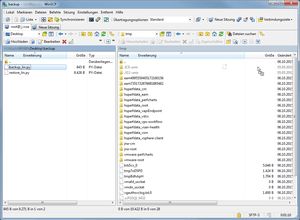
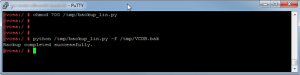
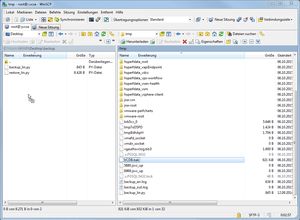
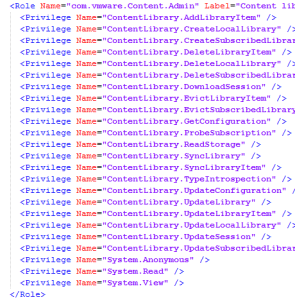
![]()