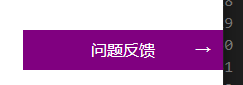15前端学习之WebAPI(五):网页特效的三大系列(offset、client、scroll),动画函数封装,轮播图
文章目录
- 一、网页特效:
- 1. 元素偏移量 offset 系列:
- 1.1 offset 概述:
- 1.2 offset 与 style 区别
- 1.3 案例:获取鼠标在盒子内的坐标:
- 1.4 案例:模态框拖拽:
- 1.4 案例:仿京东放大镜:
- 2. 元素可视区 client 系列:
- 2.1 client概述
- 2.2. 淘宝 flexible.js 源码分析
- 3.元素滚动 scroll 系列
- 3.1. scroll 概述
- 3.2. 页面被卷去的头部
- 3.3.案例:仿淘宝固定右侧侧边栏
- 3.4页面被卷去的头部兼容性解决方案
- 4. 三大系列总结:
- 5. mouseenter 和mouseover的区别
- 二、 动画函数封装:
- 1. 动画实现原理:
- 2. 动画函数给不同元素记录不同定时器
- 3. 缓动动画:
- 3.1 缓动效果原理:
- 3.2 动画函数多个目标值之间移动
- 3.3 动函数添加回调函数
- 3.4 动画函数封装到js文件中:
- 3.5 案例: js实现动态轮播图:
- 3.6 节流阀
一、网页特效:
1. 元素偏移量 offset 系列:
1.1 offset 概述:
offset: 偏移量.使用 offset系列相关属性可以动态的得到该元素的位置(偏移)、大小等;
- 获得元素距离带有定位父元素的位置;
- 获得元素自身的大小;
- 注意: 返回的数值都不带单位;
| offset系利属性 | 作用 |
|---|---|
| element.offsetParent | 返回作为该元素带有定位的父级元素(如果父级元素都没有定位, 则返回body) |
| element.offsetTop | 返回该元素相对带有定位的父元素上方的偏移 |
| element.offsetLeft | 返回该元素相对于带有定位的父元素左边框的偏移 |
| element.offsetWidth | 返回自身包括padding, 边框,内容区的宽度(返回数值不带单位) |
| element.offsetHeight | 返回自身包括padding, 边框,内容区的高度(返回数值不带单位) |
1.2 offset 与 style 区别
offset
- offset 可以得到任意样式表中的样式值;
- offset 系列获得的数值是没有单位的;
- offsetWidth 包含padding+border+width;
- offsetWidth 等属性是只读属性,只能获取不能赋值;
- 所以,想要获取元素大小位置,用offset更合适;
style
- style 只能得到行内样式表中的样式值;
- style.width 获得的是带有单位的字符串;
- style.width 获得不包含padding和border 的值;
- style.width 是可读写属性,可以获取也可以赋值;
- 所以,想要给元素更改值,则需要用style改变;
1.3 案例:获取鼠标在盒子内的坐标:
案例分析:
- 在盒子内点击,想要得到鼠标距离盒子左右的距离。
- 首先得到鼠标在页面中的坐标(e.pageX, e.pageY)
- 其次得到盒子在页面中的距离 ( box.offsetLeft, box.offsetTop)
- 用鼠标距离页面的坐标减去盒子在页面中的距离,得到 鼠标在盒子内的坐标
- 如果想要移动一下鼠标,就要获取最新的坐标,使用鼠标移动
实现:
<head>
<title>鼠标在盒子内部的坐标title>
<style>
.box {
position: relative;
width: 280px;
height: 280px;
margin: 100px auto;
background-color: pink;
padding: 10px;
}
style>
<script>
window.onload = function() {
var box = document.querySelector('.box');
box.addEventListener('mousemove', function(e) {
var x = e.pageX - this.offsetLeft;
var y = e.pageY - this.offsetTop;
this.innerHTML = 'Y: ' + x + ', Y: ' + y
})
}
script>
head>
<body>
<div class="box">123div>
body>
1.4 案例:模态框拖拽:
功能需求:
弹出框,也称为模态框;
- 点击弹出层,会弹出模态框, 并且显示灰色半透明的遮挡层;
- 点击关闭按钮,可以关闭模态框,并且同时关闭灰色半透明遮挡层;
- 鼠标放到模态框最上面一行,可以按住鼠标拖拽模态框在页面中移动;
- 鼠标松开,可以停止拖动模态框移动;
案例分析:
- 点击弹出层, 模态框和遮挡层就会显示出来 display:block; 点击关闭按钮,模态框和遮挡层就会隐藏起来
- display:none; 在页面中拖拽的原理:鼠标按下并且移动, 之后松开鼠标
- 触发事件是鼠标按下mousedown,鼠标移动mousemove 鼠标松开 mouseup 拖拽过程:
- 鼠标移动过程中,获得最新的值赋值给模态框的left和top值,这样模态框可以跟着鼠标走了 鼠标按下触发的事件源是最上面一行,就是 id
- 为 title 鼠标的坐标减去 鼠标在盒子内的坐标, 才是模态框真正的位置。 鼠标按下,要得到鼠标在盒子的坐标。
- 鼠标移动,就让模态框的坐标 设置为 :鼠标坐标 减去盒子坐标即可,注意移动事件写到按下事件里面。
- 鼠标松开,就停止拖拽,就是可以让鼠标移动事件解除
实现:
<head>
<title>拖拽的模态框title>
<style>
.login-header {
width: 100%;
text-align: center;
height: 30px;
font-size: 24px;
line-height: 30px;
}
div,
p,
span,
a {
padding: 0px;
margin: 0px;
}
a {
text-decoration: none;
color: #000000;
}
.login {
display: none;
width: 512px;
height: 280px;
position: fixed;
border: #ebebeb solid 1px;
left: 50%;
top: 50%;
background: #fff;
box-shadow: 0px 0px 20px #ddd;
z-index: 9999;
transform: translate(-50%, -50%);
}
.login-title {
position: relative;
width: 100%;
margin: 10px 0px 0px 0px;
text-align: center;
line-height: 40px;
height: 40px;
font-size: 18px;
cursor:move;
}
.login-input-content {
margin-top: 20px;
}
.login-button {
width: 50%;
margin: 30px auto 0 auto;
line-height: 40px;
font-size: 14px;
border: #ebebeb solid 1px;
text-align: center;
}
.login-bg {
display: none;
width: 100%;
height: 100%;
position: fixed;
top: 0px;
left: 0px;
background: rgba(0, 0, 0, .3);
}
.login-button a{
display: block;
}
.login-input input.list-input {
float: left;
line-height: 35px;
height: 35px;
width: 350px;
border: #ebebeb solid 1px;
text-indent: 5px;
}
.login-input {
overflow: hidden;
margin: 0px 0px 20px 0px;
}
.login-input label {
float: left;
width: 90px;
padding-right: 10px;
text-align: right;
line-height: 35px;
height: 35px;
font-size: 14px;
}
.login-title span {
position: absolute;
font-size: 12px;
right: -20px;
top: -30px;
background: #fff;
border: #ebebeb solid 1px;
width: 40px;
height: 40px;
border-radius: 20px;
}
style>
<script>
window.onload = function() {
var login = document.querySelector('.login');
var bg = document.querySelector(".login-bg");
var link = document.querySelector('#link');
var closeBtn = document.querySelector('.login-button');
var title = document.querySelector('.login-title');
// 点击链接,弹出login与遮罩
link.addEventListener('click', function() {
login.style.display = 'block';
bg.style.display = 'block';
})
// 点击关闭,隐藏
closeBtn.addEventListener('click', function() {
login.style.display = 'none';
bg.style.display = 'none';
})
// 拖拽效果
title.addEventListener('mousedown', function(e) {
// 获取鼠标在盒子中的位置
var X = e.pageX - login.offsetLeft;
var Y = e.pageY - login.offsetTop;
//鼠标移动
document.addEventListener('mousemove', move)
function move(e) {
login.style.left = e.pageX - X + "px";
login.style.top = e.pageY - Y + "px";
}
// 鼠标弹起, 移除移动事件
document.addEventListener('mouseup', function(e) {
document.removeEventListener('mousemove', move);
})
})
}
script>
head>
<body>
<div class="login-header">
<a href="javascript:;" id="link">点击, 弹出登录框a>
div>
<div id="login" class="login">
<div id="title" class="login-title">
会员登录
<span>
<a id="closeBtn" href="javascript:void(0);" class="close-login">关闭a>
span>
div>
<div class="login-input-content">
<div class="login-input">
<label for="username">用户名label>
<input type="text" placeholder="请输入用户名" name="info[username]" id="username" class="list-input">
div>
<div class="login-input">
<label for="password">密码label>
<input type="password" placeholder="请输入登录密码" name="info[password]" id="password" class="list-input">
div>
div>
<div id="loginBtn" class="login-button">
<a href="javascript:void(0);" id="login-button-submit">登录会员a>
div>
div>
<div id="bg" class="login-bg">div>
body>
1.4 案例:仿京东放大镜:
需求:
- 整个案例可以分为三个功能模块
- 鼠标经过小图片盒子, 黄色的遮挡层 和 大图片盒子显示,离开隐藏2个盒子功能
- 黄色的遮挡层跟随鼠标功能。
- 移动黄色遮挡层,大图片跟随移动功能
案例分析:
- 黄色的遮挡层跟随鼠标功能;
- 把鼠标坐标给遮挡层不合适。因为遮挡层坐标以父盒子为准;
- 首先是获得鼠标在盒子的坐标;
- 之后把数值给遮挡层做为left 和top值;
- 此时用到鼠标移动事件,但是还是在小图片盒子内移动;
发现,遮挡层位置不对,需要再减去盒子自身高度和宽度的一半; - 遮挡层不能超出小图片盒子范围;
- 如果小于零,就把坐标设置为0;
- 如果大于遮挡层最大的移动距离,就把坐标设置为最大的移动距离;
- 遮挡层的最大移动距离:小图片盒子宽度 减去 遮挡层盒子宽度;
实现:
window.addEventListener('load', function() {
var preview_img = document.querySelector('.preview_img');
var mask = document.querySelector('.mask');
var big = document.querySelector('.big');
// 1. 当鼠标经过 preview_img 就显示和隐藏 mask 遮挡层 和 big 大盒子
preview_img.addEventListener('mouseover', function() {
mask.style.display = 'block';
big.style.display = 'block';
})
preview_img.addEventListener('mouseout', function() {
mask.style.display = 'none';
big.style.display = 'none';
})
// 2. 鼠标移动的时候,让黄色的盒子跟着鼠标来走
preview_img.addEventListener('mousemove', function(e) {
// (1). 先计算出鼠标在盒子内的坐标
var x = e.pageX - this.offsetLeft;
var y = e.pageY - this.offsetTop;
// console.log(x, y);
// (2) 减去盒子高度 300的一半 是 150 就是mask 的最终 left 和top值了
// (3) mask 移动的距离
var maskX = x - mask.offsetWidth / 2;
var maskY = y - mask.offsetHeight / 2;
// (4) 如果x 坐标小于了0 就让他停在0 的位置
// 遮挡层的最大移动距离
var maskMax = preview_img.offsetWidth - mask.offsetWidth;
if (maskX <= 0) {
maskX = 0;
} else if (maskX >= maskMax) {
maskX = maskMax;
}
if (maskY <= 0) {
maskY = 0;
} else if (maskY >= maskMax) {
maskY = maskMax;
}
mask.style.left = maskX + 'px';
mask.style.top = maskY + 'px';
// 3. 大图片的移动距离 = 遮挡层移动距离 * 大图片最大移动距离 / 遮挡层的最大移动距离
// 大图
var bigIMg = document.querySelector('.bigImg');
// 大图片最大移动距离
var bigMax = bigIMg.offsetWidth - big.offsetWidth;
// 大图片的移动距离 X Y
var bigX = maskX * bigMax / maskMax;
var bigY = maskY * bigMax / maskMax;
bigIMg.style.left = -bigX + 'px';
bigIMg.style.top = -bigY + 'px';
})
})
2. 元素可视区 client 系列:
2.1 client概述
client 翻译过来就是客户端, 使用 client 系列的相关属性来获取元素可视区的相关信息. 通过 client 系列的相关属性可以动态的得到该元素的边框大小、元素大小等.
| client系列属性 | 说明 |
|---|---|
| element.clientTop | 返回元素上边框的大小 |
| element.clientLeft | 返回元素左边框的大小 |
| element.clientWidth | 返回自身包括padding, 内容区的宽度, 不含边框,返回数值不带单位 |
| element.clientHeight | 返回自身包括padding, 内容区的高度, 不含边框,返回数值不带单位 |
2.2. 淘宝 flexible.js 源码分析
(function flexible(window, document) {
// 获取的html 的根元素
var docEl = document.documentElement
// dpr 物理像素比
var dpr = window.devicePixelRatio || 1
// adjust body font size 设置body 的字体大小
function setBodyFontSize() {
// 如果页面中有body 这个元素 就设置body的字体大小
if (document.body) {
document.body.style.fontSize = (12 * dpr) + 'px'
} else {
// 如果页面中没有body 这个元素,则等着 页面主要的DOM元素加载完毕再去设置body
// 的字体大小
document.addEventListener('DOMContentLoaded', setBodyFontSize)
}
}
setBodyFontSize();
// set 1rem = viewWidth / 10 设置html 元素的文字大小
function setRemUnit() {
var rem = docEl.clientWidth / 10
docEl.style.fontSize = rem + 'px'
}
setRemUnit()
// reset rem unit on page resize 当页面尺寸大小发生变化的时候,要重新设置下rem 的大小
window.addEventListener('resize', setRemUnit)
// pageshow 是重新加载页面触发的事件
window.addEventListener('pageshow', function(e) {
// e.persisted 返回的是true 就是说如果这个页面是从缓存取过来的页面,也需要从新计算一下rem 的大小
if (e.persisted) {
setRemUnit()
}
})
// detect 0.5px supports 有些移动端的浏览器不支持0.5像素的写法
if (dpr >= 2) {
var fakeBody = document.createElement('body')
var testElement = document.createElement('div')
testElement.style.border = '.5px solid transparent'
fakeBody.appendChild(testElement)
docEl.appendChild(fakeBody)
if (testElement.offsetHeight === 1) {
docEl.classList.add('hairlines')
}
docEl.removeChild(fakeBody)
}
}(window, document))
- 立即执行函数 (function(){})() 或者 (function(){}())
- 主要作用: 创建一个独立的作用域。 避免了命名冲突问题
- 下面三种情况都会刷新页面都会触发 load 事件。
- a标签的超链接
- F5或者刷新按钮(强制刷新)
- 前进后退按钮
但是 火狐中,有个特点,有个“往返缓存”,这个缓存中不仅保存着页面数据,还保存了DOM和JavaScript的状态;实际上是将整个页面都保存在了内存里。
所以此时后退按钮不能刷新页面。
此时可以使用 pageshow事件来触发。,这个事件在页面显示时触发,无论页面是否来自缓存。在重新加载页面中,pageshow会在load事件触发后触发;根据事件对象中的persisted来判断是否是缓存中的页面触发的pageshow事件
注意: 这个事件给window添加
3.元素滚动 scroll 系列
3.1. scroll 概述
scroll 翻译过来就是滚动的, 使用 scroll 系列的相关属性可以动态的得到该元素的大小、滚动距离等
| scroll系列属性 | 作用 |
|---|---|
| element.scrollTop | 返回被卷去的上侧距离 |
| element.scrollLeft | 返回被卷去的左侧距离 |
| lement.scrollWidth | 返回自身实际的宽度, 不含边框, 返回数值不带单位 |
| element.scrolHeight | 返回自身实际的高度,不含边框, 返回数值不带单位 |
3.2. 页面被卷去的头部
如果浏览器的高(或宽)度不足以显示整个页面时,会自动出现滚动条. 当滚动条向下滚动时,页面上面被隐藏掉的高度,就称为页面被卷去的头部。滚动条在滚动时会触发 onscroll事件.
3.3.案例:仿淘宝固定右侧侧边栏
- 原先侧边栏是绝对定位
- 当页面滚动到一定位置,侧边栏改为固定定位
- 页面继续滚动,会让 返回顶部显示出来
案例分析:
- 需要用到页面滚动事件 scroll 因为是页面滚动,所以事件源是document;
- 滚动到某个位置,就是判断页面被卷去的上部值;
- 页面被卷去的头部:可以通过window.pageYOffset 获得 如果是被卷去的左侧window.pageXOffset;
- 注意,元素被卷去的头部是element.scrollTop , 如果是页面被卷去的头部 则是 window.pageYOffset;
- 其实这个值 可以通过盒子的 offsetTop可以得到,如果大于等于这个值,就可以让盒子固定定位了;
实现:
<head>
<title>仿淘宝固定侧边栏title>
<style>
.slider-bar {
position: absolute;
left: 50%;
top: 300px;
margin-left: 600px;
width: 45px;
height: 130px;
background-color: pink;
}
.w {
width: 1200px;
margin: 10px auto;
}
.header {
height: 150px;
background-color: purple;
}
.banner {
height: 250px;
background-color: skyblue;
}
.main {
height: 1000px;
background-color: yellowgreen;
}
span {
display: none;
position: absolute;
bottom: 0;
}
style>
<script>
window.onload = function() {
// 1. 获取元素
var sliderbar = document.querySelector('.slider-bar');
var banner = document.querySelector('.header');
// banner.offestTop 就是被卷去头部的大小 一定要写到滚动的外面
var bannerTop = banner.offsetTop
// 当侧边栏固定定位之后应该变化的数据
var sliderbarTop = sliderbar.offsetTop - bannerTop;
// 获取mian主体元素
var main = document.querySelector('.main');
var goBack = document.querySelector('.goBack');
var mainTop = main.offsetTop;
// 2. 页面滚动事件 scroll
document.addEventListener('scroll', function(e) {
// window.pageYOffset 页面被卷去的头部
// console.log(window.pageYOffset);
// 3. 当页面被卷去的头部大于bannerTop时, 侧边栏要改为固定定位
if(window.pageYOffset >= bannerTop) {
sliderbar.style.position = 'fixed';
sliderbar.style.top = sliderbarTop + 'px';
} else {
sliderbar.style.position = 'absolute';
sliderbar.style.top = '300px';
}
// 4. 当页面滚动到main盒子, 就显示goback模块
if (window.pageYOffset >= mainTop) {
goBack.style.display = 'block';
} else {
goBack.style.display = 'none';
}
})
}
script>
head>
<body>
<div class="slider-bar">
<span class="goBack">返回顶部span>
div>
<div class="header w">头部div>
<div class="banner w">banner区域div>
<div class="main w">主体区域div>
body>
3.4页面被卷去的头部兼容性解决方案
需要注意的是,页面被卷去的头部,有兼容性问题,因此被卷去的头部通常有如下几种写法:
- 声明了 DTD,使用 document.documentElement.scrollTop
- 未声明 DTD,使用 document.body.scrollTop
- 新方法 window.pageYOffset和 window.pageXOffset,IE9 开始支持
function getScroll() {
return {
left: window.pageXOffset || document.documentElement.scrollLeft || document.body.scrollLeft||0,
top: window.pageYOffset || document.documentElement.scrollTop || document.body.scrollTop || 0
};
}
使用的时候 getScroll().left
4. 三大系列总结:
| 三大系列大小对比 | 作用 |
|---|---|
| element.offsetWidth | 返回自身包括padding, 边框,内容区的宽度; 返回数值不带单位 |
| element.clientWidth | 返回自身包括padding, 内容区的宽度; 返回数值不带单位 |
| element.scrollWidth | 返回自身实际的宽度, 不含边框; 返回数值不带单位 |
他们主要用法:
- 1.offset系列 经常用于获得元素位置 offsetLeft offsetTop;
- 2.client经常用于获取元素大小 clientWidth clientHeight;
- 3.scroll 经常用于获取滚动距离 scrollTop scrollLeft;
- 4.注意页面滚动的距离通过 window.pageXOffset 获得;
5. mouseenter 和mouseover的区别
- 当鼠标移动到元素上时就会触发mouseenter 事件;
- 类似 mouseover,它们两者之间的差别是;
- mouseover 鼠标经过自身盒子会触发,经过子盒子还会触发。mouseenter 只会经过自身盒子触发;
- 之所以这样,就是因为mouseenter不会冒泡;
- 跟mouseenter搭配鼠标离开 mouseleave 同样不会冒泡;
二、 动画函数封装:
1. 动画实现原理:
核心原理:通过定时器 setInterval() 不断移动盒子位置;
实现步骤:
- 获得盒子当前位置;
- 让盒子在当前位置加上1个移动距离;
- 利用定时器不断重复这个操作;
- 加一个结束定时器的条件;
- 注意此元素需要添加定位(absolute | relative),才能使用element.style.left;
2. 动画函数给不同元素记录不同定时器
如果多个元素都使用这个动画函数, 每次都要var 声明定时器. 可以给不同的元素使用不同的定时器(自己专门用自己的定时器)
核心原理:利用 JS 是一门动态语, 可以很方便的给当前对象添加属性;
function animate(obj, target) {
// 当不断的点击按钮,这个元素的速度会越来越快,因为开启了太多的定时器
// 解决方案就是 让元素只有一个定时器执行
// 先清除以前的定时器,只保留当前的一个定时器执行
clearInterval(obj.timer);
obj.timer = setInterval(function() {
if (obj.offsetLeft >= target) {
// 停止动画 本质是停止定时器
clearInterval(obj.timer);
}
obj.style.left = obj.offsetLeft + 1 + 'px';
}, 30);
}
3. 缓动动画:
3.1 缓动效果原理:
缓动动画就是让元素运动速度有所变化,最常见的是让速度慢慢停下来
思路:
- 让盒子每次移动的距离慢慢变小,速度就会慢慢落下来;
- 核心算法:(目标值 - 现在的位置) / 10 做为每次移动的距离步长;
- 停止的条件是: 让当前盒子位置等于目标位置就停止定时器;
- 注意步长值需要取整;
3.2 动画函数多个目标值之间移动
可以让动画函数从 800 移动到 500。
当点击按钮时候,判断步长是正值还是负值:
- .如果是正值,则步长往大了取整;
- 如果是负值,则步长 向小了取整;
3.3 动函数添加回调函数
回调函数原理: 函数可以作为一个参数. 将这个函数作为参数传到另一个函数里面, 当那个函数执行完之后, 再执行传进去的这个函数,这个过程就叫做回调;
回调函数写的位置:定时器结束的位置;
动画完整版代码:
function animate(obj, target, callback) {
// 先清除以前的定时器,只保留当前的一个定时器执行
clearInterval(obj.timer);
obj.timer = setInterval(function() {
// 步长值写到定时器的里面
// 把步长值改为整数 不要出现小数的问题
// var step = Math.ceil((target - obj.offsetLeft) / 10);
var step = (target - obj.offsetLeft) / 10;
step = step > 0 ? Math.ceil(step) : Math.floor(step);
if (obj.offsetLeft == target) {
// 停止动画 本质是停止定时器
clearInterval(obj.timer);
callback && callback();
}
// 把每次加1 这个步长值改为一个慢慢变小的值 步长公式:(目标值 - 现在的位置) / 10
obj.style.left = obj.offsetLeft + step + 'px';
}, 15);
}
3.4 动画函数封装到js文件中:
<head>
<title>外部引用动画函数title>
<style>
.sliderbar {
position: fixed; /* 固定定位 */
right: 0;
top: 200px;
width: 40px;
height: 40px;
text-align: center;
line-height: 40px;
cursor:pointer;
color: #fff;
}
.con {
position: absolute;
left: 0;
top: 0;
width: 200px;
height: 40px;
background-color: purple;
z-index: -1;
}
style>
<script src="04_animate.js">script>
<script>
window.onload = function() {
var sliderbar = document.querySelector(".sliderbar");
var con = document.querySelector(".con");
sliderbar.addEventListener("mouseenter", function() {
animate(con, -160, function() {
sliderbar.children[0].innerHTML = "→";
})
});
sliderbar.addEventListener("mouseleave", function() {
animate(con, 0, function() {
sliderbar.children[0].innerHTML = "←";
})
})
}
script>
head>
<body>
<div class="sliderbar">
<span>←span>
<div class="con">问题反馈div>
div>
body>
3.5 案例: js实现动态轮播图:
- 1.鼠标经过轮播图模块,左右按钮显示,离开隐藏左右按钮;
- 2.点击右侧按钮一次,图片往左播放一张,以此类推,左侧按钮同理;
- 3.图片播放的同时,下面小圆圈模块跟随一起变化;
- 4.点击小圆圈,可以播放相应图片;
- 5.鼠标不经过轮播图,轮播图会自动播放图片.
js/lunbo.js
// 1. 获取元素
var arrow_l = document.querySelector('.arrow-l');
var arrow_r = document.querySelector('.arrow-r');
var focus = document.querySelector('.focus');
var focusWidth = focus.offsetWidth;
// 2. 鼠标经过focus就显示隐藏左右按钮
focus.addEventListener('mouseenter', function() {
arrow_l.style.display = 'block';
arrow_r.style.display = 'block';
clearInterval(timer);
timer = null;
});
focus.addEventListener('mouseleave', function() {
arrow_l.style.display = 'none';
arrow_r.style.display = 'none';
timer = setInterval(function() {
//手动调用点击事件
arrow_r.click();
}, 2000);
});
// 3. 动态生成圆圈
var ul = focus.querySelector('ul');
var ol = focus.querySelector('.circle');
for(var i = 0; i < ul.children.length; i++) {
var li = document.createElement('li');
// 设置索引号
li.setAttribute('index', i);
ol.appendChild(li);
// 4. 给圆圈设置排他
li.addEventListener('click', function() {
for(var i = 0; i < ol.children.length; i++){
ol.children[i].className = '';
}
this.className = 'current';
// 5. 点击小圆圈,移动图片 当然移动的是 ul
var index = this.getAttribute('index');
// 定位index
num = circle = index;
animate(ul, -index * focusWidth);
})
}
// 默认选中第一个
ol.children[0].className = 'current';
// 6. 克隆第一张图片(li)放到ul 最后面
var first = ul.children[0].cloneNode(true);
ul.appendChild(first);
// 7. 点击按钮, 图片滚动一张
var num = 0;
var circle = 0;
// 节流阀
var flag = true;
arrow_r.addEventListener('click', function() {
if (flag) {
flag = false;
// // 如果走到了最后复制的一张图片,此时的ul 要快速复原 left 改为 0
if(num == ul.children.length - 1) {
ul.style.left = 0;
num = 0;
}
num ++;
animate(ul, -num * focusWidth, function() {
flag = true;
});
circle ++;
if(circle == ol.children.length){
circle = 0;
}
// 调用函数
circleChange();
}
})
arrow_l.addEventListener('click', function() {
if (flag) {
flag = false;
// // 如果走到了最后复制的一张图片,此时的ul 要快速复原 left 改为 0
if(num == 0) {
num = ul.children.length - 1;
ul.style.left = -num * focusWidth + 'px';
}
num --;
animate(ul, -num * focusWidth, function() {
flag = true;
});
circle --;
circle = circle < 0 ? ol.children.length - 1 : circle;
// 调用函数
circleChange();
}
})
function circleChange() {
// 先清除其余小圆圈的current类名
for(var i = 0; i < ol.children.length; i++){
ol.children[i].className = '';
}
// 留下当前的小圆圈的current类名
ol.children[circle].className = 'current';
}
// 10. 自动播放轮播图
var timer = setInterval(function() {
//手动调用点击事件
arrow_r.click();
}, 2000);
css/base.css
/*清除元素默认的内外边距 */
* {
margin: 0;
padding: 0
}
/*让所有斜体 不倾斜*/
em,
i {
font-style: normal;
}
/*去掉列表前面的小点*/
li {
list-style: none;
}
/*图片没有边框 去掉图片底侧的空白缝隙*/
img {
border: 0; /*ie6*/
vertical-align: middle;
}
/*让button 按钮 变成小手*/
button {
cursor: pointer;
}
/*取消链接的下划线*/
a {
color: #666;
text-decoration: none;
}
a:hover {
color: #e33333;
}
button,
input {
font-family: 'Microsoft YaHei', 'Heiti SC', tahoma, arial, 'Hiragino Sans GB', \\5B8B\4F53, sans-serif;
/*取消轮廓线 蓝色的*/
outline: none;
}
body {
background-color: #fff;
font: 12px/1.5 'Microsoft YaHei', 'Heiti SC', tahoma, arial, 'Hiragino Sans GB', \\5B8B\4F53, sans-serif;
color: #666
}
.hide,
.none {
display: none;
}
/*清除浮动*/
.clearfix:after {
visibility: hidden;
clear: both;
display: block;
content: ".";
height: 0
}
.clearfix {
*zoom: 1
}
css/lunbo.css
.focus {
position: relative;
width: 721px;
height: 455px;
background-color: purple;
overflow: hidden;
margin: 100px auto;
}
.focus ul {
position: absolute;
top: 0;
left: 0;
width: 600%;
}
.focus ul li {
float: left;
}
.arrow-l,
.arrow-r{
display: none;
position: absolute;
top:50%;
width: 24px;
height: 40px;
margin-top: -20px;
line-height: 40px;
text-align: center;
font-size: 28px;
color: #ffffff;
background-color: rgba(0, 0, 0, .3);
z-index: 2;
}
.arrow-l {
left: 5px;
}
.arrow-r {
right: 5px;
}
.circle {
position: absolute;
bottom: 10px;
left: 50%;
}
.circle li {
float: left;
width: 8px;
height: 8px;
border: 2px solid rgba(255, 255, 255, .5);
margin: 0 3px;
border-radius: 50%;
cursor: pointer;
}
.current {
background-color: #fff;
}
index.html
<head>
<title>05_轮播图title>
<link rel="stylesheet" href="./css/base.css">
<link rel="stylesheet" href="./css/lunbo.css">
<script src="./js/animate.js">script>
<script src="./js/lunbo.js">script>
head>
<body>
<div class="focus">
<a href="javascript:;" class="arrow-l"><a>
<a href="javascript:;" class="arrow-r">>a>
<ul>
<li>
<a href="#">
<img src="image/focus.jpg" alt="">
a>
li>
<li>
<a href="#">
<img src="image/focus1.jpg" alt="">
a>
li>
<li>
<a href="#">
<img src="image/focus2.jpg" alt="">
a>
li>
<li>
<a href="#">
<img src="image/focus3.jpg" alt="">
a>
li>
ul>
<ol class="circle">
ol>
div>
body>
3.6 节流阀
防止轮播图按钮连续点击造成播放过快;
节流阀目的:当上一个函数动画内容执行完毕,再去执行下一个函数动画,让事件无法连续触发;
核心实现思路:利用回调函数,添加一个变量来控制,锁住函数和解锁函数;
开始设置一个变量var flag= true;
If(flag){flag = false; do something} 关闭水龙头
利用回调函数动画执行完毕, flag = true 打开水龙头