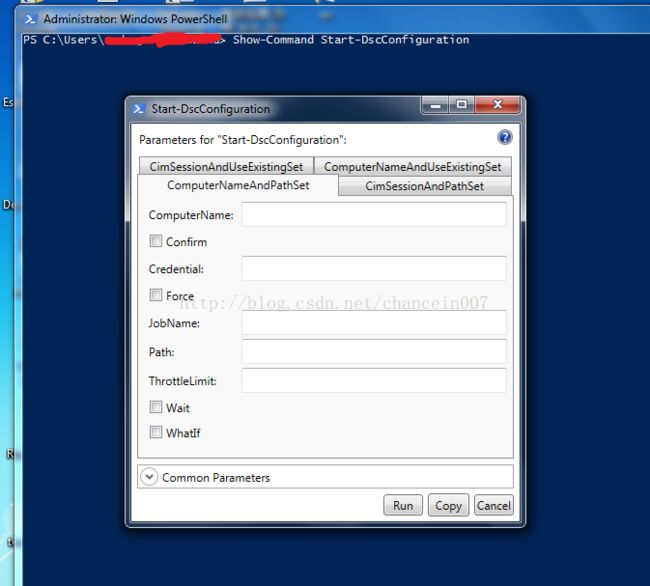PowerShell的学习笔记(1)
以前笔者Linux Shell脚本用的比较多;但是对于Window的Powershell脚本以前偶偶用过,但是用的不多;但是由于最近在学习研究Powershell DSC,而PowerShell DSC又是基于PowerShell的,所以重新对PowerShell进行了学习和整理,为了防止以后忘了一些对于自己不知道和了解的PowerShell的相关知识,所以记了这个笔记;请读者注意,这个笔记不会从头到尾把Powershell的东西都列出来,而是记一下对笔者有帮助的一些信息,如果读者想学习Powershell,请绕过;如果读者想知道笔者对那些重要的内容或者有意思的内容做了批注和笔记,到可以参考笔者的学习笔记。
@使用Show-Command 图像话显示Powershell cmdlet的用法
笔者以Powershell DSC的Start-DSCConfiguration命令为例子,演示Show-Command的用法
打开Powershell V4/V5,然后直接输入 Show-Command Start-DSCConfiguration,
然后Powershell 控制台就会弹出Start-DSCConfiguration的四种用法以及每个参数的意义。
请注意,Powershell不区分大小写。
@如何知道cmdlet的参数别名
Cn
@使用Test-Connection cmdlet代替Ping命令
The Test-Connection cmdlet sends Internet Control Message Protocol (ICMP) echo request packets, or pings, to one
or more remote computers and returns the echo response replies. You can use this cmdlet to determine whether a
particular computer can be contacted across an IP network.
You can use the parameters of Test-Connection to specify both the sending and receiving computers, to run the
command as a background job, to set a time-out and number of pings, and to configure the connection and
authentication.
Unlike the familiar ping command, Test-Connection returns a Win32_PingStatus object that you can investigate in
Windows PowerShell. You can use the Quiet parameter to force it to return only a Boolean value.
PS C:\Users\henry> Test-Connection www.baidu.com
Source Destination IPV4Address IPV6Address Bytes Time(ms)
------ ----------- ----------- ----------- ----- --------
Henry-LAP www.baidu.com 183.232.231.173 32 60
Henry-LAP www.baidu.com 183.232.231.173 32 59
Henry-LAP www.baidu.com 183.232.231.173 32 80
Henry-LAP www.baidu.com 183.232.231.173 32 54
@cmdlet和函数的区别
- cmdlet是一个原生的Powershell命令行工具,该术语仅仅存在于Powershell和类似C#的.NET Framework语言中。换句话说,cmdlet仅仅出现在Powershell中
- 函数和cmdlet类似,但是不是以.NET语言编写,而是以Powershell自己的脚本语言编写。
- 应用程序是人员类型的外部可执行程序,包括PING,IPConfig等命令工具
- 命令是一个通用的术语,用于代表任何偶这所有上面的提到的术语
@搜索命令的三种方式
@Powershell的Provider(提供程序)
CommandType Name Version Source
----------- ---- ------- ------
Function Get-DAEntryPointTableItem 1.0.0.0 DirectAccessClientComponents
Function New-DAEntryPointTableItem 1.0.0.0 DirectAccessClientComponents
Function Remove-DAEntryPointTableItem 1.0.0.0 DirectAccessClientComponents
Function Rename-DAEntryPointTableItem 1.0.0.0 DirectAccessClientComponents
Function Reset-DAEntryPointTableItem 1.0.0.0 DirectAccessClientComponents
Function Set-DAEntryPointTableItem 1.0.0.0 DirectAccessClientComponents
Cmdlet Clear-Item 3.1.0.0 Microsoft.PowerShell.Management
Cmdlet Clear-ItemProperty 3.1.0.0 Microsoft.PowerShell.Management
Cmdlet Copy-Item 3.1.0.0 Microsoft.PowerShell.Management
Cmdlet Copy-ItemProperty 3.1.0.0 Microsoft.PowerShell.Management
Cmdlet Get-ChildItem 3.1.0.0 Microsoft.PowerShell.Management
Cmdlet Get-ControlPanelItem 3.1.0.0 Microsoft.PowerShell.Management
Cmdlet Get-Item 3.1.0.0 Microsoft.PowerShell.Management
Cmdlet Get-ItemProperty 3.1.0.0 Microsoft.PowerShell.Management
Cmdlet Get-ItemPropertyValue 3.1.0.0 Microsoft.PowerShell.Management
Cmdlet Invoke-Item 3.1.0.0 Microsoft.PowerShell.Management
Cmdlet Move-Item 3.1.0.0 Microsoft.PowerShell.Management
Cmdlet Move-ItemProperty 3.1.0.0 Microsoft.PowerShell.Management
Cmdlet New-Item 3.1.0.0 Microsoft.PowerShell.Management
Cmdlet New-ItemProperty 3.1.0.0 Microsoft.PowerShell.Management
Cmdlet Remove-Item 3.1.0.0 Microsoft.PowerShell.Management
Cmdlet Remove-ItemProperty 3.1.0.0 Microsoft.PowerShell.Management
Cmdlet Rename-Item 3.1.0.0 Microsoft.PowerShell.Management
Cmdlet Rename-ItemProperty 3.1.0.0 Microsoft.PowerShell.Management
Cmdlet Set-Item 3.1.0.0 Microsoft.PowerShell.Management
Cmdlet Set-ItemProperty 3.1.0.0 Microsoft.PowerShell.Management
Cmdlet Show-ControlPanelItem 3.1.0.0 Microsoft.PowerShell.Management
@Powershell获取对象的所有的属性(列名)
TypeName: System.Diagnostics.Process
Name MemberType Definition
---- ---------- ----------
Handles AliasProperty Handles = Handlecount
Name AliasProperty Name = ProcessName
NPM AliasProperty NPM = NonpagedSystemMemorySize64
PM AliasProperty PM = PagedMemorySize64
SI AliasProperty SI = SessionId
VM AliasProperty VM = VirtualMemorySize64
WS AliasProperty WS = WorkingSet64
Disposed Event System.EventHandler Disposed(System.Object, System.EventArgs)
ErrorDataReceived Event System.Diagnostics.DataReceivedEventHandler ErrorDataReceived(System.Objec
Exited Event System.EventHandler Exited(System.Object, System.EventArgs)
OutputDataReceived Event System.Diagnostics.DataReceivedEventHandler OutputDataReceived(System.Obje
BeginErrorReadLine Method void BeginErrorReadLine()
BeginOutputReadLine Method void BeginOutputReadLine()
CancelErrorRead Method void CancelErrorRead()
CancelOutputRead Method void CancelOutputRead()
Close Method void Close()
MemberType
----------
AliasProperty
Event
Method
NoteProperty
Property
PropertySet
ScriptProperty
@普通的Powershell的格式化输出以及原理本质
PS C:\windows\System32\WindowsPowerShell\v1.0> notepad .\DotNetTypes.format.ps1xml
PS C:\windows\System32\WindowsPowerShell\v1.0>
process
System.Diagnostics.Process
7
right
7
right
8
right
10
right
5
right
8
right
6
right
3
right
HandleCount
[long]($_.NPM / 1024)
[long]($_.PM / 1024)
[long]($_.WS / 1024)
[long]($_.VM / 1048576)
if ($_.CPU -ne $())
{
$_.CPU.ToString("N")
}
Id
SI
ProcessName
@定制的格式化输出中的有用的命令
#1 -autoSize
#2 -GroupBy 分组
#3 -wrap 把隐藏显示的信息显示出来
#4 format-list 水平的显示对象信息
#5 Format-Wide 只能接受一列的属性作为输入
A handle to an object was ... A handle to an object was ... A handle to an object was ... A handle to an object was ...
A handle to an object was ... A handle to an object was ... A handle to an object was ... A handle to an object was ...
A handle to an object was ... A handle to an object was ...
@新增加新命名的列(通过@ hash表实现)
Name VM(MB)
---- ------
atieclxx 94
atieclxx 82
atiesrxx 36
chrome 65
chrome 63
chrome 764
chrome 182
chrome 194
chrome 199
chrome 426
chrome 262
chrome 640
chrome 433
communicator 244
conhost 25
conhost 26
ign='right'} -autosize
Name VM(MB)
---- ------
atieclxx 98234368.00
atieclxx 85872640.00
atiesrxx 37621760.00
chrome 68382720.00
chrome 65572864.00
chrome 810106880.00
chrome 191049728.00
chrome 212156416.00
chrome 208486400.00
chrome 446398464.00
chrome 274321408.00
chrome 722882560.00
chrome 454279168.00
chrome 335695872.00