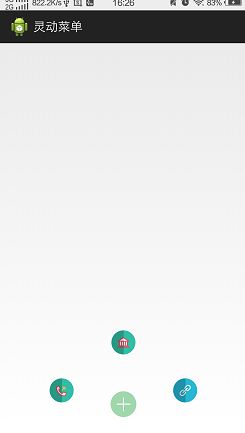Android属性动画——实现灵动菜单效果
前段时间,我学习了自定义View,基本能够绘制一些比较好看的控件,那么今天开始,我将会学习属性动画。前面我也简单的看过属性动画的概念,然后也是看了一下效果,了解了一些基本概念,比如Animator、ObjectAnimator、插值器等等。为此我还特意写了博客Android技术进阶的要素——Android属性动画,但是没有一个项目去巩固,也一直耿耿于怀,今天终于可以开始写这方面的程序了,好了,讲了这么多的废话,下面开始看看今天的内容,我是通过demo来了解属性动画的。先看你效果:
这个就是展开后的效果了,由于不是动态图,所以看不到全部效果,我简单的描述一下,当点击中间的“”+“的时候,会从“+”处灵动的弹出三个按钮,这三个按钮的出现过程中,也带有动画效果,同样的,关闭也是如此,同样的,这三个按钮也同样的注册了点击事件。
接下来,我们开始编码,因为这个菜单是以一个整体的形式展现出来的,所以,我这里是把这个控件当成一个ViewGroup来实现,
新建一个类,名字叫MMenu,继承自RelativeLayout,并且实现了点击事件的接口,下面看看我们这一次所用到的变量:
private ImageView center,home,call,hyperlink;
private List oViews;
private boolean mFlag=true;
private float mHiddenViewMeasuredHeight; 不多,首先是有四个图片控件、然后是一个list集合,用于装载Imageview,下面的一个标志,是用来区分打开或者关闭菜单栏,再一个就是动画的位移长度。
下面开始初始化操作:
private void initView(Context context) {
LayoutInflater.from(context).inflate(R.layout.menu_layout, this);
center=(ImageView) findViewById(R.id.center);
call=(ImageView) findViewById(R.id.call);
home=(ImageView) findViewById(R.id.home);
hyperlink=(ImageView) findViewById(R.id.hyperlink);
//将四个Imageview放在集合里,方便管理
oViews=new ArrayList();
oViews.add(center);
oViews.add(call);
oViews.add(home);
oViews.add(hyperlink);
center.setOnClickListener(this);
call.setOnClickListener(this);
home.setOnClickListener(this);
hyperlink.setOnClickListener(this);
} 这里加载了布局文件、然后引入了控件、设置了点击事件等等。接下来在onSizeChanged方法里面给位移的大小赋值,代码如下:
@Override
protected void onSizeChanged(int w, int h, int oldw, int oldh) {
super.onSizeChanged(w, h, oldw, oldh);
mHiddenViewMeasuredHeight = (int) (w*1/12);
Anim(mHiddenViewMeasuredHeight,-mHiddenViewMeasuredHeight ,0.5f, 1f, 0f, 90f);
}这里我们一开始设置对菜单进行关闭。下面开始主要代码,对控件的动画效果进行一个操作,代码如下:
private void Anim(float mHiddenViewMeasuredHeightBegin,float mHiddenViewMeasuredHeightyClose,float x,float y,float anglex,float angley){
//设置动画。用于弹出和收回
ObjectAnimator animator0=ObjectAnimator.ofFloat(oViews.get(0), "alpha", x,y);
ObjectAnimator animator1=ObjectAnimator.ofFloat(oViews.get(1), "translationX",mHiddenViewMeasuredHeightBegin);
ObjectAnimator animator2=ObjectAnimator.ofFloat(oViews.get(2), "translationY",mHiddenViewMeasuredHeightBegin);
ObjectAnimator animator3=ObjectAnimator.ofFloat(oViews.get(3), "translationX",mHiddenViewMeasuredHeightyClose);
//设置动画,用于旋转效果
ObjectAnimator animator4=ObjectAnimator.ofFloat(oViews.get(0), "rotation", anglex,120f,angley);
ObjectAnimator animator5=ObjectAnimator.ofFloat(oViews.get(1), "rotationX", anglex,120f,angley);
ObjectAnimator animator6=ObjectAnimator.ofFloat(oViews.get(2), "rotationY", anglex,120f,angley);
ObjectAnimator animator7=ObjectAnimator.ofFloat(oViews.get(3), "rotationX", anglex,120f,angley);
AnimatorSet set = new AnimatorSet();
set.setDuration(500);
set.setInterpolator(new OvershootInterpolator());
set.playTogether(animator0,animator1,animator2,animator3,animator4,animator5,animator6,animator7);
set.start();
}注释也是比较详细,这里定义个多个控件属性,并且还用到了集合容器,整个的动画效果就是在这里实现的,对于新手而言,这里面的效果很微妙,所以要自己多运行细细体会。
然后就是对面暴露一个点击事件,用于事件的回调,
//设置事件回调
public void setonMenuClickListener( onMenuClickListener listener){
this.listener=listener;
}
这是这个控件的主要代码,接下来我附上所有的代码:
布局文件:
menu_layout.xml
主页面的布局文件,main.xml:
接下来是主界面代码,Main.java
/**
* 小瓶盖 2016年7月14日16:30:36
*
* @author Android属性动画——实现灵动菜单效果
*
*相关博客地址 http://blog.csdn.net/qq_25193681
*/
public class Main extends Activity {
private MMenu menu;
@Override
protected void onCreate(Bundle savedInstanceState) {
super.onCreate(savedInstanceState);
setContentView(R.layout.main);
menu=(MMenu) findViewById(R.id.MMenu);
menu.setonMenuClickListener(new onMenuClickListener() {
@Override
public void hyperlink() {
Toast.makeText(Main.this, "点击了hyperlink", 0).show();
}
@Override
public void Home() {
Toast.makeText(Main.this, "点击了home", 0).show();
}
@Override
public void Call() {
Toast.makeText(Main.this, "点击了Call", 0).show();
}
});
}
}
MMenu.java
/**
* 小瓶盖 2016年7月14日16:30:36
*
* @author Android属性动画——实现灵动菜单效果
*
*相关博客地址 http://blog.csdn.net/qq_25193681
*/
public class MMenu extends RelativeLayout implements OnClickListener{
private ImageView center,home,call,hyperlink;
private List oViews;
private boolean mFlag=true;
private float mHiddenViewMeasuredHeight;
public MMenu(Context context, AttributeSet attrs) {
super(context, attrs);
initView(context);
}
public MMenu(Context context) {
super(context);
initView(context);
}
private void initView(Context context) {
LayoutInflater.from(context).inflate(R.layout.menu_layout, this);
center=(ImageView) findViewById(R.id.center);
call=(ImageView) findViewById(R.id.call);
home=(ImageView) findViewById(R.id.home);
hyperlink=(ImageView) findViewById(R.id.hyperlink);
//将四个Imageview放在集合里,方便管理
oViews=new ArrayList();
oViews.add(center);
oViews.add(call);
oViews.add(home);
oViews.add(hyperlink);
center.setOnClickListener(this);
call.setOnClickListener(this);
home.setOnClickListener(this);
hyperlink.setOnClickListener(this);
}
@Override
protected void onSizeChanged(int w, int h, int oldw, int oldh) {
super.onSizeChanged(w, h, oldw, oldh);
mHiddenViewMeasuredHeight = (int) (w*1/12);
Anim(mHiddenViewMeasuredHeight,-mHiddenViewMeasuredHeight ,0.5f, 1f, 0f, 90f);
}
@Override
public void onClick(View v) {
switch (v.getId()) {
case R.id.center:
if (mFlag) {
Anim(-mHiddenViewMeasuredHeight,mHiddenViewMeasuredHeight, 1f, 0.5f, 90f, 0f);;
mFlag=false;
}else {
Anim(mHiddenViewMeasuredHeight, -mHiddenViewMeasuredHeight,0.5f, 1f, 0f, 90f);
mFlag=true;
}
break;
case R.id.home:
if (listener!=null) {
listener.Home();
}
break;
case R.id.call:
if (listener!=null) {
listener.Call();
}
break;
case R.id.hyperlink:
if (listener!=null) {
listener.hyperlink();
}
break;
default:
break;
}
}
private void Anim(float mHiddenViewMeasuredHeightBegin,float mHiddenViewMeasuredHeightyClose,float x,float y,float anglex,float angley){
//设置动画。用于弹出和收回
ObjectAnimator animator0=ObjectAnimator.ofFloat(oViews.get(0), "alpha", x,y);
ObjectAnimator animator1=ObjectAnimator.ofFloat(oViews.get(1), "translationX",mHiddenViewMeasuredHeightBegin);
ObjectAnimator animator2=ObjectAnimator.ofFloat(oViews.get(2), "translationY",mHiddenViewMeasuredHeightBegin);
ObjectAnimator animator3=ObjectAnimator.ofFloat(oViews.get(3), "translationX",mHiddenViewMeasuredHeightyClose);
//设置动画,用于旋转效果
ObjectAnimator animator4=ObjectAnimator.ofFloat(oViews.get(0), "rotation", anglex,120f,angley);
ObjectAnimator animator5=ObjectAnimator.ofFloat(oViews.get(1), "rotationX", anglex,120f,angley);
ObjectAnimator animator6=ObjectAnimator.ofFloat(oViews.get(2), "rotationY", anglex,120f,angley);
ObjectAnimator animator7=ObjectAnimator.ofFloat(oViews.get(3), "rotationX", anglex,120f,angley);
AnimatorSet set = new AnimatorSet();
set.setDuration(500);
set.setInterpolator(new OvershootInterpolator());
set.playTogether(animator0,animator1,animator2,animator3,animator4,animator5,animator6,animator7);
set.start();
}
onMenuClickListener listener;
//设置事件回调
public void setonMenuClickListener( onMenuClickListener listener){
this.listener=listener;
}
}
还有一个接口,用于实现回调事件:
/**
* 小瓶盖 2016年7月14日16:30:36
*
* @author Android属性动画——实现灵动菜单效果
*
*相关博客地址 http://blog.csdn.net/qq_25193681
*/
public interface onMenuClickListener {
void Home();
void Call();
void hyperlink();
}
“`
所有的代码都在这里了,因为我自己也是刚刚接触,所以博客可能有很多的瑕疵,也请各位同僚批评指出。
最后我贴出源码