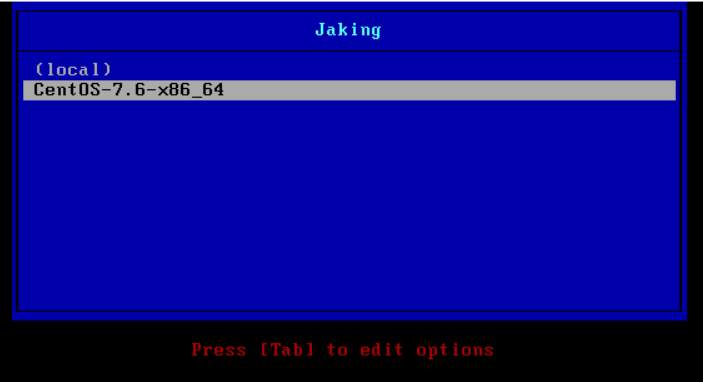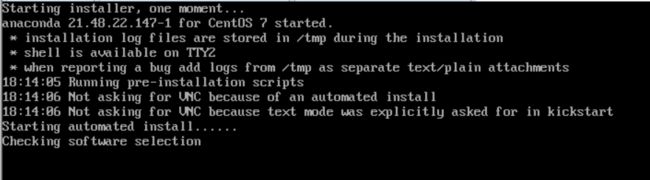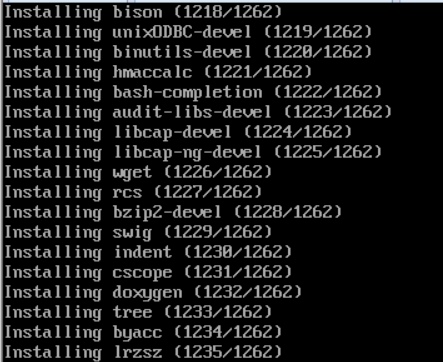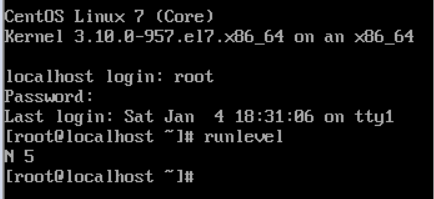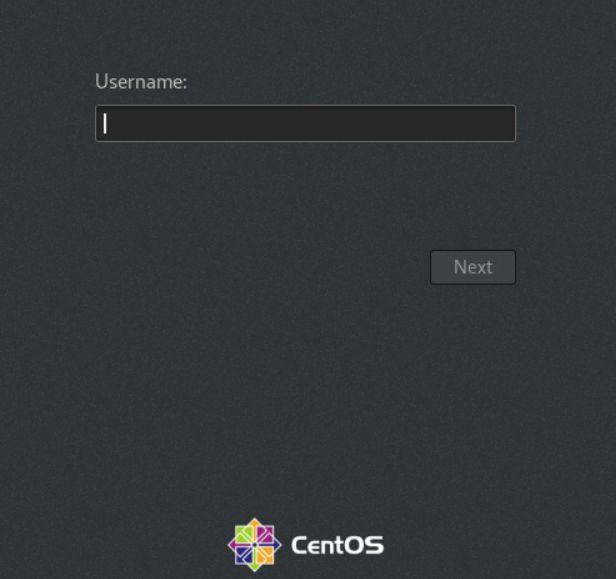| 搭建好 Cobbler 服务端后,使用默认的 kickstarts 引导文件对客户端安装系统,且默认安装的是最小化的系统。我们可以自定义 kickstarts 引导文件进而实现对客户端的自定义安装系统。 |
环境:
CentOS Linux release 7.6.1810
VMware Workstation Pro 14
定制系统安装的软件包
查看默认的 ks 文件
[root@Jaking ~]# cobbler report
distros:
==========
Name : CentOS-7.6-x86_64
Architecture : x86_64
TFTP Boot Files : {}
Breed : redhat
Comment :
Fetchable Files : {}
Initrd : /var/www/cobbler/ks_mirror/CentOS-7.6-x86_64/images/pxeboot/initrd.img
Kernel : /var/www/cobbler/ks_mirror/CentOS-7.6-x86_64/images/pxeboot/vmlinuz
Kernel Options : {}
Kernel Options (Post Install) : {}
Kickstart Metadata : {'tree': 'http://@@http_server@@/cblr/links/CentOS-7.6-x86_64'}
Management Classes : []
OS Version : rhel6
Owners : ['admin']
Red Hat Management Key : <>
Red Hat Management Server : <>
Template Files : {}
profiles:
==========
Name : CentOS-7.6-x86_64
TFTP Boot Files : {}
Comment :
DHCP Tag : default
Distribution : CentOS-7.6-x86_64
Enable gPXE? : 0
Enable PXE Menu? : 1
Fetchable Files : {}
Kernel Options : {}
Kernel Options (Post Install) : {}
Kickstart : /var/lib/cobbler/kickstarts/sample_end.ks
Kickstart Metadata : {}
Management Classes : []
Management Parameters : <>
Name Servers : []
Name Servers Search Path : []
Owners : ['admin']
Parent Profile :
Internal proxy :
Red Hat Management Key : <>
Red Hat Management Server : <>
Repos : []
Server Override : <>
Template Files : {}
Virt Auto Boot : 1
Virt Bridge : xenbr0
Virt CPUs : 1
Virt Disk Driver Type : raw
Virt File Size(GB) : 5
Virt Path :
Virt RAM (MB) : 512
Virt Type : kvm
注: distros 是发行版本,即光盘镜像信息。 profiles 指的是 ks 应答文件。 systems 是指通 Cobbler 安装好的物理机名称。
[root@Jaking ~]# cd /var/lib/cobbler/kickstarts/ [root@Jaking kickstarts]# ls default.ks legacy.ks sample_esx4.ks sample.ks esxi4-ks.cfg pxerescue.ks sample_esxi4.ks sample_old.seed esxi5-ks.cfg sample_autoyast.xml sample_esxi5.ks sample.seed install_profiles sample_end.ks sample_esxi6.ks sample.seed.28
可以看到有很多默认的配置文件。
上传 CentOS7.ks 到 Cobbler 服务器上。CentOS7.ks 这个配置文件里面安装了开发工具相关软件包。
[root@Jaking kickstarts]# rz[root@Jaking kickstarts]# ls
CentOS7.ks install_profiles sample_end.ks sample_esxi6.ks sample.seed.28
default.ks legacy.ks sample_esx4.ks sample.ks
esxi4-ks.cfg pxerescue.ks sample_esxi4.ks sample_old.seed
esxi5-ks.cfg sample_autoyast.xml sample_esxi5.ks sample.seed
[root@Jaking kickstarts]# cat CentOS7.ks
# Cobbler for Kickstart Configurator for CentOS 7 by clsn
install
url --url=$tree
text
lang en_US.UTF-8
keyboard us
zerombr
bootloader --location=mbr --driveorder=sda --append="crashkernel=auto rhgb quiet"
#Network information
$SNIPPET('network_config')
#network --bootproto=dhcp --device=eth0 --onboot=yes --noipv6 --hostname=CentOS7
timezone --utc Asia/Shanghai
authconfig --enableshadow --passalgo=sha512
rootpw --iscrypted $default_password_crypted
clearpart --all --initlabel
part /boot --fstype xfs --size 1024
part swap --size 1024
part / --fstype xfs --size 1 --grow
firstboot --disable
selinux --disabled
firewall --disabled
logging --level=info
reboot
%pre
$SNIPPET('log_ks_pre')
$SNIPPET('kickstart_start')
$SNIPPET('pre_install_network_config')
# Enable installation monitoring
$SNIPPET('pre_anamon')
%end
%packages
@additional-devel
@development
@platform-devel
bash-completion
chrony
dos2unix
kexec-tools
lrzsz
sysstat
tree
vim
wget
git
net-tools
%end
%post
systemctl disable postfix.service
%end
[root@Jaking kickstarts]# cobbler profile list #查看当前启动项,使用的配置文件
CentOS-7.6-x86_64
修改 name 是 CentOS-7.6-x86_64 的 kickstart 文件为 CentOS7.ks
[root@Jaking kickstarts]# cobbler profile edit --name CentOS-7.6-x86_64 --kickstart=/var/lib/cobbler/kickstarts/CentOS7.ks
[root@Jaking kickstarts]# cobbler report | grep Kickstart
Kickstart Metadata : {'tree': 'http://@@http_server@@/cblr/links/CentOS-7.6-x86_64'}
Kickstart : /var/lib/cobbler/kickstarts/CentOS7.ks
Kickstart Metadata : {}
通过给内核传参数,修改网卡名称为 eth0
[root@Jaking kickstarts]# cobbler profile edit --name CentOS-7.6-x86_64 --kopts='net.ifnames=0 biosdevname=0'
配置文件内容如下:
[root@Jaking kickstarts]# vim CentOS7.ks #查看配置文件中的,默认就可以,不需要修改
# Cobbler for Kickstart Configurator for CentOS 7 by clsn
Install #安装系统
url --url=$tree #url 地址为 Cobbler 内置变量
text #文本方式安装,修改为图形界面则为 Graphical
lang en_US.UTF-8 #语言
keyboard us #键盘
zerombr #该参数用于清除引导信息,需要让其生效可以在参数后添加 yes 即可。可选项,一般不用。
bootloader --location=mbr --driveorder=sda --append="crashkernel=auto rhgb quiet"
#指定引导装载程序怎样被安装.对于安装和升级,这个选项都是必需的.
#Network information
$SNIPPET('network_config') #该参数表示使用下方%pre 中的脚本来配置网络,相关脚本存放于/var/lib/cobbler/snippets
#如果不需要脚本配置可启用以下配置
#network --bootproto=dhcp --device=eth0 --onboot=yes --noipv6
--hostname=CentOS7
timezone --utc Asia/Shanghai #时区
authconfig --enableshadow --passalgo=sha512 #加密 shadow
rootpw --iscrypted $default_password_crypted #设置 root 密码
clearpart --all --initlabel #--all 初除所有分区,后者将磁盘标签初始化为缺省值设置。
part /boot --fstype xfs --size 1024 #boot分区大小
part swap --size 1024 #swap分区大小
part / --fstype xfs --size 1 --grow #根分区大小
firstboot --disable #决定是否在系统第一次引导时启动"设置代理”,禁用。
selinux --disabled #在系统里设置 SELinux 状态
firewall --disabled #在系统狸设置而防火墙状态
logging --level=info #这个命令控制安装过程中anaconda的错误日志,它对安装好的系统没有影响。
reboot #安装后重启
%pre #pre 中定了前面使用的具体脚本名称。
$SNIPPET('log_ks_pre')
$SNIPPET('kickstart_start')
$SNIPPET('pre_install_network_config')
# Enable installation monitoring
$SNIPPET('pre_anamon')
%end
%packages #自定义安装内容,这里可以可以自行生成 ks 文件然后把对应的配置复制到这里。当前配置为最小化安装,以及安装系统常用工具。
@additional-devel
@development
@platform-devel
bash-completion
chrony
dos2unix
kexec-tools
lrzsz
sysstat
tree
vim
wget
git
net-tools
%end
%post #安装后执行操作,可以执行脚本也可以直接执行命令。
systemctl disable postfix.service
%end
定制 Cobbler 引导菜单(名称、超时时间、默认启动菜单)
[root@Jaking kickstarts]# vim /etc/cobbler/pxe/pxedefault.template DEFAULT menu PROMPT 0 MENU TITLE Jaking #菜单名称 TIMEOUT 100 #超时时间 TOTALTIMEOUT 6000 ONTIMEOUT $pxe_timeout_profile LABEL local MENU LABEL (local) MENU DEFAULT LOCALBOOT -1 $pxe_menu_items #该变量是我自定义的引导菜单,复制到 LABEL local 配置项上方,否则默认启动还是 local。 MENU end
同步 Cobbler 配置
[root@Jaking kickstarts]# systemctl restart cobblerd [root@Jaking kickstarts]# cobbler sync task started: 2020-01-04_050537_sync task started (id=Sync, time=Sat Jan 4 05:05:37 2020) running pre-sync triggers cleaning trees removing: /var/www/cobbler/images/CentOS-7.6-x86_64 removing: /var/lib/tftpboot/pxelinux.cfg/default removing: /var/lib/tftpboot/grub/images removing: /var/lib/tftpboot/grub/grub-x86.efi removing: /var/lib/tftpboot/grub/grub-x86_64.efi removing: /var/lib/tftpboot/grub/efidefault removing: /var/lib/tftpboot/images/CentOS-7.6-x86_64 removing: /var/lib/tftpboot/s390x/profile_list copying bootloaders trying hardlink /var/lib/cobbler/loaders/grub-x86.efi -> /var/lib/tftpboot/grub/grub-x86.efi trying hardlink /var/lib/cobbler/loaders/grub-x86_64.efi -> /var/lib/tftpboot/grub/grub-x86_64.efi copying distros to tftpboot copying files for distro: CentOS-7.6-x86_64 trying hardlink /var/www/cobbler/ks_mirror/CentOS-7.6-x86_64/images/pxeboot/vmlinuz -> /var/lib/tftpboot/images/CentOS-7.6-x86_64/vmlinuz trying hardlink /var/www/cobbler/ks_mirror/CentOS-7.6-x86_64/images/pxeboot/initrd.img -> /var/lib/tftpboot/images/CentOS-7.6-x86_64/initrd.img copying images generating PXE configuration files generating PXE menu structure copying files for distro: CentOS-7.6-x86_64 trying hardlink /var/www/cobbler/ks_mirror/CentOS-7.6-x86_64/images/pxeboot/vmlinuz -> /var/www/cobbler/images/CentOS-7.6-x86_64/vmlinuz trying hardlink /var/www/cobbler/ks_mirror/CentOS-7.6-x86_64/images/pxeboot/initrd.img -> /var/www/cobbler/images/CentOS-7.6-x86_64/initrd.img Writing template files for CentOS-7.6-x86_64 rendering DHCP files generating /etc/dhcp/dhcpd.conf rendering TFTPD files generating /etc/xinetd.d/tftp processing boot_files for distro: CentOS-7.6-x86_64 cleaning link caches running post-sync triggers running python triggers from /var/lib/cobbler/triggers/sync/post/* running python trigger cobbler.modules.sync_post_restart_services running: dhcpd -t -q received on stdout: received on stderr: running: service dhcpd restart received on stdout: received on stderr: Redirecting to /bin/systemctl restart dhcpd.service running shell triggers from /var/lib/cobbler/triggers/sync/post/* running python triggers from /var/lib/cobbler/triggers/change/* running python trigger cobbler.modules.manage_genders running python trigger cobbler.modules.scm_track running shell triggers from /var/lib/cobbler/triggers/change/* *** TASK COMPLETE ***
新建虚拟机进行测试。
注意:内存要足够大,网络模式要和 Cobbler 服务端的网络模式一致。
创建过程省略,直接来到开机启动界面:
可以看到,需要安装 1262 个包,不再是原来的最小化安装了。
安装成功后,默认启动命令行模式
输入 root 123456 登录系统:
设置默认启动模式为图形化模式 graphical.target
[root@localhost ~]# systemctl get-default multi-user.target [root@localhost ~]# systemctl set-default graphical.target Removed symlink /etc/systemd/system/default.target. Created symlink from /etc/systemd/system/default.target to /usr/lib/systemd/system/graphical.target. [root@localhost ~]# systemctl get-default graphical.target [root@localhost ~]# reboot
不能正常启动图形化模式
解决方法
安装图形化软件
[root@localhost ~]# yum install -y xorg* gnome* glx*
切换到图形化模式
[root@localhost ~]# init 5