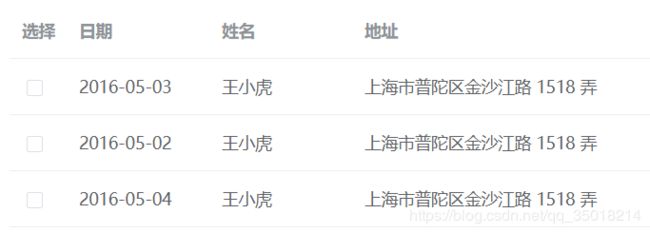- HTML&CSS :如此优雅丝滑的导航栏,你不看看吗?
前端Hardy
CSShtmlcss前端javascript
这段代码创建了一个动态的导航栏,通过CSS技术实现了按钮的激活和悬停效果,以及动态背景效果,为页面添加了视觉吸引力和用户交互体验。大家复制代码时,可能会因格式转换出现错乱,导致样式失效。建议先少量复制代码进行测试,若未能解决问题,私信我,我会发送完整的压缩包给你演示效果HTML&CSS公众号关注:前端Hardybody{margin:0;padding:0;background-color:#07
- vue 中 常用的 $
weixin_42113341
vue.jsflutter前端
this.$set(this.formData,'department',currTreeItem)是Vue.js提供的一个方法,用于向响应式对象中添加新的属性,并确保这个新属性是响应式的(即,当该属性发生变化时,视图会自动更新)。让我们详细解析这个方法及其作用。1.this.$set的作用添加响应式属性:在Vue.js中,如果你直接向一个响应式对象添加一个新的属性,这个新属性默认不是响应式的。使
- mybatisplus获取返回对象(自增ID)
笑发财了1
springboot后端jarjavamavenmysql个人开发
需求有时候我们在数据库里设置了属性自增,在添加对象后,前端需要我们返回这个属性(对象)。做法1.在该实体类的自增主键上加上注解@TableId(value="journey_location_id"),后面的type是默认值可以不写。value为数据表中的字段名@TableId(value="journey_location_id",type=IdType.AUTO)privateintjourn
- Vue组件的概念与复用
2401_85969651
vue.jsjavascript前端visualstudiocode
目录一、引言二、为什么使用组件二、什么是Vue组件三、组件的复用优势四、组件复用的实现方式五、组件通信六、总结一、引言在Vue.js的世界里,组件是构建用户界面的基石。它们让我们能够以一种高效、可维护的方式开发复杂的前端应用。无论是初涉Vue的新手,还是有一定经验的开发者,深入理解组件的概念与复用机制,都能极大提升开发效率与代码质量。二、为什么使用组件随着前端应用日益复杂,页面功能愈发繁多,传统的
- Vue 组件的概念与复用
2401_85969651
vue.js前端javascriptvisualstudiocode
目录一、引言二、什么是Vue组件三、组件的复用优势四、组件复用的实现方式五、组件通信六、总结一、引言在Vue.js的奇妙天地里,组件宛如熠熠生辉的基石,稳稳撑起用户界面构建的大厦。无论你是刚踏入Vue领域的新手,还是久经沙场的开发者,吃透组件的概念与复用窍门,都如同掌握了一把开启高效开发、优质代码大门的金钥匙,能让你的前端开发之旅畅行无阻。二、什么是Vue组件本质上,Vue组件就是一个被赋予独特魅
- 虚拟DOM
是三好
web补充javascript前端开发语言
一、DOM1、DOM的基本概念DOM将网页的结构表示为一个树形结构,其中每个元素、属性和文本都被表示为树中的一个节点。文档节点(DocumentNode):树的根节点,代表整个HTML文档。元素节点(ElementNode):代表HTML元素,例如、、等。属性节点(AttributeNode):代表HTML元素的属性,例如id、class、href等。文本节点(TextNode):代表HTML元素
- LogicFlow 一款流程图编辑框架
小毛驴850
流程图
LogicFlow是什么LogicFlow是一款流程图编辑框架,提供了一系列流程图交互、编辑所必需的功能和灵活的节点自定义、插件等拓展机制。LogicFlow支持前端自定义开发各种逻辑编排场景,如流程图、ER图、BPMN流程等。在工作审批流配置、机器人逻辑编排、无代码平台流程配置都有较好的应用。官方网站更多资料请查看LogicFlow系列文章特性可视化模型:通过LogicFlow提供的直观可视化界
- 跨域问题及其解决方案
山禾女鬼001
网络网络协议
在现代Web开发中,跨域问题是开发者经常遇到的一个难题,尤其是在前后端分离架构中。跨域问题的核心在于浏览器的同源策略,这种策略的设计目的是防止恶意网站窃取用户的数据。然而,在一些场景下,比如前后端分离的Web应用中,前端需要访问不同域的资源,这时就会遇到跨域请求的问题。为了解决这个问题,CORS(跨域资源共享)机制应运而生。本文将详细探讨跨域问题的成因、CORS机制的工作原理以及常见的跨域解决方案
- 基于Springboot用axiospost请求接收字符串参数为null的解决方案
呀243
springboot后端java
问题今天在用前端post请求后端时发现,由于是以Json对象的形式传输的,后端用两个字符串形参无法获取到对应的参数值前端代码如下:axios.post('http://localhost:8083/test/postParams',{a:'1',b:'2'},{'Content-Type':'application/json'}).then(response=>{console.log(respo
- no such element: Unable to locate element: {“method“:“xpath“,“selector“:“//select[@id=‘nr‘]“}
张某人想退休
fromseleniumimportwebdriverfromselenium.webdriver.support.selectimportSelectfromtimeimportsleepdriver=webdriver.Chrome()driver.implicitly_wait(10)driver.get('http://www.baidu.com')#鼠标悬停至“设置”链接#driver.
- vscode 前端常用插件安装大全
weixin_42113341
vscode前端ide
在使用VisualStudioCode(VSCode)进行前端(特别是Vue.js)和Node.js开发时,安装合适的扩展插件可以大大提升开发效率和代码质量。以下是推荐的Vue.js和Node.js开发相关的VSCode插件,涵盖了代码编辑、调试、格式化、版本控制、代码质量等多个方面。您可以根据自己的需求选择安装:1.核心开发插件1.1Vetur功能:为Vue.js提供语法高亮、智能提示、错误检查
- Rasa的工作流程
不会编程的程序猿ᅟ
rasa
Rasa的工作流程分为两个主要部分:NLU(自然语言理解)和Core(对话管理)。整个流程包括从用户输入到最终响应的多个步骤,下面是详细的工作流程解析:1.用户输入用户通过聊天界面(如微信、Telegram、Slack或Web前端)发送自然语言消息,例如:"我想预订一张明天去北京的火车票"2.自然语言理解(NLU)Rasa的NLU模块解析用户输入,提取意图和实体。2.1意图识别NLU模块会识别用户
- 使用 Intersection Observer 实现高效懒加载和滚动监听
桂月二二
macos前端框架前端
在前端开发中,性能优化是提升用户体验的核心之一。随着网页内容的日益增多,如何高效地加载图片、视频等资源,以及如何监听用户的滚动行为,成为了前端开发者需要解决的难题。传统的滚动事件监听往往会带来性能瓶颈,尤其是在需要频繁触发的情况下。为此,IntersectionObserverAPI应运而生,它能让开发者更高效、灵活地处理懒加载和滚动监听等需求。本文将深入介绍如何使用IntersectionObs
- 一个上亿用户的电商平台的架构设计
北京小太阳
java算法
一.总体架构Listitem客户端层(ClientLayer)Web客户端:使用现代前端框架(如React,Angular,Vue.js)开发响应式网页,保证在不同设备上的良好用户体验。移动客户端:开发iOS和Android原生应用,利用平台特性提供优质用户体验。或者使用ReactNative或Flutter等跨平台框架来节省开发成本。2.API层(APILayer)API设计:设计RESTful
- 基于JAVA软件技术课程学习系统设计与实现计算机毕业设计源码+数据库+lw文档+系统+部署
小朱科技
学习
基于JAVA软件技术课程学习系统设计与实现计算机毕业设计源码+数据库+lw文档+系统+部署基于JAVA软件技术课程学习系统设计与实现计算机毕业设计源码+数据库+lw文档+系统+部署本源码技术栈:项目架构:B/S架构开发语言:Java语言开发软件:ideaeclipse前端技术:Layui、HTML、CSS、JS、JQuery等技术后端技术:JAVA运行环境:Win10、JDK1.8数据库:MySQ
- java计算机毕业设计-学生宿舍故障报修管理信息系统-源码+数据库+系统+lw文档+mybatis+运行部署
雪夜科技
mybatisjava数据库
java计算机毕业设计-学生宿舍故障报修管理信息系统-源码+数据库+系统+lw文档+mybatis+运行部署java计算机毕业设计-学生宿舍故障报修管理信息系统-源码+数据库+系统+lw文档+mybatis+运行部署本源码技术栈:项目架构:B/S架构开发语言:Java语言开发软件:ideaeclipse前端技术:Layui、HTML、CSS、JS、JQuery等技术后端技术:JAVA运行环境:Wi
- 25-5 SQL 注入攻击 - insert注入
技术探索
Web安全攻防全解析sql数据库
环境准备:构建完善的安全渗透测试环境:推荐工具、资源和下载链接_渗透测试靶机下载-CSDN博客一、注入原理描述:insert注入是指通过前端注册的信息被后台通过insert操作插入到数据库中。如果后台没有做相应的处理,就可能导致insert注入漏洞。原因:后台未对用户输入进行充分验证和过滤,导致恶意用户可以利用特定的输入构造恶意代码,从而影响数据库的插入操作,或者获取敏感数据。二、注入方法注入手段
- elementPlus-button组件二次封装
Mebius1916
前端开发前端前端框架javascriptvue.js
elementPlus-button组件二次封装目录传递参数说明1.time2.type3.icon二次封装了什么属性透传预设类型预设映射节流约束loading联动源代码传递参数说明只有两个值是外部传入,其余绑定的值由内部控制1.time类型:Number默认值:1000(毫秒)用途:控制按钮点击的节流时间间隔使用示例:2.type类型:ButtonType(字符串联合类型)可选值:预设业务类型:
- Docker多架构镜像构建踩坑记
一直学下去
docker容器adm64arm64多架构
背景公司为了做信创项目的亮点,需要将现有的一套在X86上运行的应用系统迁移到ARM服务器上运行,整个项目通过后端Java,前端VUEJS开发通过CICD做成Docker镜像在K8S里面运行。但是当前的CICD产品不支持ARM的镜像构建,于是只能手工构建ARM镜像。以下是一些踩坑的记录,希望能帮大家少踩坑构建环境本地电脑DeepinLinux23(Windows的WSL和其他的Linux系统都可以)
- 前端力扣刷题 | 1:Hot100之 哈希
酒酿泡芙1217
力扣hot100哈希算法leetcode前端
1.两数之和给定一个整数数组nums和一个整数目标值target,请你在该数组中找出和为目标值target的那两个整数,并返回它们的数组下标。你可以假设每种输入只会对应一个答案,并且你不能使用两次相同的元素。你可以按任意顺序返回答案。示例:输入:nums=[2,7,11,15],target=9输出:[0,1]解释:因为nums[0]+nums[1]==9,返回[0,1]。法一:暴力解法vartw
- vue使用pdf.js实现移动端在线PDF文件预览
yujin0213
vuejavascriptvue.js开发语言
背景产品需求涉及到动态的PDF展示,PDF是由后端去生成的,然后下发给前端在线的cdn地址,H5需要实现在线PDF预览的能力方案H5展示合同PDF,有很多实现方式。但是通过尝试后发现在不同操作系统会存在兼容性问题方案表现iframe的形式iOS:只能展示第一页,多页不能展示Android:弹出下载弹窗PC:正常展示embed标签iOS:只能展示第一页Android:弹出下载弹窗PC:显示不出来vu
- WPF之comboBox可模糊查询
白驹……过隙
WPFwpf
前言本文采用了prism框架的基础。0、先准备一个类publicclassComboBoxItemModel{publicstringName{get;set;}publicstringValue{get;set;}}一、xaml代码。前端这里需添加两个属性,还有keyUp事件等。1、IsEditable="True"(开启可编辑)2、IsTextSearchEnabled="False"(开启可
- PC端后台管理系统实现在线预览文件
在下不知好歹
前端javascripthtml
PC端后台管理系统实现在线预览文件后台管理系统是每个新手前端必然接触的项目,当产品要求在线预览文件的预览的时候,我收集了两种在线预览的方法,希望对一些刚入门的小白有所帮助1.使用iframe标签微软有一个解析地址,Word、Xls、PPT这些文件需要使用微软官方的解析地址,如微软解析地址:https://view.officeapps.live.com/op/view.aspx?src=你的文件地
- 如何实现 Handy Control DataGrid 全选功能
东百牧码人
状态模式
如何实现HandyControlDataGrid全选功能在使用HandyControl的DataGrid控件时,经常会有全选的需求。今天我们就结合一段代码,详细介绍如何实现HandyControlDataGrid的全选功能。代码实现前端XAML代码代码解释DataGrid是主要的表格控件,ItemsSource绑定到TrendTagCollection,这是数据源集合。DataGridCheckB
- 微前端架构在前端开发中的实践与挑战
桂月二二
前端架构
随着单页面应用(SPA)和前端框架如React、Vue、Angular的快速发展,现代前端应用的复杂度日益提升。尤其是当应用规模逐渐增大时,单一的代码库往往难以应对不同团队的协作和版本管理问题。为了应对这一挑战,微前端架构(MicroFrontends)应运而生,它为前端开发提供了一种新的思路,让大型前端应用能够像后端的微服务架构一样,通过拆分模块来降低复杂度。在这篇文章中,我们将探讨微前端架构的
- 自定义BeanPostProcessor实现自动注入标注了特定注解的Bean
DanceDonkey
windows
定义注解@Target({ElementType.FIELD,ElementType.PARAMETER,ElementType.METHOD})@Retention(RetentionPolicy.RUNTIME)@Documentedpublic@interfaceMyAnno{}定义一个配置类@ConfigurationpublicclassRestConfig{@MyAnno@Beanpu
- Go分布式爬虫笔记(八)_golang分布式爬虫
2401_87299701
golang分布式爬虫
+爬虫引擎为基础的推送系统+提供-快速的热点事件-事件预警用户需求快速了解自己感兴趣的最新新闻事件预警机制帮助快速决策功能需求用户填写或选择自己感兴趣的话题、感兴趣的网站还有消息接受频率用户接收最新热点事件的推送用户通过点击获取与该事件关联的事件,并得到相关的事件预测、预警,甚至可能在网站中进行快速的交易用户可以查看历史记录,可视化呈现某一个事件的来龙去脉,并进行复盘产品需求前端页面设计用户交互设
- web速览
qzhqbb
web前端web
web速览1.前端开发概述:前端开发是构建网站用户界面的过程,主要关注网站的视觉效果和用户体验。又称为客户端技术栈:HTML(超文本标记语言):用于创建网页的结构和内容。CSS(层叠样式表):用于样式和布局设计,包括颜色、字体、边距等。JavaScript:用于实现网页的交互性和动态效果。前端框架:React:一个用于构建用户界面的JavaScript库,采用组件化设计。Vue.js:一个渐进式的
- Spring MVC 中的 DispatcherServlet:工作流程与应用场景解析
码农小灰
SpringMVC面试题SpringBootspringmvcjava
目录一、初始化阶段二、请求处理阶段三、异常处理四、使用场景说明在SpringMVC框架中,DispatcherServlet扮演着至关重要的角色,它作为前端控制器(FrontController),负责接收客户端的HTTP请求,并根据配置将其分发给相应的处理器进行处理。以下是对其工作流程的详细解析,并结合使用场景进行说明。一、初始化阶段加载配置文件:DispatcherServlet在启动时会读取
- rem适配布局Tips
Sun_小杰杰哇
#JavaScript布局适配rem
简介使用rem+以下函数+设计稿的尺寸就可以适配页面。(function(doc,win){vardocEl=doc.documentElement,resizeEvt='orientationchange'inwindow?'orientationchange':'resize',recalc=function(){varclientWidth=docEl.clientWidth;if(!cli
- java封装继承多态等
麦田的设计者
javaeclipsejvmcencapsulatopn
最近一段时间看了很多的视频却忘记总结了,现在只能想到什么写什么了,希望能起到一个回忆巩固的作用。
1、final关键字
译为:最终的
&
- F5与集群的区别
bijian1013
weblogic集群F5
http请求配置不是通过集群,而是F5;集群是weblogic容器的,如果是ejb接口是通过集群。
F5同集群的差别,主要还是会话复制的问题,F5一把是分发http请求用的,因为http都是无状态的服务,无需关注会话问题,类似
- LeetCode[Math] - #7 Reverse Integer
Cwind
java题解MathLeetCodeAlgorithm
原题链接:#7 Reverse Integer
要求:
按位反转输入的数字
例1: 输入 x = 123, 返回 321
例2: 输入 x = -123, 返回 -321
难度:简单
分析:
对于一般情况,首先保存输入数字的符号,然后每次取输入的末位(x%10)作为输出的高位(result = result*10 + x%10)即可。但
- BufferedOutputStream
周凡杨
首先说一下这个大批量,是指有上千万的数据量。
例子:
有一张短信历史表,其数据有上千万条数据,要进行数据备份到文本文件,就是执行如下SQL然后将结果集写入到文件中!
select t.msisd
- linux下模拟按键输入和鼠标
被触发
linux
查看/dev/input/eventX是什么类型的事件, cat /proc/bus/input/devices
设备有着自己特殊的按键键码,我需要将一些标准的按键,比如0-9,X-Z等模拟成标准按键,比如KEY_0,KEY-Z等,所以需要用到按键 模拟,具体方法就是操作/dev/input/event1文件,向它写入个input_event结构体就可以模拟按键的输入了。
linux/in
- ContentProvider初体验
肆无忌惮_
ContentProvider
ContentProvider在安卓开发中非常重要。与Activity,Service,BroadcastReceiver并称安卓组件四大天王。
在android中的作用是用来对外共享数据。因为安卓程序的数据库文件存放在data/data/packagename里面,这里面的文件默认都是私有的,别的程序无法访问。
如果QQ游戏想访问手机QQ的帐号信息一键登录,那么就需要使用内容提供者COnte
- 关于Spring MVC项目(maven)中通过fileupload上传文件
843977358
mybatisspring mvc修改头像上传文件upload
Spring MVC 中通过fileupload上传文件,其中项目使用maven管理。
1.上传文件首先需要的是导入相关支持jar包:commons-fileupload.jar,commons-io.jar
因为我是用的maven管理项目,所以要在pom文件中配置(每个人的jar包位置根据实际情况定)
<!-- 文件上传 start by zhangyd-c --&g
- 使用svnkit api,纯java操作svn,实现svn提交,更新等操作
aigo
svnkit
原文:http://blog.csdn.net/hardwin/article/details/7963318
import java.io.File;
import org.apache.log4j.Logger;
import org.tmatesoft.svn.core.SVNCommitInfo;
import org.tmateso
- 对比浏览器,casperjs,httpclient的Header信息
alleni123
爬虫crawlerheader
@Override
protected void doGet(HttpServletRequest req, HttpServletResponse res) throws ServletException, IOException
{
String type=req.getParameter("type");
Enumeration es=re
- java.io操作 DataInputStream和DataOutputStream基本数据流
百合不是茶
java流
1,java中如果不保存整个对象,只保存类中的属性,那么我们可以使用本篇文章中的方法,如果要保存整个对象 先将类实例化 后面的文章将详细写到
2,DataInputStream 是java.io包中一个数据输入流允许应用程序以与机器无关方式从底层输入流中读取基本 Java 数据类型。应用程序可以使用数据输出流写入稍后由数据输入流读取的数据。
- 车辆保险理赔案例
bijian1013
车险
理赔案例:
一货运车,运输公司为车辆购买了机动车商业险和交强险,也买了安全生产责任险,运输一车烟花爆竹,在行驶途中发生爆炸,出现车毁、货损、司机亡、炸死一路人、炸毁一间民宅等惨剧,针对这几种情况,该如何赔付。
赔付建议和方案:
客户所买交强险在这里不起作用,因为交强险的赔付前提是:“机动车发生道路交通意外事故”;
如果是交通意外事故引发的爆炸,则优先适用交强险条款进行赔付,不足的部分由商业
- 学习Spring必学的Java基础知识(5)—注解
bijian1013
javaspring
文章来源:http://www.iteye.com/topic/1123823,整理在我的博客有两个目的:一个是原文确实很不错,通俗易懂,督促自已将博主的这一系列关于Spring文章都学完;另一个原因是为免原文被博主删除,在此记录,方便以后查找阅读。
有必要对
- 【Struts2一】Struts2 Hello World
bit1129
Hello world
Struts2 Hello World应用的基本步骤
创建Struts2的Hello World应用,包括如下几步:
1.配置web.xml
2.创建Action
3.创建struts.xml,配置Action
4.启动web server,通过浏览器访问
配置web.xml
<?xml version="1.0" encoding="
- 【Avro二】Avro RPC框架
bit1129
rpc
1. Avro RPC简介 1.1. RPC
RPC逻辑上分为二层,一是传输层,负责网络通信;二是协议层,将数据按照一定协议格式打包和解包
从序列化方式来看,Apache Thrift 和Google的Protocol Buffers和Avro应该是属于同一个级别的框架,都能跨语言,性能优秀,数据精简,但是Avro的动态模式(不用生成代码,而且性能很好)这个特点让人非常喜欢,比较适合R
- lua set get cookie
ronin47
lua cookie
lua:
local access_token = ngx.var.cookie_SGAccessToken
if access_token then
ngx.header["Set-Cookie"] = "SGAccessToken="..access_token.."; path=/;Max-Age=3000"
end
- java-打印不大于N的质数
bylijinnan
java
public class PrimeNumber {
/**
* 寻找不大于N的质数
*/
public static void main(String[] args) {
int n=100;
PrimeNumber pn=new PrimeNumber();
pn.printPrimeNumber(n);
System.out.print
- Spring源码学习-PropertyPlaceholderHelper
bylijinnan
javaspring
今天在看Spring 3.0.0.RELEASE的源码,发现PropertyPlaceholderHelper的一个bug
当时觉得奇怪,上网一搜,果然是个bug,不过早就有人发现了,且已经修复:
详见:
http://forum.spring.io/forum/spring-projects/container/88107-propertyplaceholderhelper-bug
- [逻辑与拓扑]布尔逻辑与拓扑结构的结合会产生什么?
comsci
拓扑
如果我们已经在一个工作流的节点中嵌入了可以进行逻辑推理的代码,那么成百上千个这样的节点如果组成一个拓扑网络,而这个网络是可以自动遍历的,非线性的拓扑计算模型和节点内部的布尔逻辑处理的结合,会产生什么样的结果呢?
是否可以形成一种新的模糊语言识别和处理模型呢? 大家有兴趣可以试试,用软件搞这些有个好处,就是花钱比较少,就算不成
- ITEYE 都换百度推广了
cuisuqiang
GoogleAdSense百度推广广告外快
以前ITEYE的广告都是谷歌的Google AdSense,现在都换成百度推广了。
为什么个人博客设置里面还是Google AdSense呢?
都知道Google AdSense不好申请,这在ITEYE上也不是讨论了一两天了,强烈建议ITEYE换掉Google AdSense。至少,用一个好申请的吧。
什么时候能从ITEYE上来点外快,哪怕少点
- 新浪微博技术架构分析
dalan_123
新浪微博架构
新浪微博在短短一年时间内从零发展到五千万用户,我们的基层架构也发展了几个版本。第一版就是是非常快的,我们可以非常快的实现我们的模块。我们看一下技术特点,微博这个产品从架构上来分析,它需要解决的是发表和订阅的问题。我们第一版采用的是推的消息模式,假如说我们一个明星用户他有10万个粉丝,那就是说用户发表一条微博的时候,我们把这个微博消息攒成10万份,这样就是很简单了,第一版的架构实际上就是这两行字。第
- 玩转ARP攻击
dcj3sjt126com
r
我写这片文章只是想让你明白深刻理解某一协议的好处。高手免看。如果有人利用这片文章所做的一切事情,盖不负责。 网上关于ARP的资料已经很多了,就不用我都说了。 用某一位高手的话来说,“我们能做的事情很多,唯一受限制的是我们的创造力和想象力”。 ARP也是如此。 以下讨论的机子有 一个要攻击的机子:10.5.4.178 硬件地址:52:54:4C:98
- PHP编码规范
dcj3sjt126com
编码规范
一、文件格式
1. 对于只含有 php 代码的文件,我们将在文件结尾处忽略掉 "?>" 。这是为了防止多余的空格或者其它字符影响到代码。例如:<?php$foo = 'foo';2. 缩进应该能够反映出代码的逻辑结果,尽量使用四个空格,禁止使用制表符TAB,因为这样能够保证有跨客户端编程器软件的灵活性。例
- linux 脱机管理(nohup)
eksliang
linux nohupnohup
脱机管理 nohup
转载请出自出处:http://eksliang.iteye.com/blog/2166699
nohup可以让你在脱机或者注销系统后,还能够让工作继续进行。他的语法如下
nohup [命令与参数] --在终端机前台工作
nohup [命令与参数] & --在终端机后台工作
但是这个命令需要注意的是,nohup并不支持bash的内置命令,所
- BusinessObjects Enterprise Java SDK
greemranqq
javaBOSAPCrystal Reports
最近项目用到oracle_ADF 从SAP/BO 上调用 水晶报表,资料比较少,我做一个简单的分享,给和我一样的新手 提供更多的便利。
首先,我是尝试用JAVA JSP 去访问的。
官方API:http://devlibrary.businessobjects.com/BusinessObjectsxi/en/en/BOE_SDK/boesdk_ja
- 系统负载剧变下的管控策略
iamzhongyong
高并发
假如目前的系统有100台机器,能够支撑每天1亿的点击量(这个就简单比喻一下),然后系统流量剧变了要,我如何应对,系统有那些策略可以处理,这里总结了一下之前的一些做法。
1、水平扩展
这个最容易理解,加机器,这样的话对于系统刚刚开始的伸缩性设计要求比较高,能够非常灵活的添加机器,来应对流量的变化。
2、系统分组
假如系统服务的业务不同,有优先级高的,有优先级低的,那就让不同的业务调用提前分组
- BitTorrent DHT 协议中文翻译
justjavac
bit
前言
做了一个磁力链接和BT种子的搜索引擎 {Magnet & Torrent},因此把 DHT 协议重新看了一遍。
BEP: 5Title: DHT ProtocolVersion: 3dec52cb3ae103ce22358e3894b31cad47a6f22bLast-Modified: Tue Apr 2 16:51:45 2013 -070
- Ubuntu下Java环境的搭建
macroli
java工作ubuntu
配置命令:
$sudo apt-get install ubuntu-restricted-extras
再运行如下命令:
$sudo apt-get install sun-java6-jdk
待安装完毕后选择默认Java.
$sudo update- alternatives --config java
安装过程提示选择,输入“2”即可,然后按回车键确定。
- js字符串转日期(兼容IE所有版本)
qiaolevip
TODateStringIE
/**
* 字符串转时间(yyyy-MM-dd HH:mm:ss)
* result (分钟)
*/
stringToDate : function(fDate){
var fullDate = fDate.split(" ")[0].split("-");
var fullTime = fDate.split("
- 【数据挖掘学习】关联规则算法Apriori的学习与SQL简单实现购物篮分析
superlxw1234
sql数据挖掘关联规则
关联规则挖掘用于寻找给定数据集中项之间的有趣的关联或相关关系。
关联规则揭示了数据项间的未知的依赖关系,根据所挖掘的关联关系,可以从一个数据对象的信息来推断另一个数据对象的信息。
例如购物篮分析。牛奶 ⇒ 面包 [支持度:3%,置信度:40%] 支持度3%:意味3%顾客同时购买牛奶和面包。 置信度40%:意味购买牛奶的顾客40%也购买面包。 规则的支持度和置信度是两个规则兴
- Spring 5.0 的系统需求,期待你的反馈
wiselyman
spring
Spring 5.0将在2016年发布。Spring5.0将支持JDK 9。
Spring 5.0的特性计划还在工作中,请保持关注,所以作者希望从使用者得到关于Spring 5.0系统需求方面的反馈。