富文本编辑器-UEditor
1.spspring-boot整合ueditor
1.1.UEditor简介
UEditor由百度开发
官网 https://ueditor.baidu.com/web...
github https://github.com/fex-team/u...
官方文档 http://fex.baidu.com/ueditor/...
1.2.下载
官网下载链接 https://ueditor.baidu.com/web...
笔者后端使用JAVA,所以下载 jsp版本,UTF-8版
开发版下载地址
https://github.com/fex-team/u...
common-fileupload.jar 包存在 ddos 漏洞,请尽快升级到最新的版本,直达链接:Apache fileupload jar
https://commons.apache.org/pr...
1.3.添加UEDitor依赖到本地maven库,
使用eclipse的import
右击->Import->Install or deploy an aitifact to Maven repository->输入相关信息
生成的文件非常全
如果不添加,需要将jar包放到lib下,在pom.xml中引入如下
com.baidu.ueditor
ueditor
1.1.2
system
${project.basedir}/lib/ueditor-1.1.2.jar
1.4.spring-boot整合Ueditor
创建spring-boot项目,pom.xml文件如下
org.springframework.boot
spring-boot-starter-parent
1.5.8.RELEASE
jar
UTF-8
1.8
org.springframework.boot
spring-boot-starter-web
org.apache.tomcat.embed
tomcat-embed-jasper
org.springframework.boot
spring-boot-maven-plugin
com.Application
添加依赖 ueditor依赖
commons-codec
commons-codec
commons-fileupload
commons-fileupload
1.4
commons-io
commons-io
2.5
org.json
json
com.baidu.ueditor
ueditor
1.1.2
将下载后的文件夹名为ueditor-1.4放到webapps下
在ueditor-1.4下编写ueditor01.html 内容如下
显示如下
一定要启动项后端目,需要加载controller.jsp文件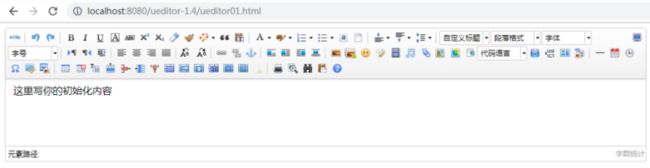
不启动项目报错如如下

解决办法有2个,如果不使用前后端分离,要保证jsp有controller.jsp和config.json
1.5.前后端分离
前后端分离目的是为了删除tomcat-embed-jasper的依赖
编写controller
import java.io.IOException;
import java.io.PrintWriter;
import javax.servlet.http.HttpServletRequest;
import javax.servlet.http.HttpServletResponse;
import org.springframework.stereotype.Controller;
import org.springframework.web.bind.annotation.RequestMapping;
import org.springframework.web.bind.annotation.ResponseBody;
import com.baidu.ueditor.ActionEnter;
@Controller
@RequestMapping("ueditor-1.4")
public class UeditorController {
@RequestMapping("ueditor/controller")
@ResponseBody
public void getConfigInfo(HttpServletRequest request, HttpServletResponse response) {
response.setContentType("application/json;charset=utf-8");
String rootPath = request.getSession().getServletContext().getRealPath("/");
try {
String exec = new ActionEnter(request, rootPath).exec();
PrintWriter writer = response.getWriter();
writer.write(exec);
writer.flush();
writer.close();
} catch (IOException e) {
e.printStackTrace();
}
}
}修改editor.config.js
// 服务器统一请求接口路径
, serverUrl: URL +"ueditor/controller" /*"jsp/controller.jsp"*/发送的参数
ueditor-1.4/ueditor/controller?action=config&&noCache=1591844726761返回的参数
{state:配置文件初始化失败}分析源码
com.baidu.ueditor.ActionEnter.ActionEnter(HttpServletRequest, String)
public ActionEnter(HttpServletRequest request, String rootPath) {
this.request = request;
this.rootPath = rootPath;
this.actionType = request.getParameter("action");
this.contextPath = request.getContextPath();
this.configManager = ConfigManager.getInstance(this.rootPath, this.contextPath, request.getRequestURI());
}看到了没有到originalPapt同级的文件夹下找config.json
orginPath的值如下
if (contextPath.length() > 0) {
this.originalPath = this.rootPath + uri.substring(contextPath.length());
} else {
this.originalPath = this.rootPath + uri;
}那么rootPath的是什么呢?
C:\Users\Administrator\AppData\Local\Temp\tomcat-docbase.3976607370684852948.11025\uri的值
/litongjava-spring-boot-ueditor/ueditor-1.4/ueditor/controllercontextPath的值
/litongjava-spring-boot-ueditor解决办法,获取静态目录作为rootPath,将config.json放到静态目录的ueditor-1.4/ueditor下面
配置成功后返回的数据如下
{"videoMaxSize":102400000,"videoActionName":"uploadvideo","fileActionName":"uploadfile","fileManagerListPath":"/ueditor/jsp/upload/file/","imageCompressBorder":1600,"imageManagerAllowFiles":[".png",".jpg",".jpeg",".gif",".bmp"],"imageManagerListPath":"/ueditor/jsp/upload/image/","fileMaxSize":51200000,"fileManagerAllowFiles":[".png",".jpg",".jpeg",".gif",".bmp",".flv",".swf",".mkv",".avi",".rm",".rmvb",".mpeg",".mpg",".ogg",".ogv",".mov",".wmv",".mp4",".webm",".mp3",".wav",".mid",".rar",".zip",".tar",".gz",".7z",".bz2",".cab",".iso",".doc",".docx",".xls",".xlsx",".ppt",".pptx",".pdf",".txt",".md",".xml"],"fileManagerActionName":"listfile","snapscreenInsertAlign":"none","scrawlActionName":"uploadscrawl","videoFieldName":"upfile","imageCompressEnable":true,"videoUrlPrefix":"","fileManagerUrlPrefix":"","catcherAllowFiles":[".png",".jpg",".jpeg",".gif",".bmp"],"imageManagerActionName":"listimage","snapscreenPathFormat":"/ueditor/jsp/upload/image/{yyyy}{mm}{dd}/{time}{rand:6}","scrawlPathFormat":"/ueditor/jsp/upload/image/{yyyy}{mm}{dd}/{time}{rand:6}","scrawlMaxSize":2048000,"imageInsertAlign":"none","catcherPathFormat":"/ueditor/jsp/upload/image/{yyyy}{mm}{dd}/{time}{rand:6}","catcherMaxSize":2048000,"snapscreenUrlPrefix":"","imagePathFormat":"/ueditor/jsp/upload/image/{yyyy}{mm}{dd}/{time}{rand:6}","imageManagerUrlPrefix":"","scrawlUrlPrefix":"","scrawlFieldName":"upfile","imageMaxSize":2048000,"imageAllowFiles":[".png",".jpg",".jpeg",".gif",".bmp"],"snapscreenActionName":"uploadimage","catcherActionName":"catchimage","fileFieldName":"upfile","fileUrlPrefix":"","imageManagerInsertAlign":"none","catcherLocalDomain":["127.0.0.1","localhost","img.baidu.com"],"filePathFormat":"/ueditor/jsp/upload/file/{yyyy}{mm}{dd}/{time}{rand:6}","videoPathFormat":"/ueditor/jsp/upload/video/{yyyy}{mm}{dd}/{time}{rand:6}","fileManagerListSize":20,"imageActionName":"uploadimage","imageFieldName":"upfile","imageUrlPrefix":"","scrawlInsertAlign":"none","fileAllowFiles":[".png",".jpg",".jpeg",".gif",".bmp",".flv",".swf",".mkv",".avi",".rm",".rmvb",".mpeg",".mpg",".ogg",".ogv",".mov",".wmv",".mp4",".webm",".mp3",".wav",".mid",".rar",".zip",".tar",".gz",".7z",".bz2",".cab",".iso",".doc",".docx",".xls",".xlsx",".ppt",".pptx",".pdf",".txt",".md",".xml"],"catcherUrlPrefix":"","imageManagerListSize":20,"catcherFieldName":"source","videoAllowFiles":[".flv",".swf",".mkv",".avi",".rm",".rmvb",".mpeg",".mpg",".ogg",".ogv",".mov",".wmv",".mp4",".webm",".mp3",".wav",".mid"]}1.6.设置图片上传
笔者测试图片上传是出现问题如
请求
ueditor/controller?action=uploadimage&encode=utf-8响应
{state: "未找到上传数据"}那么HttpServletRequest到底有没有数据呢?有数据代码也没有问题,但是为什么就是不行呢?
原因:ueditor自事的fileupload组件与spring的有冲突
解决办法,使用Servlet
编写Servlet
import java.io.IOException;
import java.io.PrintWriter;
import java.net.URL;
import javax.servlet.ServletContext;
import javax.servlet.ServletException;
import javax.servlet.annotation.WebServlet;
import javax.servlet.http.HttpServlet;
import javax.servlet.http.HttpServletRequest;
import javax.servlet.http.HttpServletResponse;
import com.baidu.ueditor.ActionEnter;
//使用注解测试无效
//@WebServlet(name = "UEditorServlet", urlPatterns = "/UEditor")
public class UEditorServlet extends HttpServlet {
public void doGet(HttpServletRequest request, HttpServletResponse response) throws ServletException, IOException {
doPost(request, response);
}
public void doPost(HttpServletRequest request, HttpServletResponse response) throws ServletException, IOException {
request.setCharacterEncoding("utf-8");
response.setHeader("Content-Type", "text/html");
PrintWriter out = response.getWriter();
ServletContext application = this.getServletContext();
URL systemResource = ClassLoader.getSystemResource("");
String rootPath = systemResource.getFile();
//String rootPath = application.getRealPath("/");
String action = request.getParameter("action");
String result = new ActionEnter(request, rootPath).exec();
if (action != null &&
(action.equals("listfile") || action.equals("listimage"))) {
rootPath = rootPath.replace("\\", "/");
result = result.replaceAll(rootPath, "/");
}
out.write(result);
}
}
@Bean
public ServletRegistrationBean servletRegistrationBean() {
return new ServletRegistrationBean(new UEditorServlet(), "/ueditor-1.4/UEditor");
}config.json路径:srcmainresourcesueditor-1.4config.json
测试上传文件的,上传成功,成功后的路径是targetclassesueditorjspuploadimage20200615
访问路径是
默认的访问路径是http://127.0.0.1/ueditor/jsp/...
修改config.json中的上传保存路径
将/ueditor/jsp/upload替换为/litongjava-spring-boot-ueditor/ueditor/jsp/upload,一种有8处
1.7.配置参数
传入自定义的参数
编辑器有很多可自定义的参数项,在实例化的时候可以传入给编辑器:
var ue = UE.getEditor('container', {
autoHeight: false});
配置项也可以通过 ueditor.config.js 文件修改,具体的配置方法请看前端配置项说明http://fex.baidu.com/ueditor/...
initialFrameHeight: window.screen.availHeight-300,
1.8.设置和读取编辑器的内容
通 getContent 和 setContent 方法可以设置和读取编辑器的内容
//对编辑器的操作最好在编辑器ready之后再做
ue.ready(function() {
//设置编辑器的内容
ue.setContent('hello');
//获取html内容,返回: hello
var html = ue.getContent();
//获取纯文本内容,返回: hello
var txt = ue.getContentTxt();
});详细文档
UEditor 官网:http://ueditor.baidu.com
UEditor API 文档:http://ueditor.baidu.com/doc
UEditor Github 地址:http://github.com/fex-team/ue...
2.使用UEditor
2.1.定制工具类图标
定制工具栏图标
UEditor 工具栏上的按钮列表可以自定义配置,只需要通过修改配置项就可以实现需求
配置项修改说明
修改配置项的方法:
1.方法一:修改 ueditor.config.js 里面的 toolbars
2.方法二:实例化编辑器的时候传入 toolbars 参数
var ue = UE.getEditor('container'{toolbars:[]});
其他配置项:配置项说明
简单列表
toolbars: [
['fullscreen', 'source', 'undo', 'redo', 'bold']
]多行列表
toolbars: [
['fullscreen', 'source', 'undo', 'redo'],
['bold', 'italic', 'underline', 'fontborder', 'strikethrough', 'superscript', 'subscript', 'removeformat', 'formatmatch', 'autotypeset', 'blockquote', 'pasteplain', '|', 'forecolor', 'backcolor', 'insertorderedlist', 'insertunorderedlist', 'selectall', 'cleardoc']
]两行的例子: 自定义工具栏
工具栏按钮分割线
配置项里用竖线 '|' 代表分割线
完整的按钮列表
toolbars: [
[
'anchor', //锚点
'undo', //撤销
'redo', //重做
'bold', //加粗
'indent', //首行缩进
'snapscreen', //截图
'italic', //斜体
'underline', //下划线
'strikethrough', //删除线
'subscript', //下标
'fontborder', //字符边框
'superscript', //上标
'formatmatch', //格式刷
'source', //源代码
'blockquote', //引用
'pasteplain', //纯文本粘贴模式
'selectall', //全选
'print', //打印
'preview', //预览
'horizontal', //分隔线
'removeformat', //清除格式
'time', //时间
'date', //日期
'unlink', //取消链接
'insertrow', //前插入行
'insertcol', //前插入列
'mergeright', //右合并单元格
'mergedown', //下合并单元格
'deleterow', //删除行
'deletecol', //删除列
'splittorows', //拆分成行
'splittocols', //拆分成列
'splittocells', //完全拆分单元格
'deletecaption', //删除表格标题
'inserttitle', //插入标题
'mergecells', //合并多个单元格
'deletetable', //删除表格
'cleardoc', //清空文档
'insertparagraphbeforetable', //"表格前插入行"
'insertcode', //代码语言
'fontfamily', //字体
'fontsize', //字号
'paragraph', //段落格式
'simpleupload', //单图上传
'insertimage', //多图上传
'edittable', //表格属性
'edittd', //单元格属性
'link', //超链接
'emotion', //表情
'spechars', //特殊字符
'searchreplace', //查询替换
'map', //Baidu地图
'gmap', //Google地图
'insertvideo', //视频
'help', //帮助
'justifyleft', //居左对齐
'justifyright', //居右对齐
'justifycenter', //居中对齐
'justifyjustify', //两端对齐
'forecolor', //字体颜色
'backcolor', //背景色
'insertorderedlist', //有序列表
'insertunorderedlist', //无序列表
'fullscreen', //全屏
'directionalityltr', //从左向右输入
'directionalityrtl', //从右向左输入
'rowspacingtop', //段前距
'rowspacingbottom', //段后距
'pagebreak', //分页
'insertframe', //插入Iframe
'imagenone', //默认
'imageleft', //左浮动
'imageright', //右浮动
'attachment', //附件
'imagecenter', //居中
'wordimage', //图片转存
'lineheight', //行间距
'edittip ', //编辑提示
'customstyle', //自定义标题
'autotypeset', //自动排版
'webapp', //百度应用
'touppercase', //字母大写
'tolowercase', //字母小写
'background', //背景
'template', //模板
'scrawl', //涂鸦
'music', //音乐
'inserttable', //插入表格
'drafts', // 从草稿箱加载
'charts', // 图表
]
]2.2.前端配置项说明
实例化时设置配置项
var ue = UE.getEditor('container', {
toolbars: [
['fullscreen', 'source', 'undo', 'redo', 'bold']
],
autoHeightEnabled: true,
autoFloatEnabled: true
});读取配置项
读取配置项可以通过getOpt方法读取
var lang = ue.getOpt('lang'); //默认返回:zh-cn前端配置项说明
UEDITOR_HOME_URL {Path String} [默认值:根据config文件路径自动获取] // 为编辑器实例添加一个路径,这个不能被注释,笔者使用的值http://localhost:8080/ueditor-1.4/
2.3.目录说明
UEditor 下载包有两个类型: 源码包 和 部署包
源码包包含了 UEditor 的源码、各后台的代码和使用的例子
- 部署包目录说明
部署包解压后的文件目录结构如下所示
ueditor解压后的目录列表
dialogs: 弹出对话框对应的资源和JS文件
lang: 编辑器国际化显示的文件
php或jsp或asp或net: 涉及到服务器端操作的后台文件
themes: 样式图片和样式文件
third-party: 第三方插件(包括代码高亮,源码编辑等组件)
ueditor.all.js: 开发版代码合并的结果,目录下所有文件的打包文件
ueditor.all.min.js: ueditor.all.js文件的压缩版,建议在正式部署时采用
ueditor.config.js: 编辑器的配置文件,建议和编辑器实例化页面置于同一目录
ueditor.parse.js: 编辑的内容显示页面引用,会自动加载表格、列表、代码高亮等样式,具体看内容展示文档
ueditor.parse.min.js: ueditor.parse.js文件的压缩版,建议在内容展示页正式部署时采用
- 源码包目录说明
源码包解压后的文件目录结构如下所示
ueditor解压后的目录列表
源码包部分目录和文件与部署包名称一致,用途也会是一致,具体说明如下:
_doc: 部分markdown格式的文档
_example: ueditor的使用例子
_parse: ueditor.parse.js的源码,parse的用途具体看内容展示文档
_src: ueditor.all.js的源码,打包方法看grunt打包文档
_srccore: ueditor核心代码
_srcplugins: 插件文件
_srcui: ui相关文件
_srcadapter: 桥接层文件,对接ueditor核心和ui代码
php: php后台文件的目录
phpconfig.json: 后端配置文件,所有前后端相关配置项,都放在这里
phpcontroller.php: 接收所有请求的接口文件,通过它判断action参数,分发具体任务给其他php文件
phpaction_crawler: 撞去远程文件的代码,转存文件使用
phpaction_upload: 上传图片、附件、视频的处理代码
phpaction_list: 列出在线的图片或者是附件
phpUpload.class.php: 上传文件使用的类
jsp: jsp后台文件的目录
jspconfig.json: 后端配置文件,所有前后端相关配置项,都放在这里
jspcontrooler.jsp: 接收所有请求的接口文件
jsplib: 所有用到的jar包,其中的ueditor-*.jar包是ueditor所有后台相关处理逻辑的工具
jspsrc: lib里面的uedior-*jar文件的java源码
asp: asp后台文件的目录
net: .net后台文件的目录
App_Code: 上的文件是应用程序的源码。
Bin: 里面的是应用程序的依赖库,当前依赖 Newtonsoft 的 Json 库。Bin 目录和 App_Code 目录受应用程序保护,不用担心被用户访问到。
config.json: 是 UEditor 后端的配置文件,上一节已经介绍了比较重要的配置项。
controller.ashx: 是 UEditor 请求的入口,它把不同的 action 分发到不同的 Handler 来处理。
net.sln: 是项目的解决方案文件,安装 Visual Studio 2013 或以上的机器可以打开进行项目的改造。
README.md: 是net后台使用文件。
Web.config: 是应用程序的配置文件
dialogs: 同部署包说明
lang: 同部署包说明
themes: 同部署包说明
third-party: 同部署包说明
changelog.md: 各版本的ueditor更新记录
Gruntfile.js: grunt执行的任务文件,用来把源码包打包成部署版本,打包方法看grunt打包文档
LICENSE: 开源协议说明证书,ueditor使用MIT开源协议
ueditor.config.js: 前端配置文件
ueditor.parse.js: 还没合并时使用的parse文件,会自动加载_parse里面的文件
2.4.提交表单
1.按照部署编辑器的教程,完成编辑器加载
2.把容器放到form表单里面,设置好要提交的路径,如下面代码中的
2.5.编辑内容展示
大家使用 UEditor 是为了让用户能在页面中编辑富文本内容,但这应该只是手段方法。我们最终的目的是为了呈现用户编辑的内容。也就是内容的展示。原来我们对这块是不考虑的,只关注在编辑端。但随着编辑器产出内容的增加和复杂化,比如图表展示,代码高亮,自定义的列表标号等等,如果都在最终产出的编辑数据中处理,那势必会导致产出数据带有冗余内容,而且也很大程度上硬编码了展示时定制效果。基于这些问题,uparse产生了。
1.在下载包中找到ueditor.parse.js
2.根据你的路径加载uparse.js
将uparse.js记载到页面,不同目录结构,路径不同.
当加载了uparse.js后,就可以调用uParse这个函数,执行内容解析了。
//uParse的语法
uParse(cssSelector,[options])
cssSelector,是告诉uParse你将编辑数据放到那个容器里了,比如你放到一个div里
dsfsdF
sdsdf
cssSelector就是#content,现在支持3种格式,tag,id,class.也就是你可以渲染页面中多个地方。options是个json对象。基于1.3.5版本,可配置的参数。
{
rootPath: '', //ueditor所在的路径,这个要给出,让uparse能找到third-party目录
//因为需要引入目录下的那些js文件,当然会根据你的编辑数据,按需加载
liiconpath: 'http://bs.baidu.com/listicon/', //自定义列表标号图片的地址,默认是这个地址
listDefaultPaddingLeft: '20' //自定义列表标号与文字的横向间距
}一般只要给个rootPath就够了,其他的都可以使用默认值。一般在页面底部加入如下代码
uParse('.content', {
rootPath: '../'
})这个表示对于className是content的容器里边的内容进行解析。
完整js如下
我是李通
我是一个90后程序员
生产环境中肯定是从后端获取内容添加div中进行展示
3.ueditor使用案例
3.1.收集用户不满意的原因
界面内容如下




