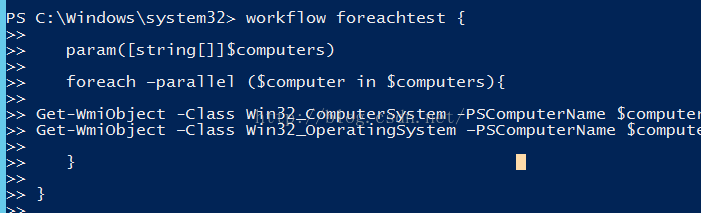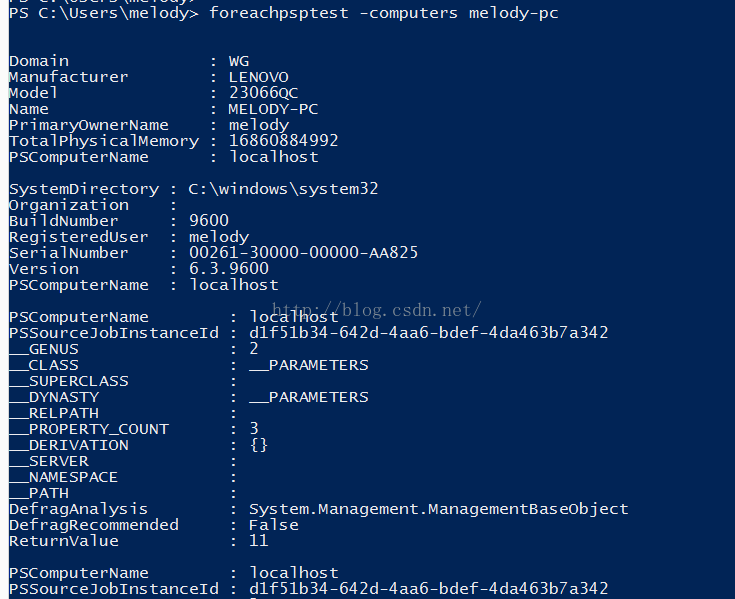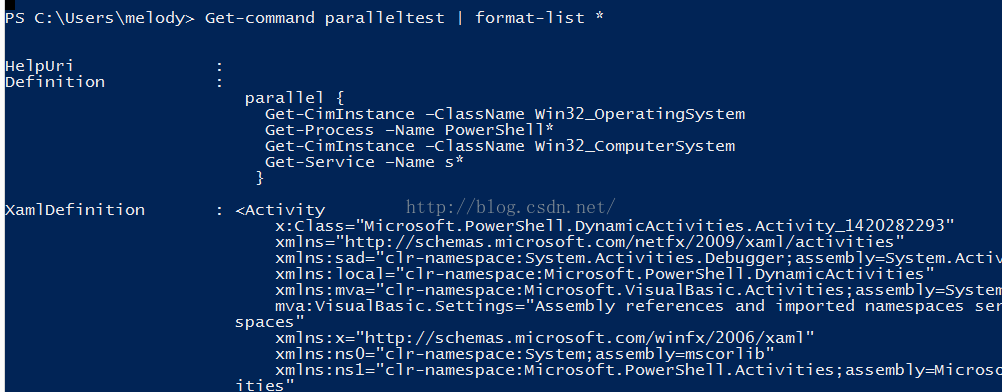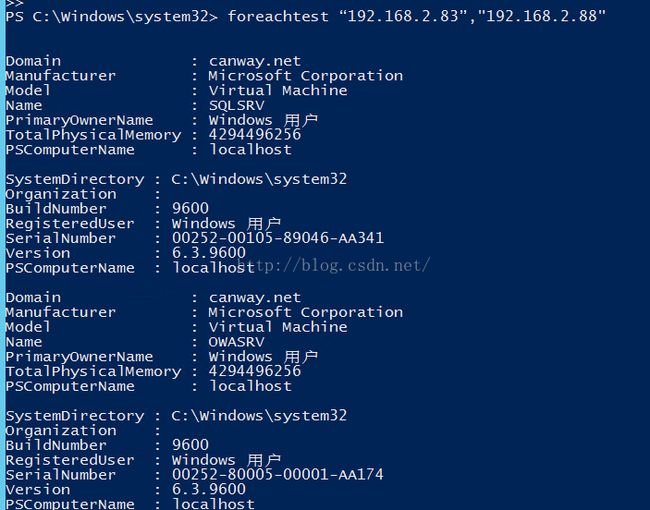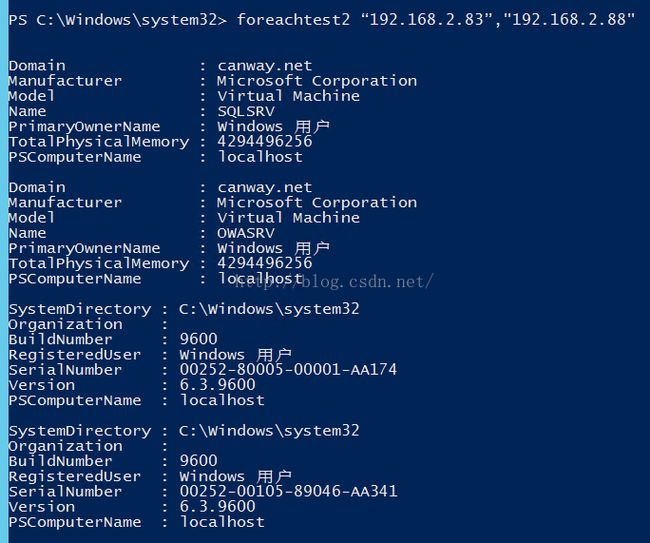- 【Kivy App】Pyjnius是什么?
Botiway
移动APPKivypython
Pyjnius是一个Python库,用于在Python中访问Java类和方法,特别适用于在Kivy或其它Python应用中调用AndroidAPI。以下是Pyjnius的详细介绍、安装和使用方法:1.Pyjnius是什么?Pyjnius是一个Python-to-Java的桥接工具,允许Python代码直接调用Java类和方法。它基于JavaNativeInterface(JNI),主要用于以下场景
- 基于Python PYQT5 的相机定时采集图像程序,GUI打包独立运行
夏时summer time
pythonqt数码相机相机
基于PythonPYQT5编写相机定时采集图像及手动采集版本介绍Python3.6pyqt55.15.4pyqt5-tools5.15.4.3.2另外就是常用的cv2和numpy包fromPyQt5importQtCore,QtGui,QtWidgetsfromPyQt5importQtCore,QtGui,QtWidgetsimportcv2importnumpyasnpfromdatetime
- 基于Qt开发:实现对海康威视网络摄像头视频画面实时预览
鱼弦
Qt学习与实践音视频开发系列实践Linux系统编程与驱动开发arm开发
鱼弦:公众号【红尘灯塔】,CSDN博客专家、内容合伙人、新星导师、全栈领域优质创作者、51CTO(Top红人+专家博主)、github开源爱好者(go-zero源码二次开发、游戏后端架构https://github.com/Peakchen)介绍:本文将介绍如何基于Qt开发框架,实现对海康威视网络摄像头的二次开发应用程序。该应用程序可以实时预览摄像头视频画面,并支持控制云台的水平和垂直移动。这种二
- 夜莺[n9e] v6 中心机房部署
DuanHao_
prometheus
文章目录夜莺v6中心机房部署n9e监控服务VictoriaMetrics时序数据库Categraf采集器夜莺v6中心机房部署n9e监控服务项目介绍-快猫星云(flashcat.cloud)IP:192.168.*.*端口:17000安装部署安装路径192.168.*.*/opt/n9eMysql:存放配置类别信息,如用户,监控大盘,告警规则等Redis:存放访问令牌(JWTToken),心跳信息,
- 夜莺监控 v8.0 新版通知规则 | 对接飞书告警
夜莺开源监控
夜莺监控飞书告警飞书卡片告警
新版通知规则的介绍文章:夜莺监控巨大革新:抽象出通知规则,增强告警通知的灵活性新版通知规则对接钉钉:夜莺监控v8.0新版通知规则|对接钉钉告警新版通知规则对接企微:夜莺监控v8.0新版通知规则|对接企微告警本文对背景信息不做额外描述了,大家一定要先看看上面的文章,原理类似。本文直接讲解夜莺监控的通知规则如何对接飞书告警。开源夜莺和飞书的对接支持text和飞书卡片两种方式,不支持飞书应用。Flash
- npm错误 gyp错误 vs版本不对 msvs_version不兼容
澎湖Java架构师
前端htmlnpmnode.js前端
npm错误gyp错误vs版本不对msvs_version不兼容windowsSDK报错执行更新GYP语句第一种方案第二种方案执行更新GYP语句npminstall-gnode-gyp最新的GYP好像已经不支持Python2.7版本,npm会提示你更新都3.*.*版本安装Node.js的时候一定要勾选以下这个,会自动检测安装缺少的环境第一种方案管理员运行CMD(PowerShell也行)执行更新工具
- 深入了解 ArangoDB 的图数据库应用与 Python 实践
eahba
数据库python开发语言
在当前数据驱动的时代,对连接数据的高效处理和分析需求日益增长。ArangoDB作为一个可扩展的图数据库系统,能够加速从连接数据中获取价值。本文将介绍如何使用Python连接和操作ArangoDB,并展示如何结合图问答链来获取数据洞察。技术背景介绍ArangoDB是一个多模型数据库,支持文档、图和键值类型的数据存储。其强大的图形存储和查询能力使其成为处理复杂数据关系的理想选择。通过JSON支持和单一
- 计算机网络&性能优化相关内容详解
GISer_Jinger
javascript前端
1.优化页面性能:根据搜索结果,优化可以从资源加载、渲染优化、缓存策略等方面入手。网页1提到合并文件、压缩图片、使用CDN和HTTP/2。网页2和3强调了关键资源划分、减少HTTP请求、代码拆分和预加载。我需要综合这些点,分块回答。2.滚动性能优化及虚拟滚动核心:用户提到虚拟滚动是关键。网页6、8、9、10详细介绍了虚拟滚动的原理,即仅渲染可视区域元素,减少DOM操作。需要总结这些内容,并指出核心
- 大屏自适应终极方案:基于比例缩放的完美适配实践(Vue3版)
FFF-X
html5javascript
需求背景在数据可视化大屏开发中,我们常面临这样的挑战:如何让1920*1080的设计稿在不同分辨率设备上完美呈现?传统的响应式布局难以应对复杂的大屏元素排布,本文介绍一种基于CSS3变换的终极适配方案实现思路本方案的核心是动态比例缩放,通过以下关键步骤实现:基准比例锁定:基于设计稿宽高比(16:9)建立基准比例视口实时检测:通过resize事件监听窗口变化智能比例判断:当视口更宽时:保持高度基准,
- 如何实现具备自动重连与心跳检测的WebSocket客户端
FFF-X
websocket网络协议网络
本文介绍如何通过原生WebSocketAPI封装一个具备自动重连、心跳检测、错误恢复等能力的稳健客户端。适用于需要长连接的实时通讯场景(如聊天室、实时数据监控等)。核心功能亮点自动重连机制-指数退避策略重连心跳保活-双向检测连接活性消息可靠性-失败消息自动重发异常处理-错误分类处理机制状态管理-精准控制连接生命周期关键优化点说明事件监听优化改用addEventListener替代onopen等属性
- Qemu&KVM 第一篇 (3)QEMU 架构
weixin_34160277
操作系统
QEMU架构我们首先了解一下QEMU如何实现仿真。本节将介绍QEMU的两种操作模式,以及QEMU动态翻译程序的一些有趣特点。QEMU基本操作QEMU支持两种操作模式:用户模式仿真和系统模式仿真。用户模式仿真允许一个CPU构建的进程在另一个CPU上执行(执行主机CPU指令的动态翻译并相应地转换Linux系统调用)。系统模式仿真允许对整个系统进行仿真,包括处理器和配套的外围设备。在x86主机系统上仿真
- 计算机网络课程内容详解-ChatGPT4o作答
部分分式
计算机网络
计算机网络课程是一门系统讲解网络体系结构、通信协议、网络技术和应用的专业课程,旨在帮助学生理解计算机网络的工作原理、设计思想和实际应用。以下是计算机网络课程内容的详细介绍,涵盖知识结构、主要内容及应用方向。一、课程目标掌握计算机网络的基本概念、结构及运行原理。理解计算机网络分层模型(如OSI七层模型和TCP/IP四层模型)。掌握常见的通信协议及其功能(如HTTP、FTP、DNS等)。学会网络设备(
- JDK8新特性
陈天在睡觉
知识点总结JavaSEjavaJDK8javase八股文后端
JDK8是官方发布的一个大版本,提供了很多新特性功能给开发者使用,包含语言、编译器、库、工具和JVM等方面的十多个新特性。本文将介绍编码过程中常用的一些新特性。一、Lambda表达式1.优点简化匿名内部类的写法,允许你以简洁的方式表示可传递给方法或存储在变量中的代码块,用更加简洁和表达性的语法来编写匿名函数,从而简化了对函数式接口的实现,使代码更加简洁紧凑。提高了代码的可读性和可维护性,尤其是在处
- QEMU源码全解析 —— CPU虚拟化(12)
蓝天居士
QEMU/KVMQEMUKVMCPU虚拟化
接前一篇文章:本文内容参考:《趣谈Linux操作系统》——刘超,极客时间《QEMU/KVM》源码解析与应用——李强,机械工业出版社《深度探索Linux系统虚拟化原理与实现》——王柏生谢广军,机械工业出版社特此致谢!三、KVM模块初始化介绍1.KVM简介与源码组织结构KVM全称为Kernel-BasedVirtualMachine,中文译为基于内核的虚拟化技术。KVM是由以色列初创公司Qumrane
- 【Matlab光伏功率预测】基于RF随机森林算法的多变量光伏功率预测(附MATLAB代码)
天天科研工作室
光伏功率预测算法matlab随机森林机器学习
【Matlab光伏功率预测】基于RF随机森林算法的多变量光伏功率预测(附MATLAB代码)文章目录【Matlab光伏功率预测】基于RF随机森林算法的多变量光伏功率预测(附MATLAB代码)文章介绍基本步骤代码分享运行结果参考资料文章介绍随机森林可以应用于光伏功率预测,这是一项重要的任务,旨在估计光伏发电系统的输出功率。光伏功率预测在可再生能源管理、电网调度和能源计划等领域具有广泛的应用。随机森林回
- 穴位按摩培训系统Django-SpringBoot-php-Node.js-flask
QQ188083800
djangospringbootphp
目录具体实现截图技术栈介绍系统设计研究方法:设计步骤设计流程核心代码部分展示研究方法详细视频演示试验方案论文大纲源码获取/详细视频演示具体实现截图技术栈介绍本课题的研究方法和研究步骤基本合理,难度适中,本选题是学生所学专业知识的延续,符合学生专业发展方向,对于提高学生的基本知识和技能以及钻研能力有益。该学生能够在预定时间内完成该课题的设计。研究的选题立意明确,结构合理,研究内容充实,研究方法准确有
- JavaScript基础-删除事件(解绑事件)
難釋懷
javascript前端开发语言
在现代Web开发中,动态地添加和移除事件处理器是构建交互式网页的关键技能之一。虽然添加事件处理器相对直观,但了解如何有效地移除或“解绑”这些处理器同样重要。这不仅有助于优化性能,还能防止潜在的内存泄漏问题。本文将介绍几种方法来删除JavaScript中的事件处理器,并探讨它们的应用场景及最佳实践。一、为什么需要删除事件?随着页面复杂度的增加,不恰当地管理事件处理器可能会导致性能下降或出现意外行为。
- Python调用fofa API接口并写入csv文件中
YOHO !GIRL
网络测绘python网络安全
前言一.功能目的二.功能调研三.编写代码1.引入库2.读取数据3.写入csv文件中总结前言上一篇我们讲述了目前较为主流的几款网络探测系统,简单介绍了页面的使用方法。链接如下,点击跳转:网络空间测绘引擎集合:Zoomeye、fofa、360、shodan、censys、鹰图然而当我们需要针对单个引擎进行二次开发时,页面就不能满足我们的需求了,这就需要参考API文档进行简单的数据处理,接下来,给大家介
- 如何在苹果内购开发中获取App Store Connect API密钥-共享密钥理解内购安全-优雅草卓伊凡
卓伊凡
APP上架服务器运维
如何在苹果内购开发中获取AppStoreConnectAPI密钥-共享密钥理解内购安全-优雅草卓伊凡在苹果内购开发中,你可能会涉及到获取不同类型的“密钥”,以满足安全验证和开发的需求。以下介绍常见的获取方式:1.AppStoreConnectAPI密钥(用于服务器端验证内购)用途:如果你计划在服务器端验证用户的内购交易,以确保交易的真实性和防止欺诈,就需要使用AppStoreConnectAPI密
- 无法访问 GitHub?教你如何轻松解决
CarlowZJ
github
在开发过程中,GitHub是开发者不可或缺的代码托管平台。然而,由于网络环境或地区限制,国内用户有时会遇到无法访问GitHub的问题。本文将详细介绍几种常见原因及解决方法,帮助你快速恢复对GitHub的访问。一、常见原因及解决方案1.DNS解析问题DNS解析问题是最常见的原因之一,可能导致GitHub的域名无法正确解析为IP地址。解决方法:更换公共DNS:将本地DNS服务器更换为公共DNS,例如G
- Python基于深度学习的动物图片识别技术的研究与实现
Java老徐
Python毕业设计python深度学习开发语言深度学习的动物图片识别技术Python动物图片识别技术
博主介绍:✌程序员徐师兄、7年大厂程序员经历。全网粉丝12w+、csdn博客专家、掘金/华为云/阿里云/InfoQ等平台优质作者、专注于Java技术领域和毕业项目实战✌文末获取源码联系精彩专栏推荐订阅不然下次找不到哟2022-2024年最全的计算机软件毕业设计选题大全:1000个热门选题推荐✅Java项目精品实战案例《100套》Java微信小程序项目实战《100套》感兴趣的可以先收藏起来,还有大家
- 181.HarmonyOS NEXT系列教程之列表交换组件整体架构详解
harmonyos-next
温馨提示:本篇博客的详细代码已发布到git:https://gitcode.com/nutpi/HarmonyosNext可以下载运行哦!HarmonyOSNEXT系列教程之列表交换组件整体架构详解效果演示1.组件概述1.1功能介绍ListExchangeViewComponent是一个支持列表项交换和删除的自定义组件,主要用于实现如扣款列表等场景。主要功能包括:列表项拖拽排序滑动删除自定义列表项
- Android Token的原理和本地安全存储
Ya-Jun
android安全
AndroidToken的原理和本地安全存储前言在移动应用开发中,Token是实现用户身份验证和授权的重要机制。本文将深入介绍Token的原理,以及在Android平台上如何安全地存储Token,帮助开发者构建可靠的身份验证系统。基础知识1.Token概述1.1Token的作用身份验证授权访问无状态设计1.2Token类型AccessTokenRefreshTokenJWT(JSONWebToke
- 【论文阅读】实时全能分割模型
万里守约
论文阅读论文阅读图像分割图像处理计算机视觉
文章目录导言1、论文简介2、论文主要方法3、论文针对的问题4、论文创新点总结导言在最近的计算机视觉领域,针对实时多任务分割的需求日益增长,特别是在交互式分割、全景分割和视频实例分割等多种应用场景中。为了解决这些挑战,本文介绍了一种新方法——RMP-SAM(Real-TimeMulti-PurposeSegmentAnything),旨在实现实时的多功能分割。RMP-SAM结合了动态卷积与高效的模型
- 程序代码篇---Pyqt的密码界面
Ronin-Lotus
程序代码篇上位机知识篇pyqt数据库pythonubuntu
文章目录前言一、代码二、代码解释2.1用户数据库定义2.2窗口初始化2.3认证逻辑2.5角色处理2.6错误处理优化2.7功能扩展说明2.7.1用户类型区分管理员普通用户其他用户2.7.2安全增强建议三、运行效果四、运行命令五、界面改进建议5.1密码显示5.2用户头像显示5.3输入框动画效果5.4加载进度显示5.5键盘快捷键前言本文简单介绍了在Ubuntu系统上使用Python的Pyqt创建密码登录
- 金鼎量化助手中的板块与成份股如何实时联动以及股票代码与股软联动
wxqq_541182238
金鼎量化助手经验分享笔记其他人工智能
在专栏之前的文章中有介绍板块强度的作用,使用了哪些参考指标等,下面介绍金鼎量化助手板块强度页面中的板块与成份个股的联动以及如何实现个股与股软:如同花顺、通达信之间的联动。通过股票代码直接联动到股软快速查看。一、板块强度与成份股的关联在金鼎量化助手的板块强度页面中分了两列,第一列是板块,第二列是板块对应的成份股,每天打开软件后会实时获取到板块的最新强度排名情况(需保证勾选上实时刷新选项框),板块列表
- 架构师必知必会系列:数据架构与数据管理
AI天才研究院
AI大模型企业级应用开发实战大数据人工智能语言模型JavaPython架构设计
作者:禅与计算机程序设计艺术1.背景介绍数据架构与数据管理介绍数据架构是指用来定义企业数据的逻辑结构、物理存储结构和数据的流转过程。它由数据中心和IT平台、数据库、文件系统、网络、安全、计算资源等构成。其目的是为了满足业务需求、提升组织效率和降低成本。数据架构包括数据字典、元数据、数据模型、数据流、数据仓库、数据管道、数据服务等。在应用中,将数据按照其自身特性进行划分、分类、归档、清洗和加工,才能
- epoll成员函数介绍
C嘎嘎嵌入式开发
Linux服务器c++开发语言
epoll_create1epoll_create1是Linux系统中用于创建一个新的epoll实例的系统调用。epoll是一种高效的I/O事件通知机制,常用于处理大量的文件描述符(如套接字)。epoll_create1是epoll_create的改进版本,提供了更多的灵活性。函数原型intepoll_create1(intflags);参数说明flags类型:int描述:用于指定创建epoll实
- 有奖直播 | NXP S32K31X 系列 ASIL-B 车身应用方案介绍
WPG大大通
研讨会大大通研讨会汽车车身控制芯片智能
随着汽车智能化、电动化的快速发展,车身控制模块(BCM)作为汽车电子系统的核心组成部分,正面临着更高的功能安全要求和更复杂的系统集成需求。NXPS32K31X系列微控制器凭借其高性能、低功耗和符合ASIL-B功能安全等级的特性,成为车身控制应用的理想选择。本次研讨会将深入探讨S32K31X系列在车身控制中的应用方案,帮助开发者快速掌握相关技术,缩短产品开发周期。研讨会内容包含:一、S32K31X系
- 开发者必看!添加 RTT 功能的详细指南
WPG大大通
NXP产线大大通RTT调试工程笔记经验分享
SEGGERRTT(Real-TimeTransfer)是一种高效的实时调试技术,通过J-Link调试器实现主机与目标设备间的双向通信。相比传统调试手段(如串口),RTT无需额外硬件引脚,且传输速度更快,特别适合资源受限的嵌入式场景。本文以NXPKW38芯片为例,详细介绍如何将SEGGERRTT功能集成到SDK工程中,助力开发者快速捕获调试信息。一、准备工作1.安装J-Link软件包确保已安装SE
- java线程Thread和Runnable区别和联系
zx_code
javajvmthread多线程Runnable
我们都晓得java实现线程2种方式,一个是继承Thread,另一个是实现Runnable。
模拟窗口买票,第一例子继承thread,代码如下
package thread;
public class ThreadTest {
public static void main(String[] args) {
Thread1 t1 = new Thread1(
- 【转】JSON与XML的区别比较
丁_新
jsonxml
1.定义介绍
(1).XML定义
扩展标记语言 (Extensible Markup Language, XML) ,用于标记电子文件使其具有结构性的标记语言,可以用来标记数据、定义数据类型,是一种允许用户对自己的标记语言进行定义的源语言。 XML使用DTD(document type definition)文档类型定义来组织数据;格式统一,跨平台和语言,早已成为业界公认的标准。
XML是标
- c++ 实现五种基础的排序算法
CrazyMizzz
C++c算法
#include<iostream>
using namespace std;
//辅助函数,交换两数之值
template<class T>
void mySwap(T &x, T &y){
T temp = x;
x = y;
y = temp;
}
const int size = 10;
//一、用直接插入排
- 我的软件
麦田的设计者
我的软件音乐类娱乐放松
这是我写的一款app软件,耗时三个月,是一个根据央视节目开门大吉改变的,提供音调,猜歌曲名。1、手机拥有者在android手机市场下载本APP,同意权限,安装到手机上。2、游客初次进入时会有引导页面提醒用户注册。(同时软件自动播放背景音乐)。3、用户登录到主页后,会有五个模块。a、点击不胫而走,用户得到开门大吉首页部分新闻,点击进入有新闻详情。b、
- linux awk命令详解
被触发
linux awk
awk是行处理器: 相比较屏幕处理的优点,在处理庞大文件时不会出现内存溢出或是处理缓慢的问题,通常用来格式化文本信息
awk处理过程: 依次对每一行进行处理,然后输出
awk命令形式:
awk [-F|-f|-v] ‘BEGIN{} //{command1; command2} END{}’ file
[-F|-f|-v]大参数,-F指定分隔符,-f调用脚本,-v定义变量 var=val
- 各种语言比较
_wy_
编程语言
Java Ruby PHP 擅长领域
- oracle 中数据类型为clob的编辑
知了ing
oracle clob
public void updateKpiStatus(String kpiStatus,String taskId){
Connection dbc=null;
Statement stmt=null;
PreparedStatement ps=null;
try {
dbc = new DBConn().getNewConnection();
//stmt = db
- 分布式服务框架 Zookeeper -- 管理分布式环境中的数据
矮蛋蛋
zookeeper
原文地址:
http://www.ibm.com/developerworks/cn/opensource/os-cn-zookeeper/
安装和配置详解
本文介绍的 Zookeeper 是以 3.2.2 这个稳定版本为基础,最新的版本可以通过官网 http://hadoop.apache.org/zookeeper/来获取,Zookeeper 的安装非常简单,下面将从单机模式和集群模式两
- tomcat数据源
alafqq
tomcat
数据库
JNDI(Java Naming and Directory Interface,Java命名和目录接口)是一组在Java应用中访问命名和目录服务的API。
没有使用JNDI时我用要这样连接数据库:
03. Class.forName("com.mysql.jdbc.Driver");
04. conn
- 遍历的方法
百合不是茶
遍历
遍历
在java的泛
- linux查看硬件信息的命令
bijian1013
linux
linux查看硬件信息的命令
一.查看CPU:
cat /proc/cpuinfo
二.查看内存:
free
三.查看硬盘:
df
linux下查看硬件信息
1、lspci 列出所有PCI 设备;
lspci - list all PCI devices:列出机器中的PCI设备(声卡、显卡、Modem、网卡、USB、主板集成设备也能
- java常见的ClassNotFoundException
bijian1013
java
1.java.lang.ClassNotFoundException: org.apache.commons.logging.LogFactory 添加包common-logging.jar2.java.lang.ClassNotFoundException: javax.transaction.Synchronization
- 【Gson五】日期对象的序列化和反序列化
bit1129
反序列化
对日期类型的数据进行序列化和反序列化时,需要考虑如下问题:
1. 序列化时,Date对象序列化的字符串日期格式如何
2. 反序列化时,把日期字符串序列化为Date对象,也需要考虑日期格式问题
3. Date A -> str -> Date B,A和B对象是否equals
默认序列化和反序列化
import com
- 【Spark八十六】Spark Streaming之DStream vs. InputDStream
bit1129
Stream
1. DStream的类说明文档:
/**
* A Discretized Stream (DStream), the basic abstraction in Spark Streaming, is a continuous
* sequence of RDDs (of the same type) representing a continuous st
- 通过nginx获取header信息
ronin47
nginx header
1. 提取整个的Cookies内容到一个变量,然后可以在需要时引用,比如记录到日志里面,
if ( $http_cookie ~* "(.*)$") {
set $all_cookie $1;
}
变量$all_cookie就获得了cookie的值,可以用于运算了
- java-65.输入数字n,按顺序输出从1最大的n位10进制数。比如输入3,则输出1、2、3一直到最大的3位数即999
bylijinnan
java
参考了网上的http://blog.csdn.net/peasking_dd/article/details/6342984
写了个java版的:
public class Print_1_To_NDigit {
/**
* Q65.输入数字n,按顺序输出从1最大的n位10进制数。比如输入3,则输出1、2、3一直到最大的3位数即999
* 1.使用字符串
- Netty源码学习-ReplayingDecoder
bylijinnan
javanetty
ReplayingDecoder是FrameDecoder的子类,不熟悉FrameDecoder的,可以先看看
http://bylijinnan.iteye.com/blog/1982618
API说,ReplayingDecoder简化了操作,比如:
FrameDecoder在decode时,需要判断数据是否接收完全:
public class IntegerH
- js特殊字符过滤
cngolon
js特殊字符js特殊字符过滤
1.js中用正则表达式 过滤特殊字符, 校验所有输入域是否含有特殊符号function stripscript(s) { var pattern = new RegExp("[`~!@#$^&*()=|{}':;',\\[\\].<>/?~!@#¥……&*()——|{}【】‘;:”“'。,、?]"
- hibernate使用sql查询
ctrain
Hibernate
import java.util.Iterator;
import java.util.List;
import java.util.Map;
import org.hibernate.Hibernate;
import org.hibernate.SQLQuery;
import org.hibernate.Session;
import org.hibernate.Transa
- linux shell脚本中切换用户执行命令方法
daizj
linuxshell命令切换用户
经常在写shell脚本时,会碰到要以另外一个用户来执行相关命令,其方法简单记下:
1、执行单个命令:su - user -c "command"
如:下面命令是以test用户在/data目录下创建test123目录
[root@slave19 /data]# su - test -c "mkdir /data/test123"
- 好的代码里只要一个 return 语句
dcj3sjt126com
return
别再这样写了:public boolean foo() { if (true) { return true; } else { return false;
- Android动画效果学习
dcj3sjt126com
android
1、透明动画效果
方法一:代码实现
public View onCreateView(LayoutInflater inflater, ViewGroup container, Bundle savedInstanceState)
{
View rootView = inflater.inflate(R.layout.fragment_main, container, fals
- linux复习笔记之bash shell (4)管道命令
eksliang
linux管道命令汇总linux管道命令linux常用管道命令
转载请出自出处:
http://eksliang.iteye.com/blog/2105461
bash命令执行的完毕以后,通常这个命令都会有返回结果,怎么对这个返回的结果做一些操作呢?那就得用管道命令‘|’。
上面那段话,简单说了下管道命令的作用,那什么事管道命令呢?
答:非常的经典的一句话,记住了,何为管
- Android系统中自定义按键的短按、双击、长按事件
gqdy365
android
在项目中碰到这样的问题:
由于系统中的按键在底层做了重新定义或者新增了按键,此时需要在APP层对按键事件(keyevent)做分解处理,模拟Android系统做法,把keyevent分解成:
1、单击事件:就是普通key的单击;
2、双击事件:500ms内同一按键单击两次;
3、长按事件:同一按键长按超过1000ms(系统中长按事件为500ms);
4、组合按键:两个以上按键同时按住;
- asp.net获取站点根目录下子目录的名称
hvt
.netC#asp.nethovertreeWeb Forms
使用Visual Studio建立一个.aspx文件(Web Forms),例如hovertree.aspx,在页面上加入一个ListBox代码如下:
<asp:ListBox runat="server" ID="lbKeleyiFolder" />
那么在页面上显示根目录子文件夹的代码如下:
string[] m_sub
- Eclipse程序员要掌握的常用快捷键
justjavac
javaeclipse快捷键ide
判断一个人的编程水平,就看他用键盘多,还是鼠标多。用键盘一是为了输入代码(当然了,也包括注释),再有就是熟练使用快捷键。 曾有人在豆瓣评
《卓有成效的程序员》:“人有多大懒,才有多大闲”。之前我整理了一个
程序员图书列表,目的也就是通过读书,让程序员变懒。 写道 程序员作为特殊的群体,有的人可以这么懒,懒到事情都交给机器去做,而有的人又可
- c++编程随记
lx.asymmetric
C++笔记
为了字体更好看,改变了格式……
&&运算符:
#include<iostream>
using namespace std;
int main(){
int a=-1,b=4,k;
k=(++a<0)&&!(b--
- linux标准IO缓冲机制研究
音频数据
linux
一、什么是缓存I/O(Buffered I/O)缓存I/O又被称作标准I/O,大多数文件系统默认I/O操作都是缓存I/O。在Linux的缓存I/O机制中,操作系统会将I/O的数据缓存在文件系统的页缓存(page cache)中,也就是说,数据会先被拷贝到操作系统内核的缓冲区中,然后才会从操作系统内核的缓冲区拷贝到应用程序的地址空间。1.缓存I/O有以下优点:A.缓存I/O使用了操作系统内核缓冲区,
- 随想 生活
暗黑小菠萝
生活
其实账户之前就申请了,但是决定要自己更新一些东西看也是最近。从毕业到现在已经一年了。没有进步是假的,但是有多大的进步可能只有我自己知道。
毕业的时候班里12个女生,真正最后做到软件开发的只要两个包括我,PS:我不是说测试不好。当时因为考研完全放弃找工作,考研失败,我想这只是我的借口。那个时候才想到为什么大学的时候不能好好的学习技术,增强自己的实战能力,以至于后来找工作比较费劲。我
- 我认为POJO是一个错误的概念
windshome
javaPOJO编程J2EE设计
这篇内容其实没有经过太多的深思熟虑,只是个人一时的感觉。从个人风格上来讲,我倾向简单质朴的设计开发理念;从方法论上,我更加倾向自顶向下的设计;从做事情的目标上来看,我追求质量优先,更愿意使用较为保守和稳妥的理念和方法。
&