实现类似微信朋友圈,点击评论按钮,弹出键盘并且带有输入框
最近公司项目需要实现一个类似微信朋友圈的点击某个按钮,弹出键盘和一个自定义的辅助视图,包括输入框和按钮.
1.当时自己的第一个想法,就是先创建一个屏幕外的大小为(1,1)的UITextField,通过点击按钮,使这个textFiled成为第一响应者,从而弹出键盘.那么问题来了,弹出键盘是容易,但是如何实现自定义视图,不用担心,系统的UITextfield和UITextView都可以设置一个inputAccessoryView(就是键盘上方的视图).很简单,这就实现了需要完成的功能.结果,因为当前页面出现两个输入框,对于成为第一响应者,或者取消成为第一响应者有比较大的问题,导致在某些输入法带有收起键盘的按钮失效,还有会出现,键盘上方视图,每次点击都会切换frame的bug.(原因未明) 所以我放弃了这种方法.
2.通过监听键盘弹出的通知进行相应的处理.
1> 自定义一个View,是带有输入框和其他功能视图的控件,作为键盘的辅助视图.(代码如下:)
UIView *keyBoardTopView = [[UIView alloc] initWithFrame:CGRectMake(0, HZKScreenH, HZKScreenW, 50)];
keyBoardTopView.backgroundColor = [UIColor whiteColor];
keyBoardTopView.layer.borderWidth = 0.7;
keyBoardTopView.layer.borderColor = HZKColor(204, 204, 204).CGColor;
//发布按钮
self.sendBtn = [[UIButton alloc] initWithFrame:CGRectMake(keyBoardTopView.bounds.size.width - 60 - 12, 4, 60, 45)];
self.sendBtn.titleLabel.font = [UIFont boldSystemFontOfSize:17];
[self.sendBtn setTitle:@"发布" forState:UIControlStateNormal];
self.sendBtn.alpha = 0.4;
self.sendBtn.tag = 2002;
[self.sendBtn setTitleColor:[UIColor grayColor] forState:UIControlStateNormal];
[self.sendBtn addTarget:self action:@selector(dismissKeyboard:) forControlEvents:UIControlEventTouchUpInside];
[keyBoardTopView addSubview:self.sendBtn];
//输入框
UITextField *inputTF = [[UITextField alloc] init];
inputTF.frame = CGRectMake(10, 4, HZKScreenW - 10 - 72, 42);
inputTF.placeholder = @"请输入评论";
inputTF.tag = 1001;
inputTF.layer.cornerRadius = 5;
inputTF.layer.masksToBounds = YES;
self.commentTF = inputTF;
inputTF.backgroundColor = HZKColor(242, 242, 242);
[inputTF addTarget:self action:@selector(textFieldEditChanged:) forControlEvents:UIControlEventEditingChanged];
[keyBoardTopView addSubview:inputTF];
self.commentView = keyBoardTopView;
[self.view addSubview:keyBoardTopView];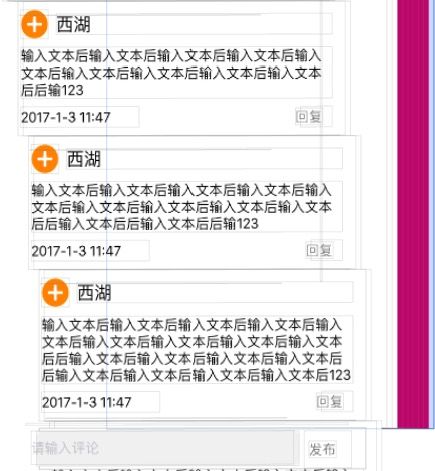
设置这个View的Y值是屏幕高度,这样的话,就可以先达到把这个View隐藏起来的目的.然后点击需要唤起键盘的按钮,让这个View里面的输入框子控件,成为第一响应者.通过监听键盘弹出和收起的两个通知,做相应的动画处理(代码如下)
监听键盘的两个方法:
[[NSNotificationCenter defaultCenter] addObserver:self selector:@selector(keyBoardWillShow:) name:UIKeyboardWillShowNotification object:nil];
[[NSNotificationCenter defaultCenter] addObserver:self selector:@selector(keyBoardWillHide:) name:UIKeyboardWillHideNotification object:nil];
#pragma mark -键盘监听方法
- (void)keyBoardWillShow:(NSNotification *)notification
{
// 获取用户信息
NSDictionary *userInfo = [NSDictionary dictionaryWithDictionary:notification.userInfo];
// 获取键盘高度
CGRect keyBoardBounds = [[userInfo objectForKey:UIKeyboardFrameEndUserInfoKey] CGRectValue];
CGFloat keyBoardHeight = keyBoardBounds.size.height;
// 获取键盘动画时间
CGFloat animationTime = [[userInfo objectForKey:UIKeyboardAnimationDurationUserInfoKey] floatValue];
// 定义好动作
void (^animation)(void) = ^void(void) {
self.commentView.transform = CGAffineTransformMakeTranslation(0, -(keyBoardHeight + 50));
};
if (animationTime > 0) {
[UIView animateWithDuration:animationTime animations:animation];
} else {
animation();
}
}
- (void)keyBoardWillHide:(NSNotification *)notificaiton
{
// 获取用户信息
NSDictionary *userInfo = [NSDictionary dictionaryWithDictionary:notificaiton.userInfo];
// 获取键盘动画时间
CGFloat animationTime = [[userInfo objectForKey:UIKeyboardAnimationDurationUserInfoKey] floatValue];
// 定义好动作
void (^animation)(void) = ^void(void) {
self.commentView.transform = CGAffineTransformIdentity;
};
if (animationTime > 0) {
[UIView animateWithDuration:animationTime animations:animation];
} else {
animation();
}
}
注意:
在使用键盘监听的控制器中,如果项目中有用到IQKeyboardManager,一定要在当前控制器,重新设置这个第三方库为不可用,不然弹出键盘后,你的自定义视图会便宜两个键盘高度的位置.原因是系统的监听和IQKeyboardManager的监听冲突了...