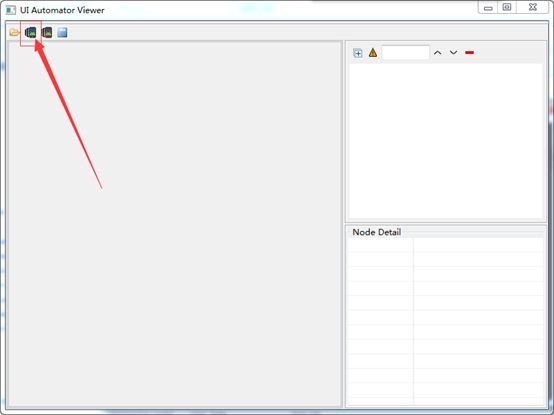- 使用Pygame实现记忆拼图游戏
点我头像干啥
Aipygamepython开发语言
引言记忆拼图游戏是一种经典的益智游戏,玩家需要通过翻转卡片来匹配相同的图案。这类游戏不仅能够锻炼玩家的记忆力,还能带来很多乐趣。本文将详细介绍如何使用Pygame库来实现一个简单的记忆拼图游戏。我们将从Pygame的基础知识开始,逐步构建游戏的各个部分,最终完成一个完整的游戏。1.Pygame简介Pygame是一个用于编写视频游戏的Python库,它基于SDL库(SimpleDirectMedia
- 云原生周刊丨CIO 洞察:Kubernetes 解锁 AI 新纪元
KubeSphere 云原生
云原生kubernetes人工智能
开源项目推荐DRANETDRANET是由谷歌开发的K8s网络驱动程序,利用K8s的动态资源分配(DRA)功能,为高吞吐量和低延迟应用提供高性能网络支持。它旨在优化资源管理,确保K8s集群中的网络资源能够按需高效分配。DRANET采用Apache-2.0开源许可,鼓励社区贡献与扩展,是云原生环境下提升网络性能的创新解决方案。LazyjournalLazyjournal是一个用Go语言编写的终端用户界
- 一文读懂什么是服务器
小熊猫Q
服务器科普服务器运维
服务器基础介绍介绍服务器相关基础知识,如服务器分类、组成、机箱内部构造等,个人公众号:SRE杂谈,欢迎关注1、什么是服务器?服务器品牌有惠普、戴尔、浪潮、华为、华三、曙光等,各厂商服务器型号存在差异,惠普DL380G10、戴尔PowerEdgeR750、浪潮NF5280M5、华为2288HV5、曙光R6230HA一般用SN序列号和资产编号来对服务器进行标识,其中SN为唯一标识2、服务器演进2.1、
- “三分钟”带你看懂批次管理!(一)
wms系统
一、批次管理的定义与重要性1.批次管理的定义:批次管理是一种针对产品或物料的管理方法,它将同一生产周期或相同条件下生产、具有一致质量特征、生产信息和使用属性的产品组作为一个批次,进行分类、标识、追踪和管理。2.批次管理的重要性:提高可追溯性:精准追踪物料和产品的来源、去向及生命周期,在质量问题或召回需求出现时,能快速锁定问题批次,降低损失。增强质量控制:监控不同批次产品的质量指标,及时发现和分析质
- “三分钟”看懂仓库质检 - WMS质检管理要点精华版(2-2)
wms系统
在仓储管理中,上期我们说了收货前质检,这期我们来说说收货后质检。同样它也是确保货物质量的关键环节。一、库存/库位/LPN质检流程(一)流程概述生成质检单:先对入库单收货,收货完成后生成质检单,质检单发给质检系统。同步的信息包括库位+批次,质检人员根据同步的信息找到库存做质检。同步质检结果:质检结束后,质检系统同步质检结果到质检单。库存转移:WMS根据质检单的批次+库位+LPN查找库存,找到库存后做
- 行业分析---小米汽车2024全年财报
智能汽车人
人工智能行业研究汽车自动驾驶
1背景其实,关于小米汽车,笔者之前已经多次介绍过了,包括小米汽车成功的原因、智驾进展以及雷军个人的魅力,见博客《自动驾驶---小米汽车智驾进展》和《微自传系列---雷军》。小米汽车取得的成绩,出乎很多人的意料,其它新势力车企花了5---10年的时间,小米汽车三年就成功造出了第一辆车,在小米SU7月销2万+的同时,获得了非常不错的口碑。并且在刚刚发布的财报中,小米汽车在第一个完整财年的财务表现也是相
- DeepSeek重塑软件行业:研发工程师的机遇与挑战
LiuSid7
人工智能llama语言模型ai
人工智能技术的浪潮正以前所未有的速度重塑软件行业,而DeepSeek作为其中的代表性技术,已成为研发工程师日常工作中不可忽视的变革力量。从代码生成到架构优化,从效率提升到职业生态重构,DeepSeek正在重新定义工程师的工作范式。以下从技术革新、职业发展、行业趋势三个维度,分析其对研发工程师的核心影响。一、技术革新:从“重复劳动”到“创造力释放”代码生产的效率革命DeepSeek通过自然语言指令生
- 栈和队列基础
Luther coder
算法
目录一.队列简述二.栈三.例题一.队列简述队列多用于辅助,很少有单独的题目。例如图的BFS,需要队列辅助实现。常见运用:单调队列:概念和单调栈类似。应用很少,多用于对一些算法的优化(动态规划等),不再赘述。优先队列:普通的队列是一种先进先出的数据结构,元素在队列尾追加,而从队列头删除。在优先队列中,元素被赋予优先级。当访问元素时,具有最高优先级的元素最先删除。优先队列具有最高级先出的特征。基于堆(
- 想使用dify实现docx文档的自动生成?试了一圈,感觉还是根据python-docx更靠谱
几道之旅
人工智能智能体及数字员工人工智能
前言:文档自动生成的需求痛点在软件开发过程中,需求文档、设计文档等材料的编写是每个开发者都绕不开的工作。最近笔者接到一个需要批量生成标准化需求文档的任务,尝试了目前热门的低代码工具Dify后,发现对于稍微复杂格式的文档生成需求(例如文本居中这么简单的需求),最终还是回归到基于python-docx库的解决方案。本文将分享两种技术路线的对比实践。一、Dify的踩坑经历我尝试了markdown转doc
- C语言求自幂数
张同学吧
c++
如果在一个固定的进制中,一个n位自然数等于自身各个数位上数字的n次幂之和,则称此数为自幂数。例如:在十进制中,153是一个三位数,各个数位的3次幂之和为1^3+5^3+3^3=153,所以153是十进制中的自幂数。我们熟知的水仙花数只是自幂数的一种,严格来说3位数的3次幂数才称为水仙花数。一位自幂数:独身数、两位自幂数:没有、三位自幂数:水仙花数、四位自幂数:四叶玫瑰数、五位自幂数:五角星数、六位
- 2023年全国职业院校技能大赛(高职组)“云计算应用”赛项赛卷10(公有云)
忘川_ydy
云计算云计算kubernetesopenstackdockerpythonansiblek8s
#需要资源(软件包及镜像)或有问题的,可私聊博主!!!#需要资源(软件包及镜像)或有问题的,可私聊博主!!!#需要资源(软件包及镜像)或有问题的,可私聊博主!!!模块三公有云(40分)企业选择国内公有云提供商,选择云主机、云网络、云硬盘、云防火墙、负载均衡等服务,可创建Web服务,共享文件存储服务,数据库服务,数据库集群等服务。搭建基于云原生的DevOps相关服务,构建云、边、端一体化的边缘计算系
- 华为OD机试 - 相对开音节 - 正则表达式(Python/JS/C/C++ 2024 E卷 100分)
哪 吒
华为od正则表达式python
华为OD机试2024E卷题库疯狂收录中,刷题点这里专栏导读本专栏收录于《华为OD机试真题(Python/JS/C/C++)》。刷的越多,抽中的概率越大,私信哪吒,备注华为OD,加入华为OD刷题交流群,每一题都有详细的答题思路、详细的代码注释、3个测试用例、为什么这道题采用XX算法、XX算法的适用场景,发现新题目,随时更新。一、题目描述相对开音节构成的结构为辅音+元音(aeiou)+辅音(r除外)+
- 华为OD机试 - 数列描述 - 动态规划(Python/JS/C/C++ 2024 B卷 100分)
哪 吒
华为od动态规划python
华为OD机试2024E卷题库疯狂收录中,刷题点这里专栏导读本专栏收录于《华为OD机试真题(Python/JS/C/C++)》。刷的越多,抽中的概率越大,私信哪吒,备注华为OD,加入华为OD刷题交流群,每一题都有详细的答题思路、详细的代码注释、3个测试用例、为什么这道题采用XX算法、XX算法的适用场景,发现新题目,随时更新。一、题目描述有一个数列a[N](N=60),从a[0]开始,每一项都是一个数
- 华为OD机试 - 输出单向链表中倒数第k个结点 - 双指针(Python/JS/C/C++ 2024 B卷 100分)
哪 吒
华为od链表python
华为OD机试2024E卷题库疯狂收录中,刷题点这里专栏导读本专栏收录于《华为OD机试真题(Python/JS/C/C++)》。刷的越多,抽中的概率越大,私信哪吒,备注华为OD,加入华为OD刷题交流群,每一题都有详细的答题思路、详细的代码注释、3个测试用例、为什么这道题采用XX算法、XX算法的适用场景,发现新题目,随时更新。一、题目描述输入一个单向链表,输出该链表中倒数第k个结点,链表的倒数第1个结
- 华为OD机试 - 图片整理(Python/JS/C/C++ 2024 B卷 100分)
哪 吒
华为odpythonjavascript
华为OD机试2024E卷题库疯狂收录中,刷题点这里专栏导读本专栏收录于《华为OD机试真题(Python/JS/C/C++)》。刷的越多,抽中的概率越大,私信哪吒,备注华为OD,加入华为OD刷题交流群,每一题都有详细的答题思路、详细的代码注释、3个测试用例、为什么这道题采用XX算法、XX算法的适用场景,发现新题目,随时更新。一、题目描述Lily上课时使用字母数字图片教小朋友们学习英语单词,每次都需要
- 华为OD机试 - 宜居星球改造计划 - 图的多源BFS(Python/JS/C/C++ 2023 B卷 100分)
哪 吒
华为od宽度优先python
华为OD机试2024E卷题库疯狂收录中,刷题点这里专栏导读本专栏收录于《华为OD机试真题(Python/JS/C/C++)》。刷的越多,抽中的概率越大,私信哪吒,备注华为OD,加入华为OD刷题交流群,每一题都有详细的答题思路、详细的代码注释、3个测试用例、为什么这道题采用XX算法、XX算法的适用场景,发现新题目,随时更新。一、题目描述2XXX年,人类通过对火星的大气进行宜居改造分析,使得火星已在理
- 华为OD机试 - 红黑图(Python/JS/C/C++ 2023 B卷100分)
哪 吒
华为odpythonjavascript
华为OD机试2024E卷题库疯狂收录中,刷题点这里专栏导读本专栏收录于《华为OD机试真题(Python/JS/C/C++)》。刷的越多,抽中的概率越大,私信哪吒,备注华为OD,加入华为OD刷题交流群,每一题都有详细的答题思路、详细的代码注释、3个测试用例、为什么这道题采用XX算法、XX算法的适用场景,发现新题目,随时更新。一、题目描述众所周知红黑树是一种平衡树,它最突出的特性就是不能有两个相邻的红
- 华为OD机试 - DNA序列(Python/JS/C/C++ 2023 B卷 100分)
哪 吒
华为odpythonjavascript
华为OD机试2024E卷题库疯狂收录中,刷题点这里专栏导读本专栏收录于《华为OD机试真题(Python/JS/C/C++)》。刷的越多,抽中的概率越大,私信哪吒,备注华为OD,加入华为OD刷题交流群,每一题都有详细的答题思路、详细的代码注释、3个测试用例、为什么这道题采用XX算法、XX算法的适用场景,发现新题目,随时更新。一、题目描述一个DNA序列由A/C/G/T四个字母的排列组合组成。G和C的比
- 华为OD机试 - 书籍叠放 - 逻辑分析(Python/JS/C/C++ 2024 B卷 200分)
哪 吒
华为odpythonjavascript
华为OD机试2024E卷题库疯狂收录中,刷题点这里专栏导读本专栏收录于《华为OD机试真题(Python/JS/C/C++)》。刷的越多,抽中的概率越大,私信哪吒,备注华为OD,加入华为OD刷题交流群,每一题都有详细的答题思路、详细的代码注释、3个测试用例、为什么这道题采用XX算法、XX算法的适用场景,发现新题目,随时更新。一、题目描述书籍的长、宽都是整数对应(l,w)。如果书A的长宽度都比B长宽大
- 华为OD机试 - 购买水果最便宜的方案 - 数组(Python/JS/C/C++ 2024 C卷 100分)
哪 吒
华为odpythonjavascript
华为OD机试2024E卷题库疯狂收录中,刷题点这里专栏导读本专栏收录于《华为OD机试真题(Python/JS/C/C++)》。刷的越多,抽中的概率越大,私信哪吒,备注华为OD,加入华为OD刷题交流群,每一题都有详细的答题思路、详细的代码注释、3个测试用例、为什么这道题采用XX算法、XX算法的适用场景,发现新题目,随时更新。一、题目描述有m个水果超市在1-n个小时的不同时间段提供不同价格的打折水果,
- 华为OD机试 - 目录删除 - 深度优先搜索dfs算法(Python/JS/C/C++ 2024 B卷 200分)
哪 吒
算法华为od深度优先
华为OD机试2024E卷题库疯狂收录中,刷题点这里专栏导读本专栏收录于《华为OD机试真题(Python/JS/C/C++)》。刷的越多,抽中的概率越大,私信哪吒,备注华为OD,加入华为OD刷题交流群,每一题都有详细的答题思路、详细的代码注释、3个测试用例、为什么这道题采用XX算法、XX算法的适用场景,发现新题目,随时更新。一、题目描述某文件系统中有N个目录,每个目录都有一个独一无二的ID。每个目录
- 华为OD机试 - 寻找最富裕的小家庭(Python/JS/C/C++ 2024 D卷 100分)
哪 吒
华为odpythonjavascript
华为OD机试2024E卷题库疯狂收录中,刷题点这里专栏导读本专栏收录于《华为OD机试真题(Python/JS/C/C++)》。刷的越多,抽中的概率越大,私信哪吒,备注华为OD,加入华为OD刷题交流群,每一题都有详细的答题思路、详细的代码注释、3个测试用例、为什么这道题采用XX算法、XX算法的适用场景,发现新题目,随时更新。一、题目描述在一棵树中,每个节点代表一个家庭成员,节点的数字表示其个人的财富
- 国际电商仓发(FBT)业务深度研究报告:以TikTok为例
萧十一郎@
知识科普人工智能
目录一、引言1.1研究背景与目的1.2研究方法与数据来源二、国际电商仓发(FBT)业务概述2.1FBT业务定义与运作模式2.2FBT业务在国际电商中的地位与作用三、TikTokFBT业务案例分析3.1TikTokFBT业务发展历程3.2TikTokFBT业务服务内容与优势3.3TikTokFBT业务的市场策略与布局四、国际电商仓发(FBT)业务成功案例及经验借鉴4.1成功案例展示4.2经验总结与启
- 不用再当“技术宅“!这个AI神器让我5分钟变身人工智能达人
阳光永恒736
AI工具人工智能deepseek一键包本地部署AI资源
最近我在朋友圈刷到好多朋友都在玩AI画图、AI写诗,看得我心痒痒。可每次想自己试试,打开教程就被满屏的代码吓退——"Python环境配置"、"CUDA驱动安装"这些词比数学作业还让人头疼。直到我发现了一个叫DeepSeek本地部署一键包的神器,我的AI探索之旅终于变得像搭乐高一样简单!夸克网盘分享一、原来AI离我们这么近上周三放学路上,我看见隔壁班的小美用AI给自己照片生成古风造型,这让我突然意识
- HTTP请求过程详解
酥暮沐
http网络协议网络
一、整体流程概述HTTP请求过程从用户输入URL开始,到页面完成渲染结束,主要分为DNS解析、建立连接、发送请求、处理响应、渲染页面、断开连接六个核心阶段。重要:当用户输入URL后,浏览器首先解析域名,通过DNS查询获取服务器IP。接着通过三次握手建立TCP连接,如果是HTTPS还会进行TLS加密协商。然后浏览器发送HTTP请求,服务器处理后返回响应数据。浏览器解析HTML/CSS,构建DOM和渲
- 使用LangChain实现基于LLM和RAG的PDF问答系统
张同学吧
langchain语言模型
目录前言一.大语言模型(LLM)1.什么是LLM?2.LLM的能力与特点二、增强检索生成(RAG)三.什么是LangChain?1.LangChain的核心功能2.LangChain的优势3.LangChain的应用场景4.总结四.使用LangChain实现基于PDF的问答系统前言本文将介绍LLM和RAG的基本概念,并通过一个实际的代码示例,展示如何使用LangChain构建一个基于PDF文档的问
- 输了,腾讯golang一面凉了
golang学习记
golanggolang
本月正值4月,是金三银四的找工作的最佳时机。同时竞争也是很大,因为每年这个时候快要毕业的大学生也进去了找工作的潮水中。今天分享我的一位大佬朋友CC,勇闯腾讯golang的面试经历。这次面试问题的方向主要集中在计算机基础个网络方面。下面是主要问到的问题。第一个,http握手,https证书第二个,操作系统的中断,堆和栈第三个,数据库,乐观锁,悲观锁,acid等TSL四次握手的过程是什么第一次握手首先
- AI 赋能应急管理:ChatGPT、DeepSeek、Grok 的应用探索
一ge科研小菜菜
人工智能人工智能
个人主页:一ge科研小菜鸡-CSDN博客期待您的关注1.引言随着人工智能(AI)技术的快速发展,大语言模型(LLM)在应急管理领域的应用逐步扩大。ChatGPT、DeepSeek、Grok等AI模型凭借强大的文本处理、数据分析和推理能力,可为灾害预警、应急响应、风险评估等提供高效支持。本文将对比三大AI模型在应急管理中的优势,并探讨其在未来智能化应急管理体系中的应用前景。2.应急管理中的核心挑战应
- anythingLLM 使用教程
惟贤箬溪
穷玩AiAIGC人工智能
一、anythingLLM简介anythingLLM是一款灵活且功能强大的语言模型,它基于先进的深度学习架构构建,旨在为用户提供多样化的自然语言处理服务。其设计理念注重通用性和可扩展性,能够适应多种领域和任务,无论是文本生成、智能问答,还是翻译、摘要提取等,都能展现出出色的性能。与同类模型相比,anythingLLM具有训练数据丰富、模型优化程度高的优势,能够生成更符合逻辑、更具实用性的文本内容。
- Mysql中的mysqlbinlog_MySQL程序只mysqlbinlog详解
Fly蒋
mysqlbinlog命令详解mysqlbinlog用于处理二进制的日志文件,如果想要查看这些日志文件的文本内容,就需要使用mysqlbinlog工具用法:mysqlbinlog[options]log-files参数详解:-?,--help#显示帮助信息并退出--base64-output=name#binlog输出语句的base64解码分为三类:默认是值auto,仅打印base64编码的需要的
- PHP如何实现二维数组排序?
IT独行者
二维数组PHP排序
二维数组在PHP开发中经常遇到,但是他的排序就不如一维数组那样用内置函数来的方便了,(一维数组排序可以参考本站另一篇文章【PHP中数组排序函数详解汇总】)。二维数组的排序需要我们自己写函数处理了,这里UncleToo给大家分享一个PHP二维数组排序的函数:
代码:
functionarray_sort($arr,$keys,$type='asc'){
$keysvalue= $new_arr
- 【Hadoop十七】HDFS HA配置
bit1129
hadoop
基于Zookeeper的HDFS HA配置主要涉及两个文件,core-site和hdfs-site.xml。
测试环境有三台
hadoop.master
hadoop.slave1
hadoop.slave2
hadoop.master包含的组件NameNode, JournalNode, Zookeeper,DFSZKFailoverController
- 由wsdl生成的java vo类不适合做普通java vo
darrenzhu
VOwsdlwebservicerpc
开发java webservice项目时,如果我们通过SOAP协议来输入输出,我们会利用工具从wsdl文件生成webservice的client端类,但是这里面生成的java data model类却不适合做为项目中的普通java vo类来使用,当然有一中情况例外,如果这个自动生成的类里面的properties都是基本数据类型,就没问题,但是如果有集合类,就不行。原因如下:
1)使用了集合如Li
- JAVA海量数据处理之二(BitMap)
周凡杨
java算法bitmapbitset数据
路漫漫其修远兮,吾将上下而求索。想要更快,就要深入挖掘 JAVA 基础的数据结构,从来分析出所编写的 JAVA 代码为什么把内存耗尽,思考有什么办法可以节省内存呢? 啊哈!算法。这里采用了 BitMap 思想。
首先来看一个实验:
指定 VM 参数大小: -Xms256m -Xmx540m
- java类型与数据库类型
g21121
java
很多时候我们用hibernate的时候往往并不是十分关心数据库类型和java类型的对应关心,因为大多数hbm文件是自动生成的,但有些时候诸如:数据库设计、没有生成工具、使用原始JDBC、使用mybatis(ibatIS)等等情况,就会手动的去对应数据库与java的数据类型关心,当然比较简单的数据类型即使配置错了也会很快发现问题,但有些数据类型却并不是十分常见,这就给程序员带来了很多麻烦。
&nb
- Linux命令
510888780
linux命令
系统信息
arch 显示机器的处理器架构(1)
uname -m 显示机器的处理器架构(2)
uname -r 显示正在使用的内核版本
dmidecode -q 显示硬件系统部件 - (SMBIOS / DMI)
hdparm -i /dev/hda 罗列一个磁盘的架构特性
hdparm -tT /dev/sda 在磁盘上执行测试性读取操作
cat /proc/cpuinfo 显示C
- java常用JVM参数
墙头上一根草
javajvm参数
-Xms:初始堆大小,默认为物理内存的1/64(<1GB);默认(MinHeapFreeRatio参数可以调整)空余堆内存小于40%时,JVM就会增大堆直到-Xmx的最大限制
-Xmx:最大堆大小,默认(MaxHeapFreeRatio参数可以调整)空余堆内存大于70%时,JVM会减少堆直到 -Xms的最小限制
-Xmn:新生代的内存空间大小,注意:此处的大小是(eden+ 2
- 我的spring学习笔记9-Spring使用工厂方法实例化Bean的注意点
aijuans
Spring 3
方法一:
<bean id="musicBox" class="onlyfun.caterpillar.factory.MusicBoxFactory"
factory-method="createMusicBoxStatic"></bean>
方法二:
- mysql查询性能优化之二
annan211
UNIONmysql查询优化索引优化
1 union的限制
有时mysql无法将限制条件从外层下推到内层,这使得原本能够限制部分返回结果的条件无法应用到内层
查询的优化上。
如果希望union的各个子句能够根据limit只取部分结果集,或者希望能够先排好序在
合并结果集的话,就需要在union的各个子句中分别使用这些子句。
例如 想将两个子查询结果联合起来,然后再取前20条记录,那么mys
- 数据的备份与恢复
百合不是茶
oraclesql数据恢复数据备份
数据的备份与恢复的方式有: 表,方案 ,数据库;
数据的备份:
导出到的常见命令;
参数 说明
USERID 确定执行导出实用程序的用户名和口令
BUFFER 确定导出数据时所使用的缓冲区大小,其大小用字节表示
FILE 指定导出的二进制文
- 线程组
bijian1013
java多线程threadjava多线程线程组
有些程序包含了相当数量的线程。这时,如果按照线程的功能将他们分成不同的类别将很有用。
线程组可以用来同时对一组线程进行操作。
创建线程组:ThreadGroup g = new ThreadGroup(groupName);
&nbs
- top命令找到占用CPU最高的java线程
bijian1013
javalinuxtop
上次分析系统中占用CPU高的问题,得到一些使用Java自身调试工具的经验,与大家分享。 (1)使用top命令找出占用cpu最高的JAVA进程PID:28174 (2)如下命令找出占用cpu最高的线程
top -Hp 28174 -d 1 -n 1
32694 root 20 0 3249m 2.0g 11m S 2 6.4 3:31.12 java
- 【持久化框架MyBatis3四】MyBatis3一对一关联查询
bit1129
Mybatis3
当两个实体具有1对1的对应关系时,可以使用One-To-One的进行映射关联查询
One-To-One示例数据
以学生表Student和地址信息表为例,每个学生都有都有1个唯一的地址(现实中,这种对应关系是不合适的,因为人和地址是多对一的关系),这里只是演示目的
学生表
CREATE TABLE STUDENTS
(
- C/C++图片或文件的读写
bitcarter
写图片
先看代码:
/*strTmpResult是文件或图片字符串
* filePath文件需要写入的地址或路径
*/
int writeFile(std::string &strTmpResult,std::string &filePath)
{
int i,len = strTmpResult.length();
unsigned cha
- nginx自定义指定加载配置
ronin47
进入 /usr/local/nginx/conf/include 目录,创建 nginx.node.conf 文件,在里面输入如下代码:
upstream nodejs {
server 127.0.0.1:3000;
#server 127.0.0.1:3001;
keepalive 64;
}
server {
liste
- java-71-数值的整数次方.实现函数double Power(double base, int exponent),求base的exponent次方
bylijinnan
double
public class Power {
/**
*Q71-数值的整数次方
*实现函数double Power(double base, int exponent),求base的exponent次方。不需要考虑溢出。
*/
private static boolean InvalidInput=false;
public static void main(
- Android四大组件的理解
Cb123456
android四大组件的理解
分享一下,今天在Android开发文档-开发者指南中看到的:
App components are the essential building blocks of an Android
- [宇宙与计算]涡旋场计算与拓扑分析
comsci
计算
怎么阐述我这个理论呢? 。。。。。。。。。
首先: 宇宙是一个非线性的拓扑结构与涡旋轨道时空的统一体。。。。
我们要在宇宙中寻找到一个适合人类居住的行星,时间非常重要,早一个刻度和晚一个刻度,这颗行星的
- 同一个Tomcat不同Web应用之间共享会话Session
cwqcwqmax9
session
实现两个WEB之间通过session 共享数据
查看tomcat 关于 HTTP Connector 中有个emptySessionPath 其解释如下:
If set to true, all paths for session cookies will be set to /. This can be useful for portlet specification impleme
- springmvc Spring3 MVC,ajax,乱码
dashuaifu
springjquerymvcAjax
springmvc Spring3 MVC @ResponseBody返回,jquery ajax调用中文乱码问题解决
Spring3.0 MVC @ResponseBody 的作用是把返回值直接写到HTTP response body里。具体实现AnnotationMethodHandlerAdapter类handleResponseBody方法,具体实
- 搭建WAMP环境
dcj3sjt126com
wamp
这里先解释一下WAMP是什么意思。W:windows,A:Apache,M:MYSQL,P:PHP。也就是说本文说明的是在windows系统下搭建以apache做服务器、MYSQL为数据库的PHP开发环境。
工欲善其事,必须先利其器。因为笔者的系统是WinXP,所以下文指的系统均为此系统。笔者所使用的Apache版本为apache_2.2.11-
- yii2 使用raw http request
dcj3sjt126com
http
Parses a raw HTTP request using yii\helpers\Json::decode()
To enable parsing for JSON requests you can configure yii\web\Request::$parsers using this class:
'request' =&g
- Quartz-1.8.6 理论部分
eksliang
quartz
转载请出自出处:http://eksliang.iteye.com/blog/2207691 一.概述
基于Quartz-1.8.6进行学习,因为Quartz2.0以后的API发生的非常大的变化,统一采用了build模式进行构建;
什么是quartz?
答:简单的说他是一个开源的java作业调度框架,为在 Java 应用程序中进行作业调度提供了简单却强大的机制。并且还能和Sp
- 什么是POJO?
gupeng_ie
javaPOJO框架Hibernate
POJO--Plain Old Java Objects(简单的java对象)
POJO是一个简单的、正规Java对象,它不包含业务逻辑处理或持久化逻辑等,也不是JavaBean、EntityBean等,不具有任何特殊角色和不继承或不实现任何其它Java框架的类或接口。
POJO对象有时也被称为Data对象,大量应用于表现现实中的对象。如果项目中使用了Hiber
- jQuery网站顶部定时折叠广告
ini
JavaScripthtmljqueryWebcss
效果体验:http://hovertree.com/texiao/jquery/4.htmHTML文件代码:
<!DOCTYPE html>
<html xmlns="http://www.w3.org/1999/xhtml">
<head>
<title>网页顶部定时收起广告jQuery特效 - HoverTree<
- Spring boot内嵌的tomcat启动失败
kane_xie
spring boot
根据这篇guide创建了一个简单的spring boot应用,能运行且成功的访问。但移植到现有项目(基于hbase)中的时候,却报出以下错误:
SEVERE: A child container failed during start
java.util.concurrent.ExecutionException: org.apache.catalina.Lif
- leetcode: sort list
michelle_0916
Algorithmlinked listsort
Sort a linked list in O(n log n) time using constant space complexity.
====analysis=======
mergeSort for singly-linked list
====code======= /**
* Definition for sin
- nginx的安装与配置,中途遇到问题的解决
qifeifei
nginx
我使用的是ubuntu13.04系统,在安装nginx的时候遇到如下几个问题,然后找思路解决的,nginx 的下载与安装
wget http://nginx.org/download/nginx-1.0.11.tar.gz
tar zxvf nginx-1.0.11.tar.gz
./configure
make
make install
安装的时候出现
- 用枚举来处理java自定义异常
tcrct
javaenumexception
在系统开发过程中,总少不免要自己处理一些异常信息,然后将异常信息变成友好的提示返回到客户端的这样一个过程,之前都是new一个自定义的异常,当然这个所谓的自定义异常也是继承RuntimeException的,但这样往往会造成异常信息说明不一致的情况,所以就想到了用枚举来解决的办法。
1,先创建一个接口,里面有两个方法,一个是getCode, 一个是getMessage
public
- erlang supervisor分析
wudixiaotie
erlang
当我们给supervisor指定需要创建的子进程的时候,会指定M,F,A,如果是simple_one_for_one的策略的话,启动子进程的方式是supervisor:start_child(SupName, OtherArgs),这种方式可以根据调用者的需求传不同的参数给需要启动的子进程的方法。和最初的参数合并成一个数组,A ++ OtherArgs。那么这个时候就有个问题了,既然参数不一致,那