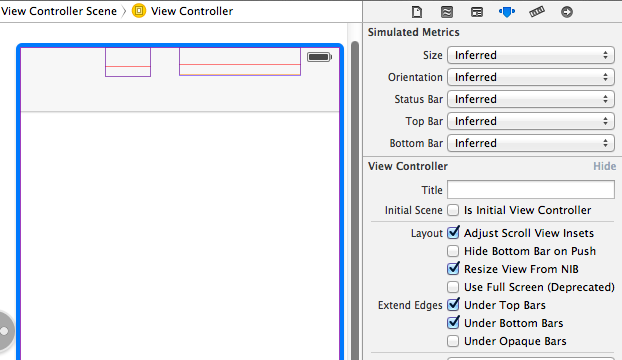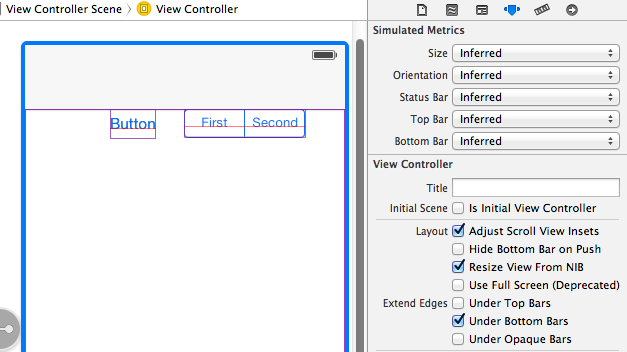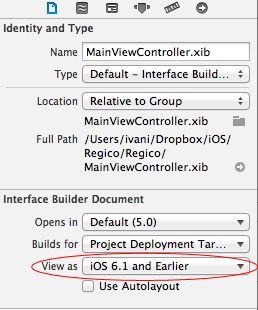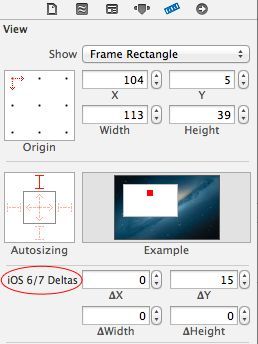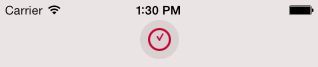You can achieve this by implementing a new property called edgesForExtendedLayout in iOS7 SDK. Please add the following code to achieve this,
if ([self respondsToSelector:@selector(edgesForExtendedLayout)])
self.edgesForExtendedLayout = UIRectEdgeNone;
You need to add the above in your -(void)viewDidLoad method.
iOS 7 brings several changes to how you layout and customize the appearance of your UI. The changes in view-controller layout, tint color, and font affect all the UIKit objects in your app. In addition, enhancements to gesture recognizer APIs give you finer grained control over gesture interactions.
Using View Controllers
In iOS 7, view controllers use full-screen layout. At the same time, iOS 7 gives you more granular control over the way a view controller lays out its views. In particular, the concept of full-screen layout has been refined to let a view controller specify the layout of each edge of its view.
The wantsFullScreenLayout view controller property is deprecated in iOS 7. If you currently specify wantsFullScreenLayout = NO, the view controller may display its content at an unexpected screen location when it runs in iOS 7.
To adjust how a view controller lays out its views, UIViewController provides the following properties:
- edgesForExtendedLayout
The edgesForExtendedLayout property uses the UIRectEdge type, which specifies each of a rectangle’s four edges, in addition to specifying none and all. Use edgesForExtendedLayout to specify which edges of a view should be extended, regardless of bar translucency. By default, the value of this property is UIRectEdgeAll.
- extendedLayoutIncludesOpaqueBars
If your design uses opaque bars, refine edgesForExtendedLayout by also setting the extendedLayoutIncludesOpaqueBars property to NO. (The default value of extendedLayoutIncludesOpaqueBars is NO.)
- automaticallyAdjustsScrollViewInsets
If you don’t want a scroll view’s content insets to be automatically adjusted, set automaticallyAdjustsScrollViewInsets to NO. (The default value of automaticallyAdjustsScrollViewInsets is YES.)
- topLayoutGuide, bottomLayoutGuide
The topLayoutGuide and bottomLayoutGuide properties indicate the location of the top or bottom bar edges in a view controller’s view. If bars should overlap the top or bottom of a view, you can use Interface Builder to position the view relative to the bar by creating constraints to the bottom of topLayoutGuide or to the top of bottomLayoutGuide. (If no bars should overlap the view, the bottom of topLayoutGuide is the same as the top of the view and the top of bottomLayoutGuide is the same as the bottom of the view.) Both properties are lazily created when requested.
Please refer, apple doc