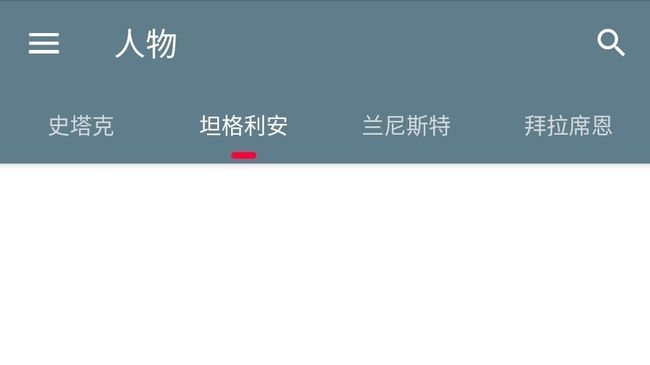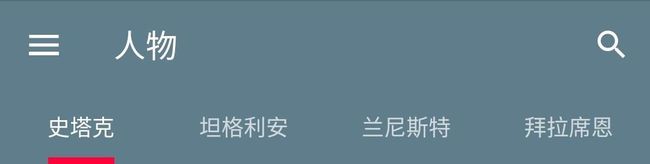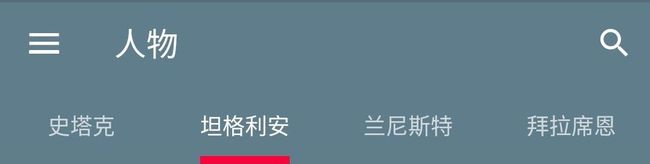优雅地修改 TabLayout 指示线 Indicator 的宽度
在工作中,经常会碰到把标签栏指示线的宽度,做的和文字宽度一样,甚至比文字宽度还要短的设计。使用 TabLayout 我们可以快速实现一个 Material Design 风格的标签栏,但 TabLayout 的指示线 Indicator 默认是占满一格 Tab 的,且未直接提供修改 Indicator 宽度的方法。
本文总结了几种修改 Indicator 宽度的方案,并讨论如何「优雅」地修改它。
反射
如果你的项目中也有修改指示线宽度的需求,并且已经在网上找过修改方法,很可能你现在项目中用的就是这个方法。网上大部分文章都是通过分析源码,用反射实现的,代码如下:
public void setIndicatorWidth(@NonNull final TabLayout tabLayout, final int margin) {
tabLayout.post(new Runnable() {
@Override
public void run() {
try {
Field mTabStripField = tabLayout.getClass().getDeclaredField("mTabStrip");
mTabStripField.setAccessible(true);
LinearLayout mTabStrip = (LinearLayout) mTabStripField.get(tabLayout);
for (int i = 0; i < mTabStrip.getChildCount(); i++) {
View tabView = mTabStrip.getChildAt(i);
Field mTextViewField = tabView.getClass().getDeclaredField("mTextView");
mTextViewField.setAccessible(true);
TextView mTextView = (TextView) mTextViewField.get(tabView);
tabView.setPadding(0, 0, 0, 0);
int width = mTextView.getWidth();
if (width == 0) {
mTextView.measure(0, 0);
width = mTextView.getMeasuredWidth();
}
LinearLayout.LayoutParams params = (LinearLayout.LayoutParams) tabView.getLayoutParams();
params.width = width;
params.leftMargin = margin;
params.rightMargin = margin;
tabView.setLayoutParams(params);
tabView.invalidate();
}
} catch (NoSuchFieldException e) {
e.printStackTrace();
} catch (IllegalAccessException e) {
e.printStackTrace();
}
}
});
}
这样做是没问题的,但如果把项目的 SDK 升级到 28 或以上,它就不再有效了,原因是 TabLayout 源码中的变量名修改了,所以代码也要改成这样:
public void setIndicatorWidth(@NonNull final TabLayout tabLayout, final int margin) {
tabLayout.post(new Runnable() {
@Override
public void run() {
try {
Field slidingTabIndicatorField = tabLayout.getClass().getDeclaredField("slidingTabIndicator");
slidingTabIndicatorField.setAccessible(true);
LinearLayout mTabStrip = (LinearLayout) slidingTabIndicatorField.get(tabLayout);
for (int i = 0; i < mTabStrip.getChildCount(); i++) {
View tabView = mTabStrip.getChildAt(i);
Field textViewField = tabView.getClass().getDeclaredField("textView");
textViewField.setAccessible(true);
TextView mTextView = (TextView) textViewField.get(tabView);
tabView.setPadding(0, 0, 0, 0);
int width = mTextView.getWidth();
if (width == 0) {
mTextView.measure(0, 0);
width = mTextView.getMeasuredWidth();
}
LinearLayout.LayoutParams params = (LinearLayout.LayoutParams) tabView.getLayoutParams();
params.width = width;
params.leftMargin = margin;
params.rightMargin = margin;
tabView.setLayoutParams(params);
tabView.invalidate();
}
} catch (NoSuchFieldException e) {
e.printStackTrace();
} catch (IllegalAccessException e) {
e.printStackTrace();
}
}
});
}
通过反射虽然可以实现,但我个人觉得反射不够优雅,并且它有可能因为 SDK 的升级而失效。
自定义 Tab
TabLayout 中的 Tab 是允许自定义的,但 Indicator 不属于 Tab。
所以有这样一种解决方案,把 Indicator 隐藏掉,然后在自定义 Tab 的布局中加入指示线。
我们可以通过把 Indicator 的颜色设为透明来隐藏它:
<android.support.design.widget.TabLayout
android:id="@+id/tab_layout"
android:layout_width="match_parent"
android:layout_height="wrap_content"
app:tabIndicatorColor="@android:color/transparent" />
在代码中,当 Tab 添加完毕后,替换成自定义的 Tab:
TabLayout.Tab tab = tabLayout.getTabAt(i);
tab.setCustomView(R.layout.layout_tab);
TextView tv = tab.getCustomView().findViewById(R.id.text_view);
tv.setText(tab.getText());
并且还需要监听 Tab 的切换,控制指示线的显示隐藏:
tabLayout.addOnTabSelectedListener(new TabLayout.OnTabSelectedListener() {
@Override
public void onTabSelected(TabLayout.Tab tab) {
// TODO Tab 被切换,刷新所有 Tab
}
@Override
public void onTabUnselected(TabLayout.Tab tab) {
}
@Override
public void onTabReselected(TabLayout.Tab tab) {
}
});
用这种方法,什么样式都能实现了。但有个缺点是,在 Tab 切换的时候,没有了指示线的移动动画。
SDK 28+ 属性配置
如果你使用的 SDK 版本是 28 或以上,并且需要将 Indicator 的宽度修改成和文字宽度一样,那么太棒了,现在你只需要给 TabLayout 配置一个属性就好了:
<android.support.design.widget.TabLayout
android:id="@+id/tab_layout"
android:layout_width="match_parent"
android:layout_height="wrap_content"
app:tabIndicatorFullWidth="false" />
当 tabIndicatorFullWidth 取 false 的时候,Indicator 的宽度会和文字的宽度一样,但这也意味着,当不同 Tab 里的文字宽度不一样时,Indicator 的宽度也会不一样,像下面这样。
如果设计要求 Indicator 的宽度必须固定,或者宽度要比文字短,那我们还要接着找别的解决方案。
使用 Drawable 样式
最后这种方案,是我认为最优雅的解决方案,使用也特别简单。在网上还没看到有人使用,可以算是我的原创了,哈哈。
Indicator 是允许我们设置 drawable 来自定义样式的,比如添加圆角什么的。但无论什么样式,Indicator 依然是占满 Tab 宽度的。没关系,我们把它的背景设成透明,包含一个固定宽度的 shape 就好了,像这样:
<layer-list xmlns:android="http://schemas.android.com/apk/res/android"
android:shape="rectangle">
<item android:gravity="center">
<shape>
<size
android:width="16dp"
android:height="4dp" />
<corners android:radius="4dp" />
<solid android:color="@color/colorAccent" />
shape>
item>
layer-list>
然后在布局文件中配置 tabIndicator 属性:
<android.support.design.widget.TabLayout
android:id="@+id/tab_layout"
android:layout_width="match_parent"
android:layout_height="wrap_content"
app:tabIndicatorHeight="10dp"
app:tabIndicator="@drawable/tab_indicator" />
也可以在代码中设置:
tabLayout.setSelectedTabIndicator(R.drawable.tab_indicator);
效果如下:
从上面这个例子还可以发现,使用这个方法,不仅可以在视觉上增加 Indicator 的左右边距,还可以增加它的上下边距。
好啦,其实就是配置一个 Drawable 文件这么简单,只是发现网上不少人在问,但还没有人用这个方法解决,在这里和大家分享一下。