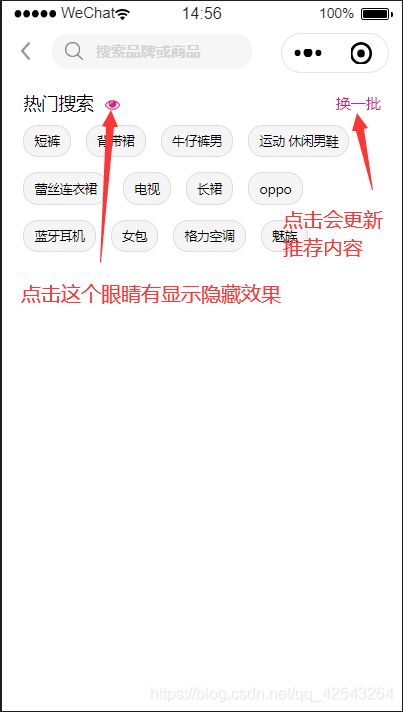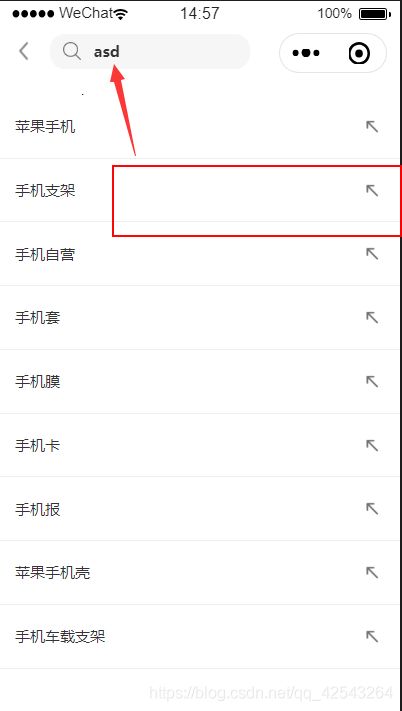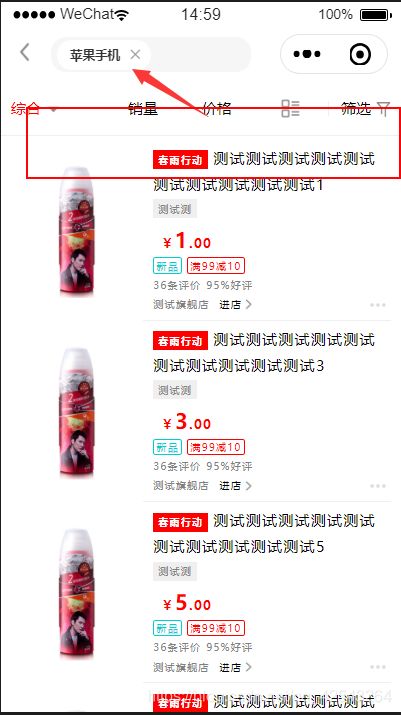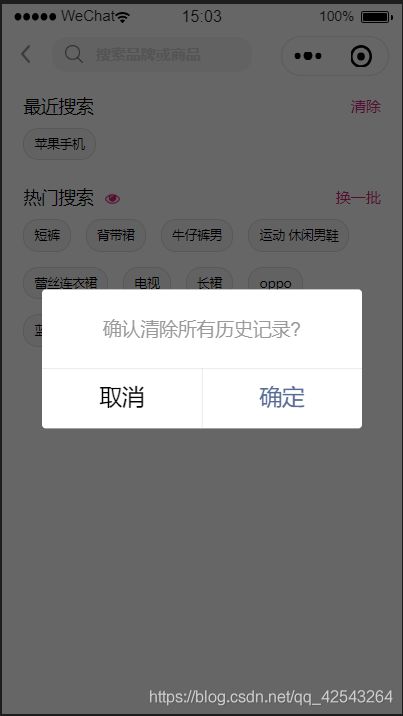微信小程序实现搜索功能以及效果(超详细)
我们先来看一下实现哪些功能:
1 搜索历史记录以及清空历史记录
2 热门搜索推荐以及更新推荐内容
3 根据输入框输入的内容来自动搜索相关查询,后台逻辑是模糊查询,后台就先不扯了
这里我用的是自己定义的虚拟数据,暂时没用后台接口,可能有点问题,希望大家指出,共同解决,一起进步
好了废话就不多说了,我们先看看代码吧
wxml
最近搜索
清除
{{item}}
热门搜索
换一批
{{item.title}}
{{item.result}}
大家应该都能看懂吧,可能有人就会问了
{{item.result}}
为什么这个wx:for用了两个点击事件,catchtap和bindtap,如果用两个catchtap或者bindtap可不可以,这里我就告诉你,不可以,亲测,会有冲突
我们先回顾一下catchtap和bindtap区别:
- DOM模型是一个树形结构,在DOM模型中,HTML元素是有层次的。当一个HTML元素上产生一个事件时,该事件会在DOM树中元素节点与根节点之间按特定的顺序传播,路径所经过的节点都会收到该事件,这个传播过程就是DOM事件流。
- JS冒泡事件:当一个元素上的事件被触发的时候,比如说鼠标点击了一个按钮,同样的事件将会在那个元素的(所有祖先元素)中被触发。这 一过程被称为事件冒泡;这个事件从原始元素开始一直冒泡到DOM树的最上层
共同点:
在微信小程序的事件机制中,bindtap和catchtap都可以触发一个组件的点击事件
区别:
bindtap不能阻止事件冒泡
catchtap可以阻止事件冒泡
wxss
page {
background: white;
}
.navbar {
width: 100%;
overflow: hidden;
position: fixed;
top: 0;
left: 0;
z-index: 10;
flex-shrink: 0;
background-color: white;
}
.navbar-title {
width: 100%;
box-sizing: border-box;
padding-left: 40px;
padding-right: 120px;
height: 33px;
line-height: 33px;
position: fixed;
left: 0;
z-index: 10;
color: #333;
font-size: 16px;
font-weight: bold;
text-overflow: ellipsis;
overflow: hidden;
white-space: nowrap;
display: flex;
}
.navbar-action-wrap {
display: -webkit-flex;
display: flex;
-webkit-box-align: center;
-ms-flex-align: center;
-webkit-align-items: center;
align-items: center;
left: 10px;
z-index: 11;
line-height: 1;
padding-top: 4px;
padding-bottom: 4px;
position: fixed;
}
.navbar-action-group {
border-radius: 20px;
overflow: hidden;
}
.navbar-action_item {
padding: 3px 0;
color: #333;
}
.navbar-action-group .navbar-action_item {
border-right: 1px solid #f0f0f0;
padding: 3px 14px;
}
.navbar-action-group .last {
border-right: none;
}
.navbar-title-size {
font-size: 10px;
margin-right: 20rpx;
align-self: center;
margin: 0 auto;
}
.navbar-title-size.active {
color: red;
border-bottom: 2px solid red;
}
.scroll-box {
position: absolute;
height: 100%;
}
.search-input {
width: 100%;
height: 28px;
line-height: 28px;
background: #f6f6f6;
border-radius: 30rpx;
/* margin-top: 2px; */
font-size: 25rpx;
}
.search-con {
display: flex;
align-items: center;
}
.search-con .center-30f2b4d {
height: 28px;
line-height: 28px;
flex: 1;
display: flex;
align-items: center;
}
.search-con .center-30f2b4d .icon {
width: 15px;
height: 15px;
align-self: center;
margin: 0 10px;
}
.search-con .center-30f2b4d .search-size {
width: 60%;
font-size: 12px;
font-family: "微软雅黑";
}
.phcolor {
color: #D3D3D3;
}
/* nav E */
/* 标题部分 */
.read-in {
margin-top: 64px;
padding: 0 40rpx;
}
.headline {
padding-top: .5rem;
}
.head-headline {
width: 100%;
height: 45rpx;
position: relative;
display: flex;
}
.liang {
width: 100%;
display: flex;
justify-content: space-between;
}
.justify {
display: flex;
justify-content: space-between;
}
.headline-size {
width: 185rpx;
font-size: 35rpx;
float: left;
}
.low-bo {
/* flex: 1; */
height: 45rpx;
position: relative;
align-self: center;
}
.low-bottom {
/* position:absolute; */
bottom:0px;
padding:0 10rpx 0;
margin:0px;
}
.size {
/* flex: 1; */
float: right;
font-size: 30rpx;
color: #d4237a;
/* position: absolute; */
bottom:0px;
align-self: center;
}
/* 内容部分 */
.lately-main {
margin-top: 20rpx;
overflow: hidden;
}
.lately-main .chunk {
display: inline-block;
font-size: 25rpx;
line-height: 20rpx;
padding: 20rpx 20rpx;
background: #f5f5f5;
margin-right: 30rpx;
border: 1px solid #DCDCDC;
border-radius: 30rpx;
margin-bottom: 30rpx;
float: left;
}
.searchresult {
margin-top: 20px;
position: absolute;
top: 55px;
left: 0;
width: 100%;
background: #fff;
}
.result {
height: 50px;
line-height: 50px;
text-align: left;
border-bottom: 1px solid #eee;
padding: 0 30rpx;
color: #333;
font-family: "微软雅黑";
font-size: 30rpx;
display: flex;
align-items: center;
justify-content: space-between;
}
.result image {
width: 50rpx;
height: 50rpx;
}css就不用说太多了吧,不过有个小bug,我在调试的时候发现的,不过很好解决,这里就不多说了
js
const App = getApp()
Page({
/**
* 页面的初始数据
*/
data: {
// 自定义顶部导航
navHeight: App.globalData.navHeight,
navTop: App.globalData.navTop,
// 图标
leftIcon: "../../../img/icon/icon-left.png",
searchIcon: "../../../img/icon/icon-search.png",
eyeIconOne: "../../../img/icon/icon-eye-one.png",
eyeIcon: "../../../img/icon/icon-eye.png",
upperLeftArrow: "../../../img/icon/icon-upper-left-arrow.png",
recommend: [ //热门推荐
{
title: "冰箱"
},
{
title: "红魔手机"
},
{
title: "洗衣机"
},
{
title: "电视机"
},
{
title: "冰箱 双门"
},
{
title: "海尔洗衣机 滚筒"
},
{
title: "手机自营"
},
{
title: "小天鹅洗衣机全自动"
},
{
title: "手机"
},
{
title: "笔记本"
}
],
historyStorage: [], //历史搜索
historyStorageShow: false,
falg: true, //换一批
hotsearch1: [{ title: "短裤" }, { title: "背带裙" }, { title: "牛仔裤男" }, { title: "运动 休闲男鞋" }, { title: "蕾丝连衣裙" }, { title: "电视" }, { title: "长裙" }, { title: "oppo" }, { title: "蓝牙耳机" }, { title: "女包" }, { title: "格力空调" }, { title: "魅族" }],
hotsearch2: [{ title: "平板电脑" }, { title: "耳机" }, { title: "男鞋" }, { title: "iPhone" }, { title: "蕾丝连衣裙" }, { title: "电视" }, { title: "长裙" }, { title: "oppo" }, { title: "蓝牙耳机" }, { title: "女包" }, { title: "格力空调" }, { title: "魅族" }],
// searchresult: false,
inputValue: "", //输入框输入的值
replaceValue: "", //替换输入框的值
eye: true, //显示隐藏
searchresult: false,
searchResult: [{ result: "苹果手机" }, { result: "手机支架" }, { result: "手机自营" }, { result: "手机套" }, { result: "手机膜" }, { result: "手机卡" }, { result: "手机报" }, { result: "苹果手机壳" }, { result: "手机车载支架" }]//虚拟的查询结果
},
// 点击返回上一级
goBack: function() {
let pages = getCurrentPages(); //获取小程序页面栈
let beforePage = pages[pages.length - 2]; //获取上个页面的实例对象
beforePage.setData({
txt: "修改数据了"
})
beforePage.goUpdate(); //触发上个页面自定义的go_update()方法
wx.navigateBack({
delta: 1
})
},
/**
* 获取顶部固定高度
*/
attached: function() {
this.setData({
navHeight: App.globalData.navHeight,
navTop: App.globalData.navTop,
})
},
/**
* 换一批操作
*/
changeother: function () {
this.setData({
falg: !this.data.falg
})
},
/**
* 热门搜索显示隐藏
*/
reye: function () {
this.setData({
eye: !this.data.eye
})
},
/**
* 清除
*/
remove: function () {
var _this = this
wx: wx.showModal({
content: '确认清除所有历史记录?',
success: function (res) {
if (res.confirm) {
wx: wx.removeStorage({
key: 'historyStorage',
success: function (res) {
_this.setData({
historyStorage: []
})
wx.setStorageSync("historyStorage", [])
},
})
} else {
console.log("点击取消")
}
},
})
},
/**
* 获取input的值
*/
getInputValue(e) {
// console.log("获取value值",e.detail) // {value: "ff", cursor: 2}
this.setData({
inputValue: e.detail.value
})
this.setData({
searchresult: true,
})
},
/**
* 点击搜索提交跳转并存储历史记录
*/
searchbegin: function (e) {
let _this = this
var data = e.currentTarget.dataset;
_this.data.replaceValue = e.currentTarget.dataset.postname
// _this.data.replaceValue =
wx: wx.setStorage({
key: 'historyStorage',
data: _this.data.historyStorage.concat(_this.data.inputValue),
data: _this.data.historyStorage.concat(_this.data.replaceValue)
})
// console.log(_this.data.inputValue)
// console.log(_this.data.historyStorage)
wx.navigateTo({
url: '../../commodity/commodity-search-list/index?postName=' + data['postname']
})
},
/**
* 生命周期函数--监听页面加载
*/
onLoad: function(options) {
// 历史搜索
let that = this
wx.getStorage({
key: 'historyStorage',
success: function (res) {
console.log(res.data)
that.setData({
historyStorageShow: true,
historyStorage: res.data
})
}
})
},
//点击进入详情页
goToList: function (e) {
},
goUpdate: function() {
this.onLoad()
console.log("我更新啦")
},
/**
* 生命周期函数--监听页面初次渲染完成
*/
onReady: function() {
},
/**
* 生命周期函数--监听页面显示
*/
onShow: function() {
},
/**
* 生命周期函数--监听页面隐藏
*/
onHide: function() {
},
/**
* 生命周期函数--监听页面卸载
*/
onUnload: function() {
},
/**
* 页面相关事件处理函数--监听用户下拉动作
*/
onPullDownRefresh: function() {
},
/**
* 页面上拉触底事件的处理函数
*/
onReachBottom: function() {
},
/**
* 用户点击右上角分享
*/
onShareAppMessage: function() {
}
})js基本上都有备注,这里就不说太多了,我就说一下这个函数吧
searchbegin: function (e) {
let _this = this
var data = e.currentTarget.dataset;
_this.data.replaceValue = e.currentTarget.dataset.postname
// _this.data.replaceValue =
wx: wx.setStorage({
key: 'historyStorage',
data: _this.data.historyStorage.concat(_this.data.inputValue),
data: _this.data.historyStorage.concat(_this.data.replaceValue)
})
// console.log(_this.data.inputValue)
// console.log(_this.data.historyStorage)
wx.navigateTo({
url: '../../commodity/commodity-search-list/index?postName=' + data['postname']
})
},自定义的data在点击执行这个函数的时候获取input框输入的value值,这个应该都明白吧
_this.data.replaceValue这个是在data里面定义了一个变量名为replaceValue,然后将e.currentTarget.dataset.postname获取到的值赋值给replaceValue,下面的就不用多说了吧,将拿到的值存储到historyStorage空列表里面,下面的是点击搜索跳转到的结果列表
最后给大家看一下效果图吧
很简单,也很繁琐,不过还是看项目设计,这样用户体验很不错
如果对你有帮助希望关注一下,多多支持,有什么问题可以下方留言共同学习