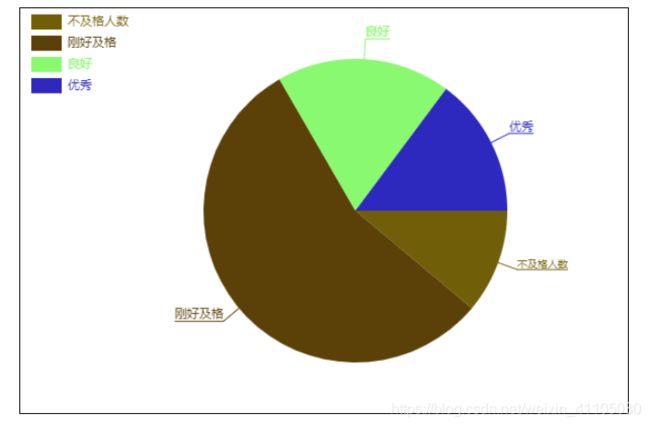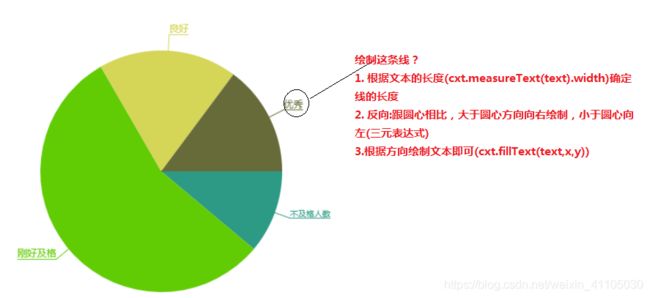HTML5画布canvas实战(2)--饼状图
画布
HTML5 canvas 元素用于图形的绘制,通过脚本 (通常是JavaScript)来完成 canvas 标签只是图形容器,您必须使用脚本来绘制图形。你可以通过多种方法使用 canvas 绘制路径,盒、圆、字符以及添加图像。
福利广告
以前画画能把猪画成四不像,现在入门学了画布后,觉得自己已经是米开朗基罗级别的画家,从此走向人生的巅峰…后来获取上下文(CanvasRenderingContext2D),绘制工具箱,一步一步走向了人生的盆地…画布的CanvasRenderingContext2D如马良的神笔,但是还是要花费一番心血学习它,才能从一棵葱发展成为一颗参天大葱…做个有理想的葱
饼状图
技术分析
- 使用arc()来画我们的圆
CanvasRenderingContext2D.arc() 是 Canvas 2D API 绘制圆弧路径的方法。 圆弧路径的圆心在 (x, y) 位置,半径为 r ,根据anticlockwise (默认为顺时针)指定的方向从 startAngle 开始绘制,到 endAngle 结束。
void ctx.arc(x, y, radius, startAngle, endAngle, anticlockwise);
- 使用fillRect()来填充正方形
void ctx.fillRect(x, y, width, height);
- 使用fillText()绘制文本
在 (x, y)位置填充文本(text)的方法。如果选项的第四个参数提供了最大宽度(maxWidth),文本会进行缩放以适应最大宽度。
- 使用Math.random()获取随机颜色
HTML结构
<style>
canvas{
display: block;
margin: 10px auto;
border: 1px solid #000;
}
</style>
<canvas width="600" height="400"></canvas>
使用构造函数初始化饼图的一些变量
function PieChart(cxt){
// 1.1 获取上下文
this.myCan = document.querySelector('canvas')
this.cxt = cxt || this.myCan.getContext('2d')
// 1.2 获取画布的宽高
this.w = this.cxt.canvas.width
this.h = this.cxt.canvas.height
// 1.3 获取饼状图的圆心
this.x = this.w/2 + 30
this.y = this.h/2
// 1.4 定义饼状图的半径
this.r = 150
this.line = 20
// 1.5 初始化矩形长宽
this.rectW = 30
this.rectH = 15
// 1.6 初始化矩形距离坐上的距离
this.rectL = 10
this.rectT = 6
}
使用闭包来产生一个区域内的随机数
PieChart.prototype.ranNum = function (min,max) {
return function () {
return parseInt(Math.random()*(max-min+1)+min)
}
}
实现随机颜色
因为r,g,b颜色的区间是[0,255],所以我们直接作为参数
PieChart.prototype.ranColor = function () {
this.color = this.ranNum(0,255)
return `rgb(${this.color()},${this.color()},${this.color()})`
}
给一个模拟数据方便我们画圆
var data = [
{
title: '不及格人数',
num: 6
},
{
title: '刚好及格',
num: 30
},
{
title: '良好',
num: 10
},
{
title: '优秀',
num: 8
}
];
绘制左上方第n个矩形和其文字
我们在构造函数已经定义好矩形的长rectW宽rectW间隔距离rectT,str是文本内容,n代表矩形的序列,rectColor矩形颜色
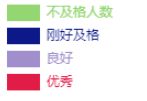
PieChart.prototype.drawRect = function(str,n,rectColor){
// 绘制左上角矩形
this.cxt.beginPath()
let rectEndT = this.rectT*(n+1)+this.rectH*(n)
this.cxt.fillRect(this.rectL,rectEndT,this.rectW,this.rectH)
// 配套相应的文字
this.cxt.font = '12px Miscrosoft Yahei'
this.cxt.textBaseline = 'middle'
this.cxt.fillText(str,this.rectL+this.rectW+this.rectT,rectEndT+this.rectH/2)
this.cxt.fillStyle = rectColor
this.cxt.fill()
}
画一个圆弧
圆包括圆心(this.x,this.y),起始弧度和结束弧度,颜色(这三个未定义:sAngel,eAngle,color)
PieChart.prototype.drawArc = function(sAngle,eAngle,color){
this.cxt.moveTo(this.x,this.y)
this.cxt.arc(this.x,this.y,this.r,sAngle,eAngle)
this.cxt.fillStyle = color
this.cxt.fill()
}
从圆心引出一条线,绘制标题文本
PieChart.prototype.drawTitle = function(sAngle,angle,color,str){
this.cxt.beginPath()
this.endX = Math.cos(sAngle + angle/2)*(this.r+this.line)+this.x
this.endY = Math.sin(sAngle + angle/2)*(this.r+this.line)+this.y
this.cxt.moveTo(this.x,this.y)
this.cxt.lineTo(this.endX,this.endY)
this.cxt.strokeStyle = color
this.cxt.stroke()
this.cxt.beginPath()
this.textWidth = this.cxt.measureText(str).width
this.cxt.moveTo(this.endX,this.endY)
this.lineEndX = this.endX>this.x?this.endX+this.textWidth:this.endX-this.textWidth
this.cxt.lineTo(this.lineEndX,this.endY)
this.cxt.strokeStyle = color
this.cxt.stroke()
// 绘制标题
this.cxt.beginPath()
this.cxt.textBaseline = 'bottom'
this.cxt.fillText(str,this.x>this.endX?this.lineEndX:this.endX,this.endY)
}
根据数据的绘制饼图
PieChart.prototype.drawPie = function (data) {
if(!data.length){
return
}
let sum = 0
let start = 0
let end = 0
data.forEach(function (item) {
sum += item.num
})
data.map(function (item) {
item.num = item.num/sum*Math.PI*2
return item
})
for(var i = 0;i < data.length;i++){
let ran = this.ranColor()
this.cxt.beginPath()
if(i==0){
start = 0
end = data[i].num
}else{
start += data[i-1].num
end += data[i].num
}
this.drawArc(start,end,ran)
this.drawTitle(start,data[i].num,ran,data[i].title)
this.drawRect(data[i].title,i,ran)
}
}
实例化
let pie = new PieChart()
pie.drawPie(data)
- 过程中最好是做一步测试一步(可以先一起做好在拿出代码进行封装代码块)
- 要画饼状图必须先对基础知识有大概了解(文本绘制,圆弧的绘制)
- 难点主要是绘制标题点的坐标
- 可能stroke(),fill(),beginPath()有些去掉也不影响代码,因为有moveTo()重新绘制起点,加上颜色只需要填充或描边一次;但是我们最好加上,增加代码可读性。可读性比影响那么小的性能重要的多
Demo
<!DOCTYPE html>
<html lang="en">
<head>
<meta charset="UTF-8">
<title>Title</title>
<style>
canvas{
display: block;
margin: 10px auto;
border: 1px solid #000;
}
</style>
</head>
<body>
<canvas width="600" height="400"></canvas>
</body>
<script>
function PieChart(cxt){
this.myCan = document.querySelector('canvas')
this.cxt = cxt || this.myCan.getContext('2d')
this.w = this.cxt.canvas.width
this.h = this.cxt.canvas.height
this.x = this.w/2 + 30
this.y = this.h/2
this.r = 150
this.line = 20
this.rectW = 30
this.rectH = 15
this.rectL = 10
this.rectT = 6
}
PieChart.prototype.ranNum = function (min,max) {
return function () {
return parseInt(Math.random()*(max-min+1)+min)
}
}
PieChart.prototype.ranColor = function () {
this.color = this.ranNum(0,255)
return `rgb(${this.color()},${this.color()},${this.color()})`
}
PieChart.prototype.drawRect = function(str,n,rectColor){
this.cxt.beginPath()
let rectEndT = this.rectT*(n+1)+this.rectH*(n)
this.cxt.fillRect(this.rectL,rectEndT,this.rectW,this.rectH)
// 配套相应的文字
this.cxt.font = '12px Miscrosoft Yahei'
this.cxt.textBaseline = 'middle'
this.cxt.fillText(str,this.rectL+this.rectW+this.rectT,rectEndT+this.rectH/2)
this.cxt.fillStyle = rectColor
this.cxt.fill()
}
PieChart.prototype.drawArc = function(sAngle,eAngle,color){
this.cxt.moveTo(this.x,this.y)
this.cxt.arc(this.x,this.y,this.r,sAngle,eAngle)
this.cxt.fillStyle = color
this.cxt.fill()
}
PieChart.prototype.drawTitle = function(sAngle,angle,color,str){
this.cxt.beginPath()
this.endX = Math.cos(sAngle + angle/2)*(this.r+this.line)+this.x
this.endY = Math.sin(sAngle + angle/2)*(this.r+this.line)+this.y
this.cxt.moveTo(this.x,this.y)
this.cxt.lineTo(this.endX,this.endY)
this.cxt.strokeStyle = color
this.cxt.stroke()
this.cxt.beginPath()
this.textWidth = this.cxt.measureText(str).width
this.cxt.moveTo(this.endX,this.endY)
this.lineEndX = this.endX>this.x?this.endX+this.textWidth:this.endX-this.textWidth
this.cxt.lineTo(this.lineEndX,this.endY)
this.cxt.strokeStyle = color
this.cxt.stroke()
// 绘制标题
this.cxt.beginPath()
this.cxt.textBaseline = 'bottom'
this.cxt.fillText(str,this.x>this.endX?this.lineEndX:this.endX,this.endY)
}
PieChart.prototype.drawPie = function (data) {
if(!data.length){
return
}
let sum = 0
let start = 0
let end = 0
data.forEach(function (item) {
sum += item.num
})
data.map(function (item) {
item.num = item.num/sum*Math.PI*2
return item
})
for(var i = 0;i < data.length;i++){
let ran = this.ranColor()
this.cxt.beginPath()
if(i==0){
start = 0
end = data[i].num
}else{
start += data[i-1].num
end += data[i].num
}
this.drawArc(start,end,ran)
this.drawTitle(start,data[i].num,ran,data[i].title)
this.drawRect(data[i].title,i,ran)
}
}
var data = [
{
title: '不及格人数',
num: 6
},
{
title: '刚好及格',
num: 30
},
{
title: '良好',
num: 10
},
{
title: '优秀',
num: 8
}
];
let pie = new PieChart()
console.log(pie.ranColor())
pie.drawPie(data)
</script>
</html>