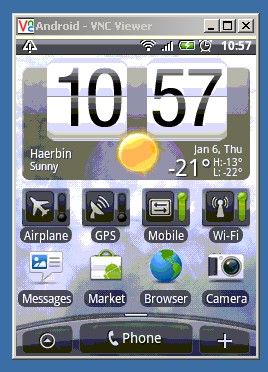pc 通过vnc控制android
可以装一个VNC Server 在手机上啊,然后用电脑控制手机啊,哈哈,可惜Market中没有相应的应用啊。
但是还是找到了一个项目http://code.google.com/p/android-vnc-server/
赶紧试一试啊,HOHO~
点这里下载编译好的应用(不是apk的啊,是一Linux应用)
因为是Linux应用 所以机器要Root啊。
然后用手机连到电脑上,使用adb 推送到手机上:
adb push androidvncserver /data
修改权限(来个猛的):
chmod 777 /data/androidvncserver
运行之:
./data/androidvncserver
出现如下信息:Initializing framebuffer device /dev/graphics/fb0...
xres=240, yres=320, xresv=240, yresv=640, xoffs=0, yoffs=320, bpp=16
Initializing keyboard device /dev/input/event3 ...
Initializing touch device /dev/input/event1 ...
Initializing VNC server:
width: 240
height: 320
bpp: 16
port: 5901
Initializing server...
06/01/2011 10:54:38 Listening for VNC connections on TCP port 5901
注:因为VNC Viewer没有返回键、菜单键,使用很不方便,并且不能够模仿划屏操作,所以仅供娱乐。。。
近来发现的Android上的原生VNC Server,就是说只要手机 上安装并运行这个软件 ,即可实现电脑 上查看并控制手机了。
首先是手机端。
1)下载 android vncserver:
http://code.google.com/p/android-vnc-server/downloads/list
有兴趣的可以下载源码自己重新编译,源码地址:
http://code.google.com/p/android-vnc-server/source/checkout
2)把androidvncserver复制到手机上,我是复制到/data/local/文件 夹下。复制的方法很多:
可以用adb push进去,即:
- adb push 路径/androidvncserver /data/local/
也可以复制到SD卡 ,再用Root Explorer复制到/data/local/文件夹 下。
3)在手机的“终端”更改androidvncserver的权限,如下:
- # chmod 555 androidvncserver
把权限改为只读和可执行。此步骤可以用Root Explorer直接操作。
4)运行androidvncserver,在手机的“终端”执行以下代码:
- # /data/local/androidvncserver &
这样androidvncserver就启动服务了。
然后是电脑端的设置 。
1)电脑安装VNC Client。装个免费的Real VNC Viewer即可。软件地址:http://www.realvnc.com/products/free/4.1/index.html
2)如果手机连上WiFi,并与电脑处于同一个局域网内,或者手机通过无线网卡恭喜网络 给电脑。
在手机的“终端”运行
- # busybox ifconfig -a
看到twifi 0的IP地址是多少,例如:192.168.1.100。
在电脑上运行VNC Viewer,地址填写192.168.100 5901,点“确定”即可看到手机画面了。
3)如果手机于电脑是通过USB Tethering连接,即手机通过USB共享网络给电脑,或者电脑通过USB共享网络给手机。
在手机的“终端”运行
- # busybox ifconfig -a
看到usb0的IP地址是多少,例如:192.168.77.254。
在电脑上运行VNC Viewer,地址填写192.168.77.254 5901,点“确定”即可看到手机画面了。
4)如果2、3的情况都不是,可以通过以下方式连接。
在电脑上执行以下命令:
- adb forward tcp:5901 tcp:5901
然后打开VNC Viewer,地址填写127.0.0.1 5901,点“确定”即可看到手机画面了。
关闭手机上的androidvncserver服务
1)在手机的“终端”运行
- # ps | grep /data/local/androidvncserver
显示的结果那一行中,root后面的数字就是进程号(pid),例如是8233。
2)执行
- # kill 8233
即可结束androidvncserver。
总结
androidvncserver是我看过显示效果最好的,而且比其它的流畅一点。但是作者说支持鼠标点击操作,而我的却用不了。有兴趣有基础的机油,建议试下。
PS. 感谢androidvncserver作者的辛勤劳动和奉献!
想通过PC来控制G1 phone(android ), 在 MARKET找了半天,没有找到VNC server,只有VNC viewer,在网上搜索了一下,发现了一个叫做ANDROIDVNCSERVER的东东。以下是安装过程。
转自:http://blog.csdn.net/stevenliyong/archive/2010/03/10/5365148.aspx
名称:Android VNC Server on G1 (PC 远程控制 Android 手机 ) I found a vnc server for G1.
1. Original vnc project
http://code.google.com/p/android-vnc/
This one could not be used on G1, because it need build a special keyboard driver into kernel
2. Forked vnc server
http://code.google.com/p/android-vnc-server/
Forked from android-vnc project on google code.
The original android-vnc need build a special keyboard driver into kernel. It's not necessary. Also the touch event support is added in this version.
First download and install the binary
http://code.google.com/p/android-vnc-server/downloads/list
If you have adb on server:
#adb push androidvncserver / data
#adb shell / data /android vncserver
Or you can just copy the downloaded file androidvncserver to the /sdcard,
Then umount the sdcard and launch the terminal from your G1, then type
# su <- I have root access, I'm not sure whether the following steps work without root access.
# cp /sdcard/androidvncserver /data/
# chmod a+x /data/androidvncserver
# /data/androidvncserver &
And finally:
Run vnc viewer from hose PC.
Here I use
http://downloads.sourceforge.net/vnc...3.10-setup.exe
make sure the connection address with port 5901 : 192.168.0.101:5901
Now, I can remote control my phone from host pc.
在安装的过程上,遇到了以下问题, 在使用chmod命令时,总是提示,permission denied,在chmod 命令后添加了权限 777(即可执行又可读写的权限) 就可以了。
另附图:通过 ADB启动VNC SERVER时的图
http://code.google.com/p/android-vnc-server/