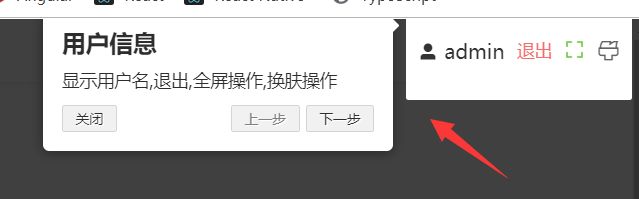简介
特色功能:
- 突出显示页面上的任何任何项目
- 锁定用户交互
- 创建功能介绍
- 为用户添加聚焦器
- 高度可定制 – 可在任何地方使用,可覆盖
- 界面友好 – 可通过按键控制
- 轻量级 – gzip 压缩后只有约4kb
- 在所有主流浏览器中保持一致的行为
- 免费用于个人和商业用途
安装
### 使用 npm 或 yarn 安装
npm install driver.js
yarn add driver.js
使用
### 1.导入
main.js 中导入文件
import Driver from 'driver.js'
import 'driver.js/dist/driver.min.css'
### 2.将方法写入原型
main.js 中
Vue.prototype.$driver = new Driver({ doneBtnText: '完成', // Text on the final button closeBtnText: '关闭', // Text on the close button for this step stageBackground: '#fff', // Background color for the staged behind highlighted element nextBtnText: '下一步', // Next button text for this step prevBtnText: '上一步', // Previous button text for this step })
### 3.配置引导节点(新建文件driver.js)
export default [ { element: '#userInfo', popover: { title: '用户信息', description: '显示用户名,退出,全屏操作,换肤操作', position: 'left', } }, { element: '#grid', popover: { title: '收缩,面包屑', description: '点击开关导航栏,面包屑展示', position: 'right', } }, { element: '#tagGroup', popover: { title: 'tag标签', description: '记录打开页面', position: 'bottom', } }, { element: '#mainInfo', popover: { title: '内容区', description: '显示页面内容', position: 'left', } }, { element: '#nav', popover: { title: '导航区', description: '导航功能展示', position: 'right', } }, ]
### 4.需要引导的页面中导入节点配置文件
import driverStep from "@/utils/driver";
### 5.需要引导的页面中定义引导函数
start() { this.$nextTick(() => { this.$driver.defineSteps(driverStep); this.$driver.start(); }); }
### 6.调用函数
效果
特此声明:如需转载请注明出处,如有疑问请及时提出以便于改正,如有侵权,联系删除,谢谢